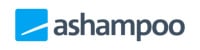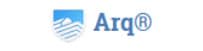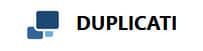When it comes to making sure your important data is kept safe, a well planned backup strategy taking into account the making of multiple copies of important data can be of great help. In this guide I will look at one of the most commonly used approaches to providing such safe backups, this being the 3-2-1 backup strategy.

The 3-2-1 backup strategy is a great way of making sure your important data is kept safe, this is mainly thanks to multiple copies of any data being kept at any one time. Making use of the 3-2-1 backup strategy means adhering to the following rules when it comes to the backing up and storing of your data:
- (3) Having at least 3 copies of your data on at least 3 different mediums (devices) at any one time
- (2) Having 2 copies stored locally on at least 2 different mediums (for example one on a PC and another on an external hard drive)
- (1) Having one copy of the data stored off-site (this could be via a cloud storage service)
The reason 3 copies are needed, across 3 different mediums, is to help make the storage of backup data more resilient. For example, if you PCs main hard drive dies (or is affected by ransomware etc.) then you will still have 2 additional copies of your data across 2 separate data storage mediums to recover from.
Making use of at least two different storage mediums (devices) is an important practice and a key part of the 3-2-1 backup rule! It is possible with almost all backup software to make a backup and store this backup on the same disk as your PC is normally working with. Of course, this method is not advised as an issue with this main hard drive (hardware failure, ransomware etc.) would now mean two copies of your data could be wiped out in one go!
With this in mind it should hopefully become clear why many IT professionals (and the 3-2-1 backup rule itself) always advocate for keeping multiple backups of data across multiple different mediums.
NB – Just a quick side note here, if you do backup to an external hard drive try and keep it unplugged when it is not being used for backing up. This is because problems such as ransomware and even PC users accidentally deleting important backup files could cause data loss if it is continuously kept attached!
Finally, keeping at lest one copy of your backup off-site is a crucial part of this 3-2-1 equation, this is because with an off-site backup your data is then kept safely across at least two separate physical locations. Even in very unfortunate circumstances whereby you PC and backup devices might be damaged, stolen, destroyed by fire etc. you will have a copy of your data kept safely away from the location of such incidents.
Are you looking for help and advice on choosing the best backup software for your PC or Mac? If so then be sure to check out our guide to choosing backup software which also contains a list of our favorite choices as tested here on BestBackupReviews.com!
Can the 3-2-1 Backup Method be Improved?
The 3-2-1 method is a great way of ensuring you data is kept safe, not only does it take into account device failure at a local level (e.g. your main PCs hard drive failing) but also covers the unfortunate event of a whole site itself been destroyed or otherwise unavailable (e.g. if you devices are ever stolen then a copy of your data will still exist in the cloud where it cant so easily be taken).
Having said this, there is still always room to improve on the 3-2-1 strategy and introduce other reasonable precautions into your backup routines. In this section I will be looking at some of these enhancements and showing how, with a little extra effort, you can enhance the 3-2-1 method and make your data even more secure.
Multiple cloud copies
The 3-2-1 backup rule advocates keeping at least 1 copy of your data off-site. Whilst making use of a reputable cloud storage provider, your data will almost certainty be kept very safe and very secure! There does, however, always linger the possibility that this cloud provider might face problems themselves (including power faliure / network issues, bankruptcy, fire, floods etc.) which mean your data could be either destroyed or unavailable from this provider at some point in the future.
As such, whenever reasonable to do so, it does still make sense to make a second cloud backup with a second cloud storage provider (not linked, financially or otherwise, to the first). Even if this second cloud backup is just a secondary backup (say, running only once per week) and only backing up a subset of more important files to keep bandwidth and storage costs to a minimum, this could still be a very useful addition to your core backup strategy.
Fire-proof safes / boxes
If you do make use of an external hard drive for a local (second) copy of your data then you need to be aware that this device is still vulnerable to damage, fire, theft and other undesirable events all by itself. As such, it might be worth investing in or making use of a fire-proof safe or hidden safety box somewhere in your home to keep such a device when it is not in use.
Even if you don’t want to go to the expense of buying a small safe, the concept of hiding your backup drive in a safe, hard to find place whilst it is not being used or when you are away form your premises could still help to mitigate any potential theft or damage further helping to keep your data safe.
How to Implement the 3-2-1 Backup Strategy
There are numerous ways in which a 3-2-1 backup strategy could be implemented, this includes making use of multi-purpose backup software which can backup both locally and to the cloud as well as network attached storage (NAS) devices which can also store and synchronise data itself and with a third party cloud provider.
The all-purpose backup software method
Let’s start with possibly the easiest method, making use of a good piece of multi-purpose backup software. Such software can be used to make a backup of your important data to a locally attached external hard drive whilst also, side-by-side, maintaining a separate backup set to a cloud provider of your choice. This method has the advantage of been easy to set-up and is usually cost effective given such software is readily available for under $50 and cloud storage costs are becoming cheaper all the time.
Software such as Ashampoo Backup Pro 16, which is one of our favourite all-round backup solutions, can be configured to make such a backup locally to an external drive (either on a schedule or automatically when said drive is plugged in) as well as to a major cloud service such as Microsoft OneDrive or Google Drive.
The NAS method
Whilst all-purpose backup software is great for those working on a single PC, if you have multiple PCs to keep backed-up (such as would be found in a small business) then other methods might become more appropriate. For example, making backups from several PCs to a centralised NAS system means that multiple PCs can easily be protected by this single storage device (without the need to keep moving a device between the PCs themselves as would be required if using a single shared external hard drive).
Furthermore, when using a high-spec, dedicated NAS system from manufacturers such as Synology and QNAP, this NAS box itself can, in many cases, be configured to back itself up to the cloud automatically (using providers such as Backblaze B2 and Amazon’s S3 service). This means even if certain PCs are turned off, the data which is stored on the NAS (which are usually left on 24/7) will still be protected and continuously backed up to the cloud, meaning, of course, we have a second copy of the data both locally and a third kept off-site as per the 3-2-1 method.
Whist an external hard drive can easily be obtained for a very reasonable cost, it should be noted that high-specification, dedicated NAS devices usually cost at least several hundred dollars by the time disks are added in, so bear this cost in mind if you do consider this method.
Our Favourite Backup Software (for the 3-2-1 Method)
In this section of this guide I will be looking at some of the highly rated, multi-purpose backup software which can be use to make both local backups as well as automatically backup data to the cloud as well.
When choosing any backup software, remember to think about your own individual needs and be aware that any ratings given by us are as a guide only (a piece of software with a lower rating might be more suited to your own individual needs). With this in mind, please be sure to click through and make use of our detailed reviews available alongside each option below!
1. Ashampoo Backup Pro 17
Ashampoo Backup Pro 17 is a fully featured backup suite with a great set of features for performing secure cloud backups in addition to local file-level and full system image backups. Support is included for advanced encryption and compression as well as a powerful scheduling engine allowing for a secure and reliable backup scheme to be implemented with ease.
Multiple mainstream cloud storage options are available (including Google Drive and Dropbox) in addition to the ability to store backups on external hard drives and NAS systems making this an excellent choice for implementing a 3-2-1 backup strategy.
Backup Pro 17 is priced at a one-off $49.99 for a perpetual licence, also be sure to check out the Ashampoo Deals page for some great deals across the Ashampoo range!
- Disk image backups
- Good cloud integrations
- AES 256-bit encryption
- 30-Day free trial
- One-off $50 per PC
2. Acronis Cyber Protect Home Office
Acronis has become a market leader in the backup world in recent years and rightly so, with Cyber Protect Home Office they have continued to refine their flagship offering and it continues to impress!
The core of such an application is, of course, getting the necessary PC backed up quickly and securely and this is an area Acronis excels in. The addition of cloud storage in recent years has helped to make this application a great solution for anyone implementing the 3-2-1 backup strategy thanks to support for external hard drives, NAS devices and now the (Acronis) cloud all from within a single piece of software!
Acronis offer a 30 day free trial of Cyber Protect Home Office including a trial of their excellent cloud storage service, click here to find out more!
- Disk image backups
- Malware protection
- AES 256-bit encryption
- 30-Day free trial
- From $49.99 / year
3. EaseUS ToDo Backup Home
EaseUS ToDo Backup is easily one of the best multi-purpose backup solutions available today, with support for either local backups, use of a NAS device or making backups to the cloud, ToDo Backup is a great way of easily implementing the 3-2-1 backup strategy for yourself.
In addition to implementing the 3-2-1 backup method, the fully-featured EaseUS ToDo client will help with many other backup related tasks such as backing up shared drives, applying strong encryption to any backups and configuring email alerts amongst many other features.
The premium version of ToDo Backup is priced at $29.95 / Year with the option to buy a lifetime version (with lifetime upgrades) for a very competitive $59 one-off fee! More details can be found at the EaseUS ToDo Backup page.
- Disk Image backups
- Cloud backups
- AES 256-bit encryption
- 30-Day free trial
- From $39.95 / year!
4. Arq Backup (Arq 7)
Arq Backup is a cloud backup solution which places an emphasis on simplicity, security and value for money. The 3-2-1 backup strategy can easily be implemented using Arq thanks to support for all major cloud storage providers (including Amazon S3, Backblaze B2 and Dropbox) as well as support for backing up data to locally attached external drives and NAS devices too.
Arq 7 is priced at a one-off $49.99 per device, there is also an option to subscribe to their Arq Premium service which provides use of the backup software for up to 5 devices alongside 1TB of included cloud storage for only $5.99 / month!
Arq offer a free 30 day trial available by Arq Backup.
- Easy to use software
- Good cloud integration
- AES 256-bit encryption
- 30 Day free trial
- From $49.99 (one-off fee)
5. Duplicati Backup (Free & Open Source)
Duplicati is a free and open source backup application, one that is notable for providing great cloud storage support and many of the features normally found in commercial backup solutions. By allowing local and NAS based backups to be taken as well as providing some amazing cloud storage support it can be a useful and cost effective way of implementing a 3-2-1 backup strategy.
Duplicati also has support for running on Windows, MacOS and Linux and thanks to the web based user interface making it ideal for those who might not be working on Windows.
You can download Duplicati Backup for free by clicking here!
- Free & open source
- Great cloud options
- AES 256-bit encryption
- Web-based interface
- Supports S3 storage
Are you looking for help and advice on choosing the best backup software for your PC or Mac? If so then be sure to check out our guide to choosing backup software which also contains a list of our favorite choices as tested here on BestBackupReviews.com!