Ashampoo Backup FREE Review
Features - 85%
Usability - 93%
Security - 85%
Support - 93%
Pricing - 100%
91%
Very Good
Backup FREE is a useful backup application which represents a great value entry point into the Ashampoo backup ecosystem with no upfront cost and with no ongoing subscription costs to worry about
Newly released in June of 2022, Backup FREE is the latest free PC backup solution from software experts, Ashampoo!
Taking its cue form the fully featured professional version of this same product (this is Ashampoo Backup Pro 17), Backup FREE aims to bring a useful set of PC backup features from the professional version whilst also cutting out just enough functionality to remain useful whilst bringing the cost down to zero.
Naturally, this approach means some features are missing in this free version (most notably the cloud backup element) but, as Ashampoo always do when it comes to free software, what’s left is a professional and highly usable backup tool with a clear and simple upgrade path to the professional version should you ever require it.
I have been a big fan of Backup Pro 17 since its launch earlier this year, as such it will be interesting to see how this free alternative form Ashampoo fares, both in comparison to the fully featured professional version and as a piece of free backup software in its own right, let’s go!
Are you looking for help and advice on choosing the best backup software for your PC or Mac? If so then be sure to check out our guide to choosing backup software which also contains a list of our favorite choices as tested here on BestBackupReviews.com!
Key Features
- (New) Full Support for Windows 11!
- (New) Improved user interface and home screen
- Very useful free backup software
- Well designed, easy to use and reliable
- Support for disk image and file-level backup options
- Unlimited historic file versioning (disk space dependant)
- Free version is missing encryption and compression options
- Also missing pre-made backup plans and cloud backup integration
- Good set of scheduling options available
- Any backups made are compatible with Pro version
- Built-in system recovery tools
- 100% free to use! (a free Ashampoo account is required)
- Upgrade to Ashampoo Backup Pro 17 for just $17!
Backup FREE Usability
In this section of my review I will be looking at some of the usability aspects of Ashampoo Backup FREE, this begins with a look at at what is included in this free version and how this functionality compares to that of the premium version (again, this is Ashampoo Backup Pro 17).
Ashampoo Backup FREE vs Backup Pro 17
Before starting to make use of this free to use backup solution from Ashampoo, I want to compare it to the premium counterpart upon which it is based, this is Ashampoo Backup Pro 17!
Backup FREE and Backup Pro 17 are essentially the same piece of software, albeit the free version has (understandably) had some of the functionality removed by Ashampoo so as to be able to offer it to their customer at zero cost. What we are left with in this free version, after this removal of certain features, is a piece of backup software which is still more than capable of providing a good basic file or even full disk image backup within a trusted, safe and easy to configure application.
Here is a brief (non exhaustive) list of some of the key features missing form the free version:
- No cloud integration (Backup FREE only supports local and network storage)
- No compression or encryption options
- No power saving settings
- No automatic backup verification options
- Limited scheduling options
- No pre-made backup plans (backups must be configured manually)
One of the key features which is missing, as far as I am concerned, is the cloud storage integration which sees integration of big cloud storage provides (including Google Drive and Dropbox) directly into the software itself. This means that Backup FREE is essentially designed for use when backing up to either locally attached hard drives (including external hard drives) or locally accessible NAS drives / network shares.
NB – This is an important difference here, if you do feel like you might need off-site, cloud-based storage for your backups then this product might not be right for you (and I would recommend looking at Backup Pro 17 in such cases)!
Other missing features (which could be important for some users) include only a limited set of scheduling options being available (including automatic daily and weekly runs), compression and encryption being removed entirely as are the pre-made backup plans which are one of my favourite features from the premium version (given how easy they make getting a properly configured backup into action).
NB – One important feature which is retained between both the free and professional versions of is the interoperability of the backups themselves. This means, for example, if you do create a backup se within Backup FREE and then decide to upgrade to backup Pro 17 the backup set can simply be imported into the higher version!
Finally, and this is important to stress, what is left is a solid and reliable backup tool which is ideal for making locally stored backups without any licencing costs involved whatsoever! If you feel you might need features such as cloud storage integration, file compression, encryption and pre-made backup plans (amongst other premium features) then I would definitely recommend you check out the premium version of this software (again, this is Backup Pro 17 and it does have a 30 day free trial via the official Ashampoo website).
For simply making a basic but reliable backup to locally available storage (for free) then Backup FREE is looking like a good option so far!
Installing Backup FREE
Installing Backup FREE, as with all Ashampoo software, was a very quick and stress free process, a process which begins over at the official Ashampoo website where Backup FREE can be downloaded directly. In my particular case, this download was a very reasonable 102MB in total size and I had the installer fully downloaded and running on my PC just a few moments later.
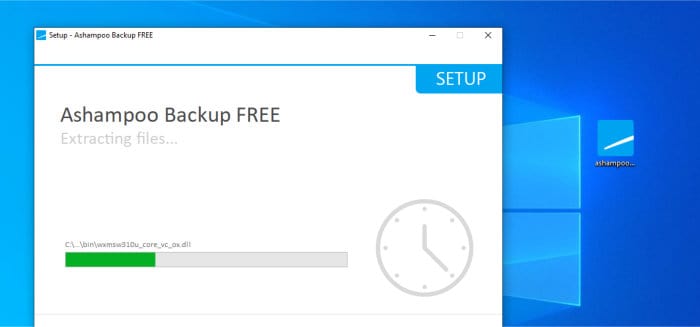
The Installation process itself is very quick, straightforward and was complete in just a few seconds during my own running of the installer, although do be aware that before completing the installation the software must be activated with a (free to register) Ashampoo account if you don’t already have one.
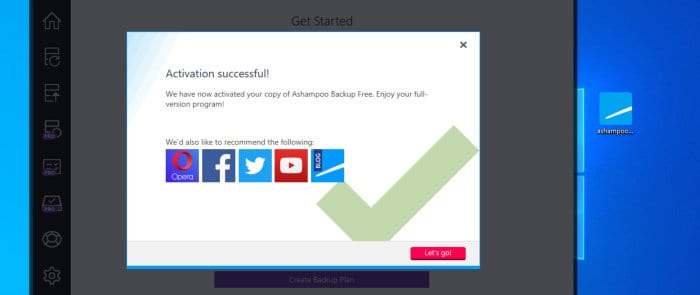
With the software now installed and registered, we can move on to the configuration of a new backup set before looking at restoring data and then some of the other useful features found within Backup FREE a little later on in the review.
Backing-up using Backup FREE
Creating our initial backup set within the Backup FREE software beings on the main application homepage where we can find the main “Create backup Plan” button. Once clicked, this will start the new backup set wizard, one of the first things the application will ask is for us to specify the storage location which will be used for saving data to.
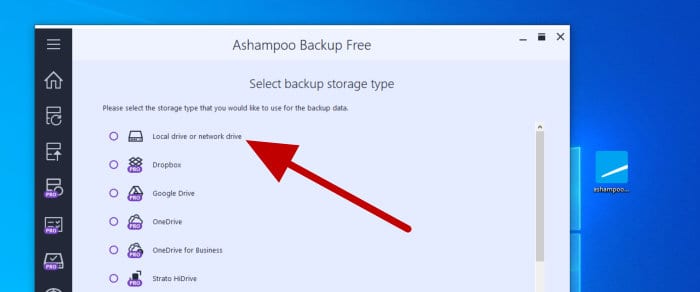
A can be seen in the screenshot above, when specifying the storage to be used, we only have the option for saving to either a locally attached hard drive or a network drive (NAS drive). Interestingly, Ashampoo have decided to leave in all of the other options which are only available within the pro version of this product, these options are (understandably) disabled and clearly marked out with a “PRO” label, doing so means that users of this free version can still get a good idea of the additional functionality which will become available when upgrading.
Moving on and the next page in the wizard is where we can select the locally attached hard drive or NAS device to be used for storing any backed-up data, after choosing this location we can then specify whether we want to create a new backup set or (if applicable) import an existing backup set if one already exists.
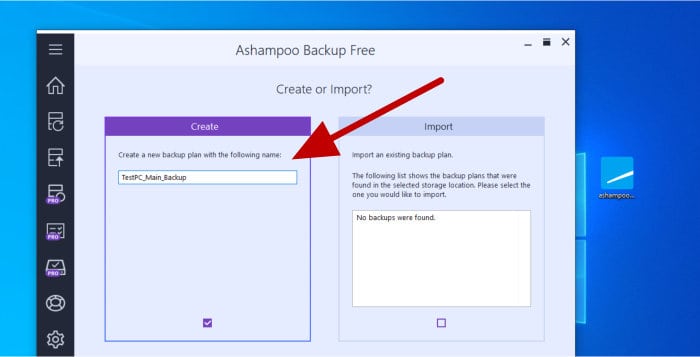
NB – Any backup sets created in Backup FREE can be imported into Backup Pro 17 if upgrading at a later date!
In my case I will be creating a new backup set, although it is very useful to know that an existing backup set (with all of its settings included) can be imported into the software if required (especially useful if, for example, you are migrating to a new device and want to bring a pre-configured backup set with you).
Moving on and the next screen seen in the set-up process (after skipping the pre-made plans which are of no use in this free version) is where we can choose to make either a file-level or full disk image backup. Thankfully, as is found in the professional version of this software, Backup FREE also allows for both file-by-file backups in addition to full system image backups (which capture the entire system including all settings and installed applications) to be taken.
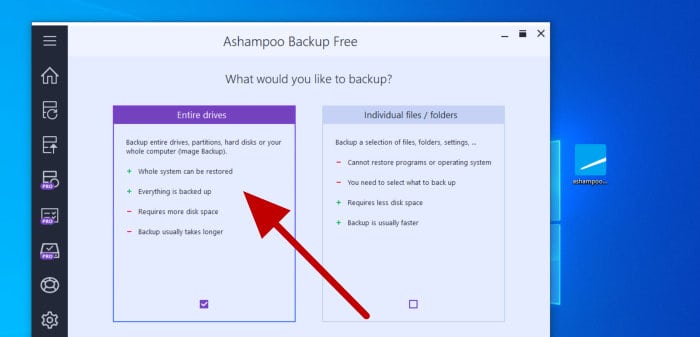
NB – For more information on file-by-file and system image backups, the differences between them and which one might be most suitable for your own backup needs, please click here to read our comprehensive guide on the subject!
Moving on and, having chosen to make a full system image backup in my example, the next screen in the set-up wizard will ask us to specify which drives will make up the system which is to be backed-up. If for any reason any drives are not to be included then they can be removed at this point (which might include the drive being used to save the backup upon).
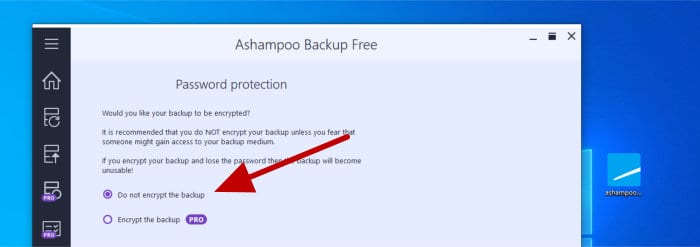
Next, as can be seen above, after selecting any drives which are to be included within the backup set, the following two screens are where encryption and compression would have normally have been set had we been using the premium version of the software. Ashampoo have obviously decided to leave these screens visible in the set-up process (even though they cant be used) which might seem counter-intuitive in some respects however, it does help reaffirm that this is a free version of a premium product and will help users easily visualise what is on offer if they do decide to upgrade.
After the encryption and compression screens have been skipped over, the next useful screen we come to is where the versioning details can be specified.
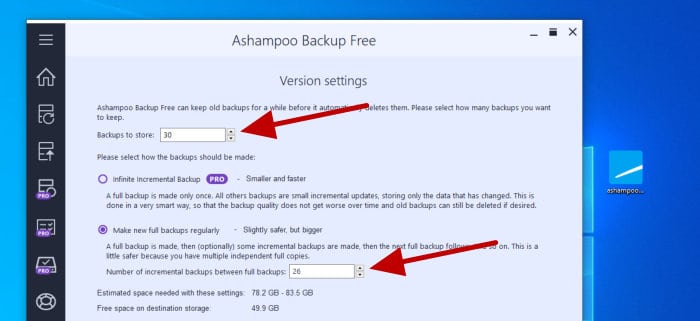
As can be seen above, the screen used for configuring the file versioning is where we can specify how many full backups should be saved and the number of incremental backups to make in-between each full backup. This essentially allows us to specify how far back we would like to save copies of files for recovery purposes (e.g. if we make daily incremental backups and then a weekly full backup and decide to save 4 full backups, we could then go back to any given day’s files within the last four weeks or so under such a system.
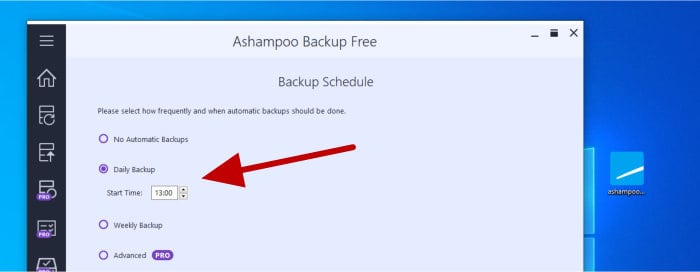
Moving on and the next screen (seen above) is where we can set an automatic schedule for our new backup set to run upon (should we want to). Given this is the free version of the software we are limited to running either daily or weekly automated backups with the advanced scheduling options only available in the premium version of the app.
Next, after specifying a schedule, we can then specify what is to happen should a scheduled backup be missed and following this, we will then see the power saving options screen which will show us (had we been using the premium version) how the software could handle events such as the PC wanting to go to sleep whilst a backup is running.
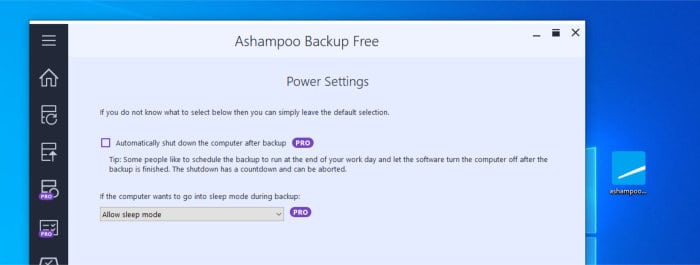
Finally, after seeing three more screens we cant make use of in the free version (for setting up automatic verification, backup reports and email warnings) we get to the final backup summary screen which tells us what we are about to configure.
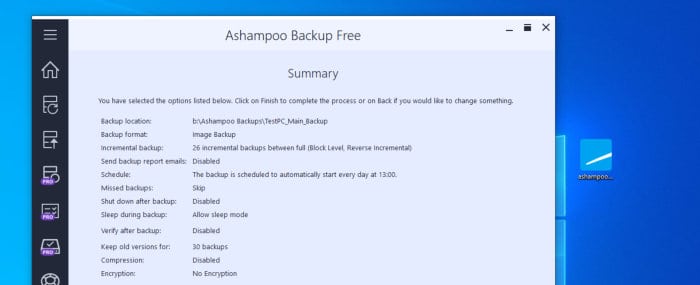
Clicking finish on this summary screen (as seen above) will take us back to the main application homepage, once back in this main part of the application we can then navigate over to the “Backup Plans” page to see all of our current backup plans and, should we need to, manually set any of them running on demand.
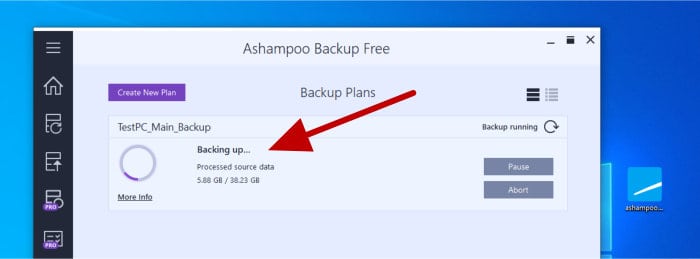
Once a backup is set running from this page, we will also be able to see its progress just above the backup set’s entry on the page as well. Once any backup set is finished running we can manually verify the set in question by selecting “Verify Backup” from the “Actions” menu shown for each listed backup set:
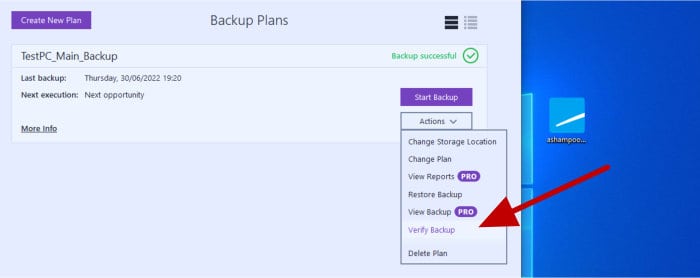
NB – Automatic and scheduled verification of backups is only available in the premium version of this tool, in this free version the verification process must be run manually!
And with this, the process of creating a new backup set and running it are complete! I will be looking at the restore options available in the next section but, before getting there, I wanted to quickly point out that I performed a system image backup in this section and that a file level backup is still available in this free version should you require it.
NB – When making a system image backup (which is supported by Ashampoo backup FREE, as is seen above) we will, by default, backup everything on the system including all data, applications and the operating system itself.
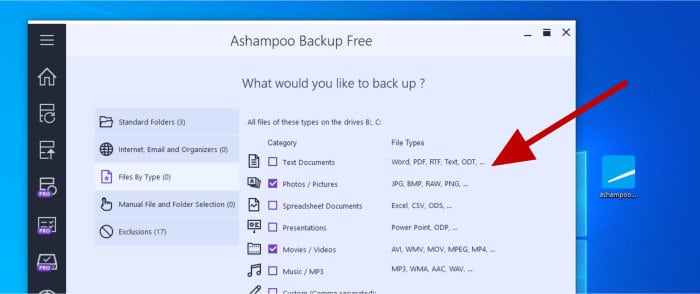
As can be seen above, if we choose to select a file-level backup, we can later on in the configuration process easily select individual files, folders, file-types or pre-selected groupings of files to be included in the backup (e.g. all videos as seen above). This is a very helpful screen and makes the process of ensuring we only get the files (or types of files) we require very easy and straightforward.
Restoring Data using Backup FREE
At this point we have seen how Ashampoo Backup FREE can be used both for making both file-level and system image backups and, despite having a limited set of features compared to the premium version, still retain a good amount of very useful backup functionality. In this section of the review I will be looking at some of the options available to us when it comes to restoring data and how useful this tool is when it comes to the critical task of restoring data from a backup!
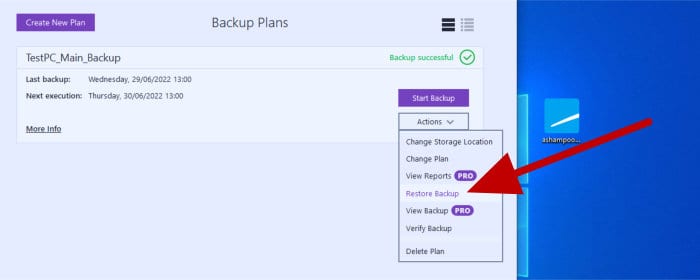
As can be seen above, the restore process can be started on the “Backup Plans” page via the drop-down menu (when selecting the “Restore” option), this will then open up the restore wizard. Once in the restore process, given that I made use of an image backup in the previous section, the first thing to decide is between restoring an entire disk, partition or simply selecting individual files and folders to restore:
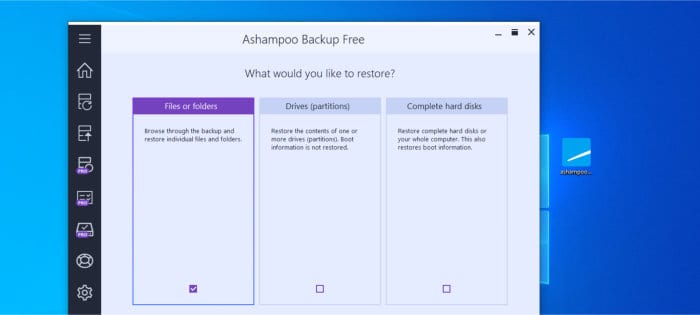
Having selected the option to recover individual files, the next page in the restore process allows for providing a date to recover form (i.e. the version to recover). Once this date is selected, we can then open up a virtually mounted drive within Windows itself for browsing any files within this particular version of the backup:
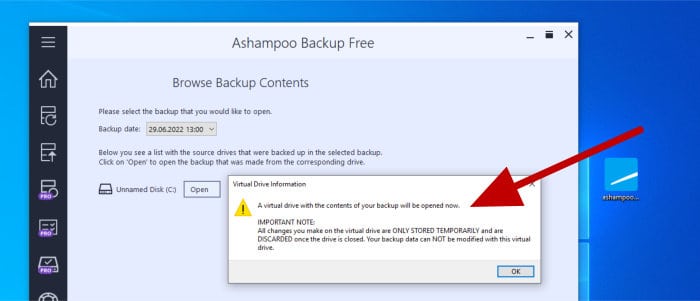
With the virtual drive now available within Windows, any individual files and folders can simply be copied across to the device as applicable. It is really important to note here (as the warning above implies) that any changes made to files within this virtual drive will not be saved!
Finally, with any files now recovered, the “Remove All Created Virtual Drives” button found towards the bottom of the page can be used to close the virtual recovery drive down.
Other Features of Backup FREE
With the core backup and restore functionality aside, there is little else by the way of additional functionality found within Ashampoo Backup FREE. One notable addition which is included is the recovery media builder which, once configured, allows for a Windows PE based bootable disc or USB drive to be created.

Once created, this bootable media allows a PC to be booted into the live CD version of Ashampoo Backup FREE and the device recovered from a suitable disk image backup which has been made using the product. This functionality is Ideal for a PC which is un-bootable or when recovering from a broken or otherwise new hard drive which has been replaced.
NB – Remember, this is the free version of Ashampoo Backup Pro 17, a premium backup solution which contains many additional functions including disk checking tools, automatic backup verification and advanced reporting tools amongst many others!
Backup FREE Security
When making any kind of backup, one of the most effective methods of securing any data which is being backed-up is to apply strong encryption to it before it leaves the device!
Unfortunately, with this being the free version of a premium solution, encryption is one of the key features Ashampoo have decided to cut out of the tool. Whilst this wont affect some users looking for a basic, locally stored backup solution, it is advisable to look at the premium version (Backup Pro 17) if encryption is an important part of your backup strategy!
Ashampoo Support
Ashampoo have a very useful help and support portal available via their official website featuring product documentation for Backup FREE alongside a comprehensive FAQ section which should be capable of handling most problems you might encounter.
Should you still need to get in touch with a support representative from Ashampoo, you can also submit support tickets directly online via this same support portal.
Backup FREE Pricing
Ashampoo Backup FREE is, of course, 100% free to use!
Ashampoo also offer a premium version of this same product (Backup Pro 17) which features all of the missing tools and functions seen in this free version for just a single payment of $49.99 (or just $17 when upgrading from a previous version of Ashampoo Backup Pro)!
Also be sure to also check out the official Ashampoo deals page to find regular special offers across all Ashampoo software including Backup Pro 17!
Backup FREE FAQ
Yes, Ashampoo Backup FREE is 100% free to use! It should be noted that a free to register Ashampoo account (and working email address) is also required to activate the software.
Yes, Ashampoo Backup FREE is a limited version of the (premium) Backup Pro 16. Users can purchase this premium version for just a single (one-off) payment of $49.99 covering use on up to 3x PCs.
Yes, any backups made in Backup FREE are fully compatible with Backup Pro 17. This makes upgrading form the free version of the tool to the premium version is both possible and wont require any new backup sets to be created (they can simply be imported).
Ashampoo Backup FREE Alternatives
In this section I will be looking at some alternatives to Ashampoo Backup FREE, this will be focused on PC backup software solutions which are easy to install, configure and, of course, 100% free to use.
1) ASCOMP BackUp Maker
BackUp Maker, form software experts ASCOMP, is a lightweight, easy to use and highly functional Windows backup application which is 100% free for non-commercial use!
Aside from the key fact that this software is 100% free for non-commercial use, what really makes BackUp Maker stand out is the great range of backup functionality available within the tool itself. This functionality includes support for strong AES 256-bit encryption, support for backing up to popular cloud services (including Google Drive and Dropbox), comprehensive scheduling and backup set options plus the ability to make use of (potentially) unlimited historic file versioning when applicable to do so.
ASCOMP BackUp Maker is 100% free to use for personal, non-commercial use! A business licence is also available for commercial usage which is priced at $39.90 for use on up to 2x PCs. More information on both solutions is available via the official ASCOMP website.

- Easy to Use
- Good cloud support
- AES 256-bit Encryption
- 100% Free (Personal use)
- From $39.90 (Business)
2) EaseUS ToDo Backup (Free)
ToDo Backup is a leading, multi-purpose backup application which is available for Windows PC and MacOS users alike! Best of all, EaseUS ToDo Backup is available in a 100% free to use version!
The free version of ToDo Backup stands out thanks to the high degree of functionality it brings to a free to use backup application, this includes access to the well designed and easy to use smart backup tool, the ability to create both file and disk image backups plus the ability to securely protect data with strong AES 256-bit security when applicable to do so.
What also helps this free version of EaseUS ToDo Backup stand out is the excellent integration with leading cloud backup providers including Google Drive, Dropbox and Microsoft OneDrive, amongst others, helping make for a very versatile free backup application.
EaseUS ToDo backup is available in a free to use version alongside ToDo Backup Home, a premium version which is available on a subscription basis from just $39.95 / year (with 1TB of cloud from EaseUS themselves available as an add-on for just $50 more). A lifetime licence of EaseUS ToDo Home is also available for just a single, one-off cost of just $59!

- Easy to use software
- Great cloud support
- AES 256-bit Encryption
- 100% Free to use!
- Pro version from $39.95
3) Duplicati
Duplicati is a free to use and open source backup application which is especially well suited to anyone looking for solid cloud integration within their backup solution!
One of the first big things to point out about Duplicati is that it has amazing cloud integration which provides support for virtually all well known cloud storage providers. This integration means, free or not, Duplicati remains one of the best cloud backup solutions for anyone wanting to make use of their own cloud storage (including AWS S3, Backblaze B2, Google Drive plus many others).
Cloud storage aside, Duplicati is relatively simple to install and use, although having said this, it is slightly unconventional in that it uses a webpage as a user interface and prides file-level backups only (meaning it wont support full disk image backups). Duplicati is, however, a top choice when it comes to highly functional free backup software with good cloud storage support!
Duplicati is 100% free to use and open source, this means you can download and start using it for zero cost today! Click here to visit the official Duplicati website for more information.
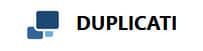
- Easy to use & install
- Great cloud support
- S3 Storage support
- AES 256-bit Encryption
- 100% Free & Open Source
4) Paragon Backup & Recovery (Community Edition)
The community edition of Paragon Backup & Recovery is a solid and reliable backup solution which is 100% free for non-commercial use!
Paragon Backup & Recovery stands out as a solid and reliable PC backup solution, one which includes many great backup features including support for both file-level and disk image backups, strong encryption and compression, unlimited historic file versioning and the ability to make use of multiple backup sets amongst many other backup related features.
Paragon Backup & Recovery is 100% free for non-commercial use, a premium version of the product exists as a part of the premium Paragon Hard Disk manager suite of applications which is priced at $79.95 for a 3x PC licence.

- Easy to use
- File & disk image backup
- Backup to VHD files
- Encryption & compression
- 100% Free (Personal use)
5) AOMEI Backupper Standard
AOMEI Backupper Standard offers a solid and reliable backup experience to the non-commercial PC user for free!
With their Backupper line of software, AOMEI have developed a reliable and easy to use backup application which includes some amazing features for a free piece of software. Aside form the core backup functionality which allows for both file-level and disk image backups to be taken, we also have to option to make use of file synchronisation between devices, disk and partition cloning tools and potentially unlimited version history amongst many other tools.
An upgrade to the professional version of Backupper extends this offering even further by adding many more useful features including strong encryption and advanced PC synchronisation options amongst many others.
AOMEI Backupper Standard is 100% free to use (for non-commercial use) with an upgrade to AOMEI Backupper Professional costing from just $39.95 per PC. More information on either option (plus the business options) are available via the official AOMEI website.

- Well designed software
- Disk cloning
- File sync. support
- 100% Free (Personal use)
- Pro from $39.95
Ashampoo Backup FREE Review Summary
With this new line of free software, Ashampoo have opened up their leading PC backup environment to all users with no upfront cost nor ongoing subscription fees to worry about!
Whilst this free version is undoubtedly limited in comparison to its premium counterpart (Backup pro 17), it is still a very trusted and reliable backup tool containing a good set of core backup features. In fact, Backup FREE contains enough features so that either a file-level of full system image backup with potentially unlimited historic file versioning can be taken and stored either on locally attached media (such as an external drive) or on a NAS device or shared folder if one is available.
Some of the key features which are missing from this free version include cloud storage integration (which affords the premium version access to storage from services including Dropbox, Google Drive and OneDrive amongst others), strong file encryption, file compression plus various other useful upgrades such as the ability to make use of email backup reports after a backup operation has completed.
Overall, Backup FREE is a useful backup application which represents a great value entry point into the Ashampoo backup ecosystem for no upfront cost and with no ongoing subscription costs to worry about. A great piece of software for anyone seeking a simple, easy to use and reliable free backup solution!
Are you looking for help and advice on choosing the best backup software for your PC or Mac? If so then be sure to check out our guide to choosing backup software which also contains a list of our favorite choices as tested here on BestBackupReviews.com!

