Ashampoo Backup Pro 25 Review
Features - 96%
Usability - 98%
Security - 96%
Support - 93%
Pricing - 96%
96%
Excellent
Backup Pro 25 is a highly functional backup application, one which is capable of handling a wide range of Windows backup scenarios including full disk image and secure cloud focused backups
Backup Pro 25 is the latest edition of the popular multipurpose backup solution form software experts, Ashampoo. This is a backup solution which, amongst many other useful built-in features, allows for both file-level and disk image-based backups to be created alongside providing support for cloud backups via several popular third-party cloud storage services including Google Drive, OneDrive and Dropbox.
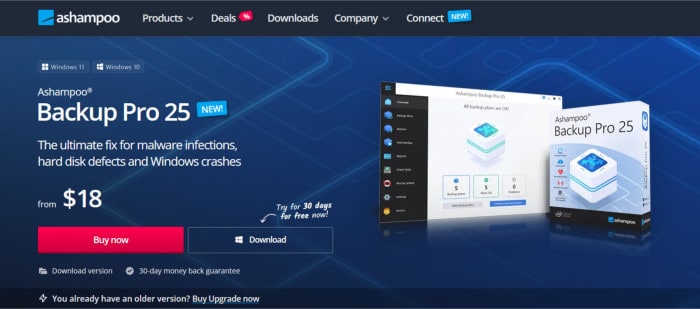
Now on version 25 which was released towards the later part of 2023, Backup Pro has been further upgraded and enhanced with various new features and upgrades which help to extend the overall usefulness of what is already a solid Windows backup application. Notable enhancements to Backup Pro 25 include being able to run multiple backup sets concurrently, the ability to automatically shut down Windows upon backups completing as well as automatically run backup sets when selected external devices (such as external hard drives or USB flash drives) are connected amongst a few other upgrades which I will get into during my review.
The previous edition of this multipurpose backup application, Backup Pro 17, has been a personal favourite of mine as well as one of the top-rated multipurpose backup solutions tested on this website. Naturally I am looking forward to trying out this latest edition and reviewing some of the newest and updated features of Backup Pro 25 for myself – vamos!
Are you looking for help and advice on choosing the best backup software for your PC or Mac? If so then be sure to check out my guide to choosing backup software which also contains a list of my favorite choices as are tested here on BestBackupReviews.com!
Key Features
- (New) Automatic backups on devices being plugged-in
- (New) Sequential backups (run multiple backups concurrently)
- (Improved) Real-time backup technology
- (Improved) NAS support (Synology, QNAP, AVM, WD My Cloud)
- (Improved) Preconfigured backup plans (quick start plans)
- (Improved) Networking & Driver support
- (Improved) Free backup reports by email (free Ashampoo account required)
- Full Windows 11 Support
- Well designed, reliable & easy to use application
- Windows BitLocker support
- Supports mounting disk images as virtual drives
- Perform disk, partition and full system image backups
- Extensive cloud support (Dropbox, Google Drive, WebDAV etc.)
- Unlimited historic file versioning (storage dependant)
- Supports zero-knowledge encryption (AES 256-bit)
- Built-in (UEFI) system recovery media building tools
- Simple one-off cost of just $50 per PC (no ongoing subscriptions)
- Subscription plan also available (licence 3x devices for just $18 / year)
- Existing users can upgrade for just $21
- 30-Day free trial available (10-Days without registration)
Backup Pro 25 Usability
In this first section of my review, I will be downloading and installing Ashampoo Backup Pro 25 for myself. I will then be testing out the application with the aim of assessing how well it performs during a range of real-world backup scenarios. This begins with the downloading and installation of the software itself before moving on to using some of the many backup and recovery related features available.
What’s New in Backup Pro 25?
Before starting to test out Backup Pro 25, I want to quickly address some of the new and upgraded features which can be found in this latest edition of the software. This begins with a look at two of the more prominent additions now included within version 25, namely the sequential running of backup sets and automatic triggering of backups when selected external devices are plugged into a device.
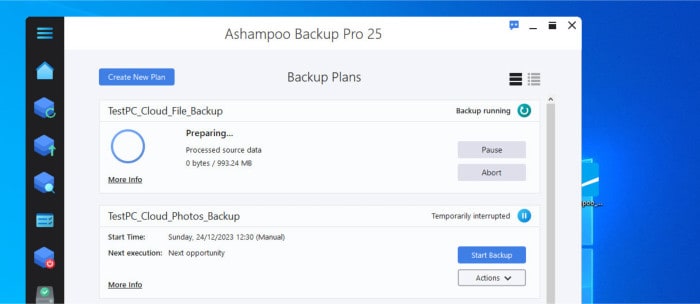
As can be seen above, one of the most useful new additions allows for two or more backup sets to be run together (at the same time) thus making for faster backup operations across multiple backup sets on a single device. The ability to trigger backup sets being run upon the detection of a selected external storage device (e.g., an external hard drive) being connected to the device also helps to ensure that backups are even easier to use than ever before within backup Pro 25.
Whilst there might not be too many brand-new features added to this latest edition of Backup Pro, I believe it important to point out this is a well-established application and, as a tool already capable of virtually everything you would already require from a PC backup solution in the first place, isn’t really lacking in any features to begin with. With this in mind, it is worth considering the many upgrades and improvements which Ashampoo have also made to the software in this latest edition over and above the two main new features, useful that they both are.
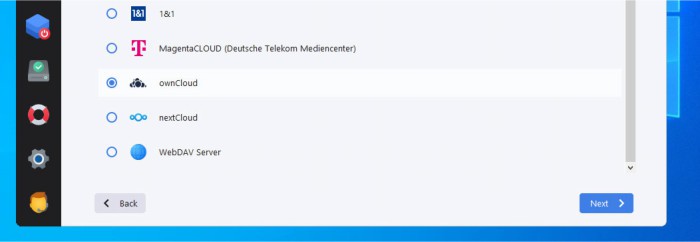
Some of the more notable improvements in this latest edition include an upgraded real-time file tracking system, upgraded NAS storage options which now extends support to many leading NAS systems including Synology and QNAP plus even more pre-made backup plans which are a great addition and make getting started with backup software as easy as is possible (and are ideal for anyone not wanting to configure backups sets from scratch).
Installing Backup Pro 25
Installation of Ashampoo Backup Pro 25 begins via the official Ashampoo website where a 30-day free trial of the software can be downloaded (this 30-day trial requires a free Ashampoo account be logged-in to, otherwise it is limited to just 10-days). As is always the case with any Ashampoo software, installation of Backup Pro 25 was straightforward and when making use of the default installation options available, more-or-less automatic as well.
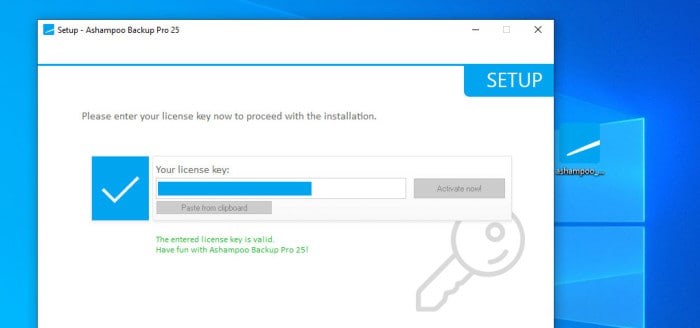
One of the first steps of the installation process will see the installer will notify us that we must register the software or, alternatively, elect to take advantage of the fully functional free trial before continuing with the install. Upon completing the registration steps, Backup Pro 25 was soon after installed upon my device and the backup application itself then ready to start backing data up.
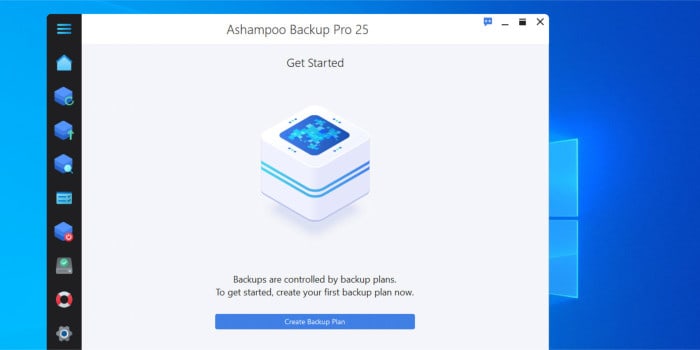
NB – Remember, Ashampoo offer a full 30-day free trial of Backup Pro 25 should you wish to try the software out for yourself, click to visit the official Ashampoo website for more details.
Making Disk Image Backups
Backup Pro 25 supports various different methods for keeping a PC backed up. In this first section of my review, I will be covering the backup functionality itself, this involves looking at the making of disk image backups which are the ideal way of ensuring everything on a device (including the operating system, installed applications plus user settings) are included in the back-up set thus providing the maximum levels of data protection.
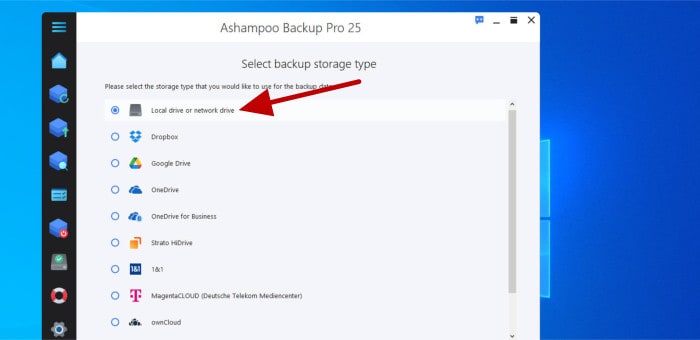
When creating any new backup set within Backup Pro 25, one of the first things the application will require is we specify the location upon which any backed-up files will be stored. As can be seen above, Backup Pro makes it easy to simply select a local or network drive (NAS device) as well as also making it easy to utilise of one several third-party cloud storage services (including Google Drive and Dropbox) which are integrated into the application itself.
NB – When choosing a third-party cloud provider for storing backups there will be an additional step in the configuration process whereby Backup Pro 25 will need to be authenticated to connect to said cloud storage service. The exact steps in doing so will vary between the different providers supported.
Having at this point chosen a storage location and specified some associated settings such as the name of the backup set, it is here we see one of the best features of Backup Pro 25 which can help in making the configuration of a new backup set as straightforward as is possible. This is the predefined templates page and, as can be seen below, enables us to simply select one of multiple preconfigured plans to help ensure certain folders, drives or even the entire PC is backed up with suggested settings including scheduling, version history and encryption already configured.
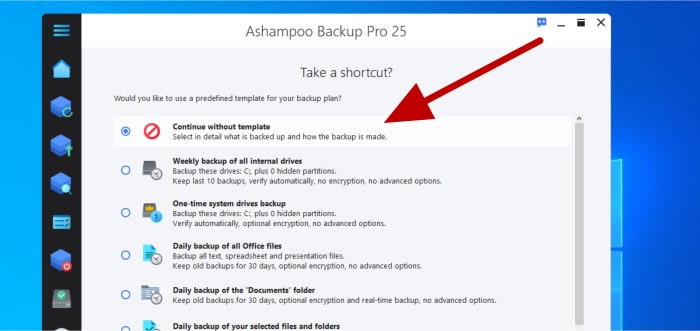
NB – It is possible to skip the templates page and configure your own backup set form scratch should this option be preferred!
In my own configuration I have opted not to use a predefined template, this means the next important choice I will need to make is whether to use a file-level backup or, as is the case for this section of my review, a disk image-based backup as can be seen below.
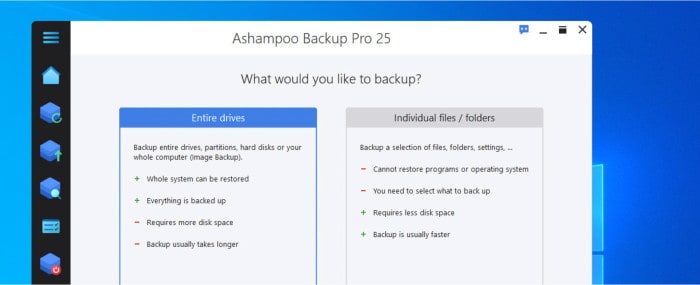
NB – Disk image backups work by making a full (1:1) copy of the disk (or disks) which make up a PC, this means anything stored upon the disk (including all user data, applications and settings) can also be recovered in the case that this is required. For example, if a hard drive fails, then a new hard drive can be installed and the existing operating system recovered with all files, settings and installed applications also recovered as a part of the recovery process.
With disk imaging and any disks to be included within the backup set now chosen, the next step in configuring this set is (optionally) setting-up encryption to protect any backed-up data. This is an important step as it is almost always a good idea to encrypt a backup (unless you have specific reasons not to) and when setting the encryption itself, it is also very important to remember the password which is set here.
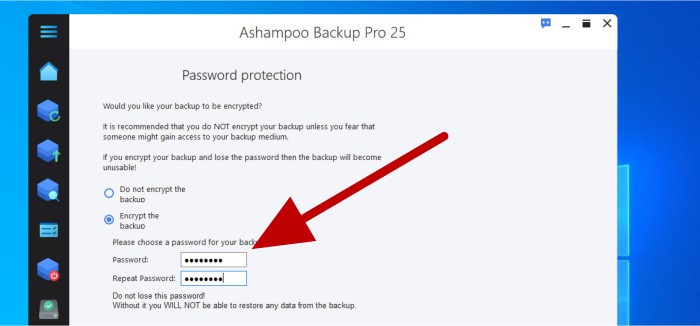
NB – When using zero-knowledge encryption (as is the case here) there is no way of resetting the encryption password if it is lost or forgotten. If you do forget this password then Ashampoo will have no means to re-set it and the backup will become inaccessible and of no use! With this in mind, make sure to always remember any backup passwords set!
This current edition of Backup Pro currently makes use of highly secure AES 256-bit encryption technology which is widely considered as one of the most secure forms of encryption and, in-turn, one of the best methods for protecting any backed-up data. With this encryption optionally configured, we can also specify whether or not to compress the backup (for saving disk space at the expense of a slower backup) before moving on to configuring the backup version history settings as can be seen below.
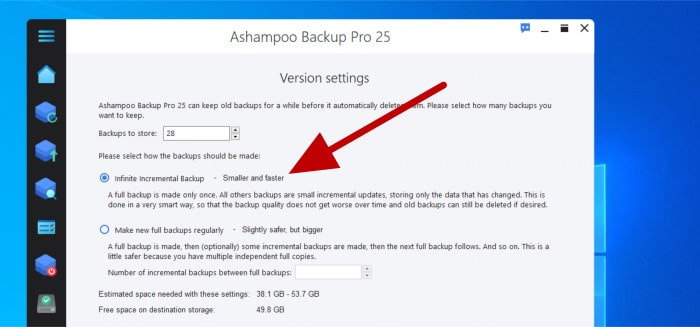
One of the most important aspects of a good backup (and something which makes backups much safer for keeping safe data versus file synchronisation) is the ability to keep multiple copies (versions) of any files which are backed up. As can be seen above, Backup Pro 25 offers some very good versioning options which allow users to specify exactly how many previous versions of files they want to keep as well as the methodology for handling incremental backups with the option to make regular full backups within the version history chain to help provide additional resilience.
NB – A good backup which is configured to keep multiple historic versions of any backed up files can also provide one of the best forms of mitigation against modern dangers such as malware and ransomware. For more information on this particular topic, be sure to read my guide to How Backup Software Can Help Protect Against Ransomware.
It is at this point in the configuration, having just specified the version history settings, that we see one of the new features in Backup Pro 25 come into play. As can be seen below, we have on the following page the option to configure a fixed schedule for our new backup set as well as make use of the “Plug & Play” option which will set the backup running automatically once any external hard drives have been plugged into the device.
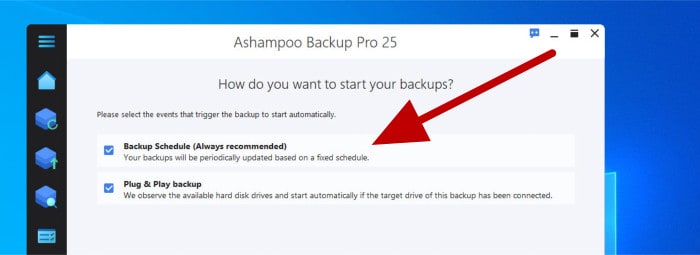
NB – Backup Pro 25 allows use of the “Plug & Play” setting alongside the fixed schedule together. This setup means we can set the backup to be run whenever an external hard drive is plugged in to the device as well as on a fixed schedule whilst it remains plugged in thereafter.
As discussed, using the “Plug & Play” option will set this backup set running automatically as soon as the target storage device is connected. Setting up a fixed schedule involves simply selecting a fixed daily or weekly option or, alternatively, making use of the advanced scheduling functionality which affords a more complex schedule to be built up.
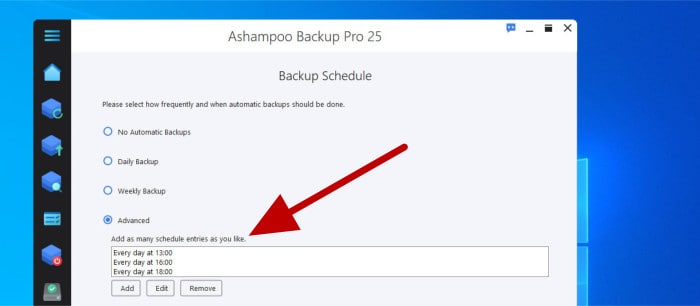
NB – Whilst the advanced strategy builder is very useful and should ensure all Backup Pro 25 users get the schedule that they require, I would like to see Ashampoo add an easier way of running the backup continuously with a fixed delay interval specified (e.g. an option reading “run the backup every ‘x’ hours”).
There are some other settings which can be configured after the schedule including power saving settings for laptop users, options for handling missed backups, configuration of email-based backup reports (which requires a free to use Ashampoo account be configured) plus one final (and very important) setting which is configuring how the software handles the verification of any backup sets which are currently active.
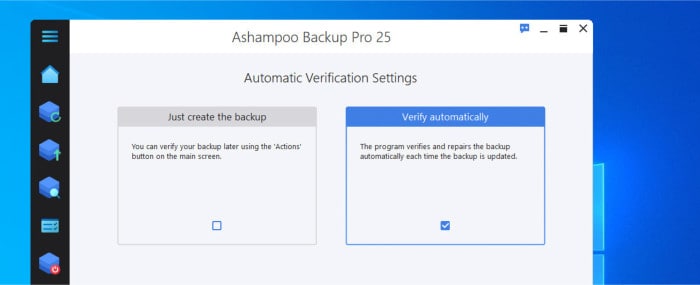
Should the performance of your backups be important then automatic verification can be turned off and simply performed manually as required. Ashampoo do, however, offer automatic verification of backup sets thus helping to ensure the highest levels of resiliency and reliability for any backup sets which are currently in use.
NB – Ashampoo have also added the new “Backup & Shutdown” tool which, as the name implies, allows for any active backup set to be set running with the backup software then shutting down the Windows device once it has completed (great for large backups which need to be left running overnight).
Making Cloud Backups
As I have already mentioned in this review, one of the best features of Backup Pro 25 is its versatility and the number of backup configuration options it provides, something which extends to integrating a good range of cloud storage options including favourites such as OneDrive, Dropbox and Google Drive.
The full list of cloud storage providers available within Backup Pro 25 is as follows:
- Dropbox
- Microsoft OneDrive
- Google Drive
- OneDrive for Business
- Strato HiDrive
- 1&1 cloud storage
- MagentaCLOUD
- ownCloud
- nextCloud
- WebDAV
When creating a cloud backup within Backup Pro 25 we must select the third-party cloud service to be used as one of the first steps in the configuration process. As was seen earlier on when configuring the disk image-based backup set, this choice is made on the very first page of the set-up wizard.
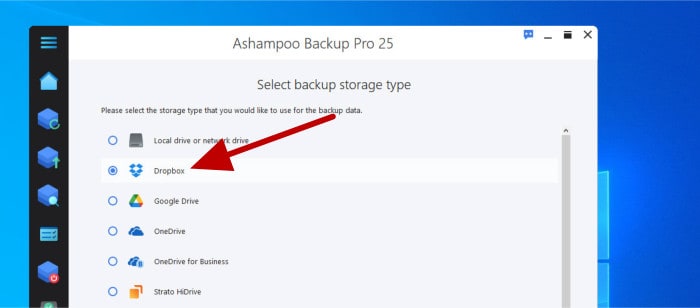
As can be seen above, Backup Pro 25 already provides a very good selection of integrated cloud storage services alongside the option to make use of the WebDAV protocol for connecting to any cloud storage services not currently showing up in the list (WebDAV being a standardised technology which is enabled upon most cloud storage services by default). In this particular setup I am going to be using Dropbox for my own backup requirements which, as with any other third-party cloud storage choice on this list, involves next authorising my cloud account for use within the Backup Pro 25 application as can be seen below.
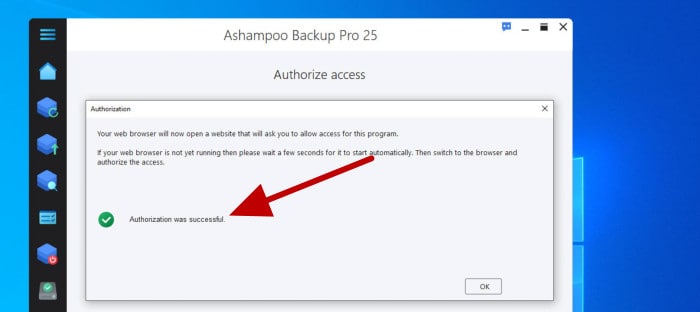
In the case of Dropbox, authorising Backup Pro 25 to use the cloud storage account is as simple as signing into Dropbox when prompted to do so (via a web browser) and then, once confirmation of authorisation is received, returning back to the backup application which will now be ready to utilise the Dropbox storage.
NB – Integration with Dropbox in my own experience was very straightforward and easy to accomplish. It is important to note, however, that the work required to authorise with other third-party cloud storage services could be more or less involved and support for such services could potentially also change over time as well.
As before, when making a disk image backup, the next steps in configuring a cloud-based backup involve giving the new backup set a name as well as (optionally) selecting one of the predefined backup templates to help cut down the configuration work required. In my example I am not going to use a predetermined backup template, instead configuring all options manually which begins with the selection of a file-based approach versus the full disk image backup seen earlier on.
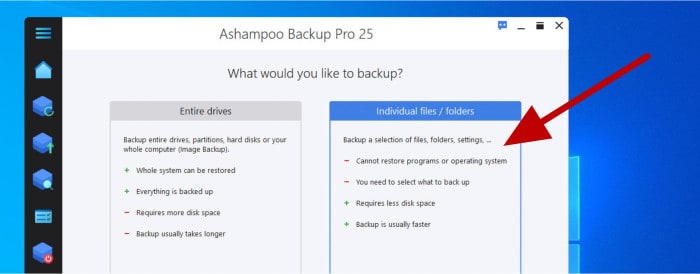
When choosing to configure a file-based backup set, we need to make use of the file selection tool for specifying what exactly is to be included in the backup. We can simply select individual files and folders as required using this file selection tool however, Ashampoo also provide shortcuts options for easily including all documents, videos, photos, music files and downloads thus making the selection process much simpler in certain instances.
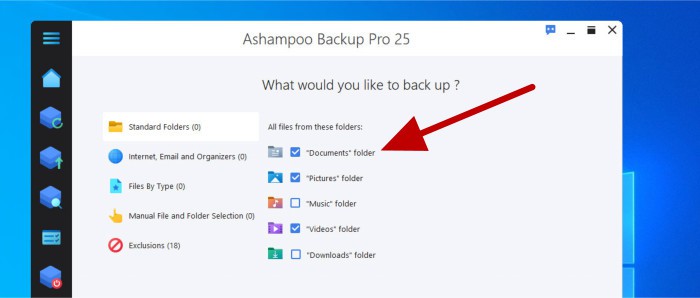
Also available on this file selection page is the ability to easily include or exclude any files based upon their file type. For example, we could automatically exclude all “.iso” files from our backup set (regardless of where they might be located) which could, in turn, help to speed up the backup running time given such files are usually large in size.
When making a cloud-based backup set we can again specify whether or not use file compression and encryption (although both of these are recommended when using third-party cloud storage) as well as setting either a fixed schedule or making use of the real-time scheduling option which will automatically monitor for changes in files and run the backup when such changes are detected.
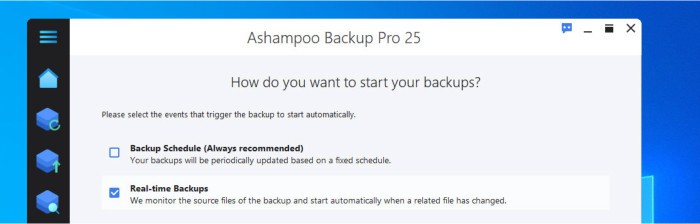
As before, when configuring the disk image-based backup set earlier on, we can then go on to also specify power settings for this particular backup set, how missed backups are handled as well as opt to turn on email-based notifications via the free to use service notification service provided via Ashampoo themselves (a free to use Ashampoo account is required to use this service).
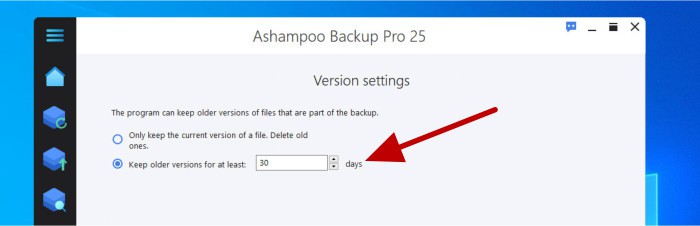
It is also worthy of note that when making file-based backups within Backup Pro 25, we also get a revised and easier to configure historic file versioning system as can be seen above. This more straightforward version history configuration page simply allows for specifying a certain number of days’ worth of historic versions to be kept (we don’t need to worry about full and incremental chains as was the case when making a full disk image backup as was seen earlier on).
Restoring Data
Restoring data is one of the most important functions for any piece of backup software! Not only must the restore process itself be very reliable and deliver the results that we expect from it, but it must also be very easy to perform a restore operation and the backup software itself make it simple to get to the correct version of any files as required.
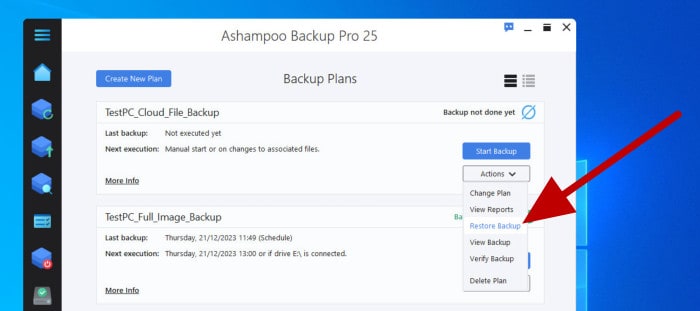
As can be seen above, we can start recovering files from any of our active backup sets via the dropdown actions menu found on the “Backup Plans” page or via the dedicated “Restore” page which lists all available restore options. Next, and if set, one of the first thing to do before the restore operation can commence is the entering of the backup encryption password which will allow for the contents of the backup to be viewed.
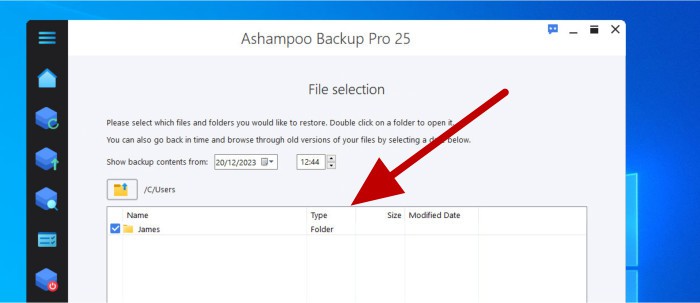
Once we are authenticated to recover data from this backup set, we will see the file selection tool for choosing the individual files and folders which are to be recovered. Selecting all necessary files and folders can then (optionally) be followed by selecting a specific version (or date) to recover from using the version control options highlighted in the screenshot below.
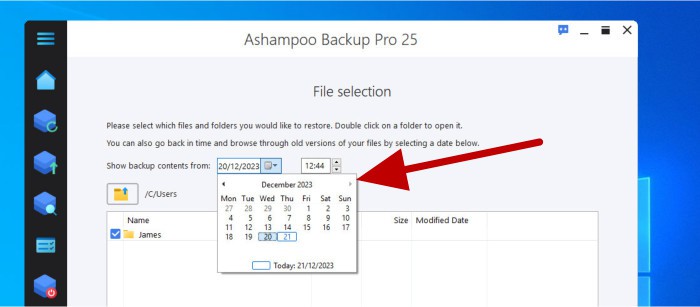
NB – In the above example I am recovering from a file-level backup set. When using the disk image backup functionality found within Backup Pro 25, we can still recover individual files and folders (as required) in addition to the ability to recover an entire disk drive to an earlier point in time.
Importantly, Backup Pro 25 also allows for specifying the restore location for these recovered files to be saved to (a feature sometimes overlooked in some other backup products which make the assumption that all files are only to be recovered to their original locations). Selecting the correct restore location is as simple as selecting the drive and folder to be used, however, I would have liked to have seen a checkbox on this page which allows for easily specifying to the application that these recovered items are to be saved in their original locations.
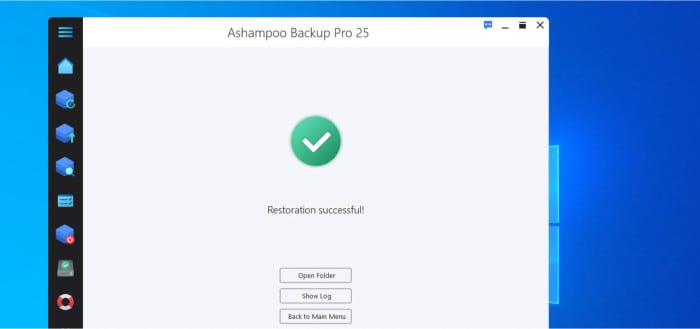
And with the restore location chosen, everything is ready to go and we should see a restore summary page confirming our choices before the actual restore job itself can be set running.
NB – Remember, Ashampoo offer all new users a fully functional 30-day free trial of Backup Pro 25 via the official Ashampoo website!
Other Features of Backup Pro 25
Having now seen some of the core backup related features in use, it is time to look at some of the other functionality which is also built into Backup Pro 25. This begins with a look at the “Backup & Shutdown” functionality which is also one of the newest additions to this latest edition of this application.
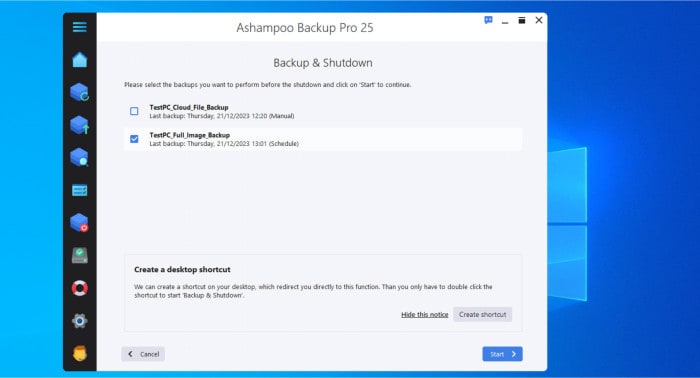
As can be seen above, whilst on the Backup & Shutdown page we can simply select any of the already configured backups sets to run and, once it has completed, the backup software itself will then see that the PC in use is shutdown. It is also nice to see that Ashampoo have also added-in the option to create desktop shortcuts for such backups meaning (once configured) we can set the entire backup and shutdown process running by simply double clicking on an icon on the desktop for enhanced ease of use.
Moving on and, as has been the case for a long time within the Backup Pro series, we also have access to an excellent recovery media building suite of tools as can be seen below.
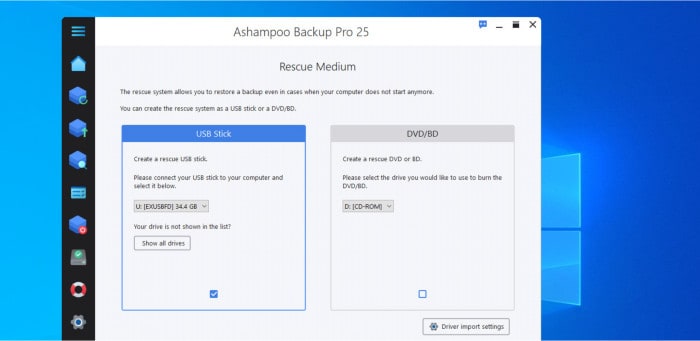
These recovery media tools allow for the building of a bootable recovery device using either an optical medium (e.g., CDs / DVDs) as well as directly to a USB flash drive which can be built from within the application itself. Once created, unbootable PCs can then be booted into the Ashampoo recovery system using this bootable media and a disk image backup used to recover the system to a previously working state.
One final addition which needs to be mentioned is that of the Check Disks module, a tool which can (as the name implies) be used to perform reliability and integrity checks upon any hard disks installed within the system and help to ensure they are reliable and remain suitable for use.
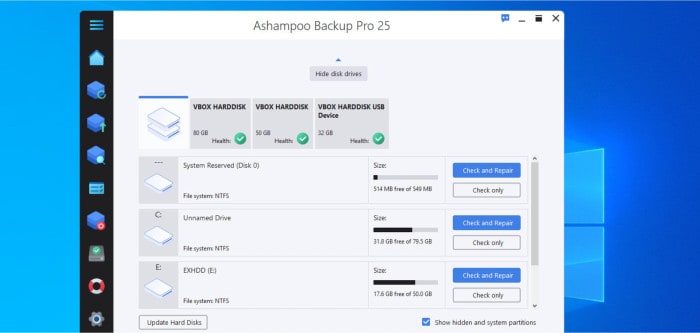
As can be seen above, this disk maintenance tool will automatically list all available disks found installed upon the system and can also be used to perform additional checks for other issues or and (optionally) set to automatically attempt to repair any issues which are encountered during such scans.
Backup Pro 25 Security
Making use of strong zero-knowledge encryption is one of the safest and most effective methods for protecting any backed-up data. This is especially true if such backed-up data is stored upon a third-party cloud storage service whereby the cloud provider themselves might (potentially) have access to such files or upon an external drive which could become lost or stolen.
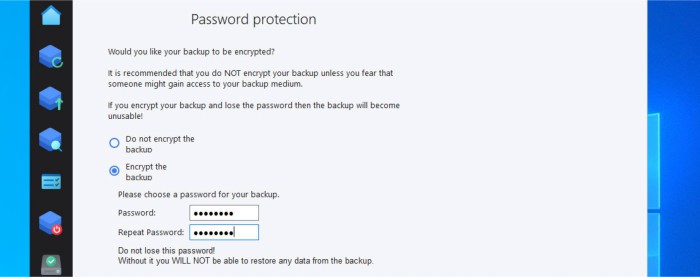
With the above in mind, it is really useful to know that Ashampoo Backup Pro 25 provides the option to password protect all backups made within the application (including both file-level and disk image backups) using strong AES 256-bit encryption. This step, whilst always optional regardless of which backup methodology is chosen, is a step which is definitely recommended in almost all backup situations, regardless of where the backed-up data is eventually stored.
NB – When using strong, zero-knowledge encryption (as is the case here within Backup Pro 25) there is no way of resetting the encryption password if it is lost or forgotten. If you do forget this password then Ashampoo will have no means to reset it and the backup will become inaccessible and of no use. With this in mind, if you do set a password, make sure you remember it!
Ashampoo Support
Ashampoo have a very useful help and support portal which is accessible via their official website. This resource features product documentation for Backup Pro 25 alongside a comprehensive FAQ section which should be capable of handling most problems you might encounter whilst using the software.
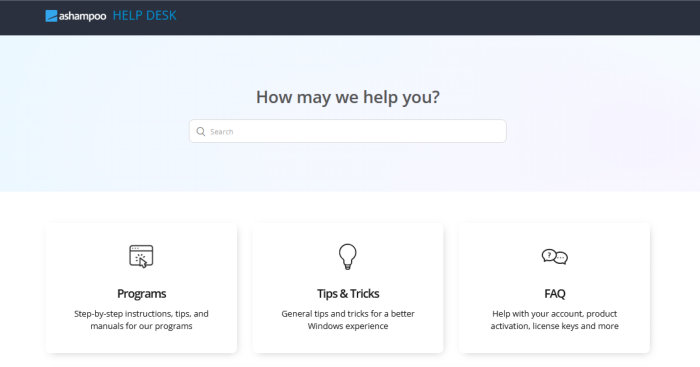
Should you still need to get in touch with a support representative from Ashampoo, you can also submit support tickets directly online via this same support portal.
Backup Pro 25 Pricing
Ashampoo Uninstaller 25 is priced at a one-off cost of $50 for a single, perpetual licence per PC or from just $18 per year for a 3-device subscription which includes automatic free upgrades to any newer editions during this subscription period as well. Users of previous editions of Backup Pro can also upgrade to this latest edition for the special upgrade price of just $21 on the perpetual licence.
Also be sure to also check out the official Ashampoo deals page to find regular special offers across all Ashampoo software titles including Backup Pro 25!
Backup Pro 25 FAQs
Yes, Ashampoo do offer a limited free edition of Backup Pro 25 (this is Ashampoo Backup FREE) in addition to the fully functional version which is currently priced at $50 per device.
Backup Pro 25 works by allowing users to create either file-level or disk image-based backups in order to help protect the data stored upon a Windows PC. This backed-up data can then be stored either locally on an external hard drive or flash drive, on a NAS device or shared folder or on third-party cloud storage form leading companies including Dropbox, Google Drive or any WebDAV compatible storage service.
Ashampoo Backup Pro 25 is one of the best all-round Windows backup solutions I have made a review for in a long time. The ability to make both file-level and disk image-based backups as well as store data both locally or on one of multiple third-party cloud storage providers help to make this a very versatile piece of software. Better still, with easy-to-use premade backup plans and a subscription free, one-off payment of just $50, Backup Pro 25 will surely also prove to be a great value solution for many PC users as well.
Yes, Backup Pro 25 can be used both for backing up data to external hard drives as well as including the data stored upon such external hard drives for backing up else ware (including on one of the many third-party cloud storage providers which are integrated into the application).
Ashampoo Backup Pro 25 makes use of very strong and highly rated AES 256-bit encryption for providing protection to any backups made within the application. This encryption can be optionally applied across all backup types which are made using the application.
Backup Pro 25 does not include any dedicated disk cloning software, however, since the application supports making full disk image backups, such backups can also be used to effectively deliver the same result (the cloning of one disk to another) with the help of a secondary disk device to store the disk image file during the process.
Backup Pro 25 Alternatives
In this section of my review, I will be looking at some good alternatives for Backup Pro 25. This will be focused on backup software which provides a highly versatile approach to backing up a PC including support for both file-level and image-level backups as well as the option to apply strong encryption and make use of system recovery media amongst other related features.
Remember, any ratings and opinions given below reflect my own opinions and should be treated only as a guide. When purchasing any kind of backup software, always be sure to check the details of the offering for yourself and always try and to make use of any free trials, whenever possible, to help ensure the solution is suitable before committing to a purchase.
1) Acronis Cyber Protect Home Office
Cyber Protect Home Office is the security focused all-in-one backup, antivirus and cyber protection suite form leading software developers, Acronis.
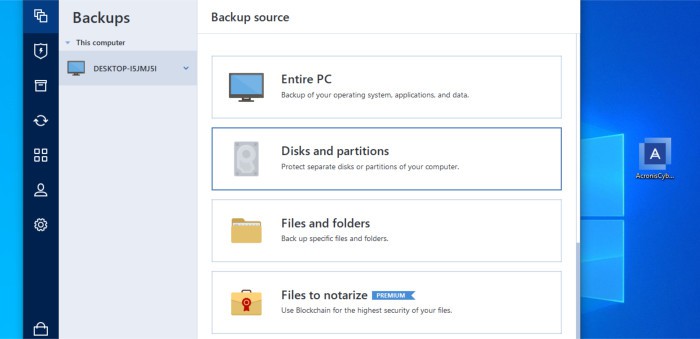
An evolution of the highly popular True Image line of backup software, Cyber Protect Home Office retains the industry leading disk image backup functionality found within True Image whilst also bringing several new features into the fold. Alongside this image-based backup functionality, many other useful utilities are also built-in including various system recovery tools, utilities for directly cloning disks and SSD drives and even specialist support for recovering full system image backups over to dissimilar hardware.
Enhancing this backup offering even further is the integration of the Acronis cloud, a built-in cloud storage service which provides a pre-set allocation of cloud storage (the actual amount varying depending upon subscription level) alongside a fully functional antimalware service which is also built into the core offering in order to help make for much safer backups.
Acronis Cyber Protect Home Office is priced from $49.99 per year with multi-device plans available from $79.99 / year as well as plans with varying allocations of Acronis Cloud storage included from $54.99 / year. A 30-day free trial is also available which includes access to 1TB of Acronis cloud storage during the trial period.
- Disk Image backups
- Secure cloud backups
- Built-in antivirus suite
- Disk cloning tools
- AES 256-bit encryption
- From $49.99 / year
2) EaseUS ToDo Backup Home
Available in both a free-to-use and premium (Home) version, EaseUS ToDo Backup is a highly versatile backup solution providing access to both file-level and disk image backups which is also complimented by many other useful backup related tools and utilities.
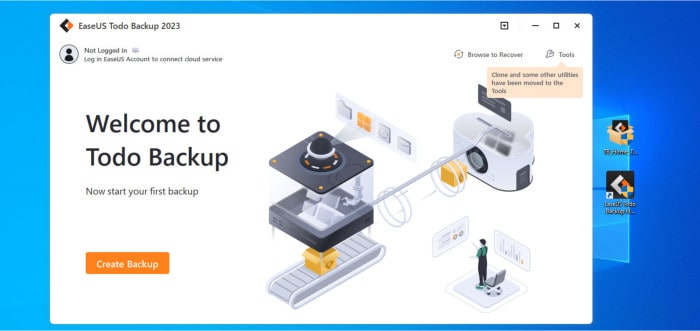
In addition to this ability to create full system-image and file-level backups, EaseUS also provide very good built-in third-party cloud support which extends to allowing the use of mainstream providers (including Google Drive and Dropbox) for the storing of backups alongside subscription options which include cloud storage directly from EaseUS themselves.
Other useful features found within ToDo Backup include good recovery media building tools, dedicated disk cloning and system migration tools, secure AES 256-bit encryption which can be enabled on all backup types plus support for recovering disk image-based backups to dissimilar hardware amongst other features.
EaseUS ToDo Backup is available in a limited free-to-use free edition alongside a fully-functional Home edition which is priced from a one-off cost of just $79 with free lifetime upgrades included. Other purchase options include a subscription-based edition with 1TB of cloud storage included at just $59.95 / year alongside the perpetual edition form just $59.95 / year. More information on ToDo Backup and the 30-day free trial can be found via the official EaseUS website.
- Disk Image backups
- Secure cloud backups
- AES 256-bit encryption
- Disk cloning tools
- Dissimilar HW support
- From $39.95 / year
3) AOMEI Backupper
Available in both free-to-use and premium editions (Backupper Standard and Backupper Professional), AOMEI Backupper has become well-known as a very functional yet easy to use Windows backup solution.
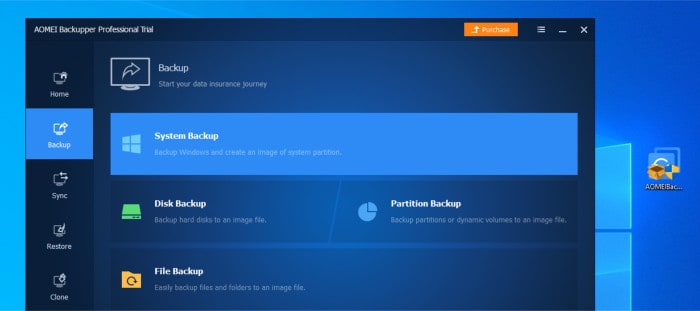
Featuring support for making both file-level and disk image-based backups, the application of strong AES 192-bit encryption plus storage options which see both locally attached drives and NAS devices available whilst also incorporating various third-party cloud choices via use of the CBackup plugin.
Other notable features of AOMEI Backupper include dedicated tools for direct disk to disk cloning and full system migrations (including support for migrating systems to dissimilar hardware), real-time folder synchronisation, strong scheduling support plus a highly functional recovery media builder supporting the building of both Linux and WinPE based recovery media.
AOMEI Backupper is available in both free-to-use and premium editions, the Professional (premium) edition of which is priced at $39.95 /year, $49.95 with 1TB of cloud storage included or form $69.95 for a perpetual licence with free lifetime upgrades. Alongside the free to use edition, a 90-day money back guarantee is also available on the Professional edition when purchasing via the official AOMEI website.
- Easy to use interface
- Disk image backups
- Cloud storage support
- AES 192-bit encryption
- Disk cloning tools
- Priced from $39.95 / year
Ashampoo Backup Pro 25 Review Summary
I have been using the Backup Pro line of backup software from Ashampoo for a while now and what continues to impress me is how much functionality is provided in such a well-designed and easy to use application for such a low price (and without any ongoing subscriptions required). I also particularly like how Ashampoo have directly integrated several of the most popular third-party cloud storage provides (including Google Drive, OneDrive and Dropbox) meaning this is a great choice for anyone already subscribed to such cloud storage and wanting to also utilise this storage for their cloud backup requirements as well.
Functionality wise and Backup Pro 25 also stands out as a highly functional and highly versatile backup application thanks to wide array of backup related options it has on offer. Both file-level and full disk image backups are supported as is automatic backup pausing, secure AES 256-bit encryption, compression, strong scheduling support plus easy-to-use pre-made backup templates which all help to make this an all-round superstar of a backup application.
New enhancements in version 25 include the “Plug & Play” option for running backups as soon as a specified external storage device is plugged into a PC alongside support for real-time sequential backups which allows two or more backups sets to be run simultaneously on the same device, something especially useful for anyone with large volumes of data to keep backed up.
Overall, Backup Pro 25 is a solid backup application which continues getting better every new edition, especially so given that this is subscription free software with built-in support for many leading third-party party cloud storage providers and also provides strong AES 256-bit data protection – excellent work Ashampoo!
Are you looking for help and advice on choosing the best backup software for your PC or Mac? If so then be sure to check out our guide to choosing backup software which also contains a list of our favorite choices as tested here on BestBackupReviews.com!




