Ashampoo Uninstaller 12 Review
Features - 94%
Usability - 97%
Security - 91%
Support - 93%
Pricing - 90%
93%
Very Good
With Uninstaller 12, Ashampoo have continued to develop, optimise and refine what has become a very powerful software uninstaller utility with many great system cleaning and optimisation tools also built-in!
Uninstaller 12 is the latest version of the highly rated software uninstaller tool from software experts, Ashampoo. It is a tool which specialises in removing all traces of software once it has been uninstalled from a device whilst also providing multiple other useful cleaning utilities within the same package.
When uninstalling any software from your PC there are often traces of any removed application left behind, this is often in the depths of the operating system itself including the Windows registry and the user’s profile folder which might contain left over settings files, log files and so on. Relying on the software’s own uninstaller utility often only removes the basics and these traces can be left behind and, over time, accumulate thus potentially start causing issues with an otherwise healthy PC!
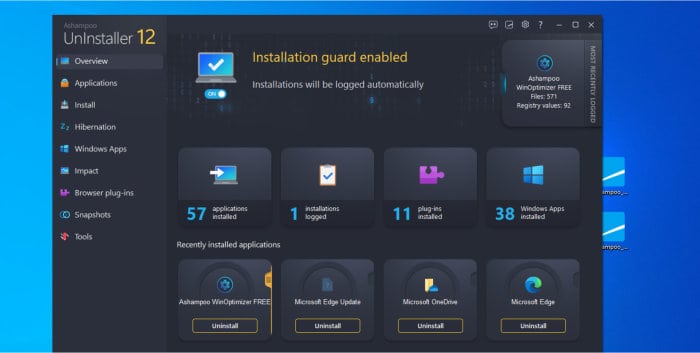
Whilst the main focus of this software is on removing software with additional deep cleaning functionality being employed to ensure there are no traces left afterwards, it is also a very useful PC cleaning utility in its own right featuring many assisting components. Also included within Uninstaller 12 are tools for performing deep cleaning of the PC (including the Windows registry, web browsers and browser plugins), secure file deletion tools, a Windows start-up analyser and optimisation tools plus an “undelete” tool for helping to recover any accidently deleted files amongst many other useful features.
The Uninstaller line from Ashampoo is also a tool which, for many years now, has been my own personal “go-to” tool for helping to keep my own PCs clean and running at their best. With all of this in mind, I am really looking forwards to testing out this latest version of Uninstaller 12 and seeing all of this functionality in action for myself – let’s go!
Are you looking for help and advice on choosing the best backup software for your PC or Mac? If so then be sure to check out our guide to choosing backup software which also contains a list of our favorite choices as tested here on BestBackupReviews.com!
Key Features
- (New) Fully updated and optimized for Windows 11
- (New) 50% Faster, more efficient, deep cleaning tools
- (New) Easy to navigate, animated user interface
- Powerful software uninstaller (with deep-cleaning technology)
- Uninstaller works for monitored and unmonitored apps
- Windows start-up entry cleaner and optimiser
- Improved drive, system and registry cleaners
- Strong web browsing cleaning (including plugins & cookies)
- Secure file deletion and deleted file recovery tools
- Windows application impact monitoring
- Light & dark theming options
- Simple one-off cost of just $40 (no subscriptions necessary)
- 30-Day free trial available (10-Days without registration)
Uninstaller 12 Usability
In this section of my review, I will be installing and configuring Ashampoo Uninstaller 12 for myself, this is with the aim of finding out how well it performs during a mixture of real-world tests upon one of my own devices. This will begin with the downloading and installation process being covered before moving on to using some of the many features and functions found within the application itself.
What’s New in Uninstaller 12
Before testing the Uninstaller 12 software itself, I want to quickly address some of the new features and functionalities included in this latest version. This begins with the actual uninstall engine itself, a module which has been upgraded not only to work up to 50% faster than was achievable in previous versions, but one which has now been tuned further to be particularly cautious when it comes to cleaning in critical areas and, in-turn, helping provide some of the safest Windows uninstall cleaning technology available as of today!
Moving on to some of the other cleaning tools found within the latest version and we see newly updated cookie cleaning and management technology now integrated into the software as are new search algorithms built into the system cleaning modules meaning they are, again, fully optimised to provide the optimal performance for all versions of Windows.
Other useful features new to Uninstaller 12 include a fresh and clean new look to the application itself which, whilst this might seem superficial at first, does make the software feel very responsive and easy to use thanks to clear colours, contrasts and fast animations all adding up to provide a very nice user experience.
Installing Uninstaller 12
Installing Uninstaller 12 begins at the official Ashampoo website where a 30-day free trial of the software can be downloaded (this requires a free to register Ashampoo account for the full 30-days, otherwise the free trial is limited to just 10-days).
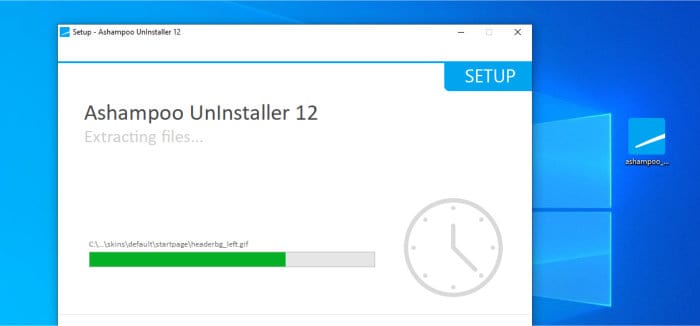
At just over 27MB in size at the time of review, this was a quick and easy download and I had the installer application itself running on my PC just a few moments later. The installation of Uninstaller 12 is mostly automatic, however, Ashampoo do allow users to specify an installation location other than the default (if this is required) as well as allowing either a light or dark theme to be specified whilst the install is still in progress.
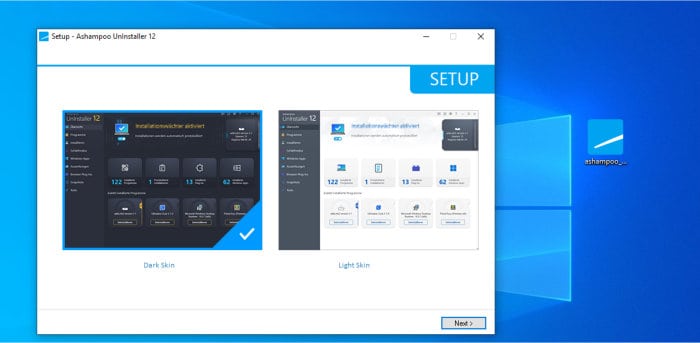
With the installation complete, the Uninstaller 12 software will be ready to use and can be opened up straight afterwards. One of the first tasks we will be asked to do before getting started is to either activate the software with a licence key, sign-in to a (free to register) Ashampoo account for activating the 30-day free trial or simply activate the 10-day free trial (which requires no Ashampoo account nor any personal details to be registered beforehand).
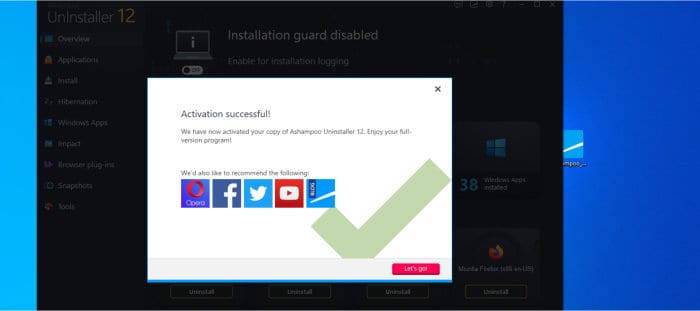
With the software (or free trial) now activated, the main Uninstaller 12 application will be ready to use. As can be seen below, when opening up the tool for the first time we will be greeted by a useful overview screen showing some useful stats for the PC in-use before getting started using the software.
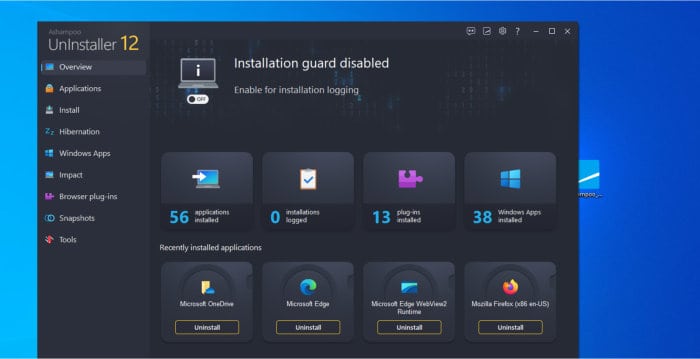
And with that, installation is now complete and the Uninstaller 12 application now ready to use! In the next section I will start looking at one of the key features of the application, this being the management of installed applications and the removal and deep cleaning of such applications when they are uninstalled.
NB – Remember, Ashampoo offer a full 30-day free trial of the Uninstaller 12 software should you wish to try things out for yourself, click to visit the official Ashampoo website for more details.
Managing Applications within Uninstaller 12
Managing applications is (understandably) one of the key features of the Uninstaller 12 application, this includes the removal and deep cleaning of any software already installed on the PC plus, via the installation guard component, the automatic monitoring of any newly installed applications. This constant monitoring of new software helps to ensure that everything installed onto the device after Uninstaller 12 has been added is logged, monitored and subsequently can be removed completely (with all changes undone) as a result of this monitoring when the software is finally uninstalled at a later stage.
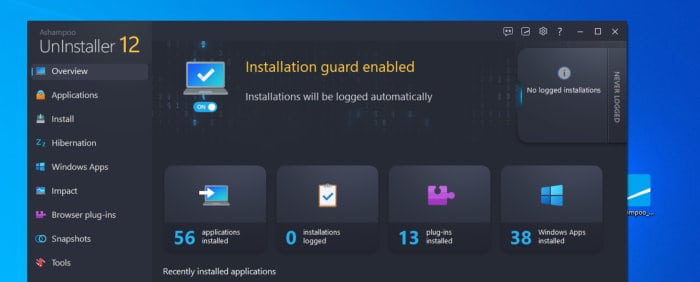
As can be seen above, when looking at the application dashboard we see a quick overview as to the state of the uninstall guard module as well as a brief overview as to what is already installed and monitored so far. Starting the logging process for a new piece of software install (in the vast majority of cases) simply requires running the software installer as normal with Uninstaller 12’s background monitoring module automatically picking up the new installation by itself.
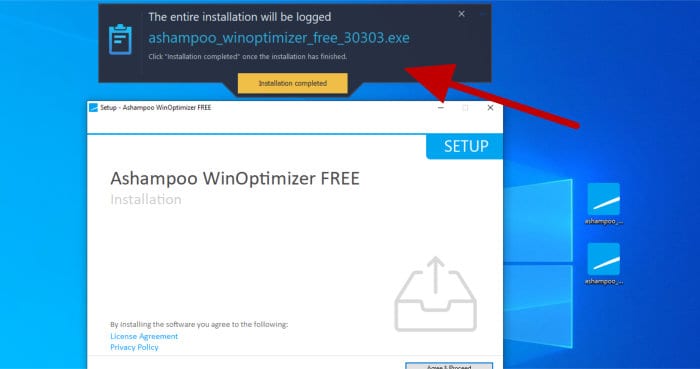
NB – Whilst Uninstall 12 will automatically detect a new software install most of the time by itself, in cases where this doesn’t happen, for whatever reason, the installer for the new software can be set running via the special “Install” screen found within the Uninstaller application itself (this will manually start the installation logging process).
As can be seen above, once the installation of any new software starts, so does the Uninstaller 12 logging module. At this point (with the monitoring module visible atop the windows screen) we can simply allow the original software installer to run as it normally would and install the software. Once finished, in some cases Uninstaller 12 will automatically detect the install has completed by itself, however, if this doesn’t happen then we can simply click on the “Installation completed” button to tell the software the work has been done.
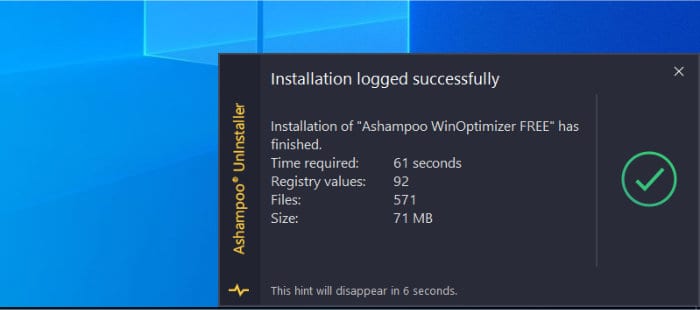
Heading back to the main application dashboard and, as can be seen below, we will at this point see a refreshed status for the PC in-use and also that a new application has been installed and the install itself is logged by Uninstaller 12.
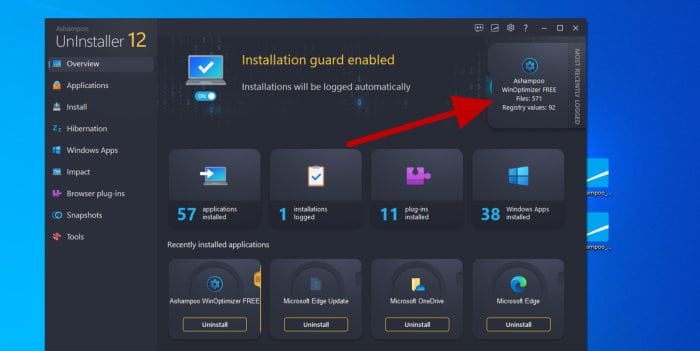
Whilst this dashboard is useful for seeing any recent activity relating to installing new software on a PC, we also have the option to easily see all installed software (including that logged by Uninstaller 12) via the main “Applications” page accessible via the main left side menu:
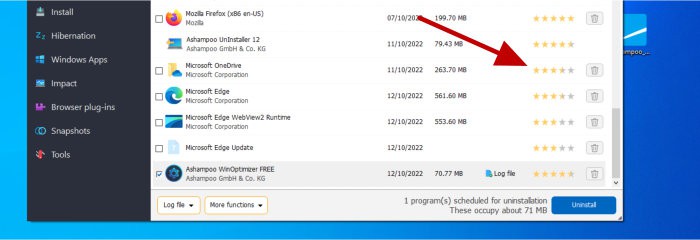
As can be seen above, we can easily view a list of all applications currently installed on the device, this includes filters for those installed and logged by Uninstaller 12 and those defined by other criteria such as taking up a lot of disk space as well as details on applications since removed from the device. Something else to take note of (again, see above) is that many applications showing within Uninstaller 12 will have a rating associated with them, this rating can be very helpful in highlighting how trusted and useful a particular application is and can even be useful in alerting Windows users to applications which probably should be removed!
Moving on and, having seen how easily new applications can be logged and existing ones managed, we can now start looking at one of the key features of Uninstaller 12, this is the removal and deep-cleaning of software from a PC.
NB – Whilst it is strongly advised to install new software using the Uninstaller 12 logging module (once it is available on the PC in question), it should also be noted that any software installed before Uninstaller 12 was available can still be removed and take advantage of the deep-cleaning technology found with this application!
Starting at the installed application page (available from the left menu, as was seen earlier on) we can select any (or multiple) of the installed applications listed here and then begin the uninstallation process running.
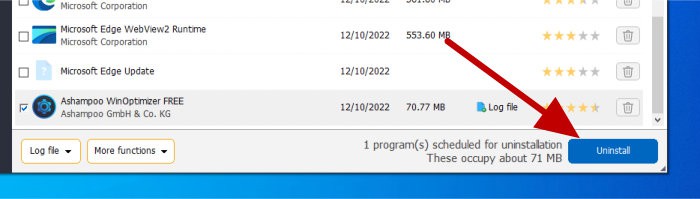
Upon starting the uninstallation process, one of the first things which will happen is that a box will pop-up asking us not only to confirm we want to uninstall the specified software, but also specify that we do want to take advantage of the deep cleaning technology and (optionally) create a Windows restore point at the same time.
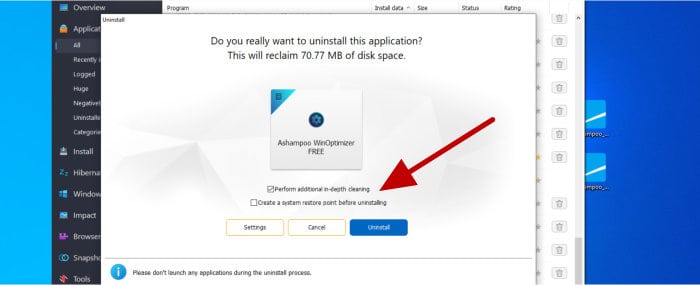
NB – In the event that software is removed via the Windows app management page, the Uninstaller 12 interface should still pick up that software is being removed from the device and offer its assistance. It is, however, recommended to initiate any uninstalls from within the Uninstaller 12 application to ensure maximum reliability of the tool.
Once any options (as per above) are confirmed, the uninstallation will proceed and, depending upon the software in question, the original software’s installer might appear and do its own work during the process. At the end of the main uninstallation process, Uninstaller 12 will then perform its deep clean scan and alert us to any leftover items including registry entries and settings files which might be left on the device:
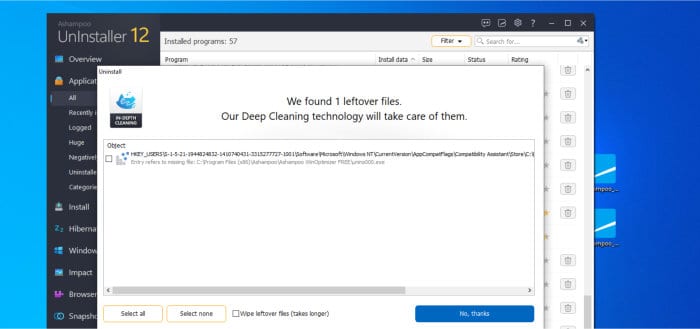
Once any leftover items have been cleaned, we will get to see a summary screen showing details for the entire uninstallation process which has just completed. This summary screen will include the number of files which have been deleted, the disk space recovered and the results of the deep cleaning module amongst other useful information from the process:
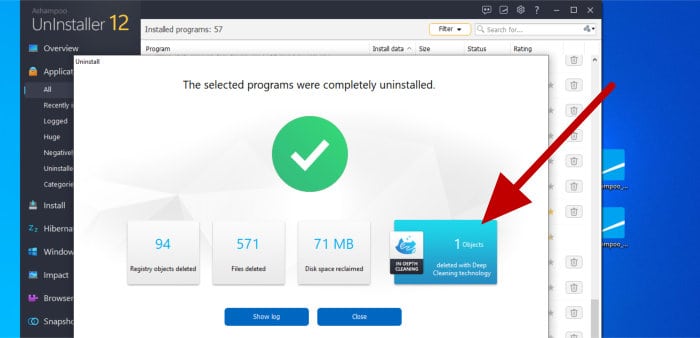
And with that, the uninstallation process supported by Uninstaller 12 is now complete! As with the installations themselves, the uninstalled applications are also logged within Uninstaller 12 and, as required, details on the uninstallation process and what files or settings which were changed can be found via the “Uninstalled” section of the app (as can be seen below):
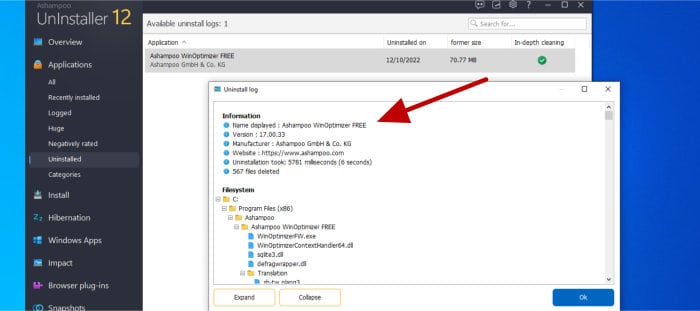
With the management and uninstallation of applications now covered, one of the key points to take away here is that uninstalling software applications without tools such as Uninstaller 12 often means that traces of the software can be left behind (both on the file system itself as well as in other areas including the Windows registry). If the thorough and complete removal of software (and all of its settings and traces) are important, then software such as Uninstaller 12 is a must have!
Windows Start-up and Performance Management
With software installation, management and uninstallation now covered, one of the next important features of Uninstaller 12 is its ability to help manage and optimise the Windows start-up process (a task which, done correctly, can lead to a faster Windows boot-up time).
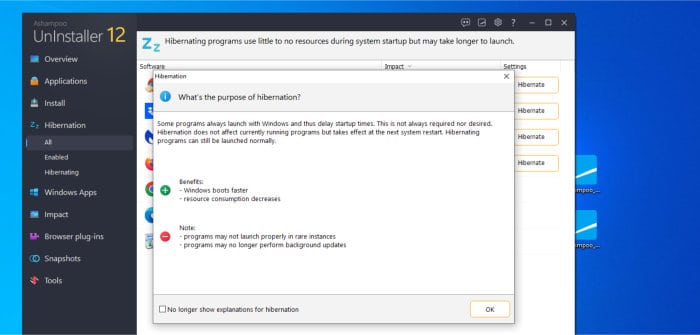
As can be seen above, Uninstaller 12 refers to this process as “hibernation” within the application itself and the main Hibernation screen (which can be accessed from the main left side menu) will initially show a message box highlighting the pros and cons of such optimisation work beforehand. Moving past this initial warning message and we can see a list of applications which are set to automatically start-up when Windows boots up as well as an “Impact” rating which shows the slowing-down effect each entry might have.
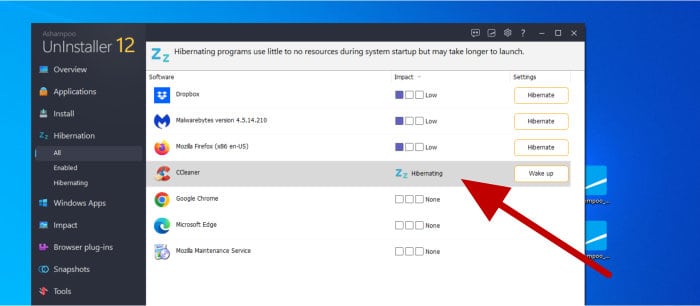
Choosing to hibernate any of the applications is as simple as clicking on the “Hibernate” button to the right and then confirming the action when asked to do so. Once hibernation is configured for any of the applications in question, their status will be shown as “Hibernating” on this same screen as will a “Wake up” button to the right of their entry allowing the hibernation process to be undone (meaning the application will then start-up automatically with Windows again).
Moving on and another important utility found within Uninstaller 12 is the “Impact” module. Accessible via the main left side menu again, this is a tool which will automatically scan for and highlight any applications which might be impacting the overall performance of the Windows system itself along with visual data on how big this effect might be.
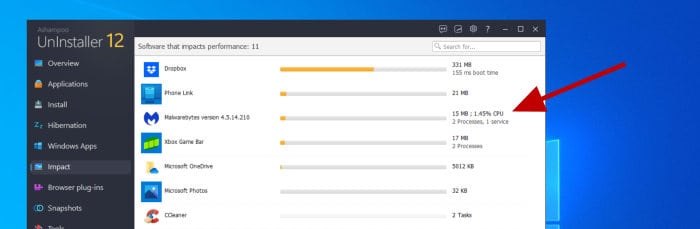
As can be seen above, each entry in the Impact page shows the software itself alongside an orange bar highlighting how much of an impact it is having on the overall system performance. To the right of some entries, when applicable, we also see the amount of system memory being consumed by the application, the number of processes it has running and, in certain circumstances, the impact it is having on system boot-up times.
NB – This Impact screen can be very useful in helping to determine which applications might be worth disabling on start-up, especially so those registering high impact ratings as is shown above!
System Cleaning, Maintenance and Optimisation Tools
One of the biggest benefits of choosing Uninstaller 12 as uninstaller software is that it also includes numerous other fully-featured system cleaning, maintenance and optimisation tools as a key part of the offering. In-fact, so good is this offering that in many cases Uninstaller 12 will be more than capable of also becoming a main system cleaning and optimisation tool as well as just an uninstall management tool as is its main and original purpose.
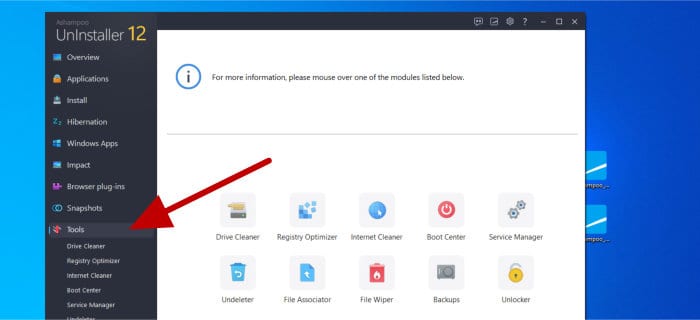
Below I will be selecting just a few of these additional tools (as can be seen above) and highlighting how useful they are for maintaining a Windows PC, this begins with the excellent Drive Cleaner module, a must for any PC user wanting to get the most out of their Windows device.
Drive Cleaner:
The Drive Cleaner module found within Uninstaller 12 is very similar to the one found in Ashampoo’s leading system cleaning software, WinOptimizer (Click to read our latest WinOptimizer 25 review). It is a tool which will scan various areas of a Windows PC which are otherwise very difficult to keep clean without the help of such a tool, this includes temporary system files, unnecessary log files, error reports and unwanted installation files amongst many other things.
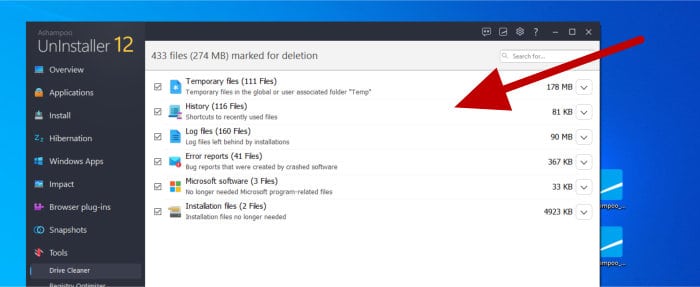
After scanning the system for unwanted items, the full list of categories found (as is shown above) can be cleaned with a simple press of the “Delete now” button at the bottom of the screen. Individual categories can easily be excluded from the cleaning should this be required as can individual files and other items by simply clicking on any of the entries to see details of what will be included in the cleaning (should you wish to see this).
NB – Whilst Uninstaller 12 shares several highly rated cleaning and optimisation modules from WinOptimizer, the big advantage to WinOptimizer (despite it having more functionality) is that it can also be set to run cleaning jobs automatically on a schedule or in real-time as required. The cleaning tools found within Uninstaller 12 must be run manually by the PC user as and when they are required!
Registry Optimizer:
The Registry Optimizer module is another specialist tool which is very similar to the one found in WinOptimizer. As the name implies, the Registry Optimizer module focuses on scanning and performing a deep clean of the Windows registry database:
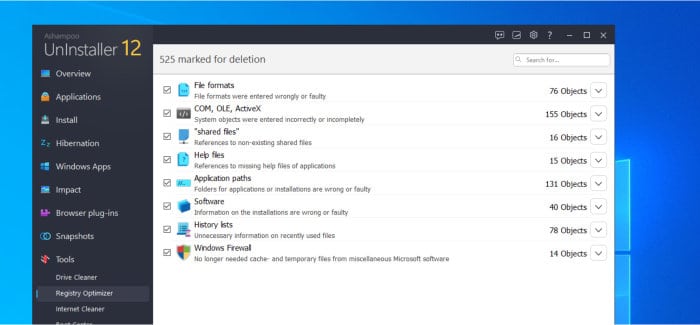
As can be seen above, Registry Optimizer will perform a deep scan of the Windows registry and, amongst other things, identify any issues with unused file extensions, system objects, missing shared files, missing help files, various software installation issues and Windows firewall issues amongst any other aspects of the scan. Cleaning, as with the Drive Cleaner mentioned above, is as simple as selecting (or de-selecting) any entries to be cleaned before clicking on the “Delete now” button towards the bottom of the page.
Internet Cleaner:
The Internet Cleaner module, again found under the Tools menu entry on the main left application menu, is designed to scan and clean all of the commonly used web browsers which might be installed on the PC:
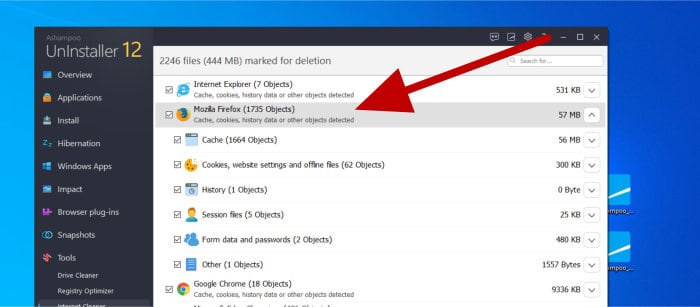
As can be seen highlighted in the image above, this cleaner will not only clean all aspects of a web browser which could benefit from cleaning (including the browser cache, cookies, session data etc.) but also allows for specifying any individual elements which are to be excluded from the cleaning process, if any.
With the main cleaning functionality aside, Internet Cleaner also has a feature allowing for specific cookies to be excluded from the cleaning process (meaning commonly used sites won’t always be logged out from or preferences re-set every time the cleaner is run). These cookies can easily be specified to the tool by clicking on the “Manage safe cookies” button in the tool itself and then choosing from a list of available cookies which can then be whitelisted.
Browser Plug-ins:
The Browser Plug-ins tool, accessible from the main application menu on the left, is a great way of easily listing all installed browser plugins across all major web browsers in a single place.
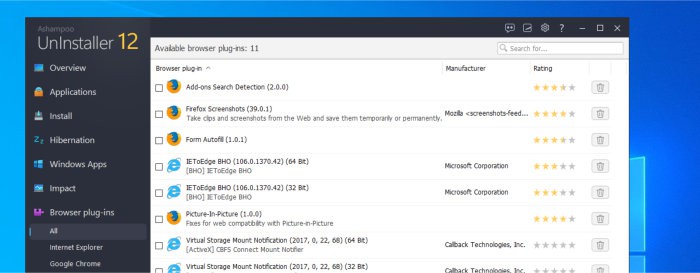
Browser plugins can be of great benefit in certain circumstances and, when provided by trusted software developers, a great way of extending the capabilities of a web browser making certain services easier to use. Browser plugins could, in certain circumstances, also lead to potential security and privacy issues meaning it is often a good idea to review regularly the plugins already installed on a device and remove any plugins which are no longer used or provided by a developer who might not be trusted.
Thankfully, the Browser Plugins module found within Uninstaller 12 makes this process of identifying all browser plugins, seeing their developers and even seeing a community rating (potentially helping to identify unsafe plugins) a very simple and straightforward task. Best of all, if a plugin does need to be removed then this can be done from within the Uninstaller 12 interface itself with no need to open up or restart the browser first!
Uninstaller 12 Security
With the core uninstallation, logging, monitoring and cleaning tools now covered, this section of the review will focus more on the security and privacy related aspects of Uninstaller 12.
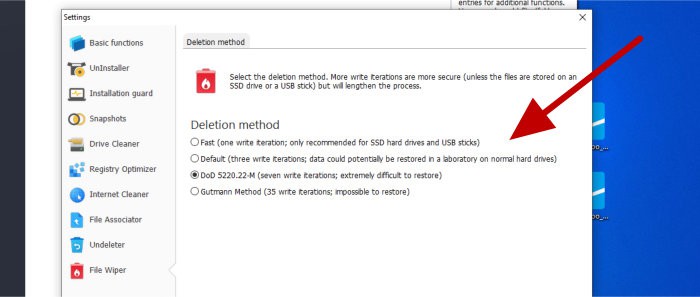
As can be seen above, one of the most important security related tools included is the secure file wiping tool, File Wiper. This tool allows any files, folders as well as the free space found on a hard disk to be securely wiped (meaning such data, once removed, will be virtually impossible to recover).
NB – As can be seen in the image above, Uninstaller 12 offers the choice of various different methods for performing the deletion of data, these include a fast one-pass method ideal for USB flash drives in addition to a very secure option meeting DoD 5220.22-M standards!
Other security related services within Uninstaller 12 include the Service manager tool which includes compressive ratings for any installed services (with low ratings potentially identifying a security or privacy related issue) as well as the Browser plug-ins tool which has already been mentioned earlier on in the review.
Ashampoo Support
Ashampoo have a very useful help and support portal accessible via their official website, this resource features product documentation for Uninstaller 12 alongside a comprehensive FAQ section which should be capable of handling most problems you might encounter whilst using this application.
Should you still need to get in touch with a support representative from Ashampoo, you can also submit support tickets directly online via this same support portal.
Uninstaller 12 Pricing
Ashampoo Uninstaller 12 is priced at a one-off cost of $40 for a single, perpetual licence per PC. Users of previous versions of Uninstaller can also upgrade to this latest version for the special price of just $17!
Also be sure to also check out the official Ashampoo deals page to find regular special offers across all Ashampoo software including Uninstaller 12!
Uninstaller 12 FAQ
Yes, Ashampoo do offer a limited free version of their Uninstaller title (Ashampoo Uninstaller FREE) in addition to the fully functional version, Ashampoo Uninstaller 12 which is priced from $40 per PC.
Ashampoo Uninstaller 12 is primarily a software uninstaller which works by monitoring any software installs as they happen so as any changes to the system can be fully undone at the time of uninstalling the software. The deep clean technology found within Uninstaller 12 is very powerful and will also work effectively in cleanly removing software installed before Uninstaller 12 was added to a system!
Yes, Uninstaller is an excellent choice when it comes to PC uninstaller software! Not only will this tool effectively allow for the thorough removal and deep cleaning of any existing software, but it also provides multiple other system cleaning, monitoring, performance and maintenance tools to help keep a Windows PC running at its best.
Uninstaller 12 Alternatives
In this section of my review, I will be looking at some closely related alternatives to Uninstaller 12. This will be focused on system utilities which focus on or contain strong software uninstallers as well as other closely related system cleaning and maintenance tools as applicable and relevant.
Remember, any ratings and opinions given below reflect my own opinions and should be treated only as a guide! When purchasing system maintenance software, always be sure to check the details of the offering out for yourself and try and to make use of any free trials, whenever possible, to help ensure the solution is right before committing to a purchase.
1) Iolo System Mechanic
System Mechanic is the highly rated system cleaning, maintenance and security tool from Iolo. It is a tool which, amongst many other great features, includes a strong application uninstaller module comparable to the one found here in Uninstaller 12!
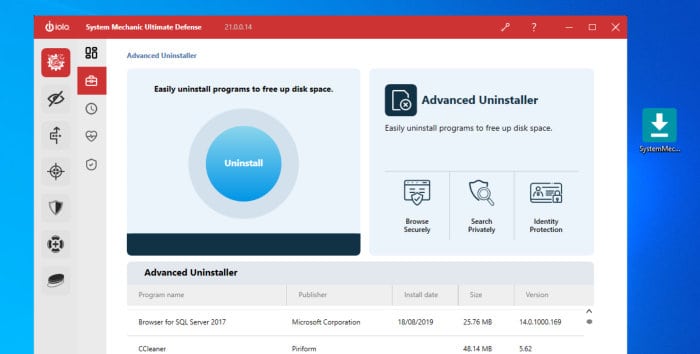
What makes System Mechanic really stand out is the sheer number of system cleaning and maintenance modules found within a single, easy to manage application. As is relevant to this comparison, this range of tools includes both an advanced software uninstaller alongside a secondary tool provided to help specifically identify any potentially deceptive or otherwise unsafe applications which should be uninstalled as a result.
Numerous other tools including a drive cleaner, an antivirus suite, secure drive wiping tools, a privacy guardian module and a start-up optimiser are also available across the various editions of System Mechanic.
Iolo System Mechanic is available in 3 main editions with pricing starting at just $39.95 / year and the software uninstaller modules being available across all of them. More information on the different editions of the tool and the System Mechanic 30-day free trial can be found at the official Iolo website.
- Real-time PC optimization
- Strong uninstaller
- Antivirus & anti-malware
- 30-Day free trial
- From $39.95 / year
2) Ashampoo Uninstaller FREE
Another great alternative to Uninstaller 12 to consider is, of course, Ashampoo’s own free version of the same tool, Uninstaller FREE!
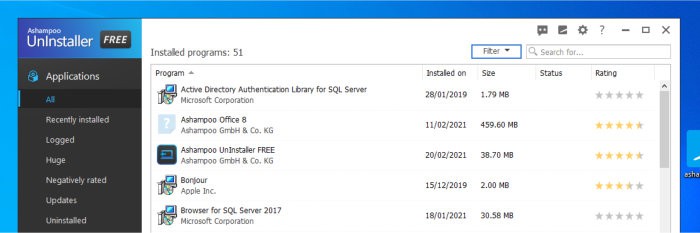
Whilst Uninstaller FREE does contain a good amount of the core uninstaller functionality found in Uninstaller 12, it does lack some of the more advanced features so as to remain viable as a free solution. Missing modules available in the premium version but not in this free edition include the Drive Cleaner module, the Browser Plug-in manager and the Registry Optimiser tools amongst other limitations such as a slimmed-down dashboard amongst other things.
Ashampoo Uninstaller FREE is 100% free to use although it does require the registering of a free-to-use Ashampoo account. More information on the software and how to download it can be found via the official Ashampoo website.
- Real-time monitoring
- Start-up tuning
- Browser cleaning
- App ratings
- 100% Free to use!
3) Revo Uninstaller Pro
Uninstaller Pro is the easy-to-use software uninstaller from software developers, Revo.
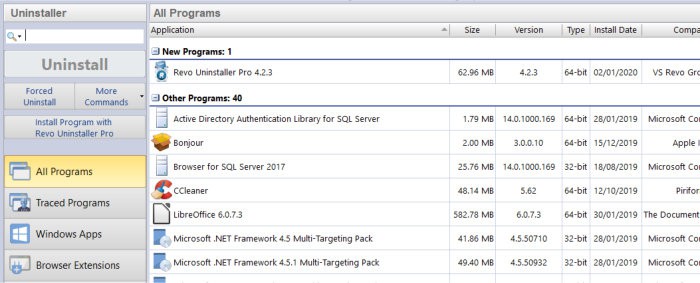
As a compressive uninstaller, Uninstaller Pro will not only monitor and log any new software installs (so as to assist with a clean uninstall when required), but can also assist in removing and deep cleaning any existing software installs thanks to specialist functionality which assists with any software which wasn’t removed cleanly.
In much the same way as Uninstaller 12 does, Uninstaller Pro also backup their core offering with various additional software tools including a junk cleaner, browser extensions manager and secure file wiping tools amongst others.
Revo Uninstaller Pro is priced at just $24.95 / year for a single PC licence with discounts available when buying multi-year or multi-device licences (A limited free version of the tool also exists). More information on all editions of Revo Uninstaller along with details on the free trial can found via the official Revo website.
- Easy to use app
- Great uninstaller
- Drive junk cleaner
- Free version available
- Pro from $24.95 / year
Ashampoo Uninstaller Review Summary
With Uninstaller 12, Ashampoo continue to develop, optimise and refine what has become a very powerful software uninstaller and system cleaning tool!
The modules relating to managing and uninstalling applications remain very powerful and, when combined with the newly enhanced deep-cleaning technology, help to keep a PC clean, secure and running at its best. Additional modules available within Uninstaller 12 include the excellent Drive Cleaner module, the Browser Plug-ins monitor and the Registry Cleaner tool amongst many others. All of this additional functionality adds up to help provide additional value to Uninstaller 12 and make it a stand-out tool in the PC cleaning and maintenance world!
Overall, Uninstaller 12 is an excellent tool which provides a lot of PC cleaning, application management and maintenance functionality for a very reasonable one-off cost of just $40, thus making it a must have utility for all PCs – Great work Ashampoo!
Are you looking for help and advice on choosing the best backup software for your PC or Mac? If so then be sure to check out our guide to choosing backup software which also contains a list of our favorite choices as tested here on BestBackupReviews.com!



