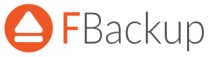FBackup Review
Features - 78%
Usability - 91%
Security - 80%
Support - 89%
Pricing - 100%
88%
Good
FBackup is a very capable free backup solution which will meet the needs of many users, especially those looking for a simple and reliable solution which can be up and running in minutes!
Fbackup is a free to use backup tool provided by Softland (who also make Backup4all). It is notably free for both personal and business use and features backup compression, encryption and cloud storage support amongst other useful features, all great to find on a piece of free backup software!
Are you looking for help and advice on choosing the best backup software for your PC or Mac? If so then be sure to check out our guide to choosing backup software which also contains a list of our favorite choices as tested here on BestBackupReviews.com!
Key Features of FBackup
- Free for both personal and business use
- Easy to install, configure and use
- Ability to run scheduled or manually triggered backups
- Choose from Dropbox or Google Drive for cloud storage
- Easy to recover files using the wizard
- Basic (Zip based) encryption of backed up files
- Only full backups are allowed in normal full backup mode
- Network drives are excluded
- Can be slow given the lack of incremental / differential options
FBackup Usability
Backing-up within FBackup
FBackup has clearly been built with ease of use in mind, upon opening the software we can easily create our first backup set simply by clicking on “new” from the ribbon menu and then start working in the backup wizard.
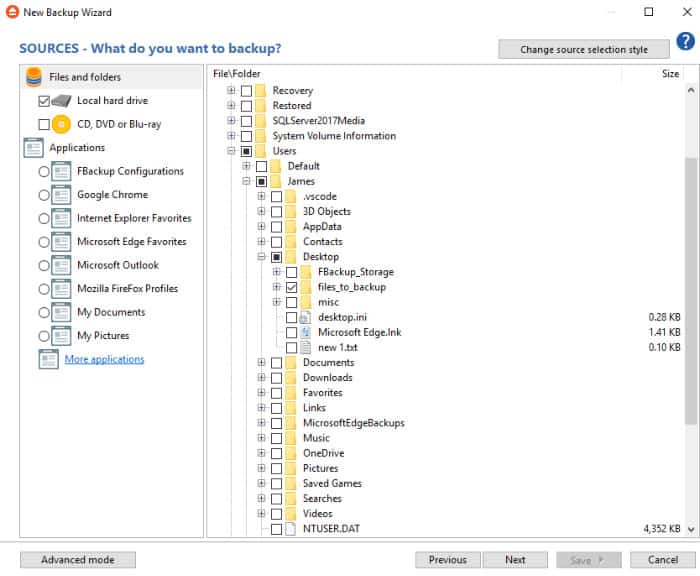
It is clear Fbackup have put a great deal of though into the wizard as it is easy to see what is going on and select the options required for our new backup set. To start with we can select what specific files or folders to include or instead use the ready made profiles found on the left menu which are essentially groups of commonly backed up folders (e.g. the “My Documents” folder or Outlook emails).
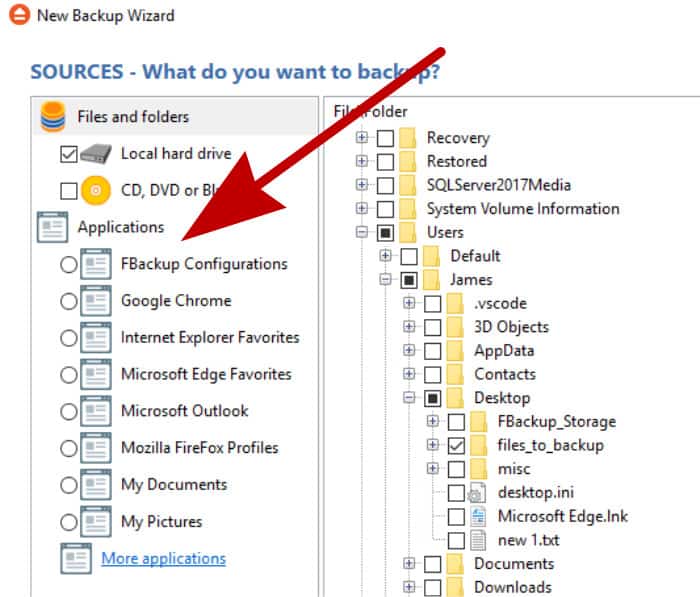
Unfortunately FBackup does not feature disk image backups meaning we can only work at the file level when it comes to our backups, this is not ideal for everyone but for most people looking to get a basic backup done is not too big of a deal either. Once we have selected the files and folders we want to include in our backup we can optionally set filters allowing us to easily specify which types of files should or shouldn’t be included in our backup (useful if you have, for example, .iso files you want to to exclude from a cloud backup etc.)
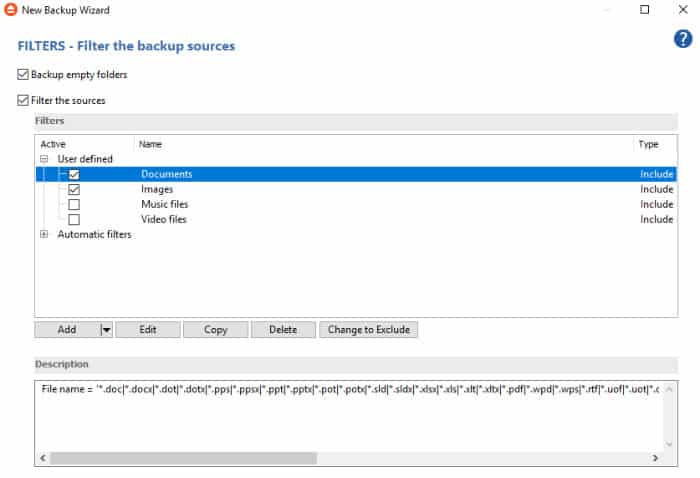
Whilst encryption can be set on our full backups be mindful this is done only on the resulting zip file which is produced and stored. Whilst this will represent a good level of security for some, other, more demanding users with specific security requirements should take note of this!
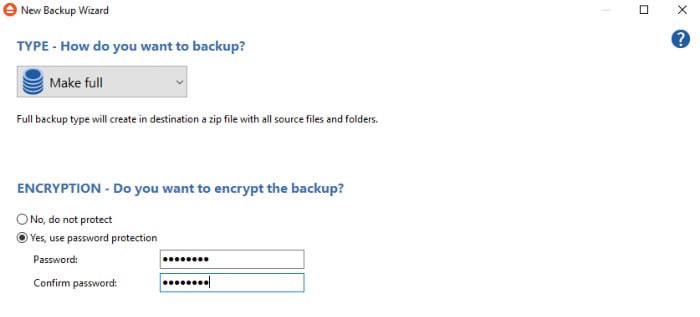
Finally, before creating our backup set we have the option to set a schedule, this can be left on the default option of manual or we can set monthly, weekly or daily options instead. Unfortunately, from what I can see the only way to get anything more frequently than once per day would mean running manual backups, probably not a problem for more casual users but worth bearing in mind if you work on your PC and need more frequent backups throughout the day!
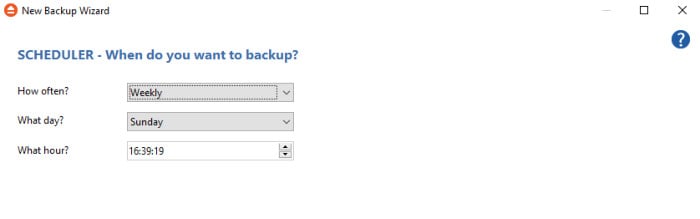
Once the new backup set is created we can run it manually from the main screen of FBackup or alternatively await the scheduling engine to kick in. Again, from the main screen we can see the last successful backup time for any of our backup sets as well as run a test function on the backup set to check that all is well!
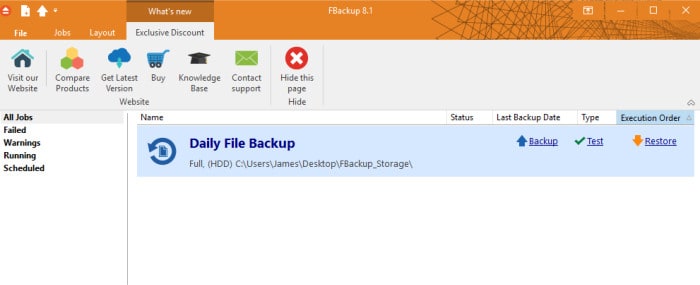
Another notable option within Fbackup is the ability to connect to cloud storage and use this storage as a location for any particular backup set. Whilst this is very useful, especially in free software, the only included options are currently Google Drive and Dropbox making this of potentially limited use to some.
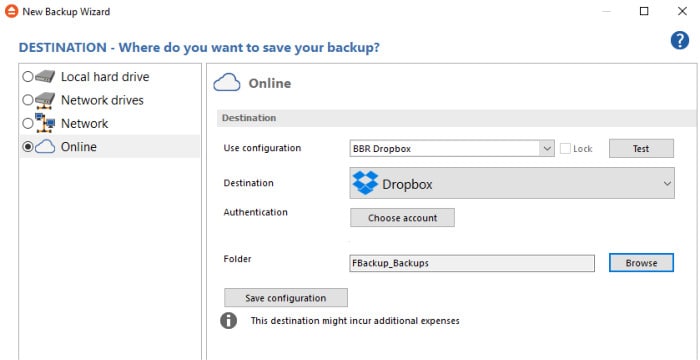
Despite the slightly limited choice of cloud storage provided it should be noted that more options are available in the paid alternative from Softland called Backup4all. I did however test one of the two options, Dropbox and found it simple and straightforward to link the backup tool to my account and I had a backup set working nicely with it in no time. This is definitely a “nice to have” when it comes to free software although a little more choice in the available cloud providers would I’m sure be greatly appreciated!
Restoring within FBackup
Similar to creating backups the process of restoring files and folders is a relatively stress free experience with FBackup. To start a restore operation simply locate the required backup set in the main screen and click on the adjacent “restore” link, this will open up the restore wizard:
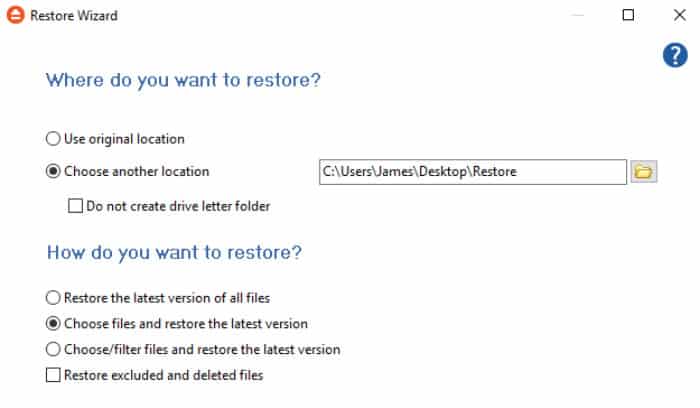
As can be seen above the wizard is easy to find you way around and selecting the files you want and where to restore them to is a relatively straightforward operation.
Other Features
In addition to the main “full backup” mode FBackup also offers a “Mirror” backup type. When using this Mirror mode the program will instead of backing everything up to a zip file crate a mirrored copy of the source files and folders (including any empty folders). I personally cant see much benefit to this with the exception that it seems to also incorporate only backing up new and modified entities since its last run which might be useful when working with larger backup sets?
It is also worth mentioning that when using the wizard there is an “advanced” mode available which can be switched on via a link in the bottom left of the wizard window. This is not a big thing but I found the advanced mode a little more descriptive than the easy mode which might be helpful inn certain circumstances (although the wizard is very easy to use overall).
FBackup Security
Basic security is offered by means of FBackup encrypting the zip file which is created after a full backup. There is also the ability to password protect the mirrored backups should they be used instead.
Softland Support
Being a free product I would normally expect community based support and this is indeed the case with FBackup. In addition to this Softland also offer an excellent FAQ’s section on their website as well as the ability to submit support requests suggesting they do at least provide some email support which is great to see!
FBackup Pricing
FBackup is completely free for both personal and business use!
FBackup Review Summary
Fbackup is a very nice backup tool which performed well in all of our tests, this included the setting up and operation of the Dropbox integration which is great to see in a free backup tool.
By having a “paid for” alternative (The excellent Backup4all), Softland have understandability had to remove some functionality from FBackup, I do, however, feel what we are left with is a very capable tool which is not only easy to use but is more than capable of providing backups for those looking for a basic yet reliable free backup solution.
If you already have a Google Drive account this can be paired up with FBackup effectively creating a free cloud backup solution with 15GB of storage included, great for anyone who doesn’t yet feel comfortable paying for a cloud backup subscription.
All in all a good performance, well done FBackup!
Are you looking for help and advice on choosing the best backup software for your PC or Mac? If so then be sure to check out our guide to choosing backup software which also contains a list of our favorite choices as tested here on BestBackupReviews.com!