Genie Timeline 10 Review
Features - 88%
Usability - 94%
Security - 80%
Support - 90%
Pricing - 93%
89%
Good
Genie Timeline 10 provides a solid backup solution for getting a PC backed up quickly, safely and with the minimal of effort. A good choice for those seeking a straightforward backup solution!
Today I am looking at Genie Timeline Home v10, a backup application aimed at home users looking to perform a quick, easy and stress-free backup of their most important files!
Thanks to the easy to use interface and excellent backup wizard Timeline 10 does a great job of ensuring all relevant files are backed up and easy to recover should the need arise.
Cloud, network and external drives are all usable as storage location for your backups and should you need to perform a recovery the application makes finding files very easy via the backup search in the application or the timeline tool integrated into Windows Explorer itself, excellent!
Are you looking for help and advice on choosing the best backup software for your PC or Mac? If so then be sure to check out our guide to choosing backup software which also contains a list of our favorite choices as tested here on BestBackupReviews.com!
Key Features
- Well designed, stable software which is very easy to use
- Restoring files is made easy via backup search and Explorer integration
- Good Scheduling options available (30min onwards)
- Potentially unlimited file versioning (max GB or max number of days to retain)
- Support for cloud storage (Amazon S3)
- No disk cloning tools
- Only supports one backup set per PC
- Backup reporting included (requires SMTP credentials)
- Event based scheduling (run backup upon external drive being plugged in)
- Limited compression options (choose either off or off)
- No encryption support
- Very easy to use and a good set of features
- Good value with a one-off payment of just $29
Genie Timeline Usability
Installing Timeline 10
Installing Genie Timeline Home is quick, straightforward and takes only a few clicks before being greeted by the welcome screen which features the new backup wizard.
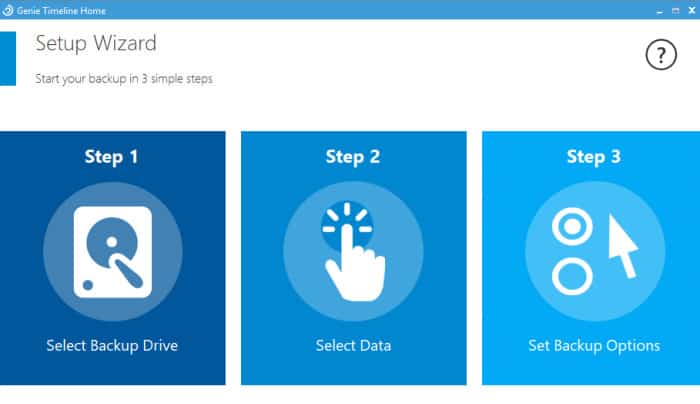
Backing up within Timeline 10
As can be seen in the previous image, the first screen of the wizard makes it clear what steps are involved in getting your PC backed up for the first time. It then proceeds to guide you through these steps one-by-one starting with the selection of the backup destination (where your backup files will be stored).
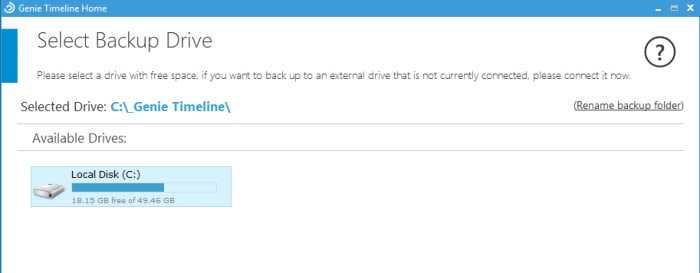
For this review I will be storing the backup files locally but other storage options can include external hard drives, Amazon S3 and even (S)FTP servers.
Once the storage location is specified the next screen in the wizard is the file selection screen. Timeline home features a fairly standard file picker which allows for an array of specific files and folders to be chosen as well as a SmartSelection screen.
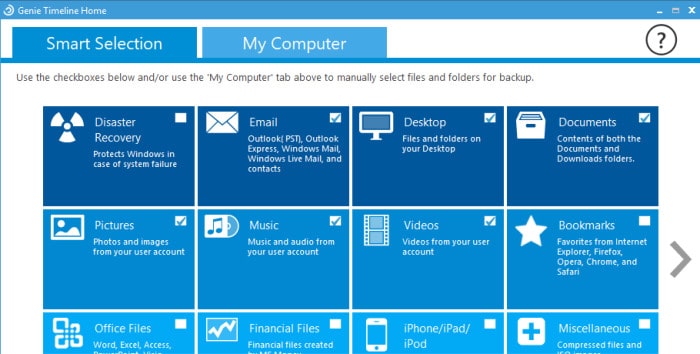
The smart selection screen is a great feature which makes it easy to select all of the current users files and folders. This includes being able to individually select or exclude documents, pictures, videos, bookmarks and so on and makes the process of getting what you need to be included in your backup super simple.
There is also atop this file selection screen an option to filter the file types included in the backup, for example ISO files could be excluded completely by creating a filter in the application like below:
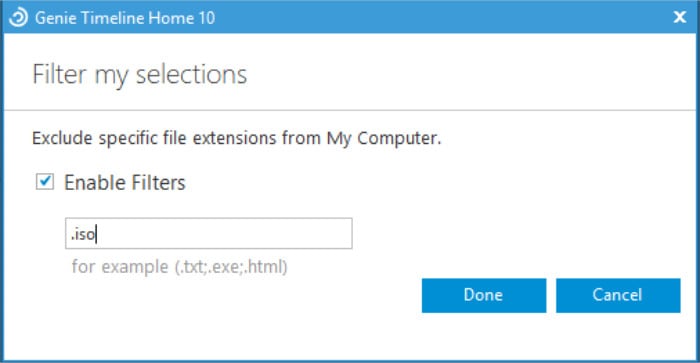
After completing the file selection screen Timeline will also allows for turning compression on or off, unfortunately no further compression options are offered.
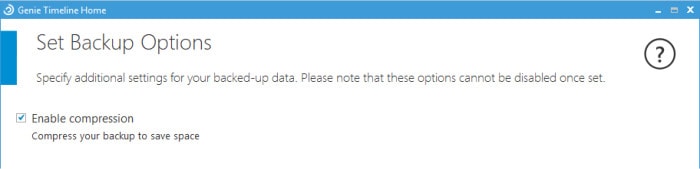
At this point the wizard will be completed, we will be directed to the main home screen and after very little input our initial backup will be running. Timeline has a very nice home screen design and whilst the backup is running we have access to a goo amount of useful information such as how much of our data is backed up, what is left to backup and the mode in which the software is running (there are two modes one of which favouring a quick er backup and the other slower but with less drain on the PCs resources).
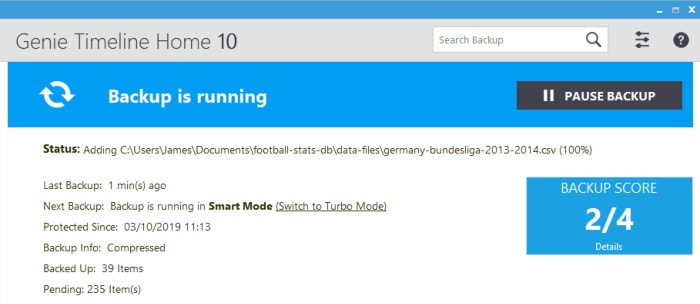
From this screen we can also enter the backup preferences screen and set even more options for our new backup set. These options include, amongst others the ability to set-up email reporting (requires SMTP credentials), choose the game / movie mode (which will pause the backup to prevent interrupting games and the like) and set the retention periods for our backed up files.
Since you will be using your own storage with Timeline 10 the time to retain previous files can be as long as you require, simply set the number of days (or total GB to be retained) in the relevant box whilst in the backup preferences screen (as below):
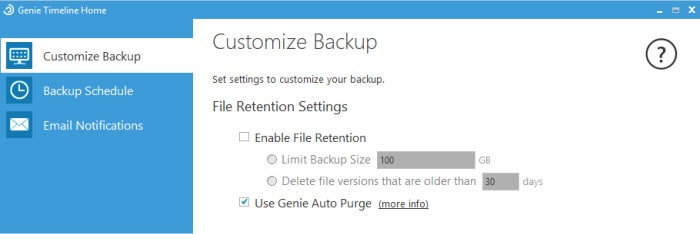
Alternatively Timeline has an Auto Purge feature which will manage the retention for you keeping the latest versions of a file for a set period of time.
Scheduling is another option which can be set whilst in the preferences screen, here we can set the interval between backups to be anything between 30mins up to once per day. There is also an option to use Timelines own intelligent scheduling engine (IntelliCDP) which will asses the files in question and manage the backup schedule accordingly.
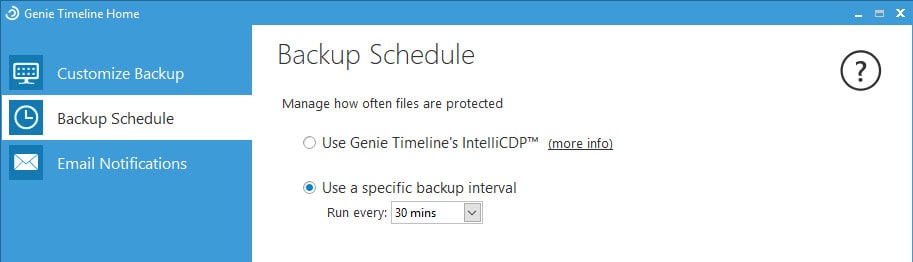
Restoring Data within Timeline
One area in which Timeline 10 excels is the ease of use when it comes to recovering files and folders form your backups. One feature I really liked and really stands out is the backup search box atop the main screen which is effectively a search engine for your entire backup set.
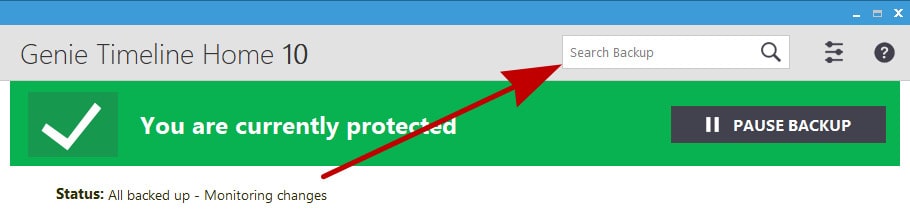
With this search box simply type in the file name you are looking for and Timeline will bring back a number of results including the date on which the file was last modified making selecting the correct version nice and simple too!
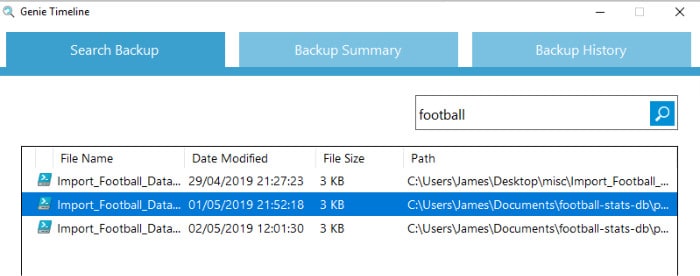
In addition to the restore search method Genie Timeline also offers an advanced restore screen allowing users to go more in-depth into the backup set. This advanced screen allows for specifying file and folder locations to restore form in addition to the backup date and time using the special Timeline bar. The Timeline bar is a unique feature which makes it easy to see, at a glance, the history of a particular file / folder which makes getting to the right historic version of an entry both quick and simple.
The advanced backup screen is both easy to use and very useful for restoring multiple files and folders or the entire backup set itself!
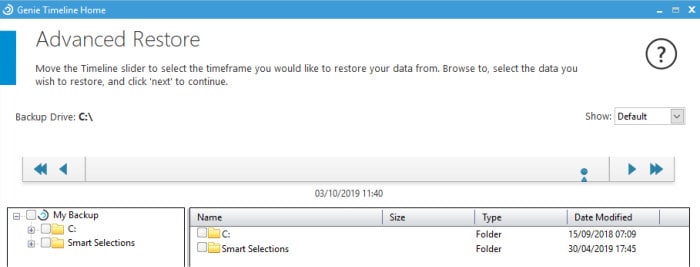
Other Features of Timeline 10
Genie Timeline does offer a “disaster recover” backup option whilst selecting files to backup in the Smart Selection screen, this will help get your system running again in the event that Windows wont boot up. It should be pointed out however the recovery media builder is not integrated into the Timeline software and instead is provided as an additional (free) tool from Genie.
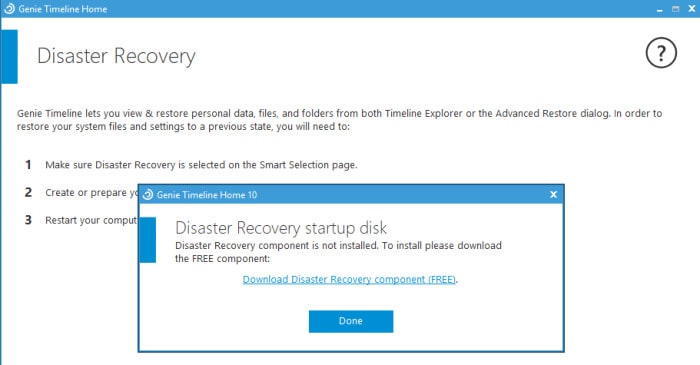
Timeline 10 also provides a useful set of reporting tools via the preferences which how much data the application has backed up and in what areas the most storage is bring used.
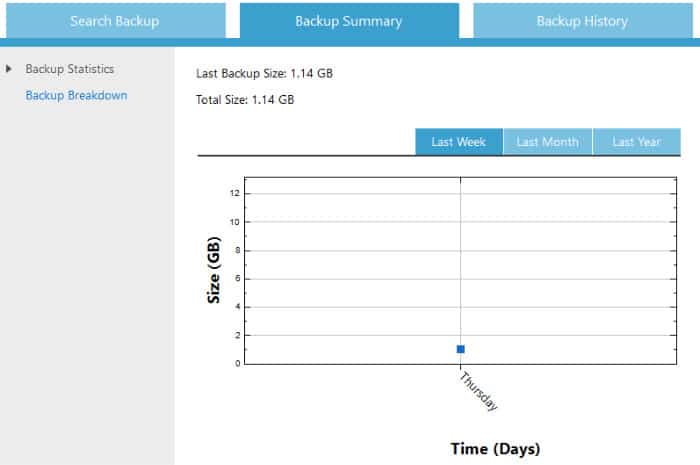
Finally, another useful addition is that of the Timeline interface which can be optionally integrated into the Windows Explorer interface. Whilst not a big feaure this does provide a familiar interface and makes browsing through old versions of folders to find a file an easy process!
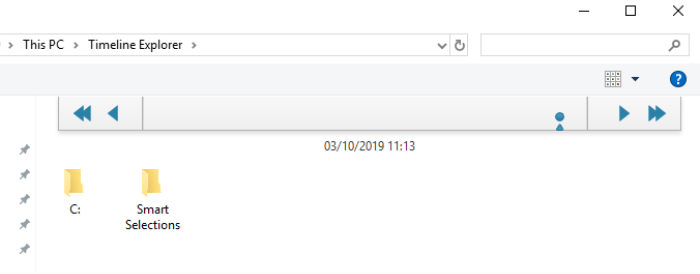
Genie Timeline Security
Whilst Genie Timeline 10 performs very well as a backup solution one area it is lacking in is encryption, unfortunately this is not present in Timeline Home version 10!
Whilst this wont be a problem for many home users it could be an issue for some and is worth considering if this will impact your backup strategy before purchase.
Genie Support
In the event support is needed Genie do provide a good knowledge base via their online support portal as well as an online email based support form.
Genie Timeline 10 Pricing
Genie Timeline Home 10 is priced at a one-off $29.95.
Get more information and make use of the special 30% discount (Use code: GEN30) at the official Genie Software Store.
Genie Timeline Review Summary
Genie Timeline 10 provides a solid solution for getting a PC backed up quickly, safely and with the minimal of effort. Installation and set-up of the initial backup was very easy to perform and the default settings for which the software provided do a good job of protecting the PC.
Should you want to delve into the settings a little deeper there are options to compress the backup, turn on profiles which take up less system resources if needed and set the version retention settings to whatever periods are required.
One area I particularly like and feel Timeline excels in is the ease of restoring files! The file search tool is excellent and both the advanced restore screen and Windows Explorer Timeline integration both work well. Together these restore tools make Timeline a great tool for restoring from specific versions of files from specific dates.
Overall I have been impressed with Genie Timeline v10 and feel this is a great choice for the home user wanting to get a solid backup running with the minimal of fuss. Well done Genie!
Are you looking for help and advice on choosing the best backup software for your PC or Mac? If so then be sure to check out our guide to choosing backup software which also contains a list of our favorite choices as tested here on BestBackupReviews.com!

