MiniTool Partition Wizard Review
Features - 93%
Usability - 95%
Security - 90%
Support - 91%
Pricing - 95%
93%
Very Good
A very capable disk and partition management tool which not only provides a good number of useful tools and functions but one which has clearly been well designed and is very easy to use!
Partition Wizard is an extensive Windows disk partitioning and disk management tool from software experts, MiniTool.
Not only are the core disk partitioning functions covered within Partition Wizard to a very good level, but this specialist tool also features many other related utilities including data recovery tools, disk copying and OS migration tools, file system conversion tools plus options for automatically optimising for the use of SSD drives when applicable to do so. In fact, what makes Partition Wizard stand out is that it provides much more disk management functionality than would typically be available when simply relying on the basic tools and features provided within popular operating systems by default.
MiniTool have for a long time delivered a solid disk partitioning and management utility under the Partition Wizard name (in both free to use and premium editions), time to see how this latest version performs during my own testing – Let’s go!
Are you looking for practical help and advice in selecting the best disk cloning software? If so, then be sure to check out our full range of disk cloning software reviews as well as our guides to the Best Free Disk Cloning Software and the Best SSD Migration Software amongst various other guides on this site!
Key Features
- (New) Full Support for Windows 11!
- (New) Enhanced data recovery solutions
- (New) Improved FAT32 data recovery
- Well designed, reliable and easy to use
- Disk & OS copying / migration tools
- Easily convert between GPT and MBR
- Extend, move, split, resize and merge partitions
- Securely wipe drives & partitions
- Scan for and fix file system issues
- Easy to use disk benchmarking tools
- Full support for SSD drives
- 100% free to use version available (Partition Wizard Free)
- Professional version priced at just $59 / year!
- Perpetual licence with lifetime upgrades available!
Partition Wizard Usability
In this first section of my review, I will be looking at some of the core usability aspects of MiniTool Partition Assistant, this begins with a look at at what is included in the free version and how this functionality compares to that of the professional version. After comparing the two version of this tool, I will be moving on to the installation of the software before assessing how well it performs under a variety of disk and partition management scenarios.
Partition Wizard Free vs Partition Wizard Professional
Before getting into the main Partition Wizard software itself, I am going to compare the free version of this tool and its underlying functionality with that of the professional version (which is priced at $59 / year including ongoing support and upgrades).
Here is a (non-exhaustive) list of some of the notable features missing in the free version versus the Professional version:
- Disk / partition copy and OS migration functionality
- Advanced data recovery features (inc. partition recovery)
- Bootable recovery media builder
- Tools for converting MBR disk to GPT
- Tools for changing disk cluster sizes
- Commercial usage (Professional version onwards)
Whilst the free version of Partition Wizard does indeed provide a very useful core set of disk partitioning features, the professional version builds strongly upon this base by adding even more functionality including disk cloning, data recovery, multiple format conversion options, system recovery and system migration amongst several other important additions.
Partition Wizard Free is therefore a great addition to any Windows PC for anyone looking for reliable software to manage a disk and its partitions in a powerful yet user friendly way. Partition Wizard Professional builds upon this core free functionality and, thanks to tools including disk and partition recovery, recovery media building and disk / system migration tools, helps to form one of the most powerful disk and partition management utilities available as of today!
NB – There is also a business focused version of MiniTool Partition Wizard which features additional support for servers, RAID arrays etc. This business version will not be covered within this particular review!
Installing Partition Wizard
Installing Partition Wizard begins at the official MiniTool website where either the free version of the tool or the full professional version can be downloaded. If you are interested in the Professional version of the tool then it is still worth downloading and installing this free version first as it will effectively serve as a preview to the Professional version (given that the many tools are still visible in the free software, but won’t actually work until a licence is purchased).
NB – There is no formal “free trial” of MiniTool Partition Wizard Professional, the free version does, however, allow for the professional tools to be previewed once installed and in use.
Once the installer has been downloaded it can be set running, at just over 2.9MB in size (or 27.2 for the Professional version) this was a very quick and easy download during my own installation of the software and I had the installer running just a few moments later.
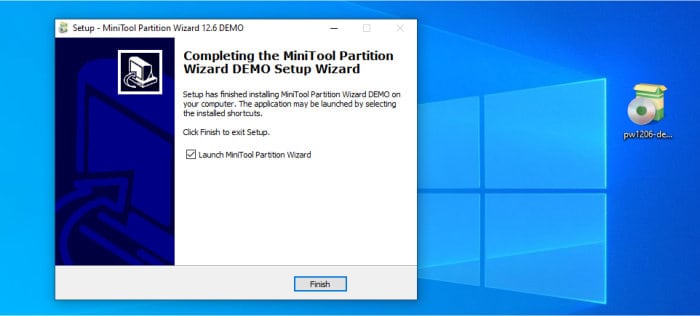
Once the installer is running, installation of Partition Wizard was very fast in my instance and the main software interface was ready for use just a few moments later on. If you have purchased the Professional version then at this stage it can be activated via the “Register” button found towards the top right side of the main application menu.
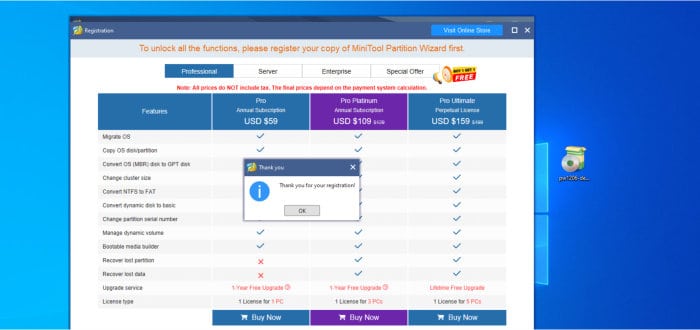
With installation complete and either the free version in-use or the professional version activated, we can begin getting into using some of the many features and functionalities found within Partition Wizard. This begins in the next section of my review where I will be looking at some of the core partitioning tools available within the software before moving on to some of the more advanced functions and features that the professional version has to offer.
Disk Partitioning Tools
As might be expected from such a utility, Partition Wizard features a very good core set of disk partitioning tools and disk management tools, most of which are available in both the free and professional versions of the software. Starting off in the Partition Management tab (which is the default tab when the application opens) we can see an overview of all available partitioning options alongside a snapshot of any disks and partitions currently seen by the PC.
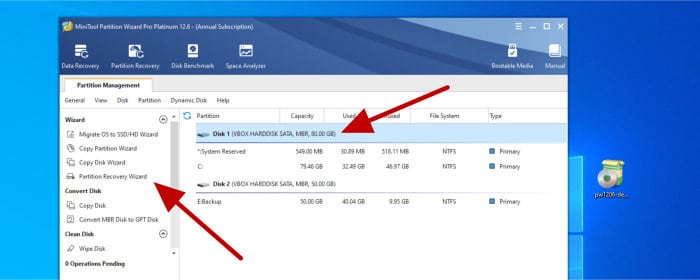
Having selected any of the available disks or partitions which are visible within the tool, the first step to accessing all disk / partitioning options available for this selection is to make use of the sub-menus found towards the top of the current tab or, alternatively, simply right-click on the necessary partition or disk to access a menu of all available options.
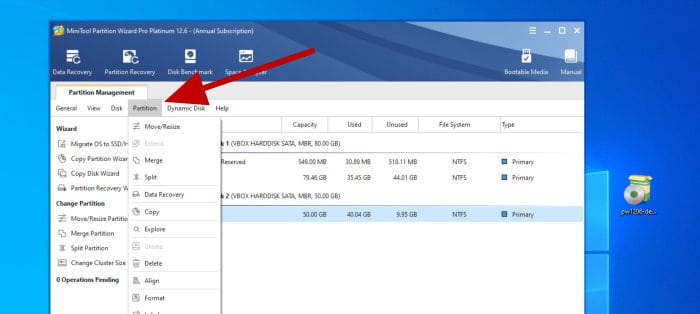
Once of the first tasks I will cover here is the re-formatting of an existing partition, this is as simple as selecting the partition to be re-formatted and then selecting “Format” from the drop-down (or right-click) menu before specifying all of the available formatting options which become available when using this tool.
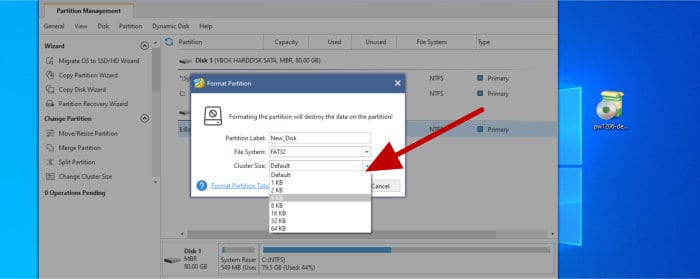
As can be seen above, whilst we can perform a basic formatting task within Windows itself, Partition Wizard provides a much more powerful approach to such a task and additionally allows for specifying not only the type of filesystem to be used (including options not found within the default Windows tool such as “Linux Swap”) but also the cluster size which can be optimised manually depending upon the type of usage to which the new partition will be subject to.
NB – As is the case with many similar disk and partition management tools, operations such as formatting a disk won’t be performed straight away! Instead, once the operation has been specified, we must then click the “Apply” button found towards the bottom left of the application window to actually set the process going!
Next, another very useful partitioning tool is the “Split” tool, this allows an existing partition to be divided into multiple smaller partitions with the size of each set manually by typing in the number or using the easy-to-use slider as can be seen in the screenshot below:
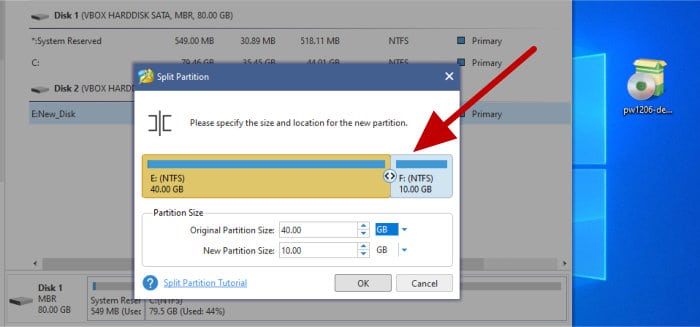
Having split a partition up, if any at time this needs to be reversed or simply two adjacent partitions on a disk need to be merged together, then this can be done using the accompanying partition merging tool as can be seen below:
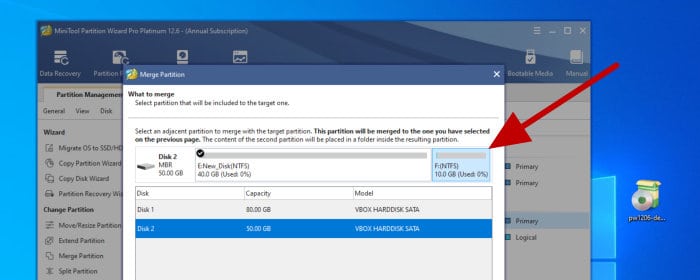
And finally in this section of the review, one last (and very useful) tool found within Partition Wizard is the tool for converting between older style MBR type disks and the newer GPT style which, amongst other benefits, allows for more partitions to be created and managed within the disk. This MBR to GPT conversion tool can be accessed by selecting the disk in question and then selecting the “Convert MBR Disk to GPT Disk” option via one of the options menus.
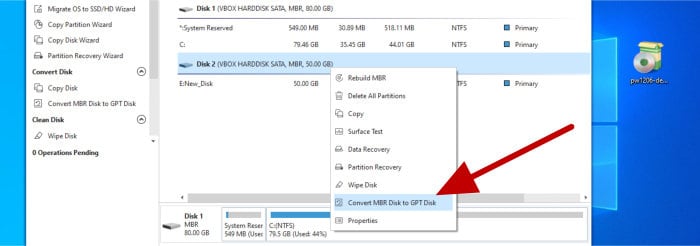
And with that I have covered some of the many core disk and partitioning tools available within Partition Wizard. Given that I don’t want this review to be too long, I can’t reasonably cover all of these tools in any great detail as there is a lot of functionality available here, but this does allow for moving on to the next part of the review where we will see some of the disk cloning, copying and system migration tools which are available to us.
Disk Copying and Migration
If you do decide to opt for the Professional version of Partition Wizard, a whole range of disk copying, cloning and system migration tools will become available to you after doing so. One of the most straightforward of these tools is the “Copy Disk” tool which, as the name implies, allows for an entire disk to be copied (1:1) over to a secondary disk also installed upon the same device.
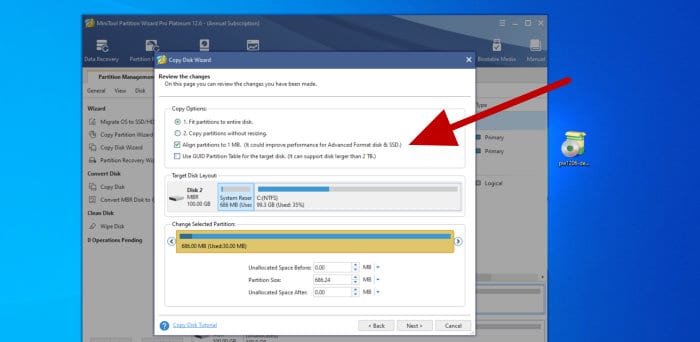
As can be seen above, not only will the “Disk Copy” tool make an exact copy (clone) of an existing hard disk across to a secondary disk, it will also allow for accommodating larger target disks by optionally expanding any partitions to make use of any additional free space as well as aligning partitions and making use of GUID partition tables when applicable to do so.
NB – If using the disk copy tool to migrate the currently in-use system to a new disk, then be sure to also set this new disk as the primary boot disk in the system BIOS / UEFI settings prior to the next boot-up process!
Whilst the “Copy Disk” tool is very useful for copying one disk to another, Partition Wizard compliments this tool with some other, closely related options including the Copy Partition Wizard (for 1:1 copying of individual partitions) and the “Migrate OS to SSD/HD Wizard” tool which will migrate an entire system (including all necessary disks and partitions) to either a new disk or SSD drive as required.
NB – When applicable to do so, Partition Wizard will automatically optimise the copying process for SSD drives!
Disk & Partition Recovery Tools
With the core disk partitioning and disk copying / migration tools now covered, one of the other areas in which Partition Wizard excels in is providing tools for recovering data, partitions and even checking and optimising disk media to ensure the maximum of reliability is achieved.
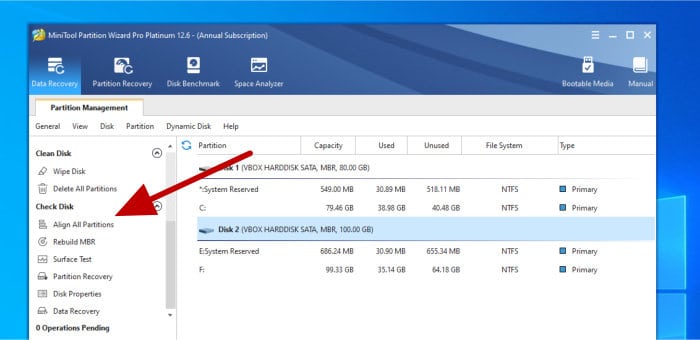
As can be seen in the screenshot above, when selecting any of the available disks or partitions within the main section of the Partition Wizard application, we will be shown a list of several available tools for checking and recovery of disks and data. This starts with the “Align All Partitions” tool which can be useful for optimising the performance of disks or partitions which have recently been copied across to new hardware (and is especially useful when working with older operating systems which don’t feature built-in support for such alignment operations themselves).
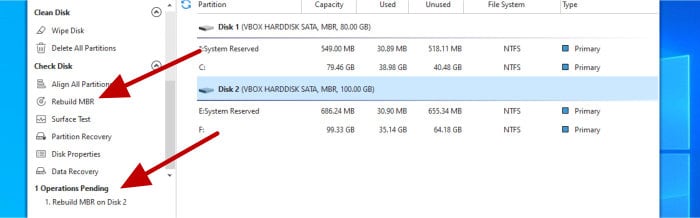
Next, as can be seen above, we also have access to a MBR rebuilding tool which will rebuild the special section of a hard drive used for initially booting the operating system as well as for storing information on the partition structure of the disk (a part of the disk which can sometimes become damaged by various events such as sudden power loss or malware meaning such tools can be very useful in the recovery of a broken system).
Moving on and possibly one of the most useful data recovery tools found within Partition Wizard is the “Data Recovery” tool, a tool which will scan hard drives and partitions and list any files which might have been deleted or damaged in the past and allow for the attempted recovery of said files.
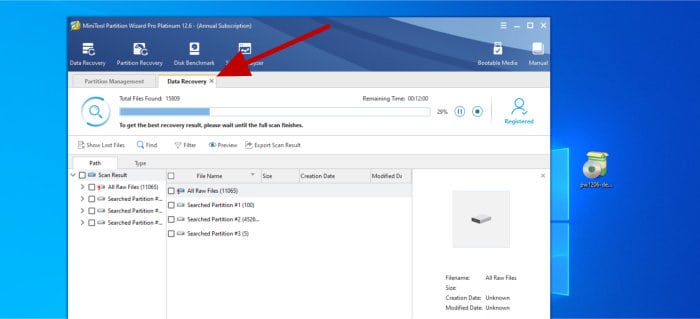
As can be seen above, after opening the “Data Recovery” tool (which will open within its own new tab), the tool will automatically start scanning all available partitions and disks for files which might be unavailable under normal circumstances (e.g., within Windows) but can still be recovered. Once any file or files which can be recovered have been found and listed, recovering is as simple as selecting the file or partition to recover and allowing the tool to do its work.
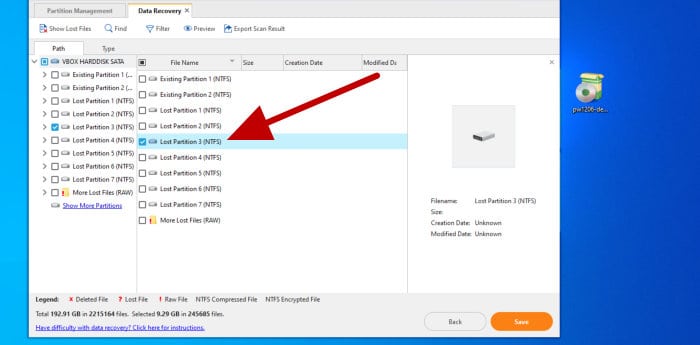
Finally, and this time available via the main menu of the application, we also see a specialist partition recovery wizard is also provided for the task of recovering any lost or damaged partitions (the previous tool works on a slightly deeper level to also include files as well). Once in the “Partition Recovery Wizard” tool, we will be guided through the process of recovering lost or damaged partitions and this can be done on a disk-by-disk basis by first selecting the disk to scan amongst a few other specific options (such as allowing the scanning of the full disk or only scanning unallocated disk space).
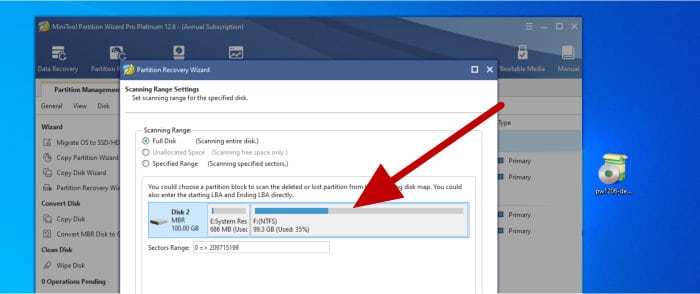
And with this I feel the recovery tools found within Partition Wizard have been sufficiently covered, there are some other tools and functionalities available which exist to help with the recovering of data, but too many for me to realistically cover in detail within this review.
Disk Benchmarking and Analysis Tools
With the core partition management and data recovery tools of Partition Wizard put aside, there are also several other utilities available for benchmarking and analysing disks. This starts off with the “Disk Benchmark” tool which can be found on the main application menu as can be seen below:
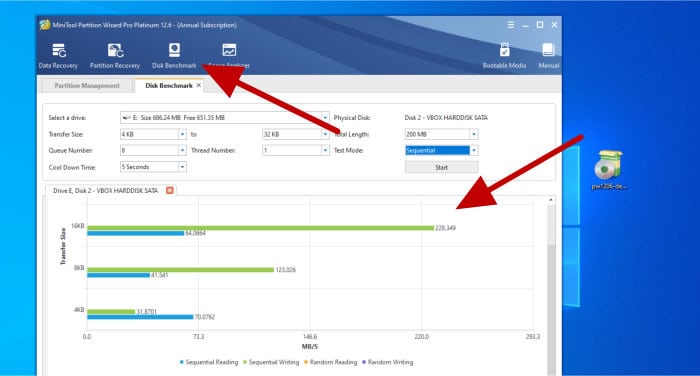
Once opened, running this disk benchmarking tool is as simple as selecting the specified disk to be benchmarked form the list of available disks and then (optionally) specifying any additional settings such as the file transfer size range and, if applicable, whether to use the random or sequential test mode.
Moving on and the next (and final) tool found on the top menu is that of the “Space Analyzer”, a specialist tool which can be used to scan any of the attached disk drives and show how the disk space upon each is being used up.
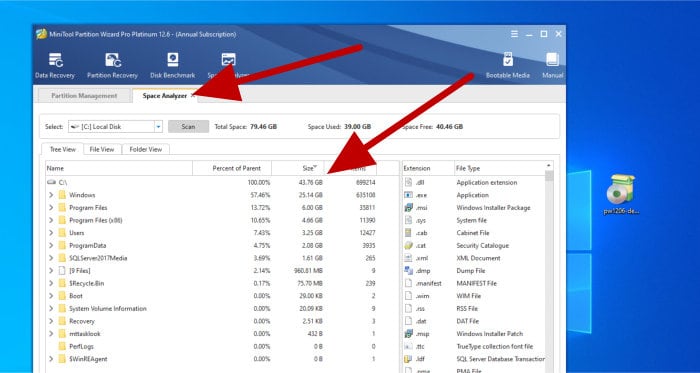
As can be seen above, once it has completed scanning, the “Space Analyzer” tool provides three tabbed views of the files and folders taking up the most space on a device. The three tabs themselves allow for viewing the results in an easy-to-understand way including the “system tree” view, a “File View” style view or via a folder-by-folder approach using the “Folder View” tab.
Partition Wizard Security
One of the most security orientated features found within Partition Wizard is the secure disk and partition wiping functionality. Secure disk and partition wiping involves not only deleting the contents stored upon a disk (or partition), but additional overwriting this data with garbage data to ensure that the original data can’t be easily recovered.
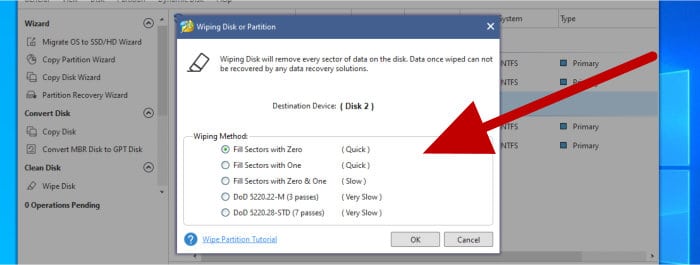
Making use of specialist, highly secure disk wiping algorithms can take this level of data security one step further and work by writing highly encrypted data over the disk several times over to help ensure any recovery of data is virtually impossible. As can be seen above, Partition Wizard offers basic (quick) wiping options which will simply write zeros to the disk alongside highly secure methods including the DOD 5220.22M method which is a highly regarded secure disk wiping standard.
NB – For more information on how to securely wipe a hard drive or SSD, please be sure to check out our guide to securely wiping hard drives.
MiniTool Support
MiniTool provide 24/7 support for all software via the MiniTool support website. The MiniTool support website also provides software manuals, FAQs plus a forum for reaching out to the support team should additional support be required.
Partition Wizard Pricing
MiniTool Partition Wizard is 100% free to use!
A Professional version of the tool also exists and provides many additional tools and functions for a subscription of just $59 / year (including support and upgrades). More information on both of these two versions (plus other, business orientated versions of the tool) can be found via the official MiniTool website.
MiniTool Partition Wizard FAQ
Yes, Partition Wizard is 100% free to use for personal usage. A Professional version of the software with additional functionality also exists as do business orientated licences which allow Partition Wizard to be used within a commercial environment.
Yes, during my testing of Partition Wizard it is clear that this is a safe, reliable and well-built piece of software which is capable of performing a multitude of disk and partitioning tasks to a very high standard.
Yes, during my time testing this software out, Partition Wizard has proved itself as a safe, reliable and easy to use tool for performing many of the advanced disk and partition management functions which are typically required for helping to maintain and optimise a standard Windows PC.
Yes, the Pro edition of MiniTool Partition Wizard provides the facility to create bootable media which, in-turn, allows the software to be run form a USB flash drive. The Partition Wizard Free edition is, however, missing this functionality.
Yes, Partition Wizard provides full support for newer SSD drives including necessary optimisation tasks such as 4K sector alignment.
MiniTool Partition Wizard Alternatives
In this section I will be looking at some alternatives to MiniTool Partition Wizard, this will be focused on disk and partition management solutions which are easy to install, configure and, of course, feature a great selection of compatible tools.
1) EaseUS Partition Master
EaseUS Partition Master is a comprehensive disk and partition management solution form leading software experts, EaseUS!
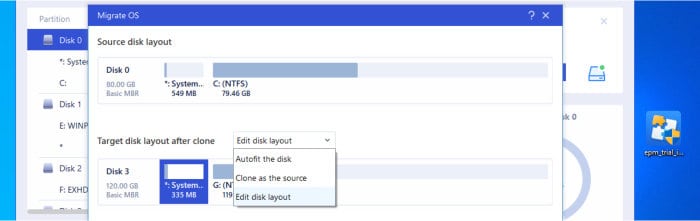
Available in both free to use and professional versions and featuring a well-designed, easy to use interface, Partition Master is the ideal tool for managing disks and partitions alongside providing a whole host of additional functions including secure disk wiping and disk cloning functionality.
Also featured within Partition Master are various tools and features including a MBR to GPT conversion tool, automatic support for SSD drive optimisation, tools for splitting and merging disk partitions and the ability to make use of WinPE based bootable recovery media amongst many others.
EaseUS Partition Master is available in both a free to use version alongside a fully functional Professional version which is priced at $69.95 for a lifetime licence. More information on both versions is available via the official EaseUS website.
- Disk & Partition Manager
- Disk Cloning / Migration
- Maintenance & Utilities
- Free Version Available
- From $69.95 / Lifetime
2) AOMEI Partition Assistant
Partition Assistant, from software developers AOMEI, is an ideal choice for performing many everyday disk and partition management tasks alongside a variety of other system management tasks which can be handled by the tool.
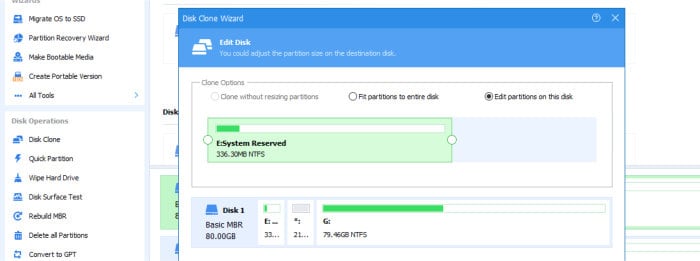
Available in both free to use and premium versions and with the comprehensive set of core disk and partitioning tools set aside, Partition Assistant also features many useful system utilities including disk copying and system migration tools, a bootable recovery media builder, a partition recovery solution plus specialist support for optimising SSD drives.
Adding to this already comprehensive list of utilities are tools such as the “Windows to Go” creator which allows for a portable and personalised version of Windows to be run from a flash drive from virtually any other modern PC system.
Partition Assistant is available in both a free to use version alongside a professional version which features much more functionality than the free version and is priced at $49.95 / year or $59.95 for a lifetime licence. More information on either version of Partition Assistant can be found via the official AOMEI website.
- Disk & Partition Manager
- Easy Data Migration
- Maintenance & Utilities
- Free Version Available
- From $69.95 / Lifetime
3) DiskGenius
DiskGenius is a specialist disk partition management utility which is easy to use whilst still providing a great set of disk partitioning and management tools within.
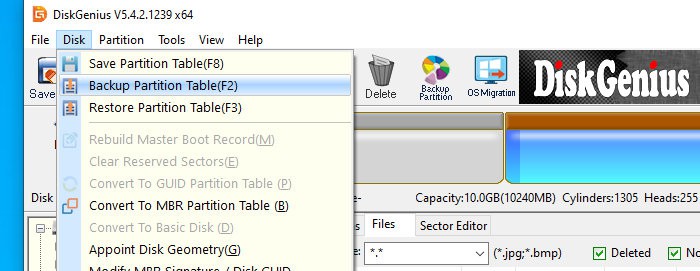
By combining multiple disk partitioning and management utilities into a single application, alongside many other features such as secure disk wiping, disk copying and migration tools plus error checking capabilities, DiskGenius is undoubtedly a very useful asset when installed upon any Windows PC.
With the core disk and partition management capabilities set aside, DiskGenius also features many advanced features such as the ability to not only clone disks but also migrate entire systems (including migration to virtual machines) plus provide full support for optimising for SSD drives when necessary to do so as part of any operation.
DiskGenius is available in a free to use version alongside two premium versions (Standard and Professional) which are priced at $69.90 and $99.90 respectively for a lifetime licence containing free upgrades. More information on these versions can be found via the official DiskGenius website.
- Partition Manager
- Data Repair & Recovery
- Maintenance & Utilities
- Free Version Available
- From $69.90 / Lifetime
MiniTool Partition Wizard Review Summary
Partition Wizard is clearly a very capable disk and partition management tool, one which not only provides a good number of useful tools and functions built within it, but a piece of software which has clearly been well designed for easily performing the tasks which are expected of it.
Not only Does Partition Wizard feature a great set of tools, but the tabbed interface helps to make both finding tools and making use of the software, in general, a very pleasant experience. Add on to this that some of the advanced features such as secure disk wiping, disk cloning plus the ability to convert between MBR and GPT disks (amongst many other advanced features) mean that this is a really useful tool for all levels of Windows users to have installed and available!
A free to use version of Partition Wizard is available which includes a good number of partitioning features for a free application, but also provides a good preview into the full range of tools and functionalities which become available in the professional version of the software (which is priced at a reasonable $59 / year). Unfortunately, no perpetual or lifetime licencing exists for Partition Wizard as of time of writing, this means that this software might not be ideal for anyone who isn’t comfortable with purchasing using a software subscription service.
Overall, Partition Wizard is a highly useful disk management utility which is reasonably priced and provides a safe and reliable way of getting the most from any PC and the disks installed within it, great work MiniTool!
Are you looking for practical help and advice in selecting the best disk cloning software? If so, then be sure to check out our full range of disk cloning software reviews as well as our guides to the Best Free Disk Cloning Software and the Best SSD Migration Software amongst various other guides on this site!




