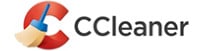Revo Uninstaller Pro Review
Features - 92%
Usability - 89%
Security - 92%
Support - 91%
Pricing - 89%
91%
Very Good
Revo Uninstaller is a great addition in keeping any Windows PC optimised. Not only will the tool thoroughly remove any installed software, but also includes tools for enhancing the overall cleanliness and security of any device
Revo Uninstaller is a long-established and trusted software uninstaller, one which is well-known for both its strength in safely and thoroughly removing Windows applications plus any unwanted leftover files, registry entries or other unwanted traces which might get left behind when using a default uninstaller application (usually the one packaged with the software being uninstalled).
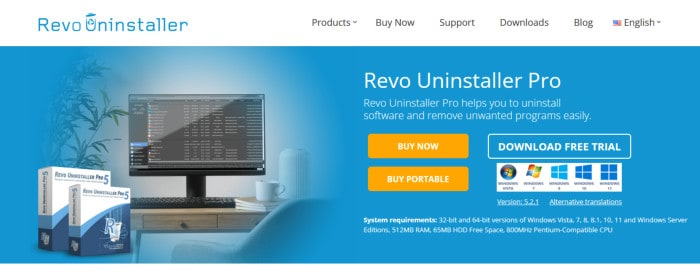
Alongside this key functionality which provides for full and complete uninstallation of any unwanted Windows applications in their entirety, Revo Uninstaller also provides additional system cleaning and utility tools such as group uninstall options, advanced installation logging modules, easy browser extension removals plus the special Revo “Hunter Mode” module for making otherwise tricky to find and uninstall apps both easy and straightforward to remove.
As someone who has always personally used and recommended specialist uninstaller applications as one of the best methods for helping to keep a Windows system clean and running at its best, I am naturally looing forwards to trying out this latest version of Revo Uninstaller Pro and seeing how well it performs – vamos!
Are you looking for help and advice on choosing the best backup software for your PC or Mac? If so then be sure to check out my guide to choosing backup software which also contains a list of my favorite choices as are tested here on BestBackupReviews.com!
Key Features of Revo Uninstaller
- Full and extended Windows support (from Windows Vista onwards)
- “Hunter Mode” for easy uninstallation of hard to remove apps
- Forced uninstaller module (for difficult to remove software)
- Quick / multiple instance uninstaller module
- Browser extensions viewer / removal tool
- Advanced installation history database
- Junk files and system cleaning module
- Web history and privacy cleaning tools
- “Evidence remover” – easily and securely delete confidential data
- Unrecoverable delete tools (for secure deletion of files)
- Locally installed & portable editions (run from a USB drive)
- Priced from just $24.95 per PC (with muti-device discounts available)
- Revo also provide a free edition of Revo Uninstaller!
Revo Uninstaller Usability
In this section of my review, I will be downloading the latest version of Revo Uninstaller Pro (currently version 5) and testing the software out for myself. This will involve installing the application on my own device and checking out some of the many core features including how well this application really performs when handling a full uninstallation of commonly used software (including the cleaning of any leftover files as a part of this).
NB – This work begins in the next section with the installation of Revo uninstaller Pro itself. Remember, Revo also offer a free edition of Uninstaller should you want a risk-free way of trying out this uninstallation application for yourself!
Installing Revo Uninstaller Pro
Installing Revo was a quick and easy process with the minimal of user input required overall. A process which begins at the official Revo Uninstaller website where either the Free edition or fully functional Pro edition of the application can be downloaded for those having already made a purchase.
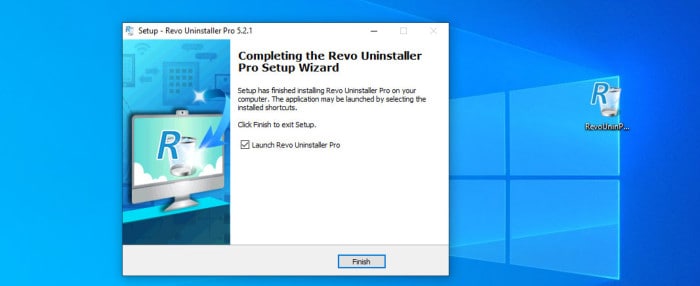
Once downloaded, the installer itself will take care of the bulk of the installation work making this a very quick and simple process to administer. Once complete, one of the first things the full application itself will ask us to do is specify whether we are wanting to use the light or dark app theme before the software itself then being ready to use.
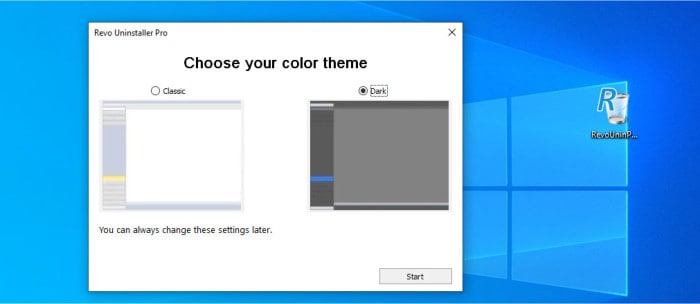
As can be seen above, once Revo is fully installed we will be greeted by what is, in my opinion at least, a well laid out user interface which makes easy the viewing of all currently installed applications (it is an uninstaller app after all) as well as providing easy access to the numerous built-in tools and features via the left menu. I will, of course, be looking at all of these features in more detail a little later on, but this does now conclude this installation section of this review.
Installing and Uninstalling Applications
One of the key tests of any uninstaller application is its ability to monitor and log any new software installs and well as the handling of any uninstalls of any existing software in pace before the installer application itself was installed. Whilst we have several modes of operation for uninstalling such software, this process can begin via the main start page with any application to be uninstalled selected from the page.
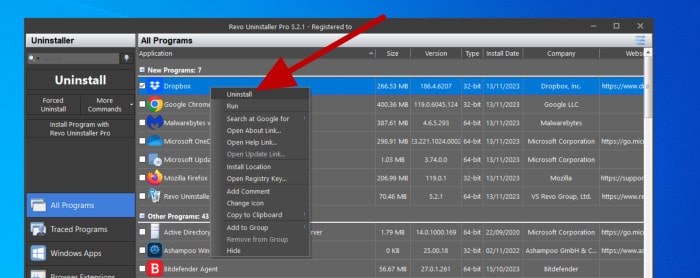
NB – Revo refer to any applications fully installed and monitored using Revo as “traced” applications (and does, of course, hold more information on such software making for a very clean uninstall in such cases).
Upon beginning the uninstallation process within Revo Uninstaller, one of the first things asked of us is how this particular advanced uninstall will function. This includes being able to specify a system restore point as well as backup the system registry before work beings as well as telling the application to perform additional cleaning thus ensuring all known traces of the application are removed.
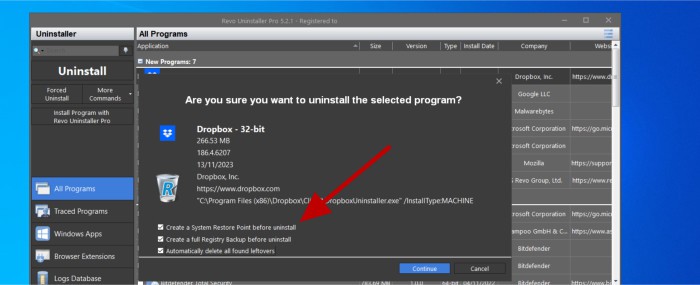
With these options specified, the uninstallation will proceed with the application providing updates as to what process is taking place along the way. As is the case with other uninstaller applications I have used over the years, Revo will most likely prompt users at some point follow the original software’s uninstaller app for some time before then going back to the Revo uninstaller prompt to continue the advanced cleaning process.
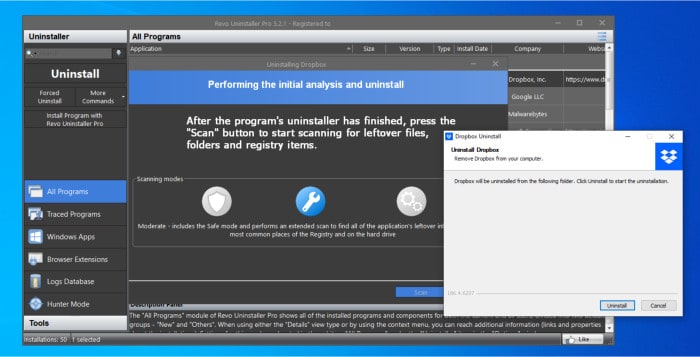
With the original software uninstaller having now run, Revo gives Windows users the ability to specify additional cleaning options including the depth of cleaning which is to be undertaken. It should be noted that, whilst uninstallers are generally very safe overall, Revo gives users the option for moderate or safe post uninstallation cleaning alongside an advanced mode (seen in-use below) for those seeking the maximum level of cleaning.
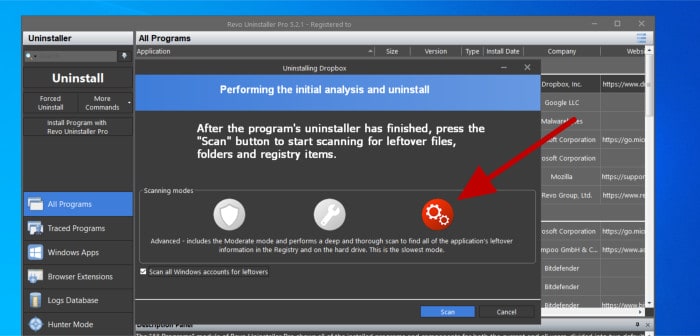
Having run the advanced cleaning process post uninstall (results of which can be seen just below) the app will perform the cleaning routine before then producing a summary screen showing how much “junk” has been removed.
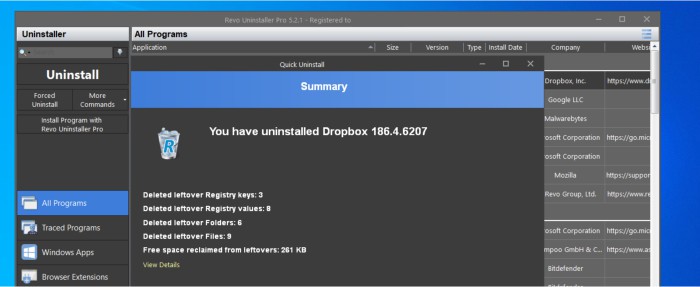
Whilst this might not seem like too big of a deal at first, typical usage of a PC over several years which will most likely involve installing and uninstalling multiple software products which can see this leftover “junk” build up and potentially affect the performance of the PC itself.
Installing Traced Applications
As was mentioned earlier on in my review, whilst Revo Uninstaller is capable of providing a full uninstall and cleaning service for any software installed upon a device, any installs which are monitored by Revo Uninstaller from the very beginning can take advantage of much deeper levels of logging and cleaning. By having access to all of the changes made to a system whilst installing a new software title, Revo Uninstaller users can benefit from virtually perfect levels of cleaning when it comes to removing such software at a later date.
NB – Revo refer to this logging process within the software as “Traced Programs”.
To utilise this “Trace” installation logging service, we must first inform Revo uninstaller we are about to install some new software on the system by either installing the new software via the special Revo entry found in the installer’s context menu or by selecting the installation file using the “Install program with Revo Uninstaller Pro” button found within the application itself (both can be seen pointed out below).
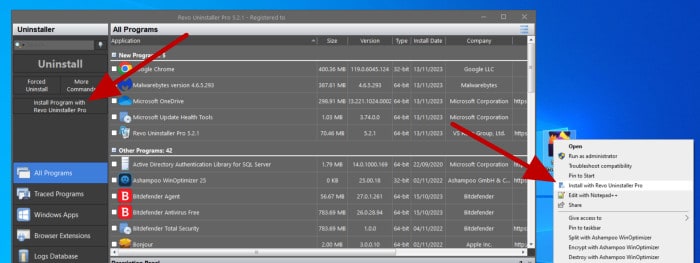
During a traced install we will see an information bar appear atop the desktop / screen informing us that the current installation is being logged. Once the installation (via the original installer itself) is complete, we can simply press on the stop button found on this info bar and (optionally) give the installation log a name (this seems to default to the name of the application which will be fine in most cases I am sure).
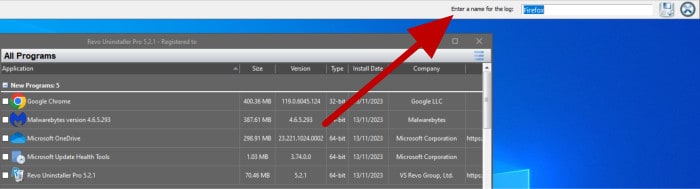
Once the traced installation process has completed, we will be able to see not only that it has been logged in the Revo Uninstaller application, but unlike any previously installed applications we can now see that the application itself is listed alongside some additional information such as the installation date and how many registry and regular files have been created (entities which can be easily removed when it comes to eventually uninstalling the software).
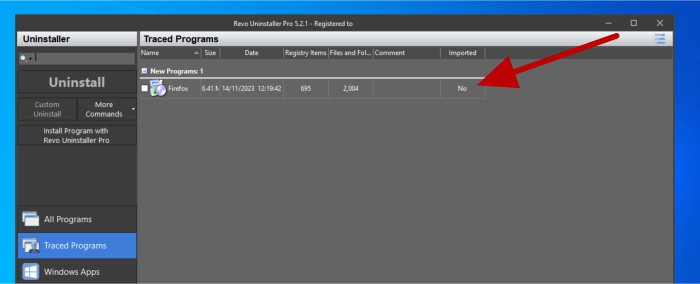
And with this the “Traced Programs” feature has been covered. It is slightly disappointing this does not as of yet appear to detect new installations automatically, although it does seem to work very well otherwise. I also think it is a nice addition that installation log files can optionally be manually named for future reference which is ideal for anyone wanting such functionality (e.g., software testers and the like).
Browser Extensions & Quick Uninstall
Before moving on to look at some of the cleaning and PC utility tools included within Revo Uninstaller Pro, I wanted to quickly cover the “Browser Extensions” module plus the “Quick Uninstall” functionality found within the software as I believe these are both really useful additions.
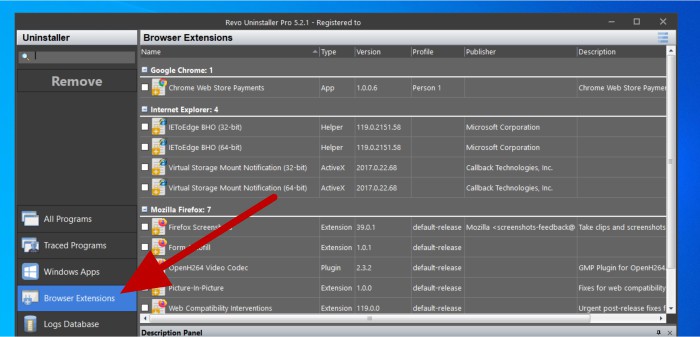
The Browser Extensions tab is where we can, at a glance, view all browser extensions which are currently installed across all of the individual browsers found on the current system (alongside some additional information including a description of what each plugin does). Removing extensions from this screen is as simple as selecting those to be removed and then selecting “Remove” to have the uninstaller do this for us (all without even having to open the browser in question).
Moving onto the quick uninstall functionality and, via any of the tabs listing currently installed applications, we can easily select multiple application to be uninstalled and then (via the in-app context menu) select “Quick Uninstall” to uninstall these items as a single group.
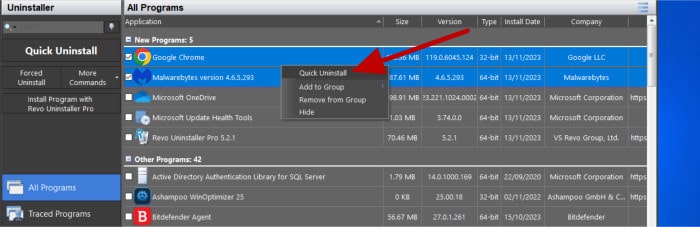
Once the quick uninstall process has begun it does, for the most part, work just like that of uninstalling a single application (so I won’t go into too much detail here again). We will still see the progress of the group of apps being uninstalled as work progresses and still be able to specify the depth of cleaning to be performed post uninstall as well.
Other Cleaning Tools & Utilities
In addition to the core uninstallation functionality which will, for many, form the main reason for using an uninstaller, also included within Revo Uninstaller Pro are several additional cleaning and utility tools which can assist in the cleaning and smooth running of a Windows PC:
- Autorun Manager
- Junk Files Cleaner
- Windows Tools
- History Cleaner (inc. web browser cleaning)
- Evidence Remover
- Unrecoverable Delete
- Backup manager
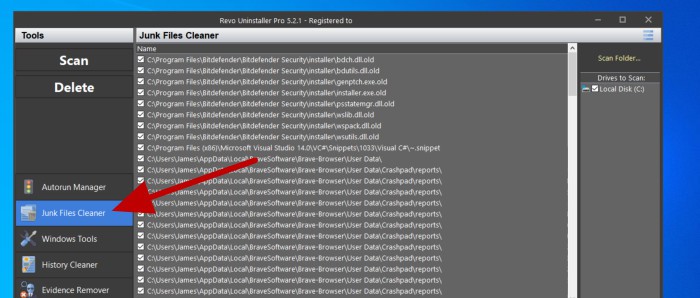
As can be seen above, one of the most notable cleaning tools found in this section of the app is the “Junk Files Cleaner” which can scan a selected portion of the device (or individual drives) and identify any unwanted files which can be safely removed. Moving on to the History Cleaner (see below) and we also see a module providing an easy way of removing all web browsing history as well as any usage history pertaining to the use of the Windows system itself.
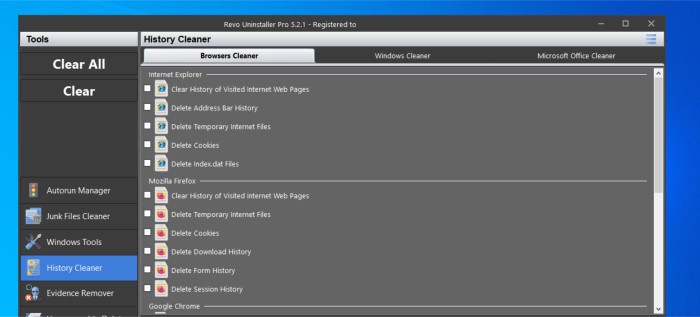
In addition to the “Unrecoverable Delete” tool which can be used to securely delete individual files as and when demanded, we also see the inclusion of the “Evidence Remover” tool which takes the secure removal of sensitive files and folders on a device even further.
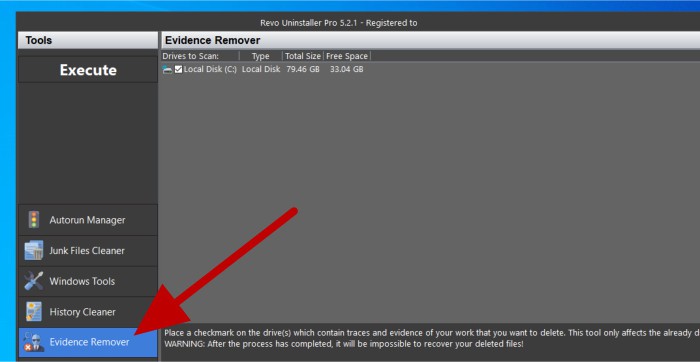
As can be seen above, when using the Evidence Remover tool, we get the opportunity to select certain drives for which the tool will then scan for any previously deleted files (it will only work with previously deleted files which might be leftover). Once running, Evidence Remover will then systematically and securely delete any files which have previously been deleted but could otherwise still be potentially recoverable via the use of specialist software.
Revo Uninstaller Security
Cleanly and thoroughly removing traces of any uninstalled software does, all by itself, help in maintaining the overall security of a Windows PC as well as also helping to protect the privacy of any device users in the process.
By leaving traces of data behind after an uninstall has completed (old files, registry entries, settings files etc.) certain software products could inadvertently also leave behind important or sensitive data as to how said application was being used. Whilst this might not be the first thing on your mind when removing old or unused software from a device, it is important to note that any data or information provided to said software during its use on your device could be left behind and potentially exposed in certain situations such as a malware or ransomware attack!
With the above in mind, I would always advise using specialist uninstaller software when removing applications form a Windows PC to ensure the maximum cleaning of any leftover remnants of the software are also safely removed (the default software uninstallers, as can be seen in this review, might not remove absolutely everything).
In addition to the inherent security provided by fully and cleanly removing all traces of any uninstalled software, Revo Uninstaller Pro also provide two very important data destruction tools to facilitate further the security of any Windows device. These tools include the “Evidence Remover” which will scan entire drives and securely delete any previously deleted (but potentially recoverable) files alongside the “Unrecoverable Delete” tool for securely deleting files on demand.
Revo Support
Revo have a useful support portal available via their official website which features product documentation, video tutorials, an FAQ section plus various user tutorials helping new users make the most out of the product.
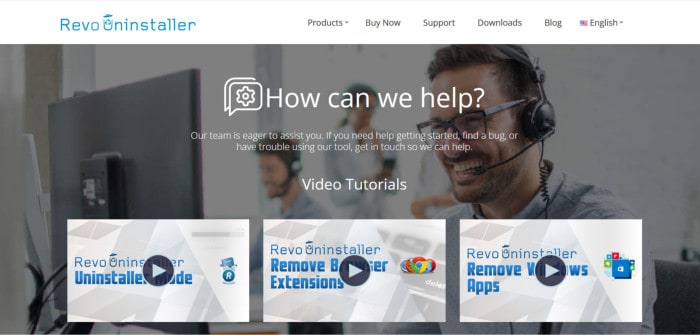
Additional help and support for Revo Uninstaller can also be sought via both a live chat system and an online ticketing system should the support need to be contacted.
Revo Uninstaller Pricing
There are several versions of Revo Uninstaller including a free to use edition alongside two Pro versions, pricing details on all of which can be seen below:
- Revo uninstaller Free: 100% Free to use!
- Revo Uninstaller Pro (locally installed edition): $24.95 / year (or $39.95 / 2 years) *
- Revo Uninstaller Pro (portable edition): $29.95 / year (or $44.95 / 2 years)
* Multiple device licencing discounts are available when purchasing for 2+ devices together as well as multi-year discounts as well. The portable version of Revo Uninstaller Pro can be used across multiple devices by default.
Revo Uninstaller FAQs
Yes, Revo themselves are a reputable software development company and for a long time have been developing Revo Uninstaller into what is the well-known uninstaller utility it is today.
Yes, a free to use edition of Revo Uninstaller (Revo Uninstaller Free) is available from the official Revo website.
Yes, during my time testing out Revo Uninstaller Pro for myself, I can confidently say this is a well-designed piece of software which makes routine tasks relating to fully and thoroughly uninstalling software both easy and straightforward.
No, as of my own testing, in order to monitor any software installs users must first inform Revo uninstaller by either using the “new install” button found within the app or via the Revo context menu entry found when right clicking on the software installer to be run.
Yes, both the Free and Pro editions of Revo Uninstaller can be used directly form a USB flash drive (meaning the software doesn’t need to be installed locally before use).
Revo Uninstaller Alternatives
In this section of my review, I will be listing some notable alternatives to Revo Uninstaller Pro. These are software uninstaller solutions which are both easy to use and provide a great set of tools for safely and completely removing old and unwanted software.
Remember, any ratings shown below are reflective of my own opinions and are intended only for use as a guide. Always be sure to check the details of any potential uninstaller software before making a purchase and, if possible, always try and make full use of any free trials and demo accounts before committing to a decision.
1) Ashampoo Uninstaller 14
Uninstaller 14 is the latest version of this fully featured software uninstallation and system cleaning and maintenance tool from software experts, Ashampoo.
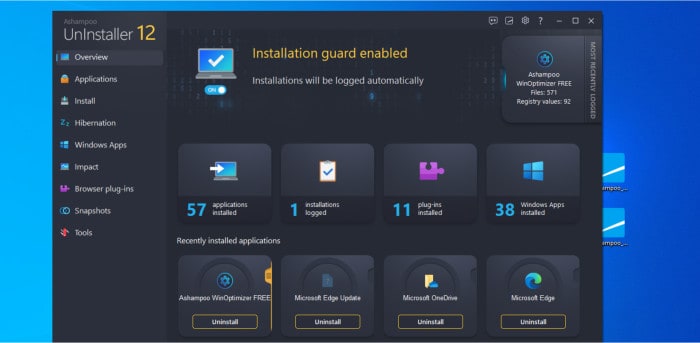
Uninstaller 14 is, at its core, an excellent tool for safely and thoroughly removing any and all traces of any software form a Windows device. This functionality includes many advanced features such as allowing the app to automatically detect any newly installed software as it is installed (in real-time), in-depth and safe extended registry cleaning plus (new in v14) the ability to automatically detect when installations have finished making for a highly automated experience overall.
In addition to this core uninstaller functionality (in which the tool excels at), Uninstaller 14 also features many additional cleaning and maintenance tools which can help to keep a Windows PC clean and performing at its best. A few examples of these additional tools include the Internet Cleaner, the Drive Cleaner, the Browser Plug-ins module, the secure File Wiper as well as the very useful “Impact” module which shows how individual apps can impact on overall PC performance.
Ashampoo Uninstaller 14 is priced from just $40 with users of older editions able to upgrade to this latest version for just $20. More information on the software itself as well as the full 30-day free trial can be found via the official Ashampoo website.
- Powerful app uninstaller
- Windows start-up cleaner
- Strong browser cleaning
- Deep cleaning tools
- Secure file deletion
- One-off pricing from $40
2) Iolo System Mechanic
System Mechanic has for a long time being well known as a leading system cleaning and maintenance tool, one which includes an advanced software uninstaller module making this a great alternative to a using a dedicated uninstaller application.
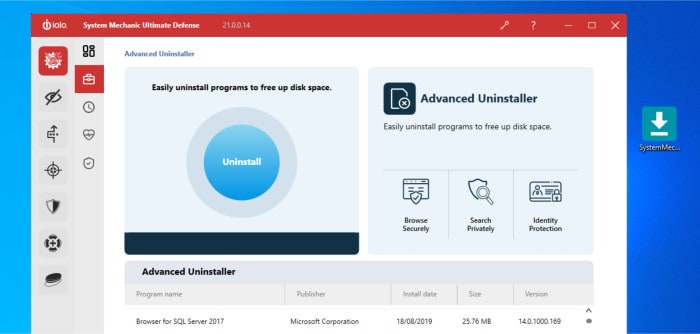
Despite including very good general cleaning and maintenance functionality which is delivered via multiple modules within the System Mechanic application itself, the “Advanced Uninstaller” module is where we find the core set of functions dedicated to safely and thoroughly removing any unwanted software. As with other uninstaller apps (dedicated or otherwise), System Mechanic will not only provide safe and thorough removal of such software, but also ensure that all remaining traces such as leftover registry entries are also cleared.
Furthermore, by providing a highly effective set of system cleaning tools in general (via the “All-In-One PC Cleanup” tool built into the software), users of System Mechanic can rest assured that even running a routine system cleaning scan will help to ensure all traces of any uninstalled software are safely removed.
System Mechanic is priced from $49.95 for the regular edition with higher editions (containing additional functionality such as password managers and antivirus) also available. More information on all editions as well as the 30-day risk free trial can be found via the official Iolo website.
- All-in-one PC cleaning
- Real-time PC optimization
- Secure drive wiping
- Privacy protection tools
- Built-in antivirus
- From $49.95 / year
3) CCleaner
CCleaner is undeniably one of the most popular and well-known system cleaning utilities. It is a tool which, amongst many other highly effective system cleaning tools, also features a dedicated software uninstall cleaning module.
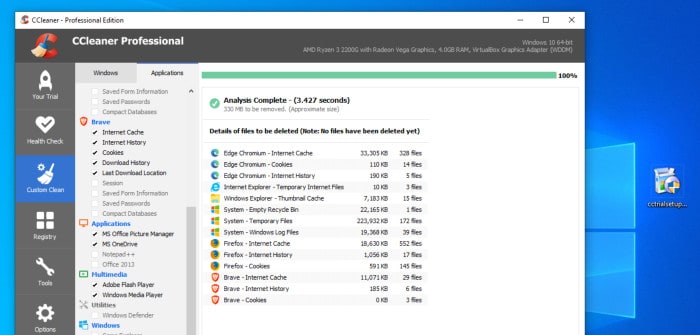
Whilst the safe and effective cleaning of any uninstalled software (plus any traces which might get left behind) is just one of many cleaning functions found within CCleaner, it is still something which it does to a very good standard. Furthermore, the powerful “Custom Clean” tool can also be set to remove various traces of uninstalled software as a part of the regular cleaning cycle (which can also be set to run automatically and on a schedule when using the Pro edition).
CCleaner is available both as a free to use edition alongside the fully featured CCleaner Pro edition which brings some additional cleaning and scheduling functionality. More information on both CCleaner Free and CCleaner Pro can be found via the official CCleaner website.
- Easy to use software
- Windows start-up cleaner
- Powerful junk cleaning
- Real-time optimization
- Browser privacy cleaning
- Priced from @ $50 per device
Revo Uninstaller Review Summary
During my time testing this application out for myself, it is clear that Revo Uninstaller Pro is without doubt a great addition to help keep any Windows PC running at its best. Not only will the tool thoroughly monitor any newly installed software (making for virtually perfect uninstalls when the time comes), but the inclusion of several additional utility tools for enhancing the cleaning and security of the device also help to make this a very useful piece of software overall.
Despite being a solid uninstaller application on the whole, one small improvement I would like to see made within Revo Uninstaller Pro is relating to the operation of the “Traced Programs” module. Whilst working very well overall, this module for monitoring newly installed applications does not yet automatically detect any new installations automatically and must be told beforehand in order to take advantage of the advanced logging functionality. An easy upgrade I am sure, and one which I hope Revo take on board when continuing to improve this very useful application.
Overall, I think it is very important for Windows users to have a solid uninstaller application in place and Revo Uninstaller Pro is a great choice in this field. Not only do they have a free to use edition available, but the Pro edition and all of the advanced cleaning functionality it brings with it is also very fairly priced meaning this is a great tool to keep in mind when optimising a Windows device – great work Revo!
Are you looking for help and advice on choosing the best backup software for your PC or Mac? If so then be sure to check out our guide to choosing backup software which also contains a list of our favorite choices as tested here on BestBackupReviews.com!