Ashampoo ZIP FREE Review
Features - 85%
Usability - 92%
Security - 89%
Support - 91%
Pricing - 100%
91%
Very Good
With a focus on ease of use and providing the core archiving features that most PC users require (for free), ZIP FREE is a great utility to have installed
ZIP FREE is a free to use archiving tool from software makers Ashampoo. Despite being a free version of their premium file archiving application (ZIP Pro 3), Ashampoo have still managed to include plenty of useful tools and features making this a very good and viable product in its own right.
With a focus on providing the core archiving features that most PC users require, plus few useful extras, ZIP FREE is a piece of software which should be genuinely useful to many allowing users to go far beyond the basic archiving facilities offered by Windows itself.
Obviously, being a free version there are some differences to the more premium Ashampoo ZIP Pro 3, I will try and cover these as best as I can but my real aim with this review is to assess the tool on its own features and merits.
With all of that being said, let’s go and see what ZIP Free can do!
Are you looking for help and advice on choosing the best backup software for your PC or Mac? If so then be sure to check out our guide to choosing backup software which also contains a list of our favorite choices as tested here on BestBackupReviews.com!
Key Features
- Clean, modern and easy to use interface
- Secure and reliable archiving software
- Easy to create, modify and work with existing ZIP files
- Good encryption and compression support
- Options to customise shell extensions
- Archive repair tools included
- 100% Free to use!
ZIP FREE Usability
In this section of the review I will be looking at ZIP FREE in more detail, starting off with the installation and registration process and then using ZIP FREE for some archiving related tasks.
ZIP FREE vs ZIP Pro 3
There are two main editions of the Ashampoo ZIP / archiving software, these being ZIP FREE (which is, of course, free) and the premium ZIP Pro 3 version which is currently priced at $39.99.
Whilst the Free version does include a lot of useful features it is more focused around the core functionality of creating, securing and compressing archive files and as such is missing some of the more advanced features found in the Pro version. Some of these missing features which are only available in ZIP Pro 3 include:
Archive Converter: This tool allows quick and easy conversion of one type of archive format to another format (e.g. 7-ZIP to ZIP). This tool means this conversion can be done without having to open up and then re-create new archive files manually thus speeding up the process.
Zip Script: The ZIP Script tool allows for automation to be applied to the creation and use of ZIP files. For example, a ZIP file can be made automatically based upon a certain schedule, processed (e.g. encrypting the file) and then, optionally, moved to a new location (including to certain cloud drives) supported by the application.
Cloud Browser: The cloud browser tool available in ZIP Pro 3 allows direct connection to various cloud storage providers including Google Drive, Microsoft OneDrive and Amazon AWS S3 amongst others. As was previously mentioned, the ZIP Script tool can be combined with this cloud functionality to allow for ZIP files to be automatically created and then moved to the cloud on a fixed schedule (this could also be used to form the basis of a backup procedure).
Encryption Suite: Whilst ZIP FREE will allows us to apply basic AES encryption to our archive files, this free version is missing the full suite of encryption tools which are found in ZIP Pro 3. This suite of tools allows many advanced encryptions options such as specifying the type of encryption used and providing the option to also encrypt filenames amongst many others.
Virtual ISO Drive: The virtual ISO drive mounting tool is only included in ZIP Pro 3, this tool allows an ISO image file to be mounted as a virtual drive within Windows. Once mounted, easy access to any files within the ISO can be made via the Windows Explorer interface.
Microsoft Office Plug-in: The plugin for Microsoft Office is also missing form the free version, this means the archiving functionality can’t be used from within Microsoft Office directly.
This above list is not meant to be exhaustive but instead hopefully give an idea of some of the more popular features missing form ZIP FREE. More details on either version can be found at the Ashampoo website.
Installing ZIP FREE
Installing ZIP FREE begins by visiting the ZIP FREE webpage where the installer can be downloaded. At just under 26MB this was a fairly quick download and I had the installer up and running soon afterwards.
One of the first things we will be asked to do during the install is to register the product and obtain a free licence key. Upon entering our email address the installer will then generate the licence free licence key for us straight away. It is helpful to note that if you already have a free Ashampoo account then using the same email address as for your Ashampoo account will mean the licence key is automatically saved in your account for you!
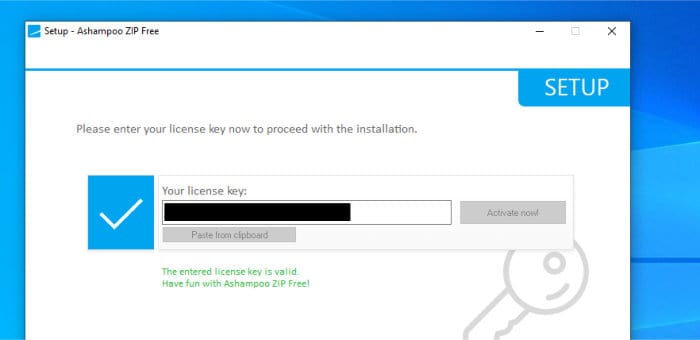
With the registration process completed, the installer will then finish up the install and the ZIP FREE application will then be ready to use. Despite the registration process (which was actually still very quick) the install was quick and very easy to complete.
Creating Archive Files
Now we have ZIP FREE installed we can start using some of the archiving functionality found within. Opening the application for the first time brings us to the very nicely designed home screen from which most of the core features can be accessed.
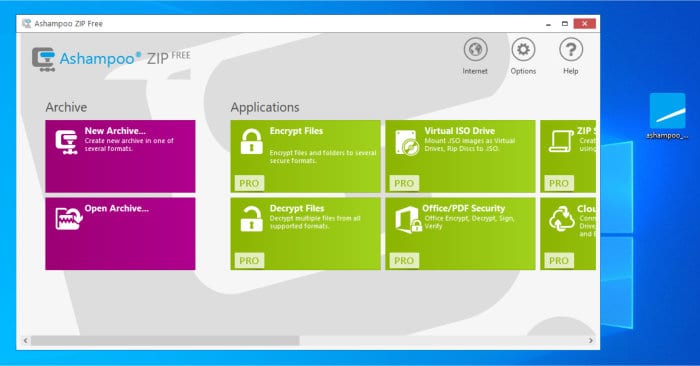
Clicking on the purple “New Archive” button is where we can start creating our first archive, we will first be asked to select a location to save the file to and then will be taken to the main archive work screen (as can be seen below):
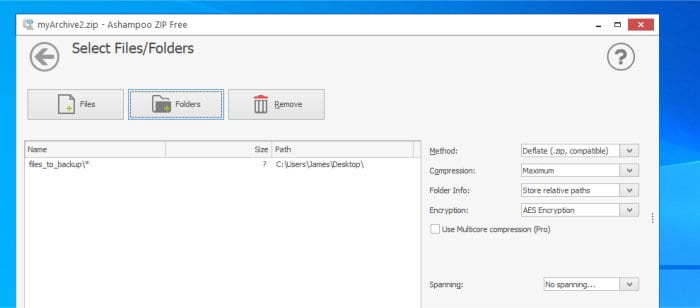
At this point we are ready to add some files and folders to our new archive, interestingly (as we can in Zip Pro 3), we cant simply drag and drop files into the workspace, instead we must use the “Add Files” or “Add Folders” button to select the files and folders we wish to add.
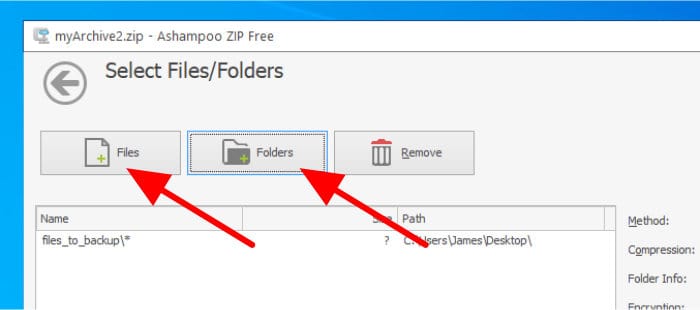
With the necessary files and folders added to the new archive we can go about configuring the archive further, this is done using the tools found on the right side of the workspace (as shown below):
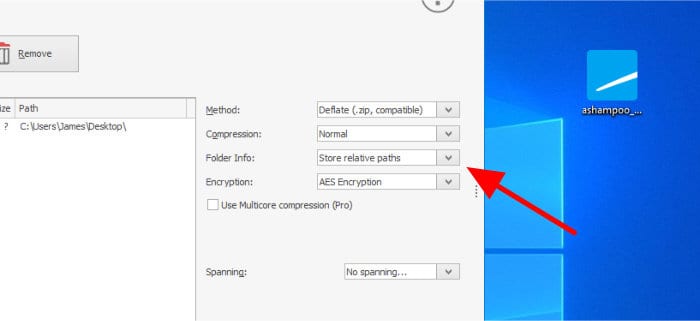
Looking at these options (above) we can see we have access to all of the main functionalities expected whilst creating a ZIP file (which, unlike when using ZIP Pro 3, is the only file format we can choose here). First we can choose the level of compression (or choose to leave uncompressed) as well as specify to keep the relative folder paths or not and whether or not to split the archive into multiple files (for storing across multiple CDs, DVDs etc.).

Finally, should we need to, we can also set encryption on our new archive file at this point. Because of the limitations of only being able to use the ZIP format we are also limited with the type of encryption we can apply, this means only AES 256-bit is available and we don’t have the option to encrypt filenames.
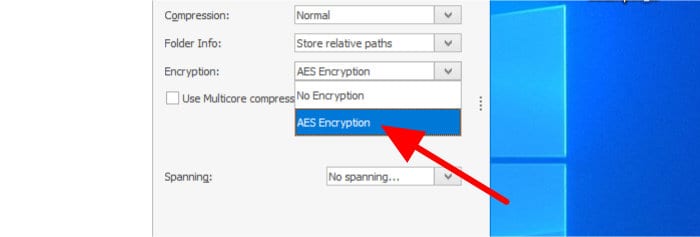
With these above options set we can now click on the blue “Add” button to begin creating the new ZIP file, if a password was specified we will need to enter said password as a part of the file creation process which will happen next.
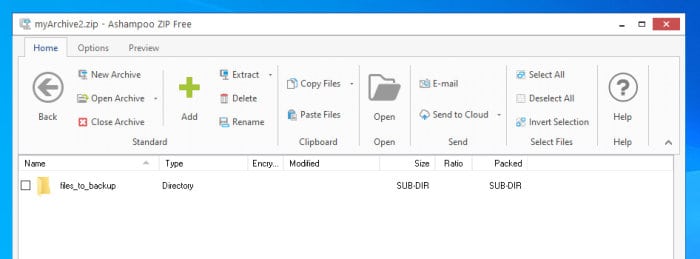
At this point out new archive file will have been created, the file explorer (shown above) will now automatically be opened up with our new archive opened within it, I will look at the file explorer tool in a little more depth in the next section.
Working with Archive Files
Now we have a new archive file created, we can look at how ZIP FREE allows us to work with any existing zip files. We can open an archive file either from within the ZIP FREE application itself or, alternatively, make use of the built-in context menu which appears when right-clicking on the zip file we wish to work with like so:
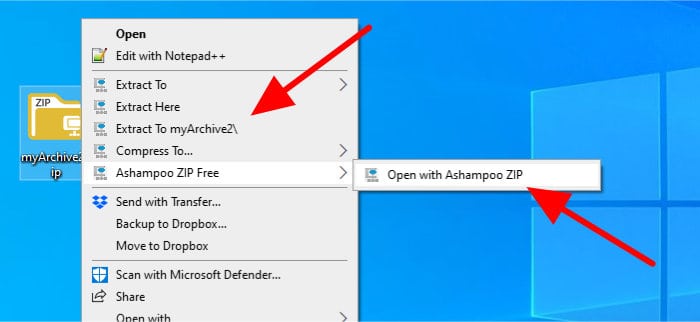
Note in the above image, should we simply want to extract the files to a certain location we can do this here using the context menu shown above or alternatively (as is shown) opt to open the archive in the ZIP FREE application.
Once in the application we can start managing the archive and any files within it, this includes adding or removing files, extracting files to the filesystem, and, thanks to the built in preview tools, quickly and easily check the contents of individual files.
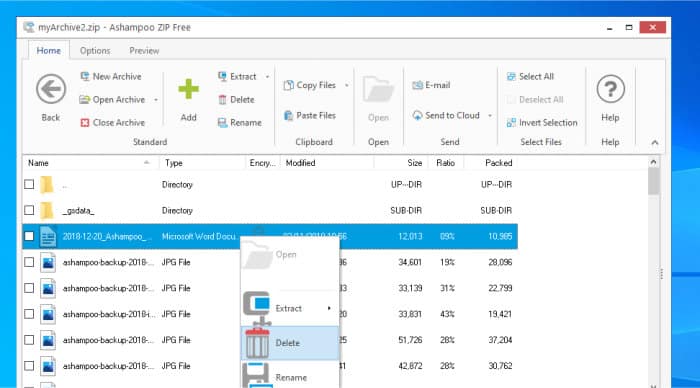
Unfortunately, after the basic modifications mentioned above, other than now closing our archive file again we cant really do too much else here, the ability to perform other tasks such as changing formats (e.g. ZIP to 7-ZIP), adjusting the compression level or moving files to cloud storage such as Google Drive are all reserved for the premium ZIP Pro 3 version.
Advanced Settings
We don’t have a huge number of advanced settings within Ashampoo ZIP FREE, it really is a basic tool which is focused on doing its core job to a basic but good standard. We do however have an options menu within the main application itself where we can make some modifications as to how the application itself looks and works.
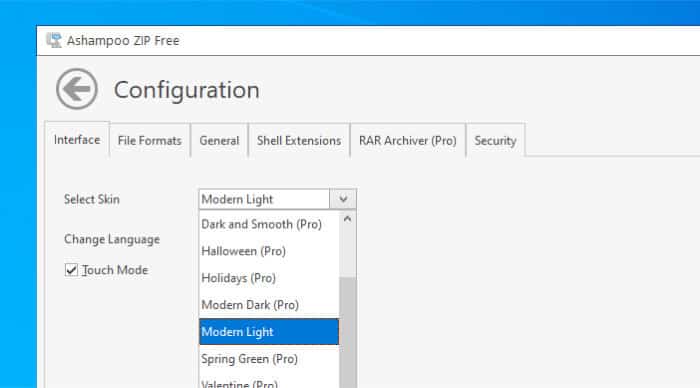
The first thing we see in the application options page is the ability to change the colour scheme of the application (should you want to) and in the adjoining “File Formats” tab we can specify the file-types we want to make ZIP FREE the default application for within Windows.
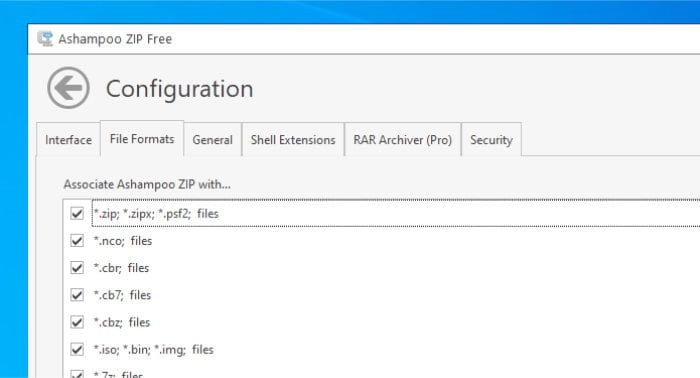
The “General” tab gives us some in-depth options on how certain archive formats (including 7-ZIP) are handled and on the “Shell Extensions” we can modify the context menu options found within Windows Explorer (as can be seen below):
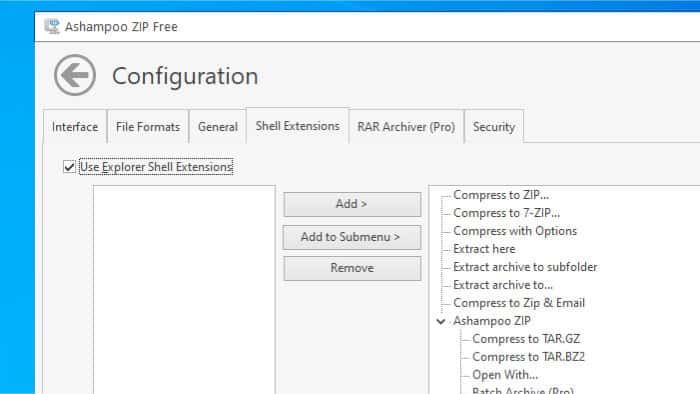
Finally, we have a basic form of password management where we can (optionally) specify, among other things, that secure passwords must be used (e.g. define a minimum length, complexity etc.).
ZIP FREE Security
ZIP FREE allows adding secure AES 256-bit encryption to any files stored in the standard ZIP format. Despite only supporting ZIP formats when creating files we can still decrypt archive files made using other formats (e.g. 7-ZIP 256-bit encrypted archives with encrypted filenames will still open up just fine).
NB – This is zero knowledge encryption applied by ZIP FREE, should you forget your password you files will not be recoverable!
Ashampoo Support
Ashampoo have a great website and provide a comprehensive Q&A section which handles most problems you might encounter. Should you still need to get in touch with a support representative you can submit support tickets online.
ZIP FREE Pricing
ZIP FREE is (unsurprisingly) 100% free to use!
You will need to register a valid email address during the installation process in order to register the application, this registration key can then be safely stored in your free Ashampoo account should you already have one!
A 30 day free trial of the fully featured Ashampoo ZIP Pro 3 is also available by clicking here.
Also be sure to check out Ashampoo’s Deals page as they regularly have great deals across their entire rage of software (including ZIP Pro 3). Click Here to find out more!
ZIP FREE Review Summary
ZIP FREE is a very easy to use tool which is clearly focused on performing basic archiving operations to a very good standard. If you are finding the (very) basic archiving abilities which are built into Windows itself are no longer sufficient for your needs, then ZIP FREE might prove a good next step-up.
ZIP Pro 3, which is the premium archiving tool form Ashampoo, is also worth a look if you are wanting to get more from your archiving in general or need to make use of ZIP files in more advanced ways. A 30 day trial of ZIP Pro 3 is available form the Ashampoo Website.
Overall, a good, free, application which handles the core archiving functions very well, a great job Ashampoo!
Are you looking for help and advice on choosing the best backup software for your PC or Mac? If so then be sure to check out our guide to choosing backup software which also contains a list of our favorite choices as tested here on BestBackupReviews.com!

