Box Review
Features - 90%
Usability - 91%
Security - 90%
Support - 88%
Pricing - 84%
89%
Good
Box goes further than most by providing many integrations with popular business apps. Premium accounts are relatively expensive but the 10GB free account is very generous and a good way to evaluate Box for yourself.
Box (box.com) is a cloud storage service with an emphasis on helping business and professional users not only store their files online but also share them and collaborate with other Box users.
Built-in integrations with with popular third party software products including Microsoft Office 365, Google Docs (G Suite), Slack, Salesforce and many more mean Box is potentially much more than just cloud storage to those wanting to use it as an integral part of their business.
Pricing wise, we need to be aware that Box is, broadly speaking, split into individual and business plans (although there is a lot of cross over and the core features are available across both). Individual plans start off completely free for up to 10GB of storage with a premium individual account costing $10 / month for 100GB of storage.
Business plans start at $7 / month per user (for 100GB) and all business accounts, after the basic $7 / month account, also feature unlimited cloud storage. This inclusion of unlimited storage potentially makes box.com a very good value solution for business customers (although, maybe, a little expensive for the individual in my opinion?).
Despite being relatively expensive for non-business users, I think it has to be factored in that Box is more than just simple cloud storage and potentially a very useful business workflow tool in its own right, let’s go and take a look at what it offers!
Are you looking for practical help and advice in choosing cloud storage? If so, then be sure to check out our various guides including our Top 10 Free Cloud Storage guide, our guide to the Best Free Cloud Storage Services plus our guide to the Best Cloud Storage for Photographers amongst several others!
Key Features
- Simple and easy to install desktop sync client
- Unlimited devices allowed (limited only by storage quota)
- Historic file versioning (from 1 to 100 versions depending on account)
- Support for Windows and MacOS
- All data sent over SSL & encrypted at rest (not zero knowledge)
- Built-in file sharing capabilities
- No formal backup capabilities
- Pricing is potentially reasonable when making use of the unlimited storage plans
- 14 day free trial available
- Annual pricing discounts of 25%
Box Usability
In this section of the review I will be looking at the usability of Box in more detail and evaluating the key features on offer.
Installing the Box Software
At just over 37MB the Box desktop client installer can easily be downloaded from the Box.com website. Once downloaded and set running this installer requires only a couple of clicks before the software is fully installed and ready to run (very little user intervention required here).
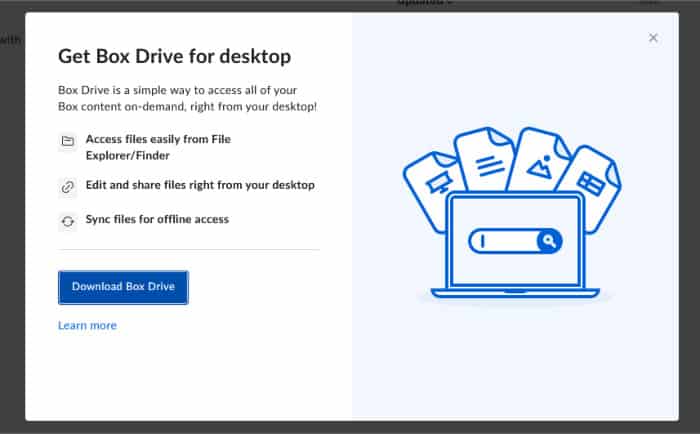
Once the software is installed, which was very quick in my case, it will then ask us to log into our Box.com account in order to finalise the installation (as can be seen above). Once a sign-in is complete we will see we have a new Box folder on our device which will, by default, upload (but not yet synchronise) anything added to it with the Box cloud storage service.
Before moving on I just want to make clear this really is a very simple desktop client. With logging-in aside there is nothing really to configure and no meaningful control panel to look at, the software just installs itself, connects to your Box account and then sits quietly doing its job, very simple but effective!
Box.com Web Interface
With only a very basic desktop client, it is the Box web interface where a lot of the functionality of the Box service comes into fruition. I will start off looking at the synchronisation functionality which was mentioned briefly in the last section as this works a little differently to what you might think.
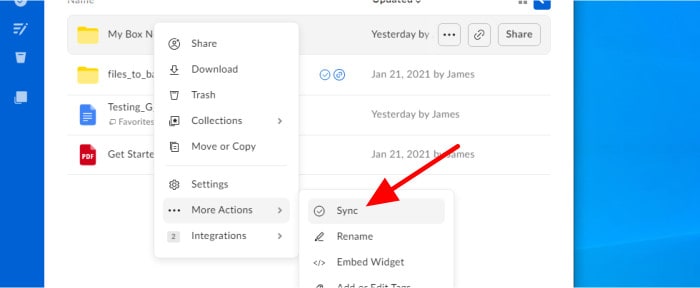
Whilst any folders initially added to our Box desktop folder will be added to our Box cloud storage account, the act of keeping a folder in sync across multiple devices requires the synchronisation functionality enabling for said folder within the Box.com web interface (this can be seen in the previous image).
With synchronisation aside the Box.com web interface provides a nice interface to the Box service and makes managing files, sync folders, favourites and shared files simple and effective.
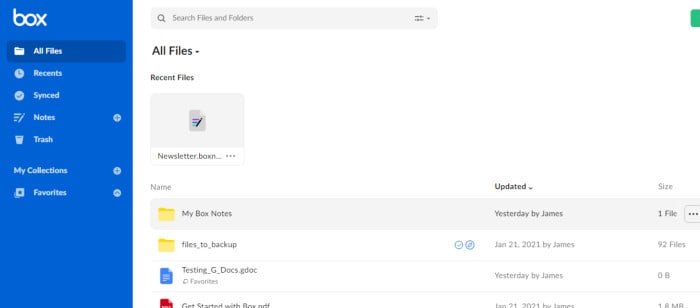
With all of the file management functionality aside, we can also create new files from within the Box web console (which I look at later on in this review) as well as make use of Box’s own built-in note taking functionality.
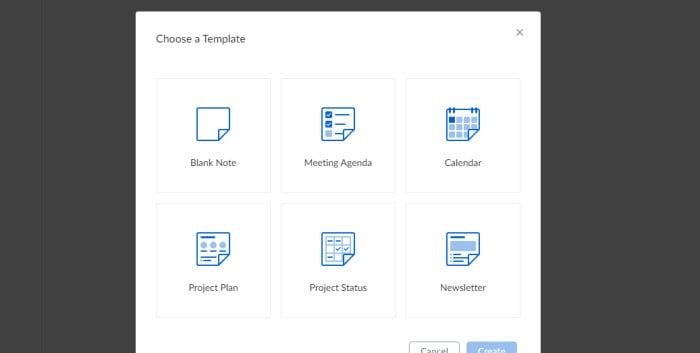
The Box Notes app runs within the web browser and allows notes to be made to a word processor like page. Other Box users can be invited to view and, if required, can also collaborate on the document in real-time.
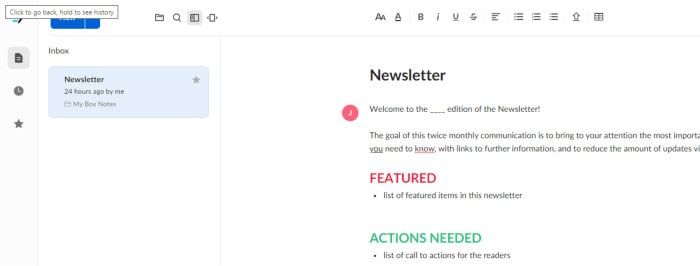
Several pre-made templates are available when creating a new note, these include popular entries such as meeting agendas and newsletters and can be selected (as well as a blank template if required) when the Notes app is opened up.
Sharing Files within Box
Sharing files within Box is made easy thanks not only to the integration of sharing tools into the web interface but also tools built into the Windows file context menu (which are installed along with the Box desktop software).
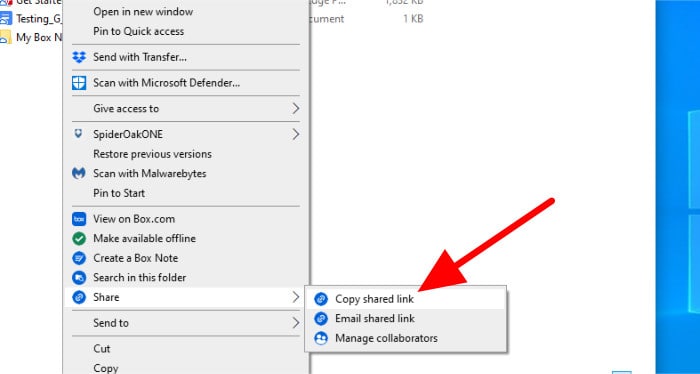
As can be seen above, we can make use of the Windows context menu to quickly and easily share any files the Box client is installed. This is as simple as selecting the files or folders to be shared and then right-clicking and selecting “copy shared link”. At this point we will have copied to our Windows clipboard a shared link which can then be given to others.
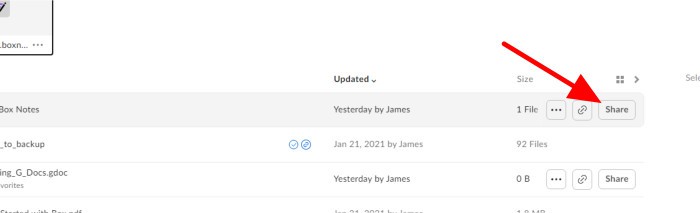
Whilst the Windows context menu sharing is very convenient, the web interface gives us more sharing options, this includes limiting the share to certain persons and making certain shared files read-only. One you have clicked on the “Share” button (as shown above) a new box will open where these advanced sharing settings can be set, this can be done using a sharing link which can be copied or via the use of an email box which will automatically notify any invited participants.
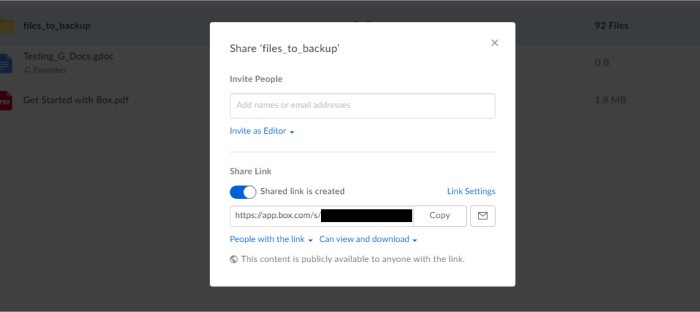
Box software Integrations
One of the biggest attractions of Box, for many, is undoubtedly the support they provide for many 3rd party software integrations, this includes commonly used favourites like Microsoft Office 365, Google Docs and Salesforce amongst many others.
Of course, many of these integrations are business focused (such as the Salesforce CRM) but by including both Google’s G Suite (Google Docs) and Microsoft’s Office 365 Box have ensured that even non-business users will be able to take advantage of direct integration within their favourite office productivity tools.
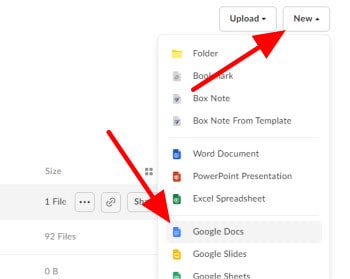
As can be seen above, when using the Box.com web interface it is made really easy for us to take advantage of two of the most common integrations (G Suite and Microsoft Office). Simply click on the “new” menu towards the right side of the web console and select which kind of document you require, Box will then attempt to open up a new document for you in the selected office suite (which you must, of course, have installed and / or configured prior to doing this).
Box Security
Box appears to offer a very good level of security for their users and their subsequent data, this is made up of multi-factor authentication, use of SSL when transferring files and encryption of files when at rest on Box servers.
Whilst this is a very good base level of security, it needs to be pointed out that there are no options for making use of zero knowledge encryption built-in to the service at time of writing.
Further security enhancements, mainly relating to business use, are also available on certain subscription tiers, these include document watermarking and password policy enforcement on accounts.
Box Support
The Box website contains a detailed knowledge base which covers all aspects of using the Box cloud service. Should more help be required the support team can be contacted via an online ticketing system found on the support portal, alternatively, a community support forum is also available.
Box Pricing
Box offer a very generous 10GB of free storage to all users! This free account is naturally missing some of the premium Box features and has some limitations applied (such as only saving a single historic version of files). This free account is, however, a genuine 10GB of free cloud storage with no need to jump through any hoops to get at it!
With the (admittedly, very good) free account aside we have two types of premium accounts for Box, these are:
Individual Plans:
- Free: Free (10GB storage)
- Personal Pro: $10 / Month (100GB storage)
Business Plans:
- Starter: $7 / Month (100GB storage)
- Business: $20 / Month (unlimited storage, custom branding, 1 x enterprise app integration)
- Business Plus: $33 / Month (3 x enterprise app integrations)
- Enterprise: $47 / Month (Unlimited enterprise app integrations, password policy enforcement, document watermarking etc.)
More information on the Box plans can be found at the Box website pricing page.
NB – a 25% discount applies to all Box plans when pre-paid annually!
Box.com Review Summary
One of the most obvious things about Box is that it provides its uses with much, much more than just simple cloud storage! By supporting the direct integration of numerous business and enterprise applications form many third party software companies it can effectively become a key part of any companies workflow!
Additional features including the Notes app, which allows users to make notes and receive real-time collaboration form other Box users whilst doing so, plus the fully featured sharing tools mean Box provides potentially good value to those seeking such functionality.
Whilst the 10GB free account is very generous, the initial set of premium accounts in both the individual and business categories provide only 100GB of total cloud storage (not very much storage, especially when considering the individual “starter” plan is priced at $10 / Month!)
If you look past the initial premium plans, starting with the “Business” plan at $15 / month, then unlimited storage becomes available. These higher level plans which feature unlimited storage are potentially very good value starting at only $15 / month, especially considering all of the additional features which become open to you as a Box user!
Overall, Box is clearly a business focused tool, it is very good at being a business tool but with relatively high prices for storage upgrades (until you hit the unlimited levels) there are better options if you are simply looking for cheap cloud storage (although the 10GB free account is very generous). A great tool for any business focused users out there!
Are you looking for practical help and advice in choosing cloud storage? If so, then be sure to check out our various guides including our Top 10 Free Cloud Storage guide, our guide to the Best Free Cloud Storage Services plus our guide to the Best Cloud Storage for Photographers amongst several others!

