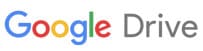pCloud Review
Features - 96%
Usability - 94%
Security - 93%
Support - 93%
Pricing - 95%
94%
Very Good
Overall, pCloud have implemented a great set of cloud features alongside a solid approach to providing a secure and reliable cloud storage service at a great pricing point
Since its beginnings back in 2013, pCloud has continued to develop into what is now a leading and well recognised cloud storage service used by many. One of the main drivers of pCloud’s growth over this time is no doubt thanks to its focus on providing the highest levels of data security and user privacy which are backed-up by a great set of complimentary features (up to and including a fully functional backup utility which is now built directly into the service).
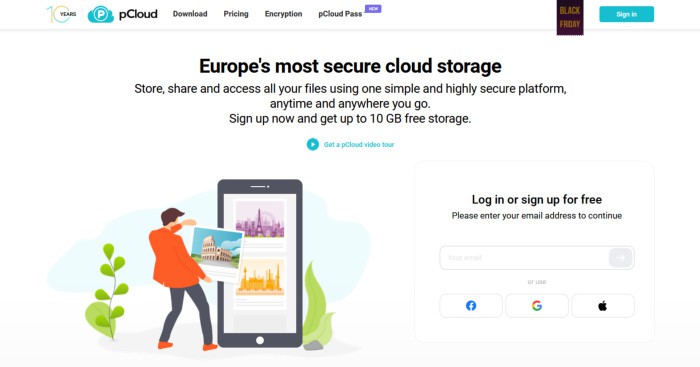
In a now very competitive cloud storage market, it is pCloud which really stands out as one of the leading players. Not only do they offer very generous cloud storage quotas and amazing value for money via their lifetime plans, but many advanced features such as desktop synchronisation, end-to-end encryption, secure link sharing plus 30+ days of version history are also enabled on all premium accounts by default.
I have been a big fan of pCloud for several years myself and in this latest version of my review (fully updated for November 2023) I will be looking at both the core pCloud offering in addition to some of the many new features added over the last few years – Vamos!
Are you looking for practical help and advice in choosing cloud storage? If so, then be sure to check out our various guides including our Top 10 Free Cloud Storage guide, our guide to the Best Free Cloud Storage Services plus our guide to the Best Cloud Storage for Photographers amongst several others!
Key Features
- 10GB Free Account available for all!
- Secure AES 256-bit encryption (pCloud Crypto Vault)
- Secure, resilient & privacy focused cloud storage service
- Secure file sharing & public folder service
- Desktop synchronisation software (Windows, MacOS & Linux)
- Built-in backup software (with block level support)
- Built-in multimedia playback support
- Up to 365 Days of historic file versioning (15 days on free plan)
- Multi-factor authentication (2FA) supported
- Integrates with Dropbox, Google, Facebook etc.
- iOS and Android apps available
- EU and USA based data centres available
- Based in Switzerland (adhering to strict privacy laws)
- Premium plans priced from just $49.99 / year (500GB)
- Lifetime plans Starting @ $199 / Lifetime (for 500GB)
pCloud Usability
In this first section of my review, I will be looking at the usability aspects of the pCloud service in more detail. This involves signing-up to pCloud and downloading the desktop software for myself, as well as trying out many of the most popular cloud features which are on offer.
NB – Remember, pCloud offer a very generous 10GB free account for anyone wanting to try the service out. Not only does this free account contain a very generous allocation of cloud storage, but also provides access to many highly rated pCloud features including desktop synchronisation and device backup.
Signing-up to pCloud
Signing up to pCloud beings at the official pCloud website, it is from here that the 10GB free account is available to all new users as are the upgraded premium and lifetime plans.
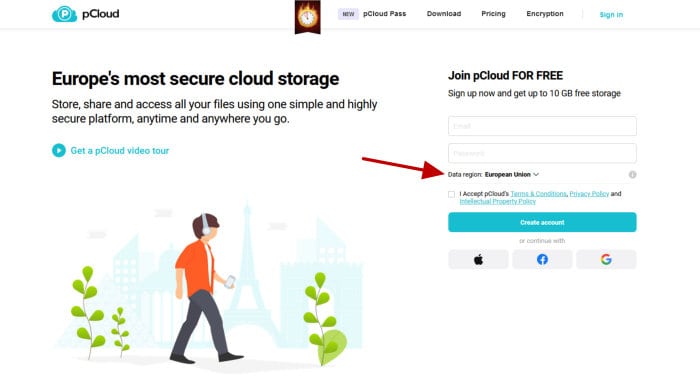
As can be seen above, signing up to pCloud requires only a valid email and password be initially entered and the preferred datacentre location chosen (pCloud gives users a choice between USA and EU datacentres). After confirming all necessary details, the main pCloud dashboard and the account itself will be available for use just a few moments later.
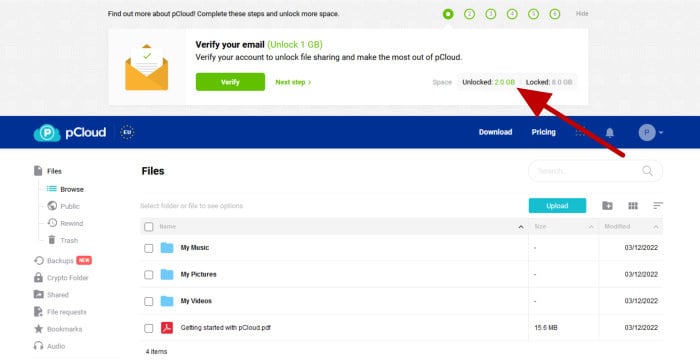
NB – As can be seen above, pCloud initially only release 2GB of cloud storage for free account holders, the full allocation being released when certain tasks have been completed including verifying the email address in use and uploading files to the service!
Looking at the pCloud web dashboard in more detail and we can see that we have a nicely organised menu available towards the left of the screen from which most of the main parts of the service can be accessed. The main app menu found towards the top right of the page is where all other account related settings can be found (including some of the many security related settings which will be looked in more depth later on).
And with this, the pCloud sign-up process is complete, a relatively quick and simple process overall which really helps in making this free cloud storage offering as accessible as is possible.
Downloading the Desktop Software
Whilst the web-based dashboard is undoubtedly very useful for quickly adding and downloading files on request, it is the pCloud desktop software which provides much of the really useful functionality including folder synchronisation, device backup and secure end-to-end encryption. The pCloud Drive application can be downloaded from the official downloads page (a link for which can be found in the top menu bar once logged-in on the web) and is available for Windows, MacOS and Linux users.
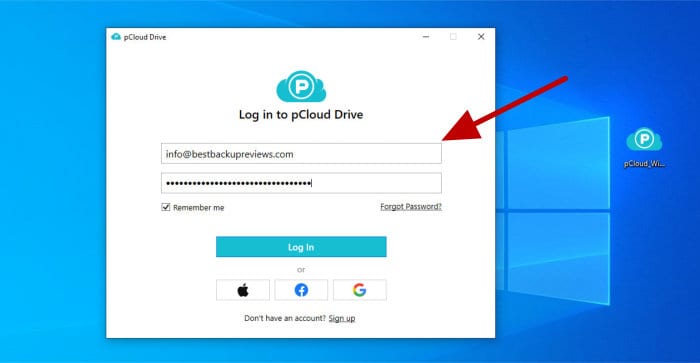
Once installed and logged in to the desktop software for the first time, we will be greeted by a quick set of “how to” pages before the main application homepage becomes visible and the service ready to be used on the local device.
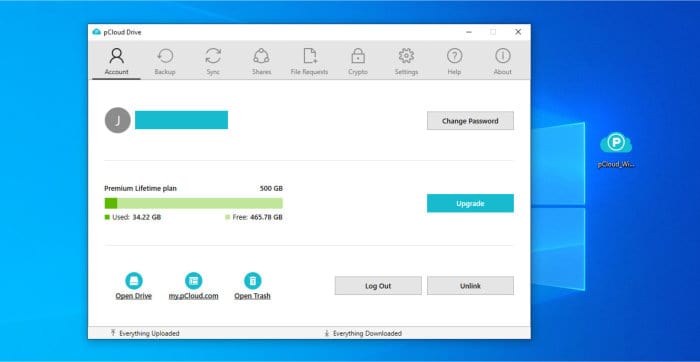
NB – The pCloud desktop software will create a virtual drive within Windows which links directly to the pCloud cloud service (this was set to the “P” drive letter in my case).
As can be seen above, the desktop application amalgamates the configuration of multiple pCloud services and settings into a single user interface with tabs available for providing easy access to each section. Additionally, the main dashboard shows some other useful information about the pCloud account including the storage allocation remaining and also provides quick access to places such as the virtual drive and trash folder as well.
Working with Files & Synchronisation
Uploading and downloading files is, of course, one of the core features requested of any cloud storage service and the ease in which this can be completed helps determine how usable a service is overall. Thankfully, pCloud not only make uploading and downloading to the cloud very easy, but also provide several routes to doing so via the web-based file manager, smartphone apps, desktop applications and also via specialist services such as WebDAV which is fully supported as well.
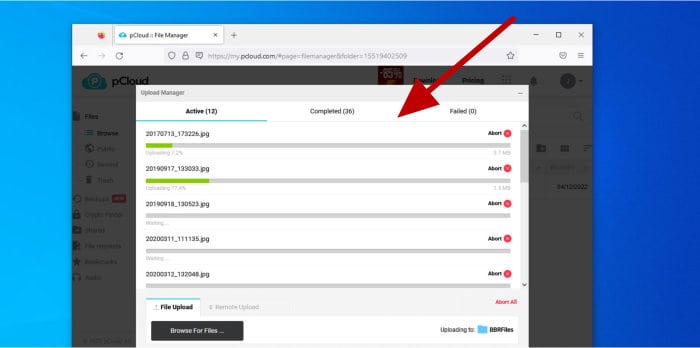
Starting off with a look at the web interface and the uploading of files here is as simple as dragging and dropping said files over the correct folder within the web browser (as can be seen above). Once complete, selected files and folders will start automatically uploading whilst the pCloud upload manager box will appear to show the progress.
Downloading files form the web interface is as simple as selecting any files or folders and then clicking the “Download Selected” button found above the file manager. Whilst downloading of these files will at this point work in much the same way as the downloading of any other files through a web browser, it should be noted that there is currently a download limit of 200MB per each individual file downloaded through the web interface (meaning the pCloud desktop or smartphone apps must be used for downloading larger files).
Moving on to the pCloud desktop application and we can easily upload or download files of any size to or from our device via the specially created pCloud virtual drive (which, will usually be mounted as the “P” drive). When opening this virtual “P” drive we will see a reflection of the cloud drive with the same folder structure visible and the ability to copy files to or from the cloud using standard Windows methods (e.g., dragging and dropping via Windows Explorer).
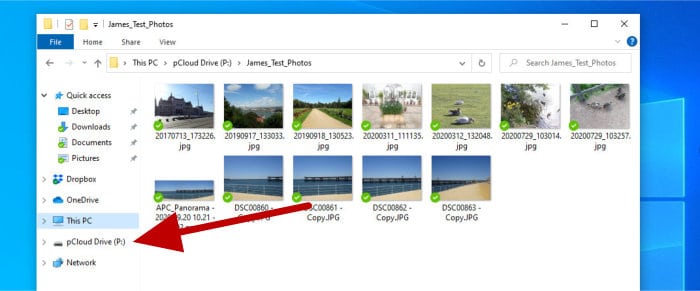
Looking more at the pCloud desktop app and we can see that under the Settings tab (in the Disk Usage tab) we also have control over the disk caching settings which are in use by the application.
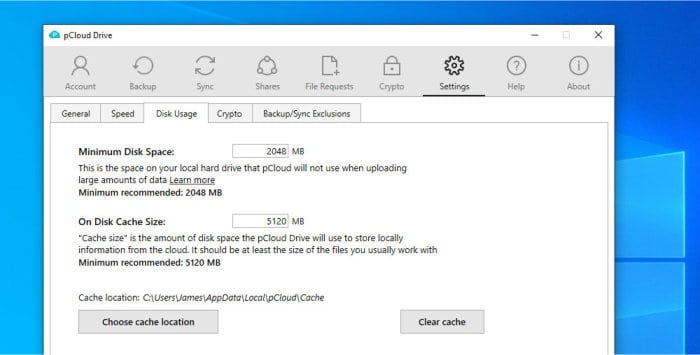
These cache settings are necessary as any files used within the pCloud drive itself (i.e., all files in pCloud storage), are actually still stored on the cloud (not the device itself) and are streamed to the local device only when required. The size of this cache simply determines how much data is stored locally on a temporary basis so as to help speed up access times when using such files.
NB – This cache-based approach helps pCloud deliver the best of both worlds in relation to using the minimum disk space whilst still providing relatively fast file access!
Finally, also provided is the option to set-up a specified synchronisation folder which will keep any locally stored files in said folder in synchronisation with another specified folder on the cloud drive itself (i.e., it will keep all files in sync across 2 or more devices).
Encrypted File Storage (via the Crypto Vault)
The pCloud Crypto service, once activated, ensures any files and folders are securely encrypted on the client’s own device before been transferred and stored in a special area of the pCloud account (an area of the account which can’t be accessed without first entering the special encryption password first).
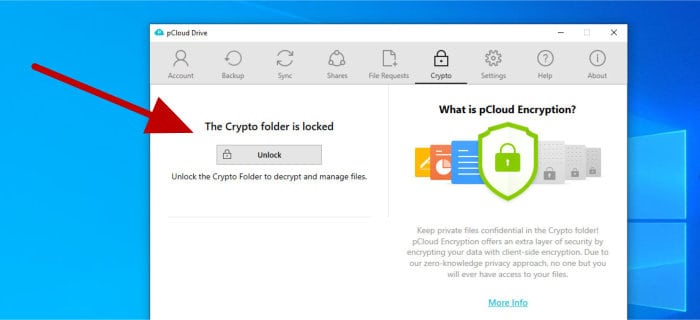
As can be seen above, entering the crypto vault password is done in the pCloud desktop application and, once unlocked, this Crypto folder and its contents will become available via the virtual “P” drive and accessible like any other files within Windows.
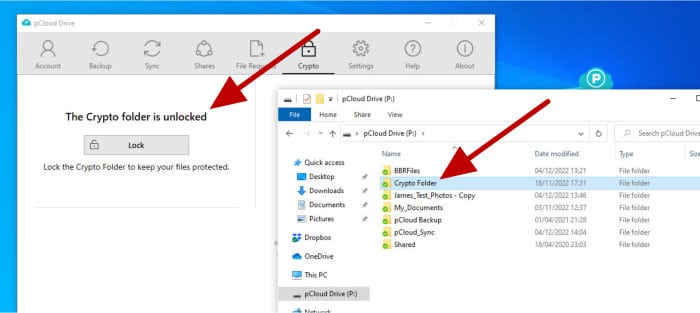
NB – Any files and folders entered into the pCloud Crypto folder within Windows (as can be seen above) will automatically be encrypted using strong AES 256-bit encryption and transferred to pCloud’s servers using SSL/TLS secure connections!
The pCloud desktop software also contains options for configuring this Crypto vault even further. This includes setting the vault to automatically lock upon the device restarting plus the ability to have the vault auto-unlock on the device in question after boot-up (something ideally suited only for trusted devices).
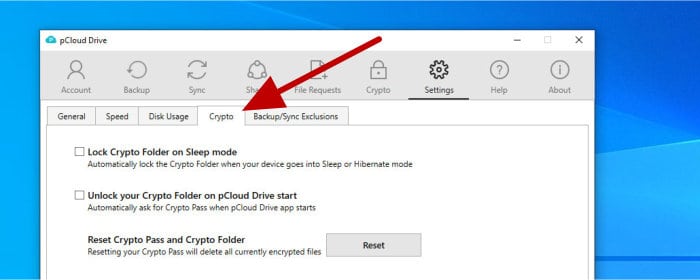
Finally, whilst using the Crypto vault via the desktop software does provide some of the highest levels of encryption related usability, it should be noted that this encrypted storage service can also be accessed via both the smartphone apps and the pCloud web-based file manager when required as well.
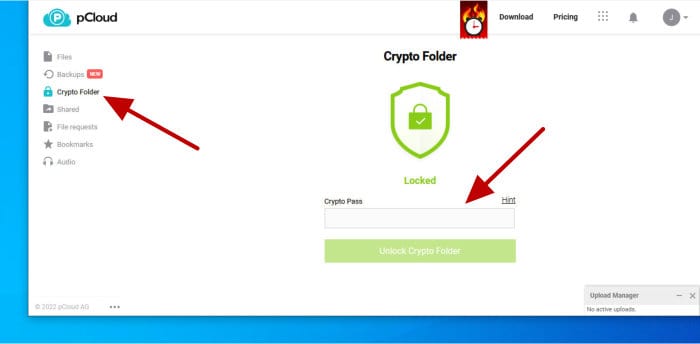
As can be seen above, when using the Crypto vault service via a web browser, we still see a service which is separated from the main cloud storage area (via the special “Crypto Folder” link on the left menu) and one that still requires the special Crypto vault password be entered before access can be gained.
pCloud Backup Functionality
One of the most notable recent additions to pCloud is the fully functional backup client which is now built directly into the desktop application itself.
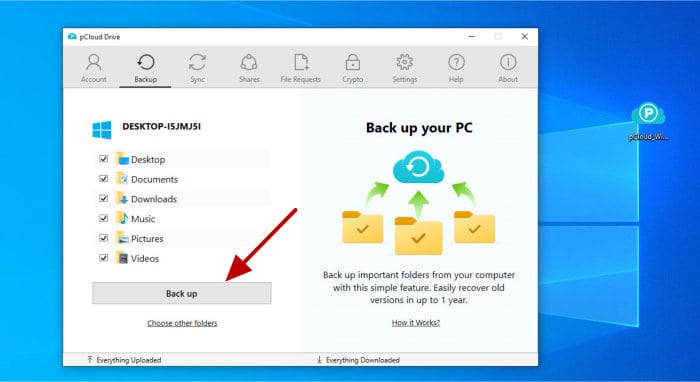
As can be seen above, this backup software is accessed from within the desktop application and can be switched on and configured form this same interface as well. The default areas of a device which are included within a backup (e.g., Photos, Documents etc.) can easily be added by simply checking the relevant boxes (see above) whilst any additional areas can also be added manually using the “Choose other folders” option found just below.
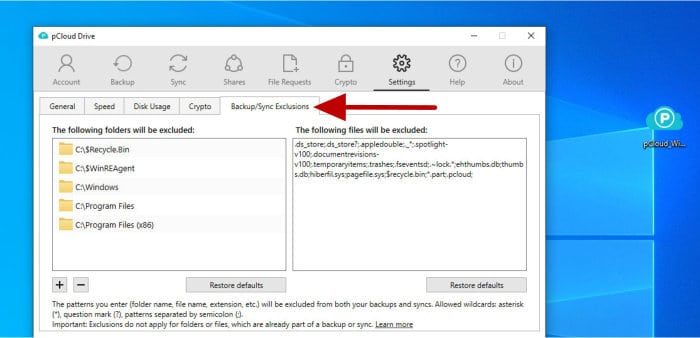
Exclusions can also be configured for the backup based upon file names, locations or file types / extensions as applicable. These exclusions can be found in the pCloud application settings area and configured using a special interface to help ensure correct details are provided.
With any backup settings now configured, the backup set can be started. Once running, the backup service will continue to monitor changes to any selected files and will automatically keep these files backed-up to the cloud.
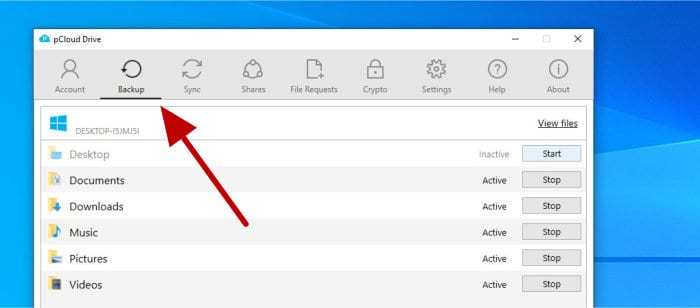
NB – pCloud backup provides 30 days of file version history for premium account holders by default (which includes any backed-up files) and can be extended up to 365 days via a separate subscription. Version history is limited to 15 days for holders of the 10GB free account.
Finally, should recovery be required, this can easily be done via the “Backup” section found within the main pCloud web interface as can be seen below.
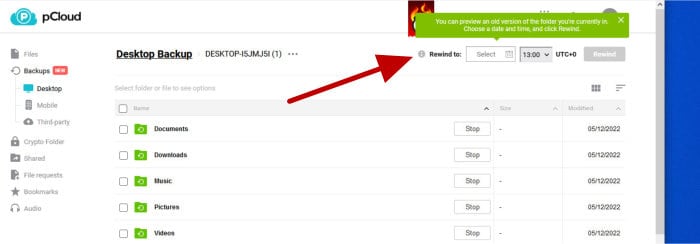
The Backup section allows for simply selecting any files and folders to be recovered as well as specifying the correct version of said items via the versioning box (found at the top right of the page).
And with this, the backup functionality available within the pCloud has been covered. Whilst this service will not rival some of the specialist cloud backup providers all by itself, it is still a highly useful addition to the pCloud service, especially so given it is included on all pCloud accounts at no additional cost!
Secure File Sharing
File sharing is undoubtedly one of the most useful functions of any cloud storage service, especially so when numerous advanced features are included such as automatic expiry dates, password protection and folder upload abilities (allowing link holders to both upload and download files).
Creating a shared link within pCloud begins by finding the file or folder to be shared within the web interface and then selecting the “share link” button found towards the top of the page. In doing so, this will open up the special link building box as can be seen below.
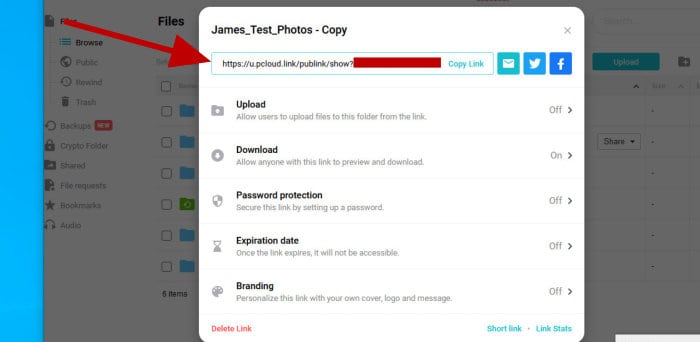
When creating a new sharing link within pCloud, the link itself is created straight away and can easily be copied to the clipboard or sent directly to a social media site via the relevant links. Other options including setting password protection, expiry dates and, if applicable, the ability to specify permissions for a shared link based upon a different user’s pCloud username also exist.
Another really useful addition to the pCloud link sharing offering is that of brandable download pages. This means if you are a business or professional user then pCloud allow for the optional adding of branding and text customisation on such sharing pages as can be seen below.
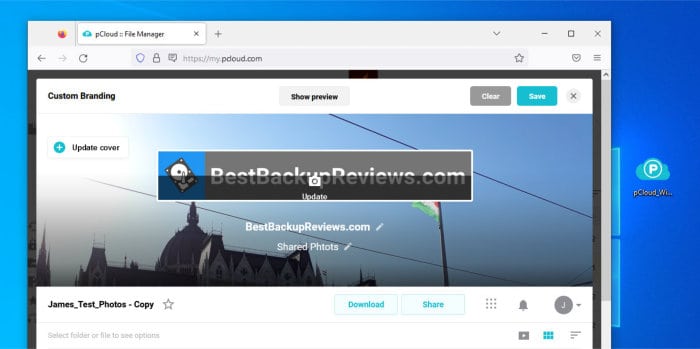
NB – As of time of writing, pCloud does not allow for the direct sharing of any files kept in the Crypto encrypted vault (they would need to be first moved to the regular, non-encrypted pCloud storage before being shared).
Free vs Premium Accounts
One of the biggest features of pCloud is the 10GB free account on offer to all new users alongside the many cloud features which are also available for both free and premium users alike. This begs the question as to the benefits of signing up for the premium service and the additional functionality which can be gained by doing so.
Firstly, whilst the free account offers a very generous 10GB of storage, this amount is also capped at 10GB in total meaning the only way to get more storage is to buy a pCloud premium plan. These premium plans currently start off at 500GB and go all the way up to 10TB in size. It is important to note that pCloud lifetime accounts can be extended indefinitely as each account upgrade is simply added on to the existing account quota (meaning there is no limit to how much storage pCloud lifetime users can actually have).
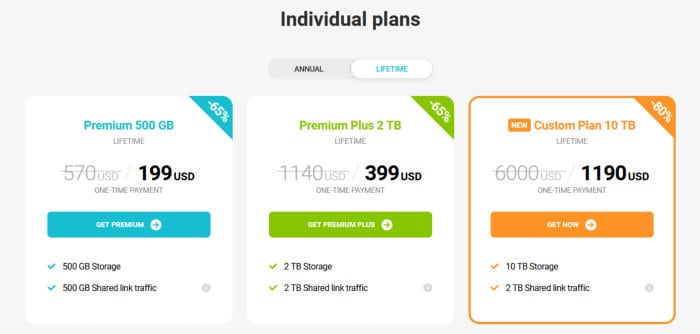
Another useful upgrade for premium account holders is the extending of any file version history from 15 days on the free account up to a new total of 30 days (or more) on the premium plans. This is particularly useful for anyone making use of the pCloud backup tool (seen earlier on) and also applies to the trash can meaning premium account holders can also recover deleted files for an additional two weeks versus those on the free account.
NB – pCloud version history can be extended even further to a maximum of 365 days in total! Details on this file versioning upgrade can be found within the main pCloud account settings menu.
When it comes to file sharing functionality, it is great to see that the pCloud free account is still highly functional and retains many useful link sharing features from the premium editions (up to and including the setting-up of branded link sharing pages). Where the premium account does start to distance itself from the free offering is in providing some additional sharing features including the setting of password protection, expiry dates and being able to configure public sharing folders amongst a few other features reserved for premium accounts.
pCloud Datacentres
pCloud currently operate two geographically isolated datacentres for the storing of all cloud data. These are in the USA (Dallas, Texas) and in the EU (Luxembourg) and both adhere to strict ISO27001 operating standards. The datacentre used will be determined when a pCloud account is first created and, from this point onwards, all data will be stored in the chosen region.
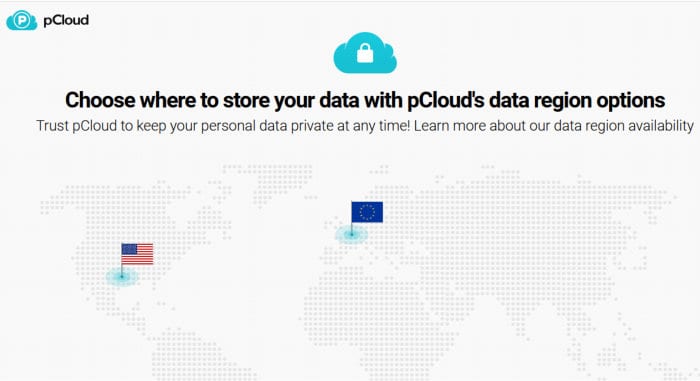
NB – The datacentre location assigned to an account can be changed at a later date with all data moved across automatically by pCloud themselves – the cost of this service is currently set at $19.99 per datacentre move.
Whilst strict security and privacy standards are applied throughout the pCloud organisation regardless of datacentre location chosen, the ability to choose to have data stored within the privacy friendly EU region will additionally appeal to many individuals and organisations also based within or near to Europe. Choosing a datacentre location geographically as close as possible the physical location of the device in-use will help to maximise the speed at which pCloud operates.
pCloud Security
Data security and user privacy are two key concepts which pCloud clearly take very seriously. To start off with, pCloud themselves as a company are based within privacy friendly Switzerland and operate in full compliance of all GDPR regulations and strict Swiss privacy laws, thus making for a very safe and secure data handling environment overall.
Moving on and one of the biggest security features employed by pCloud is the end-to-end encryption feature which is available to all premium customers via the Crypto vault service. This Crypto vault service makes use of secure AES 256-bit encryption to ensure that all data is securely encrypted on the local device before been sent to the cloud where it is then stored in this encrypted state at all times.
NB – End-to-end encryption, such as this implementation which is offered by the pCloud Crypto service, remains one of the most secure and reliable methods of ensuring all files send to the cloud are kept private, secure and only accessible by the account holder themselves!
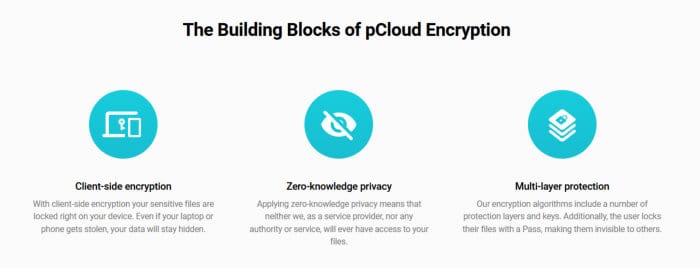
Additional security features include the ability to enable multi-factor authentication (2FA) on the pCloud account itself plus the use of TLS/SSL secure data transfer channels to help ensure the maximum privacy and security of the account itself as well as any data been transferred to or from it.
Finally, one other important (but often unappreciated) security feature employed by pCloud is the ability to make use of historic versioning for all files stored upon the cloud service. This is important as, in the case of any potential malware or ransomware attacks which might damage files, version history can assist in undoing such damage by allowing previous version of said files to be recovered.
NB – For more information on how file version history can help secure a device against potential malware and ransomware attacks, be sure to check out our guide to how backup software can help protect against ransomware!
pCloud Support
pCloud operate a useful help and support portal which can be accessed once logged-in to any pCloud account. Backing up this help centre is a very useful FAQ section as well as multiple methods for contacting the pCloud support team should further help be required (this includes by phone, email or via an online contact form).
pCloud Pricing
- 10GB Free Account – 100% free to use!
- 500GB Premium (Annual) – $49.99 / Year
- 500GB Premium (Lifetime) – $199 / Lifetime
- 2TB Premium (Annual) – $99.99 / Year
- 2TB Premium (Lifetime) – $399 / Lifetime
- 10TB Premium (Lifetime) – $1190 / Lifetime
- 2TB Family Plan (5x Users) – $595 / Lifetime
- 10TB Family Plan (5x Users) – $1499 / Lifetime
- Crypto Add-on – $49.99 Annual / $150 Lifetime
pCloud Business Pricing
In addition to the regular pricing options mentioned just above, pCloud additionally offers business focused plans providing 1TB or 2TB of cloud storage which are aimed at more professional and demanding users. These business-focused plans are a little more expensive than the regular plans however, they do include more features by default including end-to-end encryption, teams and access control features plus extended file version history support which is extended up to 180-days (from 30-days in the regular plans).
Full pCloud Business pricing is as follows:
- pCloud Business (1TB) – $9.99 / month ($7.99 / month when paid annually)
- pCloud Business Pro (2TB per user) – $19.98 / month ($15.98 / month when paid annually)
- NB – End-to-End encryption (Crypto vault) is already included on all business plans!
More information on pCloud’s range of business focused plans can be found at the official pCloud business website.
pCloud FAQs
Yes, pCloud offer a 10GB free account for everyone! Additional storage up to 10TB is available on one of many premium plans as are and additional services including the encrypted vault (pCloud Crypto) plus up to 365 days of extended file version history.
Premium pCloud accounts can optionally make use of the pCloud Crypto vault service. This special area of the pCloud account makes use of full AES 256-bit zero-knowledge encryption thus ensuring all data transferred between client devices and pCloud servers is kept securely protected at all times.
Yes, in my own opinion pCloud is a very safe and reliable operation which takes the privacy and security of its user’s and their data very seriously. Based in privacy friendly Switzerland as an organisation and offering their users strong encryption, TLS/SSL transfers plus the option to store data either in the USA or EU data centres shows just some of the commitments pCloud are making to help prove their trustworthiness as a leading cloud provider.
Whilst Google Drive is a big name in the cloud storage world and offer some great features (including Google Docs), it is my opinion that pCloud offers much better value thanks to their lifetime pricing plans and upgraded security features including the pCloud Crypto vault. pCloud also go over and above Google Drive in offering their users a choice of which data centre their data is stored in (a choice between the EU or the USA at present).
Whilst good value will always be somewhat subjective, pCloud have clearly been working hard over the past few years to keep adding plenty of great features to their service including secure link sharing, cloud backup functionality plus the Crypto vault service amongst others. With pricing plans form just $49.99 / year for their 500GB plan and options to purchase lifetime plans from just $199, it is my opinion that pCloud are clearly committed to providing good value to all of their users.
No, pCloud no longer offer unlimited cloud storage as of time of writing this updated review in November 2023. PCloud did previously offer unlimited cloud storage via their Business Pro account, but this has now been revised to provide 2TB of cloud storage per user instead.
pCloud Alternatives
In this section of my review, I will be looking at some good alternatives to pCloud. This will be focused on cloud storage solutions which are not only very easy to use and keenly priced, but those featuring many comparable features to those found in pCloud.
Remember, any ratings and opinions given below reflect my own opinions from making such reviews and should be treated only as a guide! When purchasing any kind of cloud storage solution, it is always important to check the details of the offering carefully and to always try and to make use of any free trials (whenever possible) to help ensure the solution meets your own needs before committing to a purchase.
1) Google Drive
Featuring one of the most generous allocations of free cloud storage on the market (currently set at 15GB) alongside many other great cloud related features, Google Drive is undoubtedly one of the leading cloud storage services as of right now.
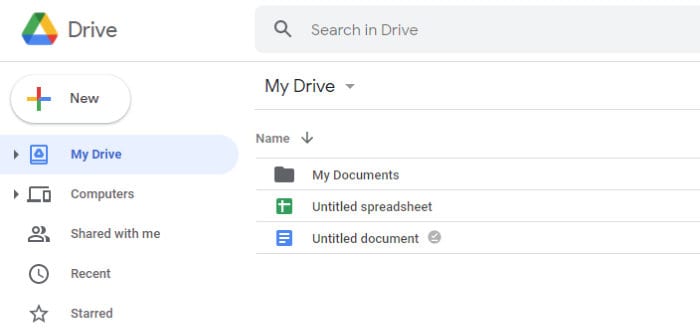
Adding to this core 15GB of free cloud storage are several other useful tools including the (excellent) Google Docs service, desktop synchronisation software (with a built-in backup client), secure link sharing, an excellent web-based file manager plus smartphone apps for both iOS and Android.
Google Drive is available with 15GB of free cloud storage alongside premium plans which start at $19.99 / year for 100GB and go up to 2TB for just $99.99 / year. More information on Google Drive (Google One) and further pricing options can be found at the official Google Drive website.
- 15GB Free storage
- Google Docs integration
- Secure link sharing
- Google Photos integration
- 100GB from $19.99 / year
2) MEGA.IO
MEGA is now well known as one of the leading privacy-first cloud storage operators and, better still, their free account now comes with a massive 20GB of free cloud storage by default.
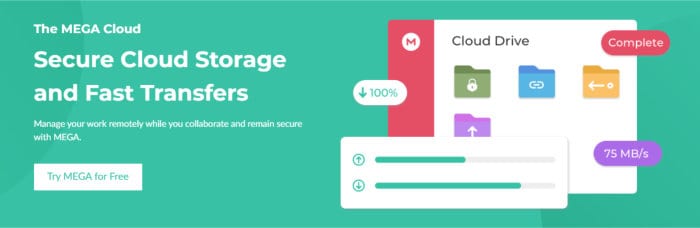
Whilst 20GB of free cloud storage is undeniably very generous, it is MEGA’s commitment to data security and user privacy which really helps them stand out as a great cloud storage operator and a very suitable alternative to pCloud. This approach to data security sees use of full end-to-end encryption on all accounts (including the free account) by default, meaning that all data is automatically encrypted on the client’s device, transferred using TLS/SSL connections and then stored in its encrypted state thereafter.
Other useful features found at MEGA.IO include smartphone apps for both iOS and Android (with automatic photo uploads available), desktop synchronisation software, secure link sharing, secure instant chat services plus multi-factor authentication amongst many others.
MEGA provide all users with a very generous 20GB free account plus options to upgrade the storage with various different plans ranging from 2TB (at $109.46 / year) up to a massive 16TB (at $328.40 / year). More information can be found at the official MEGA pricing page.
- End-to-end encryption
- Secure file shairng
- iOS & Android apps
- 20GB Free account
- From $49 / year
3) Internxt
Featuring a generous 10GB of free cloud storage and a clear commitment to providing some of the most secure cloud storage available, Internxt is a very promising solution and one which should be taken very seriously by anyone seeking a private focused cloud storage solution.
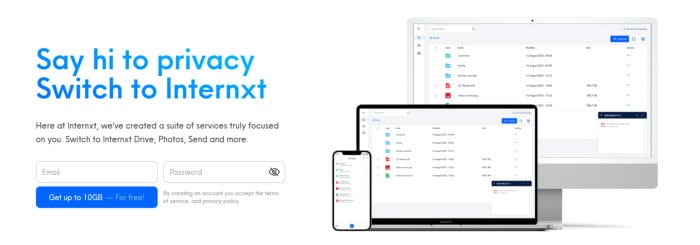
This commitment to providing some of the highest levels of privacy and data security sees Internxt applying secure AES 256-bit zero-knowledge encryption throughout the service as a whole (including on free accounts) meaning that all data stored at Internxt is secure by default with no further precautions from the account holder required.
Other useful features found within Internxt include a useful desktop synchronisation client which also features a basic backup solution built-in, secure file sharing and file sending tools plus smartphone apps for both iOS and Android smartphones amongst various other useful features.
Internxt offer all users a free 10GB account with options to upgrade to premium plans featuring up to 2TB of storage in total (2TB being priced at €8.99 / month). More information on Internxt and the various pricing plans available can be found at the official Internxt website.
- 10GB Free account
- End-to-end encryption
- Secure link sharing
- iOS & Android apps
- 2TB From $8.99 / month
pCloud Review Summary
pCloud has continued to grow over recent years into what is undeniably now a leading cloud storage competitor. It is a service which puts users’ privacy and data security needs first and foremost thanks to well implemented features such as the end-to-end encrypted Crypto vault and secure links sharing service amongst several others.
When it comes to pricing, pCloud are clearly taking aim at more established cloud storage provides thanks to their very generous premium account offerings. These premium plans see very competitive annual pricing options plus the ability to subscribe to plans on a lifetime basis, a great option for anyone not wanting to keep making reoccurring payments as might be the case at most other cloud storage providers.
Overall, pCloud have implemented a great set of cloud related features, features which are backed-up by what is very clearly a solid approach to providing a secure and reliable cloud storage service at a great pricing point. Great work pCloud!
Are you looking for practical help and advice in choosing cloud storage? If so, then be sure to check out our various guides including our Top 10 Free Cloud Storage guide, our guide to the Best Free Cloud Storage Services plus our guide to the Best Cloud Storage for Photographers amongst several others!