MEGA Review
Features - 95%
Usability - 94%
Security - 93%
Support - 91%
Pricing - 92%
93%
Very Good
MEGA is a solid cloud storage choice, one which includes secure fie sharing, backup, device synchronisation and good levels of privacy and security thanks to zero-knowledge encryption being enabled by default
Since their initial founding alongside back in 2013, MEGA have continued to develop and refine their cloud storage offering with a clear focus on providing a great set of cloud storage related features alongside some of the highest levels of privacy and data security available in the cloud storage market as of today.
One of the biggest features helping MEGA to stand out as a top tier cloud provider is the use of strong, zero-knowledge encryption which is baked-in to and enabled on the entire storage service by default. This permeant level of security is applied to all files automatically as they are uploaded to the cloud meaning that anything stored on MEGA’s servers is always kept in a secure state (thus helping to maintain user privacy and document security at a very high level).
I myself have been a user of MEGA.nz since it’s very first few days back in 2013 and it is great to see this service continue to evolve into what is clearly the leading cloud storage we see today. In this latest version of my review (which is fully updated for 2023) I will be looking at some of the many new features which have been added to MEGA in recent times as well assessing the usability and functionality of the service overall – Let’s go!
Are you looking for practical help and advice in choosing cloud storage? If so, then be sure to check out our various guides including our Top 10 Free Cloud Storage guide, our guide to the Best Free Cloud Storage Services plus our guide to the Best Cloud Storage for Photographers amongst several others!
Key Features
- 20GB Free Account – one of the best free accounts available!
- Zero-knowledge, end-to-end encryption (enabled service-wide by default)
- Well designed and easy to use interfaces
- Built-in backup and device synchronisation software
- Secure link sharing & collaboration services
- Secure chat & video call service
- Historic file versioning options (up to 365-days)
- Desktop synchronisation software for Windows, macOS & Linux
- Command line tools (for Windows, MacOS and Linux)
- Browser Plug-ins plus iOS and Android apps
- Auto camera uploads (within smartphone apps)
- Multi-factor authentication (2FA)
- Light & dark modes available
- Premium plans from 2TB to 16TB available
- 2TB Plans from just €99.99 / Year!
- Business & Team plans also available
MEGA Usability
In this first section I will be looking at the MEGA cloud storage service in more detail, this will include signing-up to the service for myself, downloading the MEGA desktop software and smartphone apps before then making use of the many cloud storage features on offer (including backup, device synchronisation and secure file sharing amongst various others).
NB – Remember, MEGA offer a very generous 20GB of free secure cloud storage to all new users of the service! This free account is not only very generous in its storage quota, but also provides access to many of the available cloud storage features on offer meaning it is a great way to test out the MEGA service for yourself!
Signing-up to MEGA
Signing up to MEGA begins at the official MEGA.IO website! From here, all that is required is a name, working email address (which will need to be verified) and a secure password to gain access to the 20GB free account.
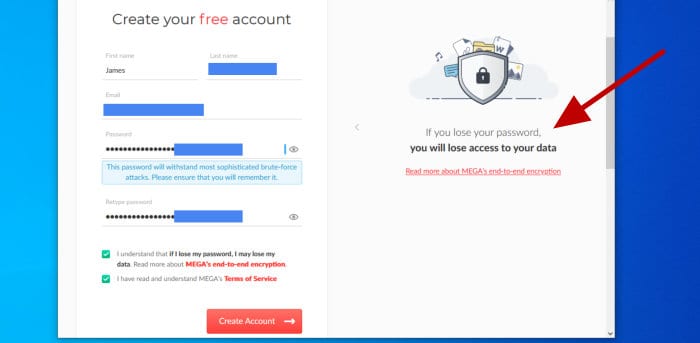
NB – Privacy is taken very seriously at MEGA with only a name and working email address required to establish a 20GB free account. Premium accounts can also be paid for using Bitcoin meaning no unnecessary personal information is requested from MEGA, even for the premium accounts!
Whilst MEGA is a very private service and will request no more details after this point, one of the first things we must do is verify the email address which is being used by clicking on the verification link in the email which MEGA will send at this point. After verifying the account, we will be given information on the premium plans or, if the free account is sufficient, this can be chosen here before moving on to complete the sign-up process.
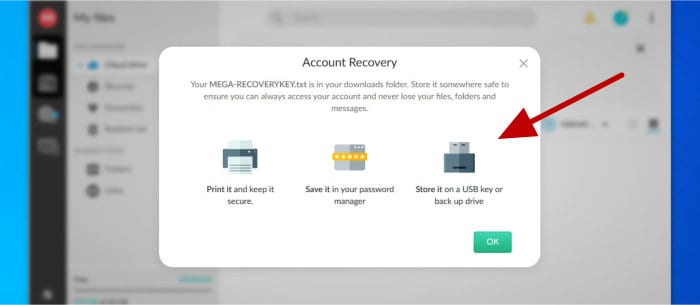
As can be seen above, one of the final steps in the sign-up process is the optional step of downloading or copying a recovery key which can be used to recover an account for which the original password has been forgotten. Remember, MEGA cannot recover nor reset any account passwords meaning a recovery key (which should be kept somewhere very safe) might be the only means of recovering a MEGA account in the case that a password is lost or forgotten (and it is advisable to save a copy of this key in my opinion).
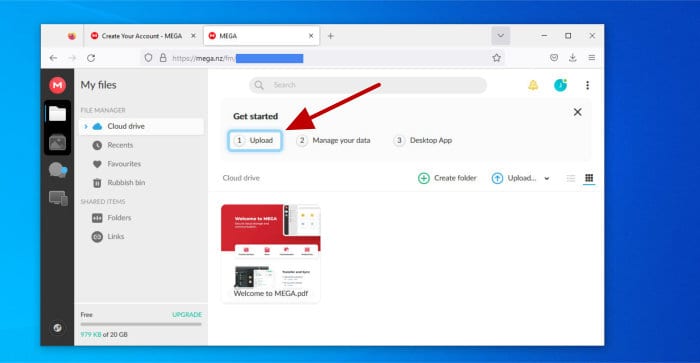
NB – As is mentioned above, MEGA makes use of secure zero-knowledge encryption to protect any data which is stored upon their service. This means MEGA will not have any access to the data itself nor any means for recovering any lost or forgotten passwords (So it is VERY IMPORTANT to remember the password entered)!
Finally, as can be seen above, with any requested details entered, the email address verified and the recovery key saved in a (very) safe place, the new MEGA account will be configured and the 20GB of free storage ready to use straight away! Overall, MEGA have developed a fairly simple and easy to use sign-up process, only slightly complicated by the very advisable additional step of downloading and keeping safe a copy of the account recovery key before making use of the main service straight afterwards (something which is, again, recommended that you do whilst using MEGA).
Using the Desktop Software
One of the biggest features of the MEGA desktop software is how easy it makes using many of the cloud related features and services which are currently on offer. This includes transferring files to and from the MEGA cloud, pausing, prioritising and resuming such transfers, setting-up device backup and device synchronisation folders on a local device plus also sharing files directly from a local device amongst many others.
This MEGA desktop software is available across all major operating systems (including Windows, macOS and Linux) and can be easily downloaded via the official MEGA downloads page (a link for which can be found on the main (right) menu which becomes available once logged into the service, as can be seen below).
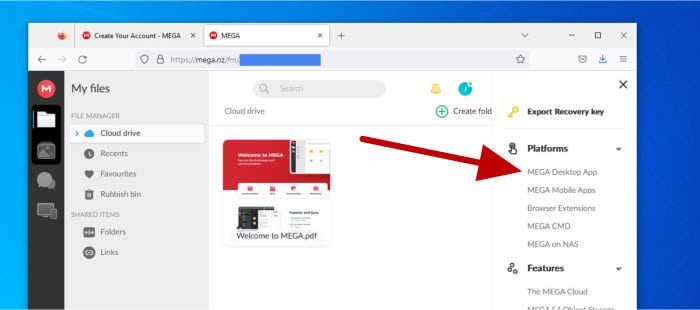
At just over 51MB in size at the time of my testing, the MEGA desktop application for Windows is a fairly quick download and was installed in very little time on my own device just a few clicks later!
NB – There is no “per device” limiting with the MEGA service, this means you can use the MEGA desktop software on all personal devices without additional fees for doing so (as might be the case with some other cloud providers).
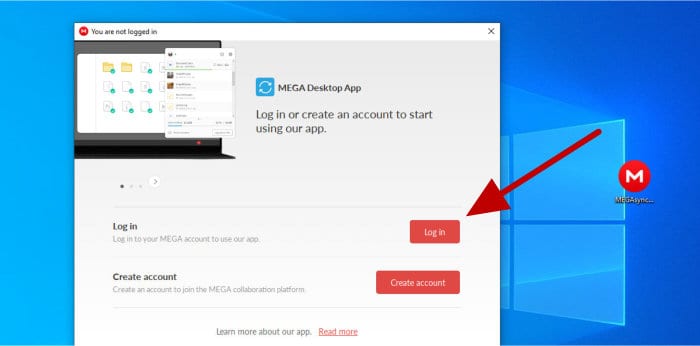
Once installation of the MEGA desktop app has completed, one of the first things we will need to do is, of course, log-into to the service in order for the new device to be connected to the MEGA account. Once logged-in, the application will immediately start operating in the background of the device and configuration of the many supported cloud services can begin.
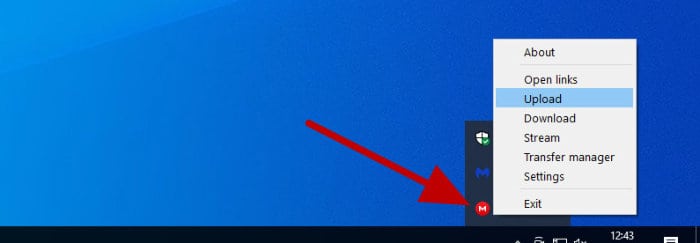
As can be seen above, once installed and logged-in, we can easily access the MEGA app using the sys-tray icon (within Windows) as well as accessing by right-clicking on any specified files and folders on the device for quick and easy uploading to MEGA via the context menu which is also installed and enabled by default.
As can be seen below, clicking on the sys tray icon (left clicking this time) will open up the main management page for the MEGA app, a separate settings interface also exists for configuration of certain settings (which I will look at shortly).
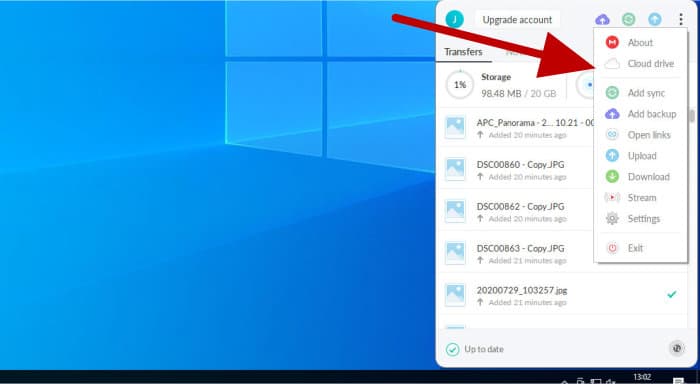
As can be seen above, this main app management interface not only makes accessing all of the various features of the MEGA app quick and easy, it also provides easy access to the settings and configuration pages and provides a live status report for any files currently been transferred to or from the MEGA cloud service.
NB – There is a lot of functionality to consider within the MEGA desktop app! I will look at some of the core features including file transfers, device backup and folder synchronisation a little later on in my review, but for the remainder of this section I will focus on the app itself and the final stages of installation and configuration.
Once in the main application settings page (again, easily accessed via the sys tray menu), we can start to see the full range of features and configuration options available to us within the app. This begins on the “General” page where we can specify options such as Windows integration (e.g., the context menu), optionally starting-up the app when Windows starts, applying automatic updates and the ability to specify the recycle bin (deleted items) retention period amongst many other things.
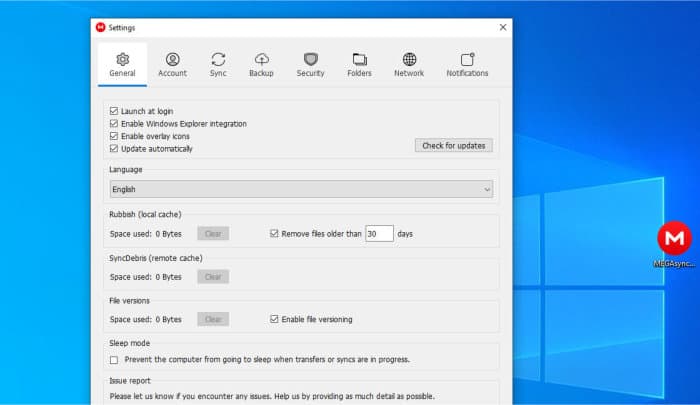
Moving through the available app settings pages and we will see an “Account” page for viewing the currently logged-in MEGA account and how much storage is remaining, the “Security” tab from which the recovery key can be exported or a password changed and the “Network” tab where bandwidth restrictions can optionally be set (thus minimising the potential impact of file transfers slowing down the device).
And with this, the installation and initial configuration of the MEGA desktop app is complete. In the next section I will be looking at the transferring of files to and from the MEGA service (and the optimisations which the desktop software brings in this respect) before moving on to look at device synchronisation and the built-in backup client a little later on.
Transferring Files & Device Synchronisation
Transferring files to and from cloud storage is, understandably, one of the key features of any cloud storage service and it is here that providers can really stand out thanks to the ease of facilitating such transfers. Thankfully, MEGA have clearly gone to great lengths with regard to transferring files and provide use of an excellent web-based interface alongside both desktop and smartphone apps for uploading and downloading files to and from the service.
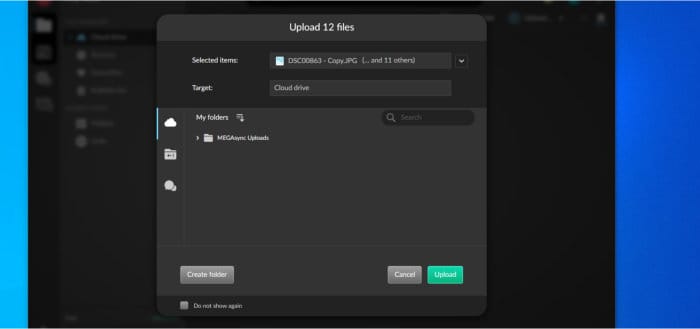
As can be seen above, initiating a transfer of files onto the MEGA cloud via the web browser interface is as simple as dragging and dropping the selected files and or folders over the MEGA web page. Once this action has been completed, a file transfer manager box will then pop-up to help with choosing a location for saving said files to on the cloud drive as well as helping to then manage and monitor the transfer thereafter.
NB – The MEGA web interface also features a specific “Upload” button should you still want to make use of the web browser’s file picking tool for selecting multiple items on the device to be uploaded!
Moving back across to the MEGA desktop app and we start to see many more options for transferring files to and from MEGA. This starts with the main file transfer manager window which can be opened via the Windows system tray menu (as was seen earlier on) and will show detailed progress of any file transfers which are currently in progress or recently completed.
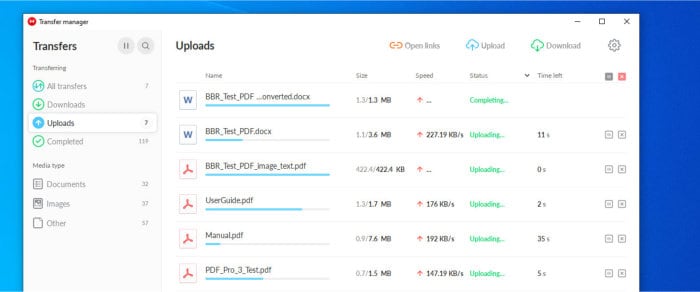
As can be seen above, the main file transfer window allows for easily uploading or downloading any files to or from the cloud as well as providing detailed information on the progress of any current operations including transfer speed and the estimated time remaining. The transfer manager also allows for easy browsing of any items already uploaded to the cloud as well as the ability to filter out media based upon file type (e.g., easily finding all images which have been uploaded).
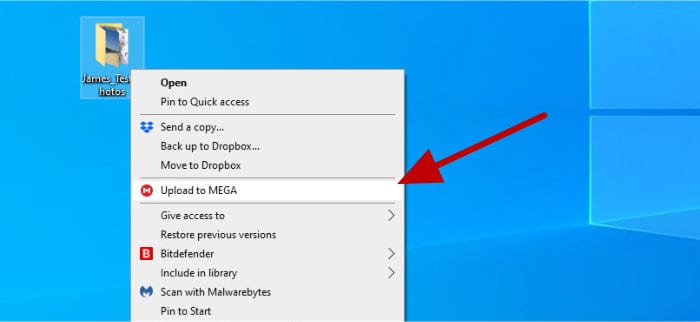
Another useful aspect of the MEGA desktop app which helps make uploading files and folders to the MEGA cloud easy is the “Upload to MEGA” entry, this is found within the windows context menu (as can be seen above). Simply right-click on any selected files and folders and then select the “Upload to MEGA” option to start uploading. The MEGA software will at this point simply ask for the destination folder on the cloud drive to be specified before starting off the transfer (a great timesaver for quickly adding new files to the cloud).
Moving on from the bult-in file transfer manager and we also see we have access to a fully functional cloud synchronisation service which has been built into the MEGA desktop software. This synchronisation tool not only provides another great method for keeping copies of files updated in the cloud, it also provides a great way of keeping files and folders in sync across any other personal devices which might also be connected to the same MEGA account as well.
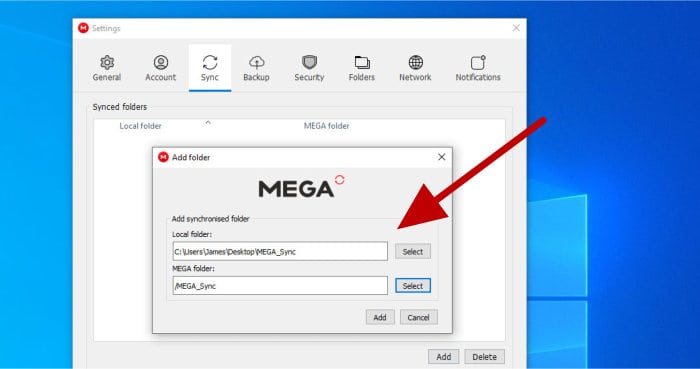
As can be seen above, setting up a synchronised folder means first opening up the MEGA desktop software and, under the settings pages, navigating to the “Sync” tab. Form within this “Sync” tab the local folder on the current device, as well as the corresponding sync folder on the MEGA cloud drive, can both be specified and then linked together.
NB – It is important to note that the MEGA desktop software supports the setting up of multiple cloud synchronisation folders and these can be made across other desktop devices as well as smartphone devices using the MEGA iOS or Android apps!
With the synchronised drive now configured, any changes made in one folder will be replicated in both the cloud copy as well as on any other devices also connected to this synchronisation job.
And with that, this section on transferring files to and from the MEGA cloud is complete! Overall, I believe MEGA have made getting files into and out from the cloud service very easy. This is thanks to the excellent web-based interface as well as the fully functional desktop app which allows for sending files easily via the transfer manager, the context menu tools or the device synchronisation software.
NB – Remember, MEGA offer a 20GB free account for anyone wanting to try the MEGA cloud service and the aforementioned desktop software for themselves!
Backup Functionality
One of the biggest additions to the MEGA desktop application of late is the addition of a built-in backup tool. This is a tool which makes easy the process of keeping one of more folders on a user’s local device automatically backed-up to the MEGA cloud, thus keeping its contents safe with up to 365 days of version history available on premium plans (reduced to 30 days on the MEGA free plan).
NB – File version history is a very important component of a safe and secure backup! For more information on how file version history can help in securing backups, be sure to check out my guide to How Backup Software Can Help Protect Against Ransomware!
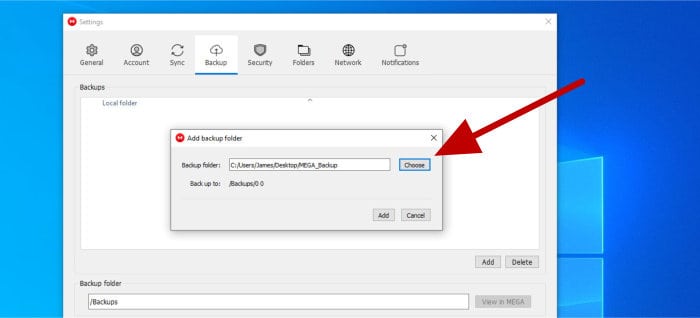
As can be seen above, we can configure multiple backup folders on our device from within the MGEA desktop application itself. Each of these backup folders requires we simply select the local folder to be backed up and (if necessary) the selecting of a folder on the MEGA cloud drive to act as backup storage (although the default settings provided here by the configuration tool will work fine in most cases).
Once configured, the MEGA backup client will spring into life automatically and keep any specified backup folders in sync with the cloud by itself. Keeping track of progress is very simple and (if required) can easily be seen either on the web console (on the “Backup centre” page) or via the sys-tray client on Windows as can both be seen below.
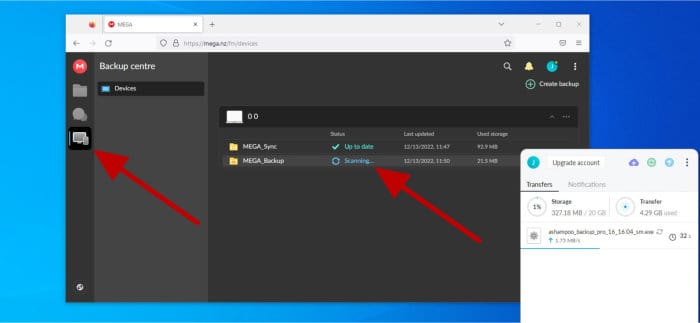
And with this, the backup job is configured and ready to go! MEGA have kept things very simple here and the automatic nature of backing up by itself means that many traditional backups settings relating to schedules and the setting of encryption password are simply not needed here (remember, everything sent to the MEGA cloud is automatically encrypted by default).
Secure File Sharing
Secure file sharing is undeniably one of the most important features of any cloud storage service for many. This is the service which allows for files and folders to be securely shared with others over the internet and is especially useful when the files in question are too big for attaching directly to emails.
NB – MEGA also make really easy the sharing of files and folders between existing MEGA users! This can be done via the MEGA secure chat service or by specifying which users can have access based upon entering their MEGA registered email address and the permissions they are granted!
Creating a sharing link can be easily done from a desktop or smartphone device which has the MEGA app installed. Alternatively, access to the MEGA web interface is sufficient to create and manage a sharing link (simply navigate to the file or folder to be shared, right-click on it and choose the “Get link” option).
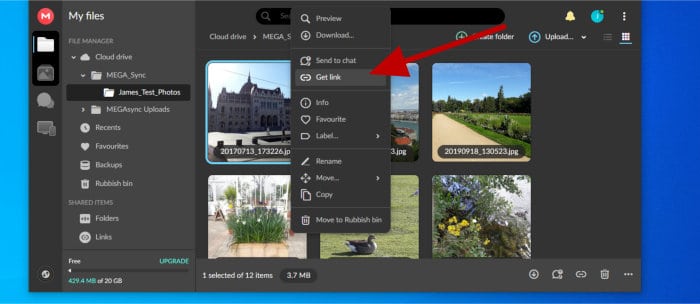
As can be seen above, MEGA have integrated a right-click context menu into their web interface which makes accessing various features of the service (including the link sharing services) easy to find and use. Once clicked, this link will lead us to the necessary box used to build a sharing link as can be seen below.
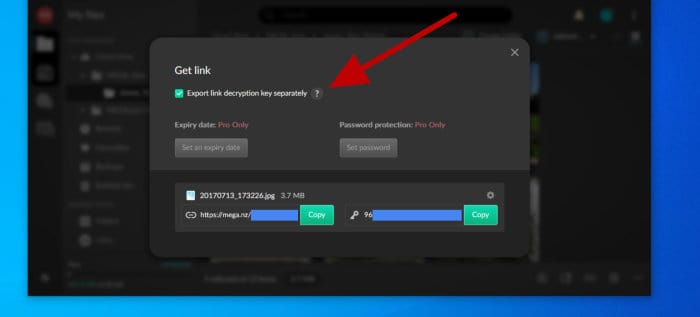
One of the first things to notice about link sharing is that MEGA provide unlimited access to the password protection and automatic link expiry options only to those on premium (paid for) accounts. Free users can still create secure links but this will be limited to the sharing link itself and anyone with access to said link will be able to access the file (without separating the link and the decryption key, which I will come to next)!
An additional security feature relating to shared links (and one which is available on all plans, including the free account) is the feature for separating the sharing link and the secure decryption key (used for making any files readable again) into two separate strings of text. When activated, any persons accessing the sharing link will also need a copy of the separate decryption key in order to be able to decrypt the file.
NB – Whilst this option to separate the shared file access link and the decryption key isn’t quite the same as password protection (the file is still accessible), it does act in a similar way and effectively allows users of the MEGA free plans to gain such password protection functionality (despite the official password protected shares feature being reserved for premium accounts only)!
Moving on and when making use of a shared link, we can see the MEGA interface designed for the purpose of downloading such shared files.
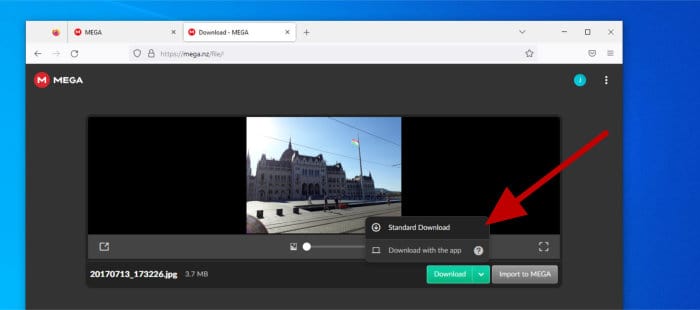
As can be seen above, not only do we see a very handy preview of the shared file itself (when applicable), but also options to download the file directly through a web browser alongside options for also downloading said items straight to the MEGA service (or one of the MEGA apps) for those already in possession of their own MEGA account.
NB – MEGA also provide options for premium account holders to share their allocation of transfer bandwidth with other MEGA account holders who might be making use of these sharing links (meaning fellow account holders nearing their bandwidth limits can be helped out by those who are not).
Finally, one other very useful sharing feature built into MEGA is that of the MEGAdrop folder, a means for making specified folders web-accessible by anyone possessing the URL who are then able to upload files and folders into it. Any folder can easily be set as a MEGAdrop folder by simply right-clicking on the specified folder in the MEGA web interface and then selecting the “Make MEGAdrop folder” option as can be seen below.
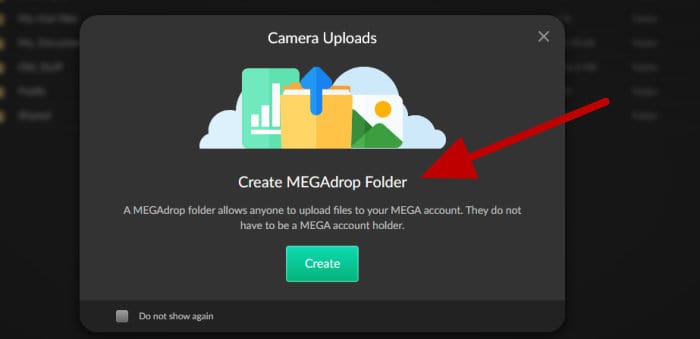
Once the specified folder has been set as a MEGAdrop folder, it is important to remember that anyone with the special URL (link) to this folder can upload anything they want to it (so be careful with its usage and the files which are obtained using this method as they could be malicious).
Overall, a solid and secure link sharing service has been provided here by MEGA, one which which is enhanced by additions such as the MEGAdrop service and the ability to download files straight to another MEGA account as well as the ability to separate the decryption key from the sharing link for additional security.
MEGA Data Centres and Service Reliability
The reliability and accessibility of any files stored on the MEGA cloud, alongside the ability to access them as and when might be required, is another one of the key issues taken very seriously by MEGA. So much so, in-fact, that MEGA have continued to develop and refine their own advanced cloud storage technologies for helping to make sure that cloud storage is available 24/7 as often as possible (even if a MEGA data centre, telecom provider or even an entire country hosting MEGA services is down) – MEGA refer to this special technology as CloudRAID!
The MEGA CloudRAID system works by splitting up files in a similar manor to the RAID storage systems found on individual PCs and servers, albeit splitting files up and storing them across data centres in multiple different countries (as opposed to across multiple individual disks as would be the case with locally installed RAID). In the case that any MEGA server is ever unavailable (or even the data centre or entire country hosting the server), then the remaining servers can make use of file parity bits to piece together any missing file parts and make available any stored files.
All-in-all, CloudRAID offers a serious solution to help provide some of the highest levels of data redundancy and reliability, this is especially impressive given that this will not in any way compromise the other MEGA security functions up to and including full end-to-end encryption which is applied to all files stored on the MEGA cloud by default.
Moving on to the actual data centres themselves and MEGA currently operate servers within Luxembourg, Canada, Netherlands, France, Belgium and Spain!
Multimedia Support
MEGA features the ability to play and stream many supported audio and video file formats directly from within the cloud web interface and smartphone apps, this is thanks to the inclusion of built-in multimedia playing functionality.
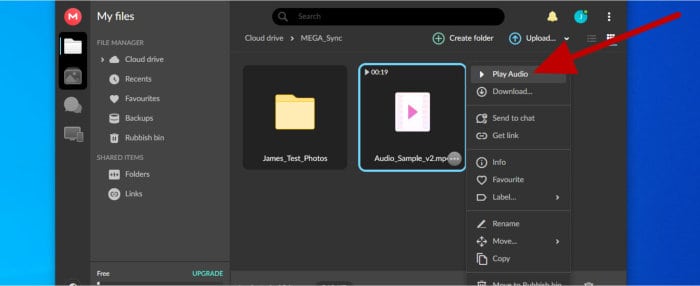
As can be seen above, once any supported media files have been added to the MEGA cloud drive, they can then be played without the need to download them to a compatible device first. Whilst MEGA are in no way unique in offering this streaming functionality via the cloud, it is available on both free and premium accounts and a great addition to the overall service, especially so for smartphone app users with limited local storage space for downloading music and video directly.
MEGA Free vs Premium Plans
MEGA currently offer three different types of account, these are comprised of the 20GB free account, the premium individual accounts with up to 16TB of cloud storage available and, finally, the business / teams plan which features additional team working and collaboration functionality.
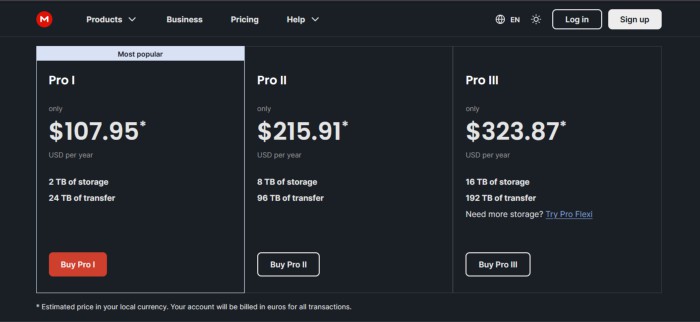
Whilst the free to use plan does feature a very generous 20GB of free cloud storage alongside many of the other core MEGA cloud functions (including secure chat and secure video calling), it is missing some of the more advanced features which are available only on the MEGA Premium plans.
Some of the key differences between MEGA free and MEGA premium plans include:
- All plans include use of the secure Rewind service which allows previously changed or deleted versions of files to be recovered from past saved versions (older versions of the file). The Free MEGA plan is limited here in that it only supports 30 days of version history versus the premium plans which contain a full 365 days of version history on Pro I plans and higher.
- Free MEGA account holders can take advantage of secure link sharing (including the ability to separate the decryption key and sharing link as was mentioned earlier on), however, only premium MEGA users will have access to the full range of secure link sharing tools including password protection and the ability to set automatic expiry dates.
- Scheduled emptying of the rubbish bin (i.e., removing deleted items form the trash area) can be set to be run automatically between every 7 and 30 days on the free MEGA plan. All premium plans extend this rage even further allowing for automatic emptying of the trash folder between every 7 days up to once every 10 years!
- Free MEGA plans have a limited file transfer quota (the exact amount varying depending upon usage of the account amongst some other factors). Premium MEGA plans raise this transfer quota to 2TB per month for the Pro I plan with all higher plans seeing a transfer quota matching the storage quota (per month) for each higher level of account thereafter.
NB – It should also be noted that the MEGA Pro Flexi and Business plans allow for varying amounts of both storage and bandwidth / transfer quota to be applied to a what is a flexible plan, ideal for anyone with unusually high storage or bandwidth / transfer requirements!
MEGA Privacy & Security
When it comes to privacy and security, one of the key and standout features of the MEGA cloud storage service is that it encrypts all data on a user’s local device (using strong AES 128-bit encryption) before said data is then sent for storing on the MEGA cloud itself. This zero-knowledge approach to encrypting all files on a user’s device by default (before transmitting them) is widely recognised as one of the most secure methods for making use of cloud storage and brings with it the peace of mind that no-one (including MEGA staff) can access the data whilst it is at rest on cloud servers.
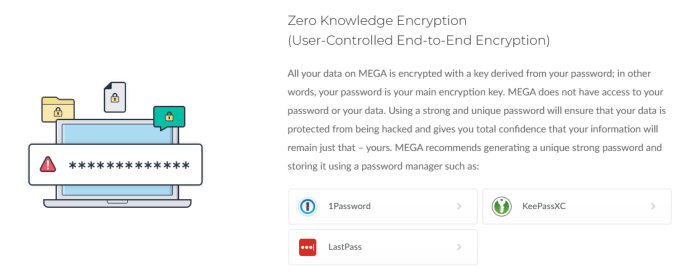
NB – Whilst zero-knowledge end-to-end encryption, as is employed here by MEGA, is very secure, it is still advisable to make use of a strong and unique password for the MEGA account itself. Making use of a strong and unique password for the MEGA account will help ensure that the maximum levels of data security are applied whilst using this service!
Whilst some other cloud providers will offer both unencrypted cloud storage alongside a specially separated encrypted section (or encrypted vault) which serves this same zero-knowledge purpose, MEGA is one of the relatively few cloud providers to apply encryption to all files being stored upon their cloud storage by default (with no option to turn off this protection).
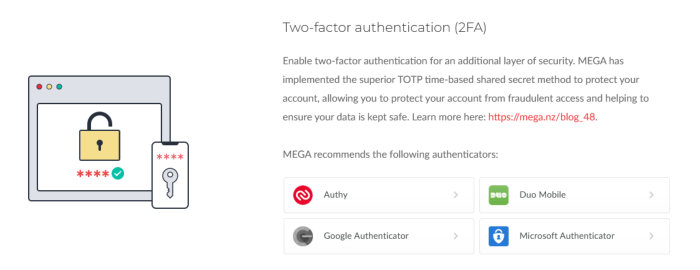
With the main privacy and security enhancing feature of zero-knowledge encryption now covered, two more key elements exist to assist in keeping MEGA accounts secure. Firstly, as can be seen referenced to above, MEGA allow the use of multi-factor authentication (2FA) to help restrict access to the account to anyone who might be fortunate enough to potentially guess or steal the password. Secondly, MEGA make use of a recovery key system for providing an official means of recovering access to the account (and this remains the only method for recovering access given that MEGA themselves won’t be able to recover passwords or the like).
NB – Make sure to always remember your MEGA passwords and store your recovery keys safely! MEGA is designed with the highest levels of security in mind and a setup such as this means that MEGA won’t be able to re-set passwords nor re-instate access to a MEGA account in cases where a password has been forgotten and a recovery key lost!
Finally, on pro and business accounts only, MEGA allows for any shared files to be further secured by applying password protection to the shared link alongside functionality for automatically setting links to expire after a set period of time has passed (ensuring these links are not forgotten about and left public for too long). Whilst the MEGA free account does not feature the above two functions, it does (as do all MEGA accounts) allow for the separating of the sharing link form the decryption key to help keep the shared link as secure as is possible!
MEGA Support
MEGA provide a compressive support portal on their main website which features a useful knowledge base, user guides, an FAQ section, developer resources plus a detailed contact page for anyone requiring additional help and support. Also available, once logged into the MEGA web service, is an online form for submitting support requests directly to the MEGA support team.
MEGA Pricing Plans
*** 2023 Update: Please note that, as of this update in June 2023, MEGA no longer appear to be offering their Pro Lite (400GB) storage plan. This means the Pro I (2TB) is now the entry level MEGA premium plan! ***
MEGA is available across several different pricing plans, plans which are targeted at both individual users alongside business and team-based entities with additional team management functionality also included. A very generous 20GB free account is also available for all users which can also act as a great way of testing out the premium MEGA plans prior to purchasing.
NB – MEGA is officially priced in Euros, by default, with other currencies (including US Dollars) available and converted at the time of purchase.
Pricing plans (at time of writing) are as follows:
- 20GB Free Account – 100% free to use!
- 2TB Pro I (Monthly) – €9.99 / Month
- 2TB Pro I (Annual) – €99.99 / Year
- 8TB Pro II (Monthly) – €19.99 / Month
- 8TB Pro II (Annual) – €199.99 / Year
- 16TB Pro III (Monthly) – €29.99 / Month
- 16TB Pro III (Annual) – €299.99 Annual
- Business / Teams (min 3x users) – From €15 / Month (for 3 users / 3TB storage)
All MEGA plans (including the 20GB free plan) include various cloud focused options including extended file version history, automatic backups, secure file sharing and private messaging amongst other things. Premium plans extend and upgrade this functionality, this includes:
- Extending historic versioning from 100 versions and 30 days (on the free plan) up to 100 versions with up to 365 days of version retention on all Pro I and higher plans.
- Secure link sharing is extended to include password protected links and links with automatic expiry dates on all premium (paid for) MEGA plans.
- All premium MEGA account holders are also able to share their file transfer quota with other MEGA users when sharing files (including users on the MEGA free plan).
More information on MEGA pricing plans, the advanced features they facilitate over the 20GB free plan and the MEGA business and team pricing options can be found at the official MEGA pricing page.
NB – MEGA does not offer any kind of lifetime pricing options as of time of writing, MEGA can also be used across an unlimited number of devices regardless of the plan chosen!
MEGA FAQs
Yes, MEGA offer a very generous 20GB free account for everyone! Additional storage alongside an extended set of cloud storage features is available on the MEGA premium plans which start at €9.99 / month (or €99.99 / year) for the 2TB Pro I plan with higher plans providing up to 16TB of cloud storage in total also available.
MEGA make use of secure AES 128-bit zero-knowledge encryption for all files stored upon their cloud storage service (encryption which is applied automatically on the client’s device before uploading).
Yes, in my opinion MEGA is a safe and dependable cloud storage operation which takes the safety of its user’s data very seriously. By implementing several key security features including zero-knowledge encryption (which is turned on by default), SSL/TLS data transfers, secure file sharing technology and multi-factor authentication amongst many other things, it is clear that MEGA are committed to protecting user data.
Google Drive is a leading cloud storage service and one which offers a very high level of functionality and a great set of collaboration tools amongst many other features. Whilst MEGA does offer a lot of features, it would be fair to say they don’t quite reach the same level of functionality as Google Drive. MEGA does, however, offer secure end-to-end encryption on all files transferred to their service (by default) potentially making for a more secure service than Google Drive in some respects.
In my personal opinion, I do believe that MEGA represents good value overall. Their cloud storage pricing is very much in-line with other mainstream cloud providers (including pCloud and Internxt) and, unlike pCloud, MEGA do offer secure end-to-end encryption which is switched on by default as opposed to making this an add-on purchase. It is also great to see that MEGA have available a Pro I plan which offers 2TB of storage (and a very generous 2TB of data transfer per month) for just €99.99 / year!
No, MEGA do not offer unlimited cloud storage as of time of writing. They do, however, offer some very high storage quotas currently standing at a maximum of 16TB on individual plans and a massive 10PB which is quoted on their business offerings.
MEGA operate cloud servers in numerous countries as a part of their CloudRAID based approach to providing the highest levels of reliability and durability of service. The countries currently hosting MEGA servers include Luxembourg, Canada, Netherlands, France, Belgium and Spain.
MEGA Alternatives
In this section of my review, I will be looking at some close alternatives to the MEGA cloud storage service. This will be focused on cloud storage solutions which put strong data security at the core of their offering whilst still providing many useful cloud functions such as link sharing and desktop synchronisation amongst other related functionality.
Remember, any ratings and opinions given below reflect my own personal opinions from making such reviews and should be treated only as a guide! When purchasing any kind of cloud storage solution, it is always advisable to check the details of the offering carefully and to always try and to make use of any free trials (whenever possible) to help ensure the solution is right for your own needs before committing to a purchase.
1) Internxt
Thanks to their use of secure AES 256-bit end-to-end encryption which is applied throughout the entire service by default, Internxt currently offers some of the safest and most secure cloud storage available as of today.
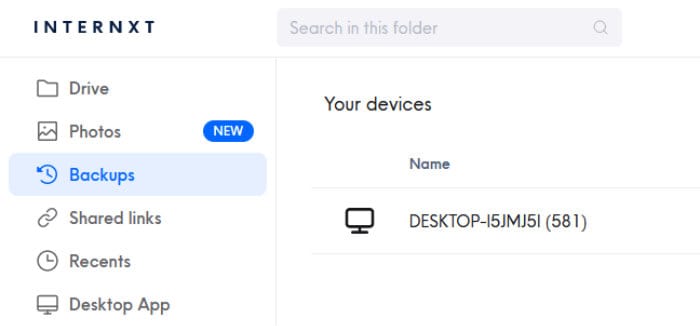
With this highly secure encryption of all files uploaded to the service put aside, Internxt also brings many other useful cloud features as well as a very generous free account with 10GB of free storage to the forefront of their offering. Additional features include desktop application software (with device synchronisation and backup software built-in), secure file sharing services (with password protection) alongside smartphone apps for both iOS and Android devices.
Whilst Internxt is very closely comparable to MEGA in many ways, it does feature slightly higher levels of file encryption security (using AES 256-bit vs AES 128-bit at MEGA) as well as allowing for use of password protected sharing links on both their free and premium accounts.
Internxt offer a 10GB free account with premium plans available from just $10.68 / year for their 20GB plan with larger plans going all the way up to 2TB for just $107.88 / year. More information on all plans including the Internxt business and team-based offerings can be found via the official Internxt website.
- 10GB Free account
- End-to-end encryption
- Secure link sharing
- iOS & Android apps
- 2TB From $8.99 / month
2) pCloud
pCloud is undeniably one of the best cloud storage services available at present! This is thanks not only to the generous 10GB free account and the massive range of cloud features which are built into the service by default, but also owing to pCloud’s clear commitment to providing the highest levels of privacy and data security for all of their users!
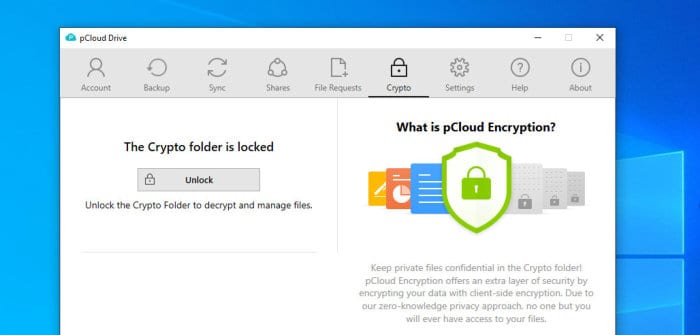
Enhancing this privacy and security further is the pCloud Crypto vault service, an add-on service which provides a secure vaulted area of the cloud storage drive and enables secure, end-to-end encryption of all data transferred to and from this special area using zero-knowledge AES 256-bit encryption.
Security aside and many other useful features are also available within pCloud including secure file sharing, desktop software (with backup software and device synchronisation included), smartphone apps for both iOS and Android plus built-in multimedia players and playlist functionality amongst many other useful features.
pCloud offer a generous 10GB of free storage alongside premium plans ranging from 500GB (at just $49.99 per year) all the way up to accounts featuring 10TB (priced at $1190 on a lifetime pricing plan). More information on pCloud pricing plans, including the business offerings which can provide unlimited storage, can be found via the official pCloud pricing pages.
- Lifetime Plans
- Backup functionality
- AES 256-bit encryption
- 10GB free account
- From $49.99 / year
3) Sync.com
Sync.com is a well-designed and highly rated secure cloud storage service which is well known for putting the highest levels of user privacy and data security first and foremost.
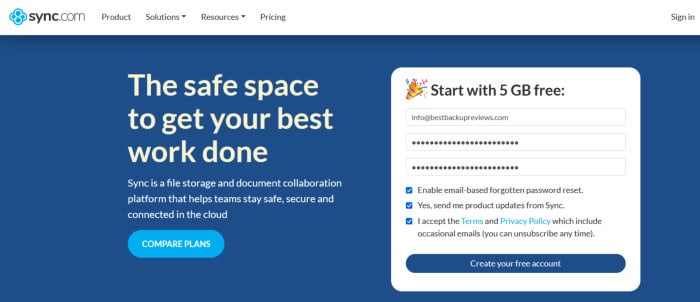
Sync.com is similar to MEGA in that is automatically applies highly secure and privacy friendly zero-knowledge encryption to all data which is uploaded to and stored upon the service (albeit making use of a stronger AES 256-bit encryption standard versus MEGA’s AES 128-bit variation). Further security features found at Sync.com include multifactor authentication (2FA) and remote device lockout plus the ability to securely share files form within the Sync.com service itself.
Other notable features of Sync.com include use of the well-designed desktop and smartphone apps, the ability to connect up to 5 personal devices on each account, integrations with Microsoft 365 (Office) software, automatic file upload resumption and deduplication technology plus the inclusion of unlimited file transfer bandwidth on all plans also made available.
Sync.com is priced form just $8 per month for the 2TB premium plan with up to 6TB of cloud storage available alongside specialist business and team-based offerings. Also available is a 5GB free account for all new users to the service, more information on which can be found via the official Sync.com website.
- Great sharing tools
- End-to-end encryption
- iOS & Android apps
- 5GB Free account
- From $8 / month (2TB)
MEGA.IO Review Summary
MEGA continues to impress with what is not only a solid cloud storage offering in its own right, but one which provides enhanced levels of privacy and security thanks to advanced features including zero-knowledge end-to-end encryption and a secure file sharing system amongst other notable additions.
The MEGA desktop software and mobile apps are also worth of special mention. Not only do both of these apps help to make easier the process of uploading files, but also assist with much more thanks to functionality providing device backup, folder synchronisation, secure file sharing plus automatic camera uploads on the smartphone apps as well.
Pricing wise and at 20GB in total (straight after sign-up), MEGA continue to offer one of the most generous free cloud plans available as of today! Premium and business plans are also available which offer enhanced cloud functionality over what is available on the free plan and storage quotas which are boosted up to 16TB as well as additional team management functionality on business plans as well.
MEGA is a solid cloud storage option in my opinion, one which clearly provides very high levels of cloud security, by default, alongside a pricing scheme which is competitive and in-line with many close competitors (MEGA does, of course, still stand out thanks to the generous 20GB free account). Overall, MEGA is a great choice for anyone seeking enhanced levels of cloud security, great sharing options and generous storage quotas on both free and upgraded plans – great work MEGA!
Are you looking for practical help and advice in choosing cloud storage? If so, then be sure to check out our various guides including our Top 10 Free Cloud Storage guide, our guide to the Best Free Cloud Storage Services plus our guide to the Best Cloud Storage for Photographers amongst several others!




