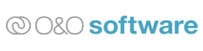O&O Defrag 24 Review
Features - 88%
Usability - 97%
Support - 90%
Pricing - 92%
92%
Very Good
O&O Defrag 24 is a useful utility for those taking PC optimization seriously or for anyone seeking a fully automatic tool thanks to O&O’s included “Install & That’s All” technology
It is no secret that defragging hard disks can help in making a dramatic improvement to the speed and stability of a PC, especially an older machine or one still making use of mechanical hard drives in any way!
With this in mind, O&O Defrag 24 has been built to help optimise and automate the defrag process of such PCs, this is done with the help of O&O’s automatic “Install & That’s All” technology meaning very little configuration is actually needed to get the best from this software after its been installed.
Importantly, given the rise of SSDs (solid state disks) over the last decade, Defrag 24 has also been specially adapted to allow safe optimisation of SSD drives at the same time as optimising any mechanical drive which might also be in the same PC. This, combined with several other cleaning and optimisation tools, helps to make Defrag 24 a great piece of utility software for anyone seeking an optimised PC!
I have been very impressed with other software from O&O recently so I’m looking forwards to see how Defrag 24 fares, let’s go!
Are you looking for help and advice on choosing the best backup software for your PC or Mac? If so then be sure to check out our guide to choosing backup software which also contains a list of our favorite choices as tested here on BestBackupReviews.com!
Key Features
- (New) “Install & That’s All” automatic technology
- Very easy to use software
- Automatic configuration and optimization straight after installation
- SOLID technology included for optimization of SSD drives
- Built-in disk cleaner tool
- Automatic background defragmentation
- Powerful scheduling options
- Performance statistics and monitoring tool
- Can cut defragmentation times by up to 40%!
- Fragment filter – helps target most fragmented files
- Great value tool with a one-off license fee!
O&O Defrag 24 Usability
In this section of the review I will be looking at O&O Defrag 24 in more detail, I will start by looking at the installation process itself then move on to the core features of the software and see how easy the “Install & That’s All” technology really is to use. Finally, I will look at some of the other supporting features which make up the O&O Defrag 24 package.
Installing Defrag 24
Installing Defrag 24 begins by navigating over to the O&O Software website where a 30 day free trial version of the software can be downloaded. At just under 27MB this was a quick and easy download and I had the installer up and running on my PC after just a few seconds.
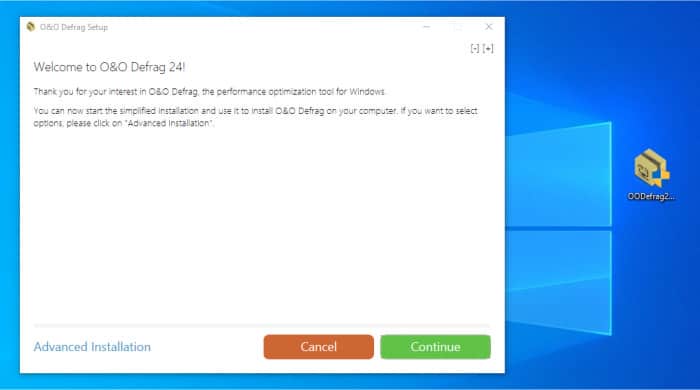
During the install we are asked just a couple of questions including where we would like the application installing (default settings should be fine for most here) and then, after a few moments, the software will be installed and ready to go.
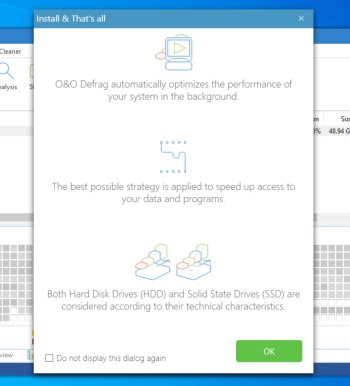
As can be seen above, when using the software for the first time, we see an overview of the new “Install & That’s All” technology which is integrated into this application. This technology essentially means the software starts working in the background as soon as it is installed and without any prior configuration will take care of things such as defragging hard drives and optimizing SSD drives straight away.
Defragging within Defrag 24
One of the core features of Defrag 24 is, of course, the main defrag tool, this can be accessed using the “O&O Defrag” tab on the main application interface as is seen below:
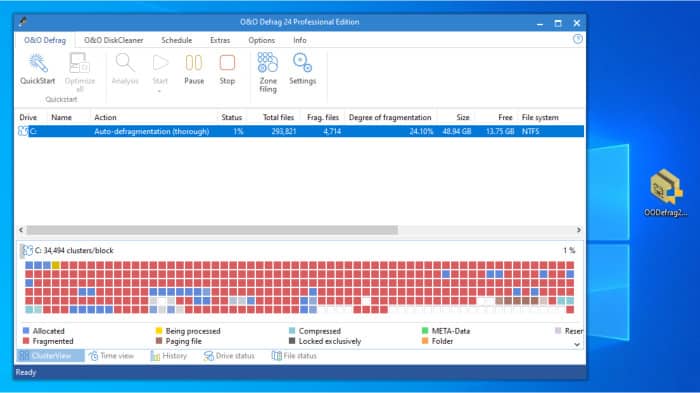
As can be seen above, this is a very nice interface for quickly seeing all connected drives alongside their current size, free size, file system and other information such as fragmentation status amongst other things. Before moving into how the tool itself works I also want to point out a very nice feature at the bottom of this screen whereby we can see different stats regarding any attached disks (notice the tabs at the bottom of the screen in below image).
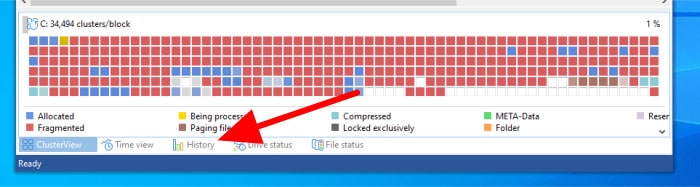
As can be seen above, as well as the familiar “block” diagram common throughout many other defrag tools, Defrag 24 also shows us other stats via a tabbed interface such as how our disk fragmentation has improved over time, the drive status tab (stats on the drive) and the file status tab (stats on the currently most fragmented files). Undoubtedly, this information is much more in-depth than available from many other defrag tools and possibly very useful for anyone who might be a heavy disk user and wanting to keep a close check on their disk status at a quick glance.
Moving on from these (admittedly useful) stats screens we can start configuring the defrag tool itself, the controls needed to do this can be found on the toolbar atop this window (although bear in mind that this tool will be, to an extent, already configured and running automatically thanks to the “Install & That’s All” technology). Clicking on the “Quick Start” button, again on the top toolbar, will launch a wizard-style box where we can easily set-up some of the most commonly used configuration settings for the defrag tool, this includes setting disks to optimised automatically in the background at all times, on a schedule or only when the PC is idle.
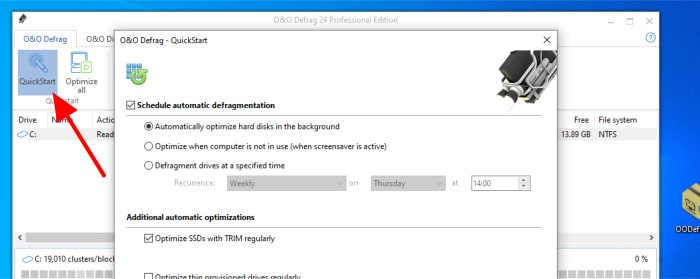
Further down in the quick start screen we can also configure settings for SSD drives and thin-provisioned drives for those whom might need such options.
Next to the quick start button we also see another example of why Defrag 24 is so easy to use, the “Optimize all” button which will, with just a single click, set the optimisation and defragging of all attached disks into action using default settings. Ideal for anyone who wants to harness the power of such software but not, necessarily, take time out to configure it.
Finally, still in the ribbon menu, we see the main defrag tools options page, whilst the other tools (such as the “Optimise all” button) have focused on ease of use and speed, here we can dig much deeper in to the defrag settings and get the software working exactly as we would want it to.
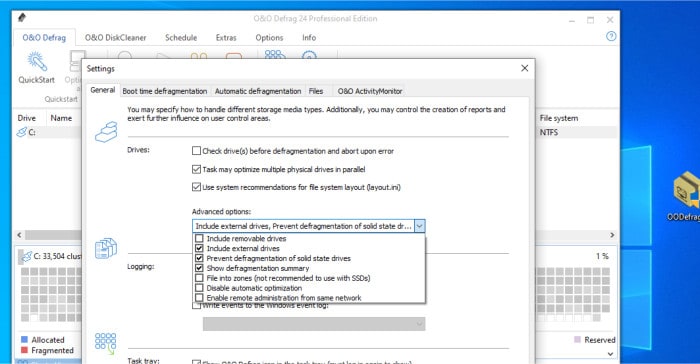
As can be seen above, we start to see many more options within this main settings screen, this includes turning on options to check / analyse disks for errors before commencing and (as per the above image) determine how drives are to be included or excluded (meaning we could, for example, automatically exclude any external hard drives from this tool).
Other tabs allow for further configuration of the automatic defragmentation tools and (optionally) the boot-time defragmentation settings as well. The “Files” tab lets us exclude specific files from defragmentation as well excluding as any files which meet a certain such as being over a certain size.
With all of these settings configured, we can click “Start” or “Optimise all” at any time to set the defragmentation process running or, alternatively, simply leave Defrag 24 to work in the background automatically optimising things (assuming we haven’t turned this off in the mains settings screen).
Using the DiskCleaner Tool
As well as the aforementioned defragmentation tool, Defrag 24 also includes a very capable drive cleaning tool which can assist in removing any temporary Windows files, downloaded files, error reports and much more which might be taking up space on our system.
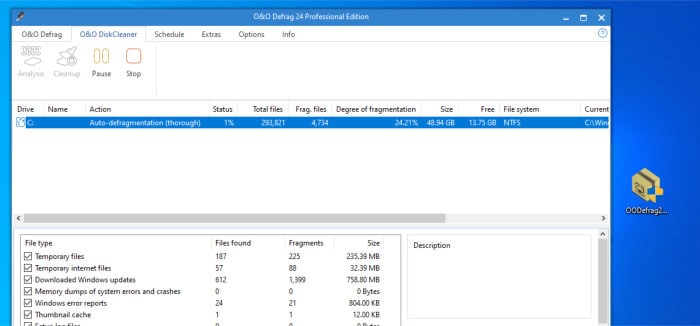
As with the defrag tool, we start off seeing all connected drives in the main part of the DiskCleaner tab alongside their current status (free space, level of fragmentation etc.). Unfortunately, there are no advanced setting to configure here and this is, as such, a cleaning tool which simply cleans based upon a default configuration defined by O&O themselves.
Having said this, the DiskCleaner tool seems to work well and is a nice addition to Defrag 24, but bear in mind it might not be ideal if you need to exclude specific areas of your PC form cleaning or if you are are someone who likes to always check settings before running such a tool etc.
Scheduling Settings
Included within Defrag 24 is a powerful scheduling tool which allows all features of the software to be run automatically on a schedule at certain times.
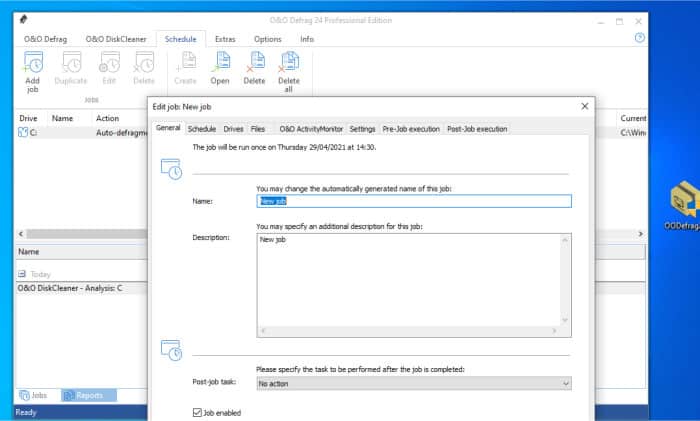
Interestingly, this scheduling has been configured in such a way that each new schedule has, in effect, its own full set of configuration options applied and this covers seemingly all aspects of the application. For example, whilst we might not want to exclude certain large files from the main app settings we can specify whenever a certain schedule is run such files be excluded!
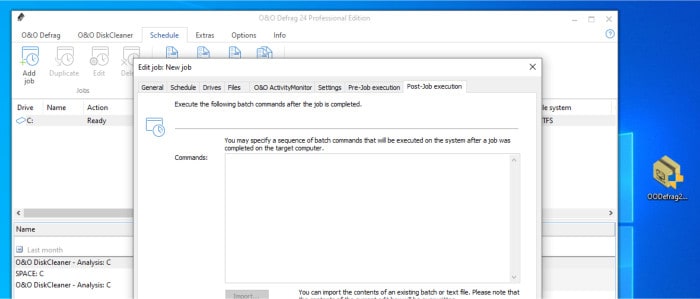
Interestingly, as can be seen above, in addition to all of the application specific settings which can be configured we can also set command-line commands to be run (e.g. running a clean up script or launching another application before or after Defrag 24 has done its work). Very useful for advanced PC users who might have more complicated clean-up / defrag requirements.
Other Useful Features
Defrag 24 is very much a tool focused on keeping hard disks (and SSDs) defragged and optimised, as such there is not too much in terms of additional functionality within this app. Having said this, one additional feature which is provided is a remote connect tool, this allows the defrag functionality to be controlled on other computers also having the Defrag application installed!
Defrag 24 Security
There is very little relevant security functionality to Defrag 24, as such this has been removed from the scoring.
O&O Software Support
O&O Software have a detailed knowledge base and support section on their website containing useful documents, FAQs and a support forum. For more important issues, O&O Software offer ticket based support via the support section on their website.
Defrag 24 Pricing
O&O Defrag 24 is priced at a one-off $29.95!
A 30 day free trial of the software is available direct from the Defrag 24 product page.
O&O Defrag 24 Review Summary
Defrag 24 is a specialist tool which makes the process of defragging and optimising disks as automatic as is realistically possible. Whilst the traditional features of defragmentation are available for older style mechanical disks, thanks to the new SOLID technology, Defrag 24 will also automatically detect and optimise SSD drives also.
I particularly like how O&O have put a big focus on automation and providing easy configuration when it comes to using Defrag 24, Simply installing the software is more than enough to have it start working in the background and keeping disks automatically maintained with a good set of default settings.
Of course, if you want to get into more advanced configuration options then Defrag 24 doesn’t disappoint, the ability to run the tool on a schedule as oppose to in real-time is available as are advanced defrag options such as the ability to exclude files based on size, location etc.
Overall, a very useful utility for those taking PC optimisation seriously or for anyone wanting a fully automatic solution which can be simply installed and trusted to do its work in the background. The One-off licencing options also add to the good value in offer here and for a single fee of just $29.95 this is a very useful addition to any PC!
Are you looking for help and advice on choosing the best backup software for your PC or Mac? If so then be sure to check out our guide to choosing backup software which also contains a list of our favorite choices as tested here on BestBackupReviews.com!