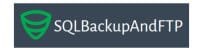SQLBackupAndFTP Review
Features - 94%
Usability - 92%
Security - 89%
Support - 91%
Pricing - 92%
92%
Very Good
SQLBackupAndFTP is an impressive backup utility, one which is ideal for anyone regularly working with one of several popular database systems including SQL Server, MySQL and PostgreSQL
SQLBackupAndFTP is a highly functional database backup utility which focuses on making straightforward the backup and protection of mainstream database management systems including SQL Server, MySQL and PostgreSQL!
Offered in a (very functional) free-to-use edition alongside several premium editions, each of which bringing even more advanced functionality to the table, SQLBackupAndFTP is a tool which helps make simple the often-long-winded and sometimes even gruelling task of backing up database systems. Whilst being mainly limited on cloud support and scheduling options, the free version of this tool does still allow for an unlimited number of databases to be backed-up manually (via the simple push of a button), it also includes some of the advanced functionality from the premium versions including email reports and the ability to backup data directly to NAS devices, FTP servers or a limited set of cloud storage providers including Backblaze B2, OneDrive and Box amongst others.
For those requiring such functionality, SQLBackupAndFTP is a fantastic way of quickly and easily backing-up and protecting commonly used database systems such as SQL Server and MySQL. It is also a piece of software I have been using myself for many years and, as such, I am looking forwards to testing out this latest version of the tool, let’s go!
Are you looking for help and advice on choosing the best backup software for your PC or Mac? If so then be sure to check out our guide to choosing backup software which also contains a list of our favorite choices as tested here on BestBackupReviews.com!
Key Features
- Easily backup databases on a Windows system
- SQL Server, MySQL and PostgreSQL supported
- Good file compression and strong AES 256-bit encryption available
- Good scheduling support (limited to 2x DBs in Free edition)
- Supports running multiple individual backup jobs
- Manually backup unlimited number of databases in all editions
- Good cloud support (including Box, DropBox, OneDrive etc.)
- Support for S3 cloud storage (including Backblaze B2 and AWS S3)
- Run custom scripts before / after backup jobs
- Include additional files and folders within the backup job
- Separate Linux version also available
- Premium versions priced from just $39 onwards
- Very useful, highly functional free version available!
- 14-Day Professional free trial (available within free version)
SQLBackupAndFTP Usability
In this first section of my review, I will be looking at the usability aspects of the SQLBackupAndFTP software, this will involve downloading and running the software before then making use of both the backup and restore functionality in the Professional version of the tool. I will also address using some of the more advanced features of the tool including encryption, compression, scheduling and cloud storage support.
Before I get into using the core functionalities of this software as is described above, I am also going to quickly review the five separate editions of this software and the key differences between them. This begins just below in the next section of this review.
Different Editions Available
Free:
The free edition of SQLBackupAndFTP allows an unlimited number of databases to be backed-up manually (this is done by pressing the “Run Now” button within the application) alongside a maximum of two individual databases being backed-up on an automatic schedule.
Cloud and network storage support is also strong in the free edition with popular choices including OneDrive, Box and Backblaze B2 supported alongside several more generic options including FTP, SFTP and shared network folders.
Other useful features in the free version include the ability to backup both local and remote databases, backing-up of Amazon RDS and Azure SQL Server databases, the ability to include additional files and folders in backup jobs and the ability to send email alerts amongst other things.
Lite:
The Lite version contains everything found in the free version (as mentioned above) alongside a couple of additional key features. These additions include the ability to automatically backup a total of five individual databases automatically (up from two databases in the free version) as well as the adding of two new cloud storage integration options, these are Dropbox and Google Drive.
Standard:
The Standard edition is the first allowing an unlimited number of individual databases to be backed-up automatically on a fixed schedule (versus just 2 or 5 databases as is available in both the Free and Lite editions). This edition also allows both “Differential” and “Transaction Log” backups to be run when backing-up Microsoft SQL Server databases.
Professional:
The professional edition of SQLBackupAndFTP is the highest version of the software which contains the full set of features and functionality available. This includes everything seen so far up to and including the Standard edition alongside some advanced functionality only found in the professional edition.
Some of the additional features included in this Professional edition include the ability to make use of AWS S3, Azure Storage and Microsoft OneDrive for Business cloud storage as well as the option to turn on strong AES 256-bit encryption.
Installing SQLBackupAndFTP on Windows
Installing the SQLBackupAndFTP software begins at the official SQLBackupAndFTP website where a Windows installer can be downloaded. At just under 25MB at the time of writing, this is a very quick and easy download and I had the installer running on my own machine just a few moments later.
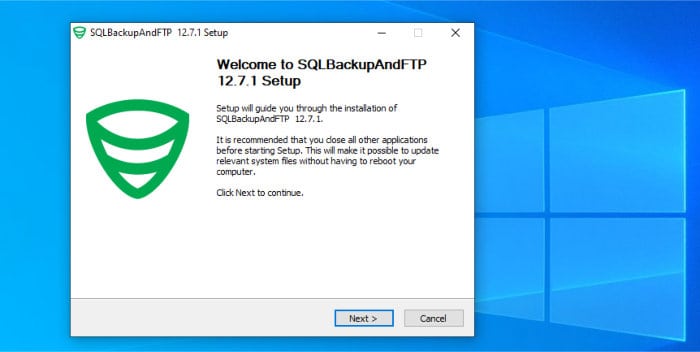
The installation process itself is very easy and, after agreeing to the terms for using the software, will be more-or-less automatic from this point onwards. The final stage involves opting to add a shortcut to the Windows desktop and automatically open the application straight after closing the installer application down.
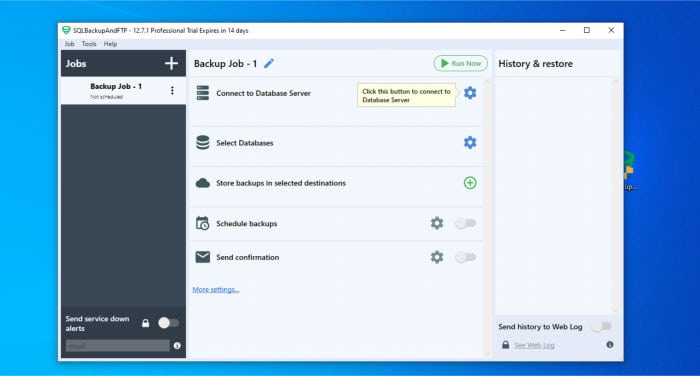
Once the installer is shut down, the software can then be opened (as can be seen above) to the default window where an initial backup job is ready for us to start configuring as we require straight away (more of how to do this a little later in the review).
NB – The free edition of SQLBackupAndFTP automatically starts out with the 14-day professional free trial activated! This means if you do want to try out the full range of features then installing the Free edition is a great place to start.
And with this the software install is complete, in the next section I will look at further configuring the backup set (seen above) to actually backup some databases before moving on to look at both restoring data and some of the other advanced functionality this tool has on offer.
Backing-up Databases within SQLBackupAndFTP
Getting an initial backup set running within SQLBackupAndFTP is easy to do, in-fact, as was seen in the installation section above, the software will automatically start off the first backup job for us so it is ready to be configured as soon as we open the software for the first time.
Once of the first tasks to perform whilst configuring this initial backup set is the selection of the database server to be used using the “Connect to Database Server” section found at the top of the page. One slight limitation of this configuration method is that only one supported database server type can be included per job, this means if we had to backup both a SQL Server database and a MySQL database then this would require two separate jobs be run.
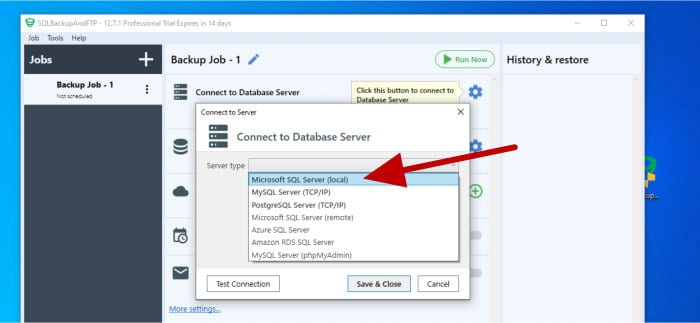
NB – SQLBackupAndFTP allows for multiple backup jobs to be configured and run, this is a great feature given that it will allow different databases to be backed-up on different schedules, stored in different locations or even include different files and folders depending upon the backup job being run.
As can be seen above, after clicking on the gear icon in the “Connect to Database Server” section, we will be asked to specify the type of database server being used. I will be focusing on using SQL Server during my review so this is what I will be selecting from the list of options seen above.
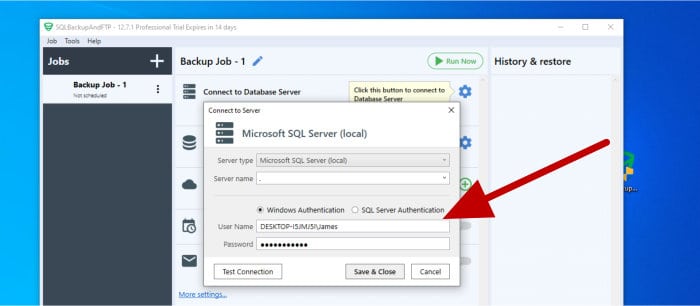
After specifying to use SQL Server, the next step is to enter the login credentials for the server. The box for doing this (seen above) also allows for performing a quick connection test to ensure everything is connecting properly before moving on with the configuration.
With the database server now connected, the next step is to select the individual databases to be backed-up. Remember, if you are using the free version of SQLBackupAndFTP then a maximum of only 2 individual databases can be backed-up automatically on a schedule (so bear this in mind when configuring this step).
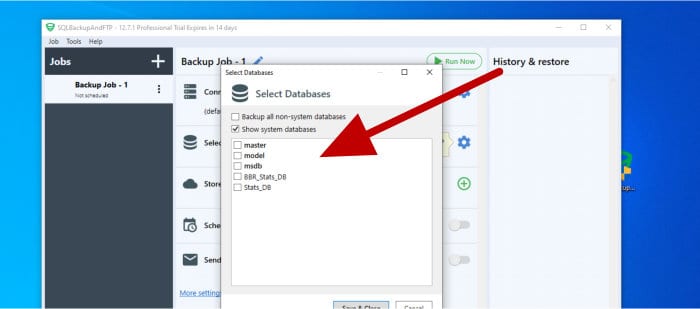
NB – If you need to back more than two databases using the free version of SQLBackupAndFTP, then this can still be done, albeit the backup job must be run manually as and when it is required (scheduling more than 2 databases to be backed-up automatically can be done in higher editions of the software).
With the databases to be included within the backup set now selected, the next important step is to select the storage location which is to be used for storing the actual backed-up data files within.
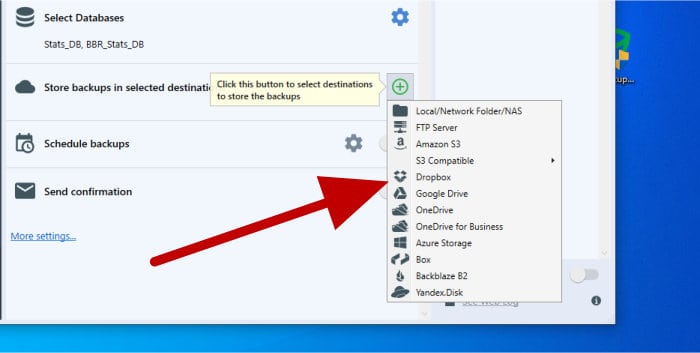
Whilst the Free version of SQLBackupAndFTP is somewhat limited to locally attached storage, FTP / SFTP, Shared drives and a limited set of cloud storage integrations (including OneDrive, Box and Backblaze B2), the Professional version of the tool includes more choice for how backups can be stored (as can be seen below):
- Microsoft OneDrive (both personal and business accounts)
- Box
- Dropbox
- Backblaze B2
- Yandex Disk
- Google Drive
- FTP / SFTP /FTPS
- NAS Drives and shared network folders (SMB)
- Amazon AWS S3
- Microsoft Azure Storage
In my review I will be making use of the ability to connect SQLBackupAndFTP to Dropbox, this starts by selecting Dropbox as a storage target during the configuration process and then authorising the software to work with my Dropbox account (a fairly simple process which involves logging into Dropbox and copying a special authorisation code for use in the SQLBackupAndFTP software):
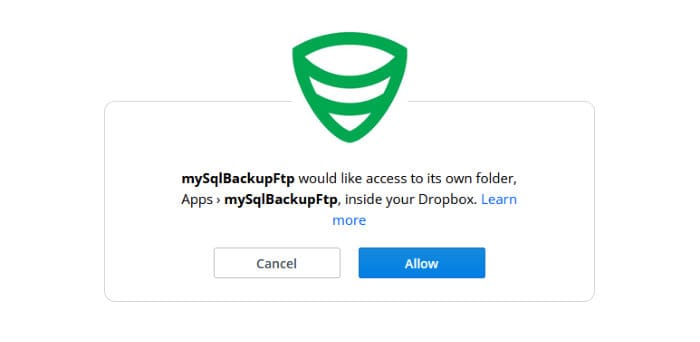
With the storage location now connected, the next task is to specify both a path on the storage target for storing the backup files and then optionally specifying how long such files should remain there before the automatic clean-up tool will delete them. It is also possible to specify here (edition depending) that either full and or differential / transactional log backup files be sent to the storage as well as specifying that any backups be verified after they have been added.
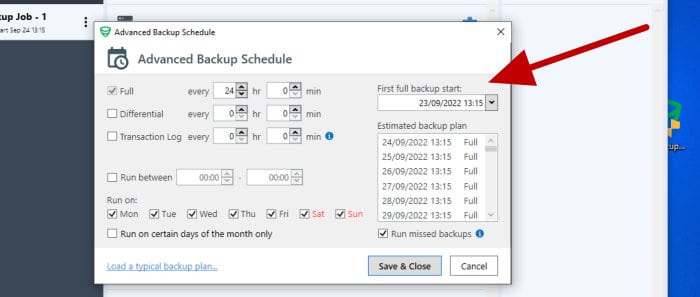
The next step in the configuration process is that of (optionally) specifying a schedule for running the backup job automatically. As can be seen above, this can be specified in a number of hours and minutes delay between backup jobs (e.g., every 2 hours) as well as setting jobs to run on specified days of the week or month as well. When making use of the Professional edition we can also (optionally) schedule both Differential and Transaction Log backups that run at more or less frequent intervals than the full backups do, potentially very useful for keeping large databases backed-up during busy periods!
With the backup scheduling service (optionally) configured, the next step in configuration involves optionally setting up email notifications for the job. If you have an active full-service subscription for SQLBackupAndFTP then the companies own servers can be used for sending these emails. If this is not the case that an active subscription is in place then the software requires that users enter their own SMTP details or make use of an existing Gmail account for sending these email alerts.
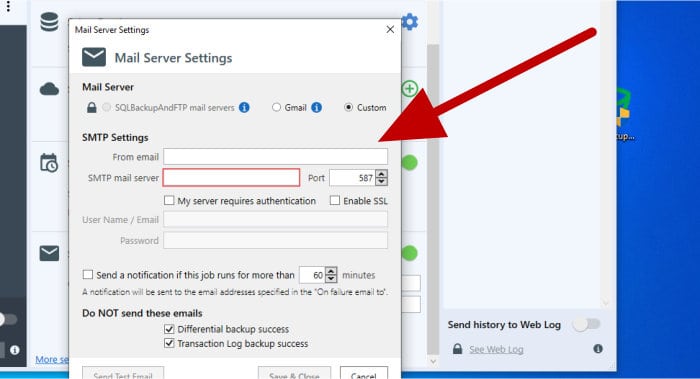
NB – In most cases (except with the Professional Lifetime and Free editions) SQLBackupAndFTP is sold as a perpetual licence with a one-off cost attached. After 1 month has elapsed, the subscription service which allows for upgrades, database downtime alerts and use of the SQLBackupAndFTP email servers, amongst other things, can optionally be extended 1-year at a time. More details on this are available in the pricing section of this review further down on the page.
With email alerts optionally configured, we can then move on to the advanced settings which are found towards the bottom of the configuration page (accessed by clicking on the “More settings” link at the bottom of the screen). From here we can optionally set-up custom scripts to be run before or after a backup job, but the first thing I am going to configure for myself is the “Backup Folders” section which allows for one or more files and or folders to be optionally included within the backup job.
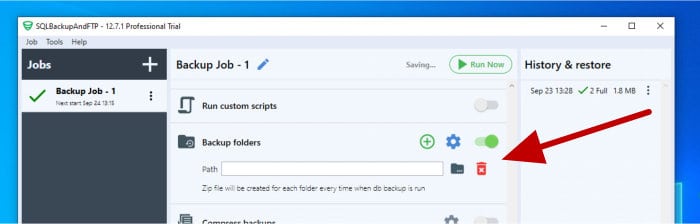
The next additional setting to consider is that of configuring AES 256-bit encryption and compression on the resulting backup files. Whilst it is always a good idea to encrypt (and in many cases compress) any backed-up data, it should be noted that 7-ZIP (or other compatible archiving software) will be required to open the backup files should you not (for any reason) have access to the SQLBackupAndFTP software.
Finally, some other small options can be set including the option to place each database backup in its own subfolder, the enabling of checksums and the verification of backups automatically after they have been performed. The Windows user account being used to tun the backup job with can also be changed here if this is required.
With the backup job configuration complete, clicking on the “Run Now” button towards the top of the screen will commit the changes made and set the backup job running for the first time. A status screen will appear once the job is running which will show the progress of the work (something which will only appear when running the jobs manually with the application open).
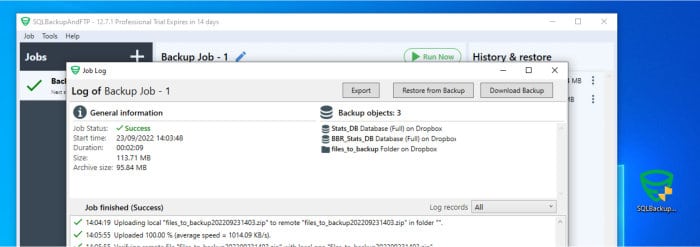
And with this the initial configuration and running of a backup is complete, before moving on to looking at the restore process I can quickly login to my Dropbox account and see that the files have indeed been created and transferred as was specified, excellent!
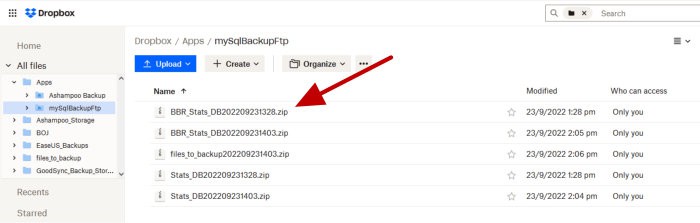
And with that the backup is complete. If configured, the schedule will continue to run the backup job as was specified or it can be run manually any time form within the application itself.
Restoring within SQLBackupAndFTP
So far in this review of SQLBackupAndFTP I have covered the installation of the application itself as well as the configuration of a backup job which will ultimately store the resultant data in the Dropbox cloud. In this section of the review, I will be looking at the process of restoring that same data, a task which sees the application being able to actually restore not just the database files themselves, but also reinstate the working database to the working state it was in upon the backup originally being taken!
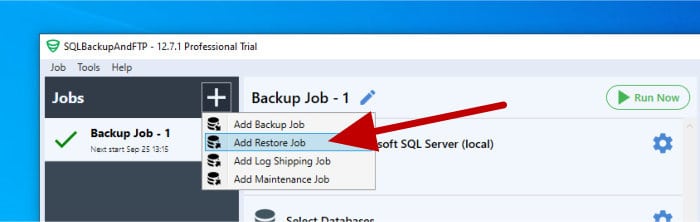
As can be seen above, to start restoring data we must first create a new restore job by selecting it from the “new jobs” menu. Once selected, this new job can be named (if a specific name other than the default is required) and then the storage location for the backup files to be recovered from specified first.
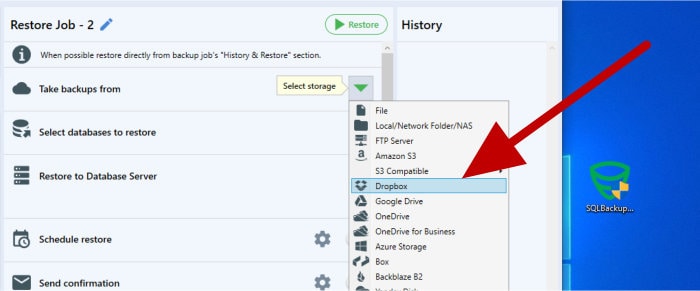
In my particular example I will be recovering the data I stored in my Dropbox account earlier on, this requires selecting Dropbox as the storage location from the drop-down menu (seen above), re-authenticating with the Dropbox service and then selecting the location on the Dropbox drive where the backup files are stored. Once this connection has been established, the databases available for restoring and the available versions of each will be shown in the drop-down box just below:
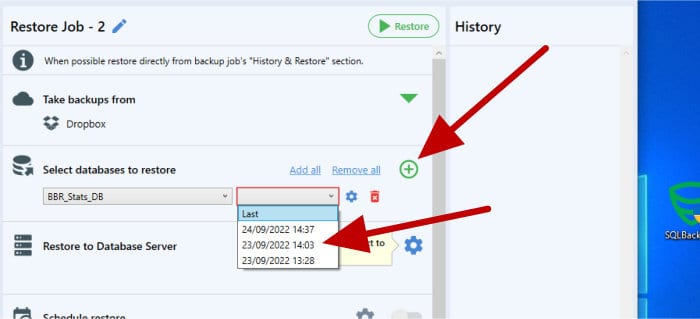
After selecting the correct database and version, we can optionally select additional databases (or indeed any files and folders which were included within the backup) within this same restore job by clicking the green plus button (seen above) to add a new restore line to the job.
With the database to be restored now selected, the next job is to specify the database server to restore it to. In my example I am using my locally installed SQL Server, but this could be any database (local or remote) which the Windows device in-use is able to connect to.
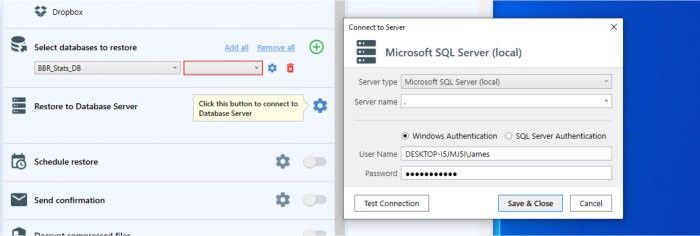
Another useful feature of SQLBackupAndFTP is it can also perform the restoration of databases on a schedule should such functionality ever be required. I won’t be making use of such functionality in my review right now, but the below section of the restore window can be activated and a schedule configured if such functionality is required!
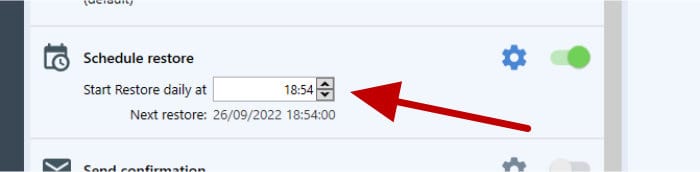
Moving on and the next step in the set-up screen is where a decryption password can be entered (if the original backup was encrypted), we can also (just below this box) optionally specify a special area for storing large temporary files used during the restore process (ideally outside of the current Windows user profile to help avoid permissions related issues with SQL Server).
With everything now configured, the restore operation can begin. If a schedule hasn’t being set then the restore can be set running by clicking the “Restore” button found at the top of the page, a status window will be shown providing details on the restore operation and will inform when the job is complete.
Other Features of SQLBackupAndFTP
Whilst SQLBackupAndFTP is a tool very much focused on the core tasks involved with backing-up and restoring databases, it does still some other useful and related functionality. The first of which is the downtime alerting service which, when combined with an optional full-service subscription, can be used to send email warnings whenever a database or database backup service is detected as down.
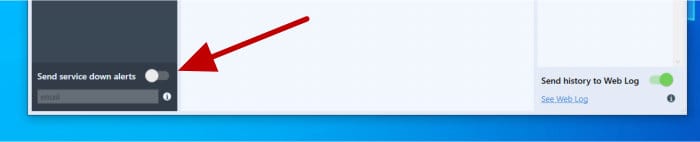
Another potentially useful service included within the tool is the ability to run database maintenance jobs either automatically or upon a schedule as can be configured within the application itself.
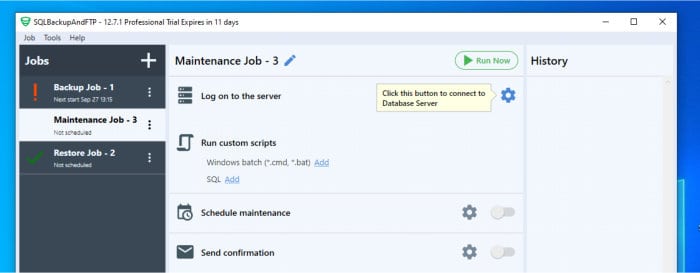
As can be seen above, whilst this service set-up page might initially look very simplistic, it could be very useful to make use of the scheduling service within the SQLBackupAndFTP application and then use a script file (or SQL code entered into the application itself) to perform the actual maintenance work required.
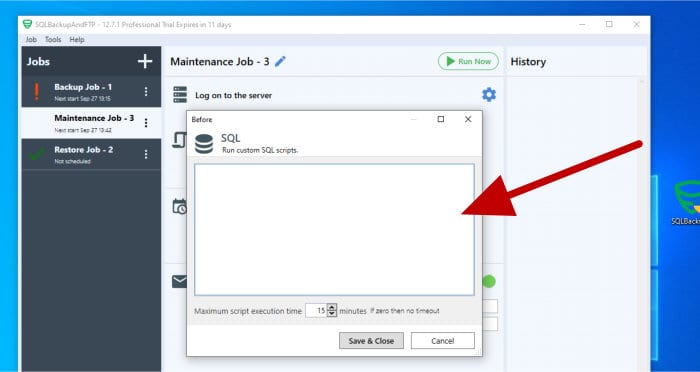
Finally, when configuring any maintenance related jobs, the application can also be set to optionally send email alerts both on successes and failures when applicable to do so.
SQLBackupAndFTP Security
Whenever making any kind of backup, especially so when storing the resulting data files offsite or in the cloud, it is a very good idea to make use of encryption to secure the data contained within. Thankfully, SQLBackupAndFTP allows users to make use of very strong AES-256-bit encryption which can be turned on and applied by the application itself (available in the Professional editions of the software only).
SQLBackupAndFTP Support
SQLBackupAndFTP provide a comprehensive support portal containing a useful knowledgebase and tutorials section alongside an active and useful community forum which should all combine to help in quickly solving any issues which might be encountered when making use of the software itself.
Further direct email support for the product is available for those with an active full-service subscription when logging into the SQLBackupAndFTP support portal.
SQLBackupAndFTP Pricing
SQLBackupAndFTP is available as a free-to-use application with limited functionality or via one of three premium versions. Additionally included within these premium editions is the ability to backup additional databases automatically plus other advanced functionality including differential and transition log backups, AES encryption and use of the Amazon AWS S3 cloud storage service amongst many other features.
SQLBackupAndFTP Pricing at time of writing (September 2022) is as follows:
- Free – 100% Free to use (Max 2x DBs can be scheduled for backup)
- Lite – $39 (Max 5x DBs scheduled for backup)
- Standard – $89 (unlimited DBs scheduled for backup & differential and transaction log backups supported)
- Professional – $129 (Full set of features including AWS S3 storage access & encryption)
- Professional Lifetime – As per the professional version but with lifetime full-service subscription (and its benefits) included.
Whilst all versions of SQLBackupAndFTP are sold on a perpetual licence which can be used in perpetuity, certain features of the application such as the built-in email alerting and downtime warnings require a full-service subscription for full functionality (1 month is included when initially purchasing any licence). This full-service subscription is optional and is priced as followed:
- Lite – $28 / year
- Standard – $48 / year
- Professional – $68 / year
- Professional Lifetime – included
NB – The free version of the application does not qualify for this full-service subscription service.
SQLBackupAndFTP FAQ
Yes, SQLBackupAndFTP is available in a free-to-use version alongside three premium versions, each of which offering additional advanced functionality over the previous edition. This free-to-use edition can be downloaded directly from the official SQLBackupAndFTP website.
At time of writing, SQLBackupAndFTP supports backing-up Microsoft SQL Server, Oracle MySQL and PostgreSQL database systems.
Yes, the Professional version of SQLBackupAndFTP does support applying strong AES encryption to any backed-up databases and files. The free version of the tool does not support directly encrypting the files itself.
SQLBackupAndFTP Review Summary
SQLBackupAndFTP is a very impressive backup utility which is ideal for anyone regularly working with one of several popular database services including SQL Server, MySQL and PostgreSQL from within a Windows system.
Anyone working with database technologies regularly will know such systems are not always straight forward to backup and, in some cases, anything other than a simple backup can become a very cumbersome affair. It is for this reason that SQLBackupAndFTP and its ability to make database backups so straightforward can be utilised to help make database backups, be it for a small local system or a large remote database, both quick and simple.
Whilst there are several premium editions of this tool containing some very useful advanced functionality including encryption, AWS S3 access and downtime alerts, the free version of the tool still stands out for just how highly functional it is plus its ability to manually back-up potentially unlimited databases on an ad-hoc basis.
Overall, an excellent tool for anyone who works with databases on a regular basis and is seeking a simple, easy-to-use and highly efficient method for keeping them backed-up and the data within kept safe!
Are you looking for help and advice on choosing the best backup software for your PC or Mac? If so then be sure to check out our guide to choosing backup software which also contains a list of our favorite choices as tested here on BestBackupReviews.com!