If you are fairly new to the world of computer backup, then you might be wondering how regularly you should aim to backup the important data which resides on any PCs or other electronic devices you might own? Generally speaking, running a computer backup once per day will suit most people just fine, this is usually enough to provide a good and frequent level of protection for your important data whilst not been too consuming of PC resources during the time in which the device is been used.
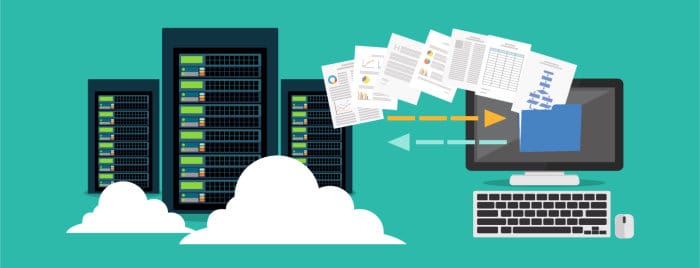
Looking into this issue a little deeper, as with many things in life, the real answer to this question might vary depending upon your own personal circumstances, how you work across your devices and how important your data actually is. In this guide I will be looking at the importance of any data you might have and need to backup and crucially, assessing how frequently your backups should be run at a more in-depth level!
Are you looking for help and advice on choosing the best backup software for your PC or Mac? If so then be sure to check out our guide to choosing backup software which also contains a list of our favorite choices as tested here on BestBackupReviews.com!
Why are Regular Backups so Important?
Whilst making any kind of backup is very important, it is also equally important to ensure that any day-to-day changes which might be made to your files are reflected in your latest backups also, this means taking backups on a regular basis is an absolute must!
If you are someone who regularly works on your PC or regularly acquires new files and makes changes to existing ones (which, for example, might happen if your device is also a work or business device), then more frequent backups are very important. In-fact, if you are a regular PC user and regularly work on your device then even daily backups might not provide enough protection given how much work can be done in a typical day (and, for example, a device failure mid-way through the day could result in several hours of lost work).

NB – If you do work regularly on a device, consider making a backup at least once per hour, if there is an issue just before backing up a device at the end of the day then you could still (effectively) loose a full day of work whilst making use of a daily backup schedule!
One the other end of the scale, if you are someone who rarely uses your PC or only makes use of a limited set of features for the most part (such as web browsing), then an infrequent backup schedule (e.g. one per week or month) should be sufficient in such cases. In-fact, backing-up less frequently (when applicable) can sometimes ease the cost of storing backups thanks to less cloud storage or physical hardware being required to facilitate the less frequent backup process.
Why Backup Scheduling is so Important?
So far in this guide we have assessed that the frequency upon which backups are required is largely due to how a device is used throughout the day. If you are a frequent or heavy PC user then making regular backups is critical, on the other hand, as a light or infrequent user, a weekly or even monthly PC backup will normally provide sufficient protection! In this section I am going to discuss another very important concept relating to taking backups, one which is linked very closely to the frequency upon which backups are taken – this is automatic backup scheduling!
Whilst almost all backup software available as of today will allow backups to be taken manually, on an ad-hoc basis as and when they are required, it is automatic scheduling which can make this process much easier to manage. In-fact, without automatic scheduling in-place it could be very easy to forget to make a backup on a frequent enough basis and this could result in data loss as a result!
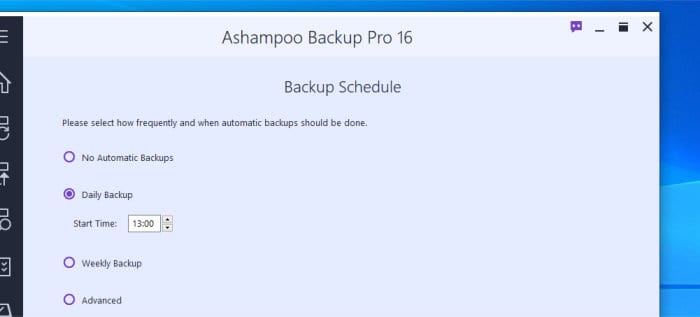
With this in mind, whenever possible, always try and turn on automatic backup scheduling whenever it is available within your backup software and allow this automation to help keep your devices backed-up on a specified time frame.
NB – Most backup software will feature automatic backup scheduling, it really is worth taking the time to learn how to use this feature and turn it on if your haven’t already!
How long should Computer Backups be Kept?
So far in this guide we have discussed how often you should be backing up your PC, why backing-up often is important and the kind of risks which could come from not keeping a device regularly backed-up. In this section we will look at how often computer backups should be retained, how previous backups (or previous versions of files) can be very useful in certain circumstances plus some of the important reasons for making use of such functionality.
Firstly, when thinking about how long to keep computer backups, we need to think about some of the many reasons why we might need to keep such old backups in the first place. Such reasons can include everything from business reasons relating to regulations around holding data for set periods of time, keeping copies of old accounting and tax records, keeping long-term personal information and photographs plus many more reasons alongside this.
NB – Another reason to consider keeping such backups for the longer term is protection against any changes made to your files or their deletion entirely. For example, if you delete a file and then find out (potentially years) later on that is is still needed, a long term backup might be the only way of retrieving such information at this point!
Another very important reason to keep computer backups for the longer term is to provide protection against the more modern threats of malware and ransomware. If a file has been damaged or maliciously encrypted as a result of a malware attack then having access to older copies of the file might be the only way of saving the data within!

As a general rule here, every time we create a backup, we create a copy of our files at a specific point in time (and the longer we keep each backup, the longer we keep a copy of all files as they were at said point in time). This means, for example, should we accidentally delete a file or fall victim to a ransomware attack and loose access to our files, these old versions are what will rescue us – the longer we keep these old versions, the more protection we potentially have!
NB – If you are interested, I have written another, more in-depth piece on using backup software to protect against malware and ransomware attacks!
Of course, keeping all backups forever might not be a viable strategy, with this in mind you would need to think abut all of the risks mentioned in this article and how they might affect your data in order to determine how long any backups should be kept. In my opinion at least, old backups should be kept for a minimum of 6 months and much longer (ideally 3+ years) providing your have the storage space and or budget to do so!
Conclusion
In this article we have looked at how often you should be backing up you PC as well as how long you should aim to keep such backups for. Whilst I need to be clear there is no right or wrong answer here owning to personal circumstances, as a general rule, the making of daily backups which are kept for at least 6 months is usually a very good starting point for the typical PC user.
For much better data protection, the taking of more frequent PC backups (e.g. at least every hour) and the storing of old backups (or historic versions of files) for significantly longer periods of time (e.g. 3+ years) can help make your data much more secure as a result!
Are you looking for help and advice on choosing the best backup software for your PC or Mac? If so then be sure to check out our guide to choosing backup software which also contains a list of our favorite choices as tested here on BestBackupReviews.com!
