Ashampoo Office 8 Review
Features - 97%
Usability - 94%
Security - 90%
Support - 91%
Pricing - 93%
93%
Very Good
Office 8 delivers well as a premium yet still very affordable office suite which is highly compatible with the Microsoft Office formats. With a single licence covering up to 5 PCs this is a great choice for anyone seeking an affordable office solution
* Ashampoo Office 9 is out now – Check out my latest review by clicking here *
Ashampoo Office 8 is an affordable yet still very premium office suite which is highly compatible with the original Microsoft Office formats themselves. With the high level of compatibility aside, the sympathetic design, ease of use and speed at which commonly used office tasks can be performed will surely help to make this a serious office suite alternative.
What makes Office 8 really stand out for me is that for a one-off cost of only $69.99 it will provide a genuine alternative for Microsoft Office and can be used on up to 5 PCs under the same licence! If you are willing to tear yourself away form the Microsoft Office branding then this suite could be a great way of maintaining a high degree of office format functionality and ease of use at only a fraction of the cost!
With all of that being said I’m keen to see what Office 8 can do, let’s go!
Are you looking for help and advice on choosing the best backup software for your PC or Mac? If so then be sure to check out our guide to choosing backup software which also contains a list of our favorite choices as tested here on BestBackupReviews.com!
Key Features
- Clean, modern and easy to use interface
- Highly compatible with Microsoft Office (2019 & Office 365)
- Suite includes word processor, spreadsheet and presentation apps
- Secure encryption (password protection) available throughout the suite
- Very competitively priced at only $69.99 for 5 devices
- 30 Day free trial available
Office 8 Usability
In this section of the review I will be looking at Office 8 in a bit more detail, starting off with the installation and registration process and then looking at all three of the included applications individually (these are Write, Calculate and Present).
Installing Office 8
Installing Office 8 begins by visiting the Office 8 webpage where an installer can be downloaded as a part of the 30 day free trial. At around 622MB this was a substantial download and as such meant waiting for several minutes before I could get going with the install (although bear in mind this this is a fully functional office suite made up of three individual applications, hence the size).
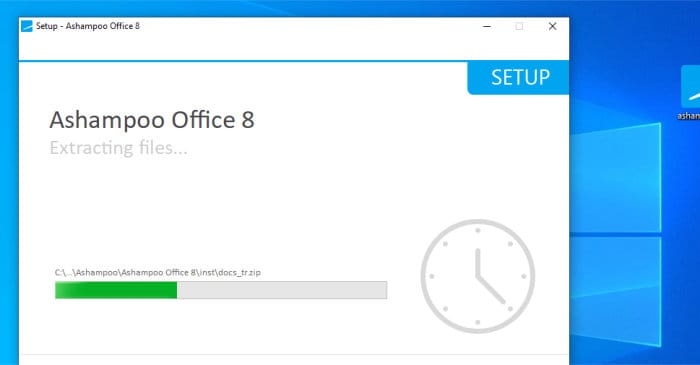
After the downloading was complete the installation itself was then very quick and easy taking only a couple of clicks to have everything installed. One of the first things we will be asked to do when opening any of the three installed applications for the first time is to register the product or sign-up for the 30 day free trial. NB this trial is 30 days with a free Ashampoo account or otherwise limited to a 10 day free trial without.
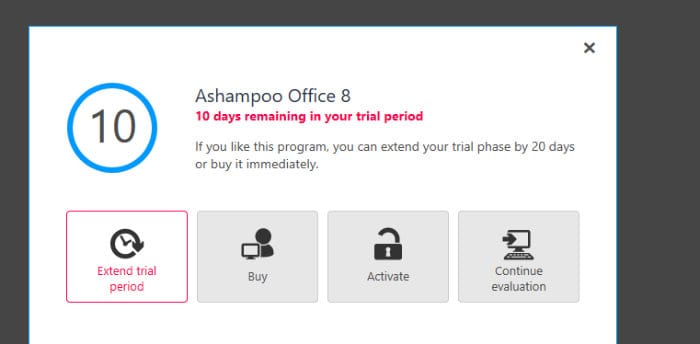
With the software registered or the free trial activated we can begin using Office 8, when we do get into one of the applications after registering one of the first things we will be asked to do is choose a layout scheme.
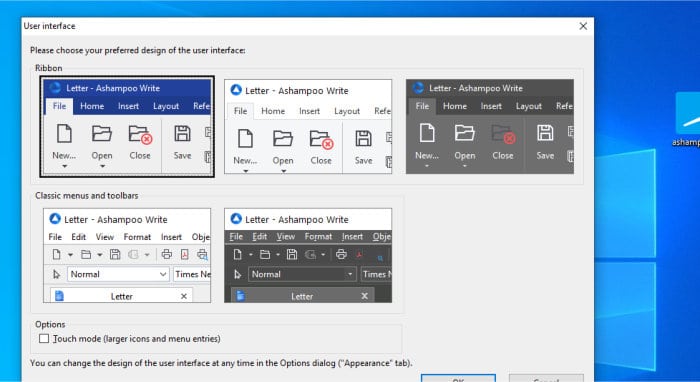
As can be seen above, we are given the choice of several colour schemes as well as the option to make use of the ribbon bar or stay with the more traditional file-based menu system throughout the Office 8 suite. This is, of course, a very personal choice but I will be making use of the default colour scheme and the ribbon menu system during my time testing the software.
Office 8 Write
The “Write” application is the main word processor found within Office 8, as can be seen below this is of a fairly classic word processor design yet thanks to the well designed ribbon menu system looks very nice and easy to use at first glance.
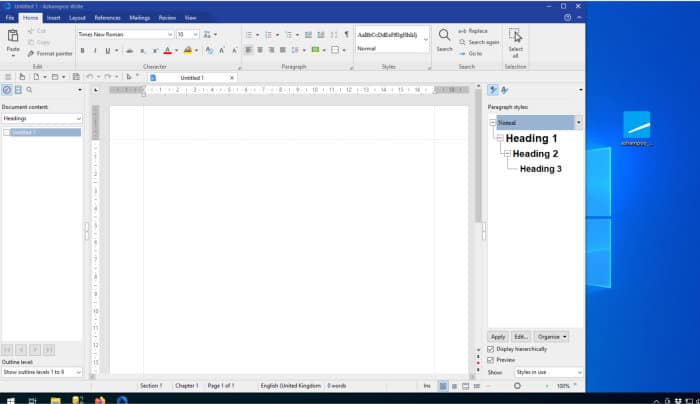
Personally, I really like the interface here, the ribbon menu system makes finding the tool or function you need quick and easy and I found it very easy to get familiar with. I wont go into every tool available in detail for this application but instead look at some of the groups of tools and functionalities available instead:
File: Starting with the File tab which we can use to save any work, set the document properties or print the current document.
Home: The Home menu is where we see most of the traditional word processor tools available, this includes everything needed to format a document, the text within it, any lists or bullets points and finally make use of the find and replace functionality.
Insert: The Insert menu is where we find tools for inserting, amongst other things, shapes, TextArt and pictures (photos). We also have access to a good range of flowchart based shapes meaning this word processor can also be used for basic flowchart design on top of written documents (although you might prefer to make use of the Present application which I will look at later on.
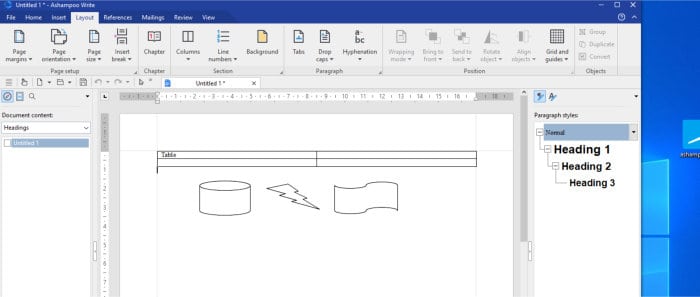
Also included in the Insert tab is a table making utility and chart drawing tool, both helping to make the process of inserting and displaying data quick and easy.
Layout: In the Layout tab we find the numerous tools needed for producing professional quality documents, this includes the ability to size margins, set backgrounds and set-up a chapter based indexing system within the document itself.
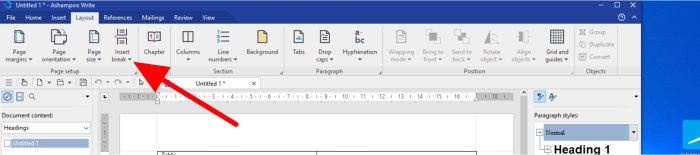
References: Here we can configure things such as footnotes, end-notes and make use of other reference tools which will most likely be very useful to those writing professionally.
Mailings: The “Mailings” tab allows use of the built-in mail merge tools, this can be worked with data from any SQLite compatible database or another spreadsheet containing a list of user/ customer details to be inserted.
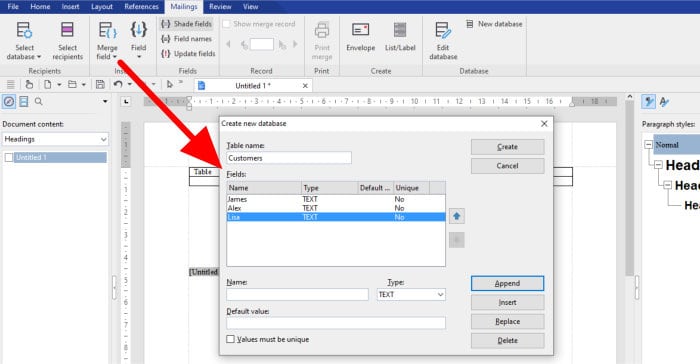
Additionally, should you not have a database and need to create one from scratch this can also be done from within the Write application itself (as can be seen above) whereby a database file is created and names (or any other fields) can be entered.
Review: Under the “Review” tab we have more functionality including the language and spell-checking tools plus other tools relating to collaboration, commenting and tracking / approving changes made to a document.
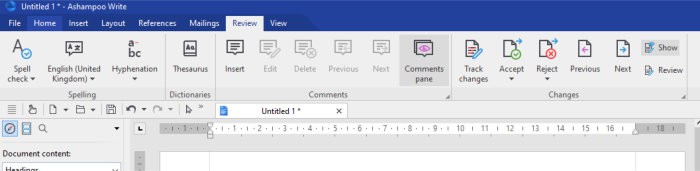
View: Finally under the “View” tab we can customise how we want to see the application layout, this includes the option to have horizontal and vertical rulers switched on, sidebars showing or not and optionally making use of different view modes (continuous, master pages, outlines etc.).
Overall I think this is a well featured word processor which is very easy to use yet still features many advanced and professional-level tools. I think it also think it needs to be said that this application does seem very refined and stable and by running on the local PC itself (versus, say, in a web browser) feels very responsive and generally nice to make use of. So far so good!
Office 8 Calculate
Calculate is the main spreadsheet application found within the Ashampoo Office 8 suite. As with the other tools in this suite it is fully compatible with the standard Microsoft Office formats (xls and xlxs) as well as allowing users to make use of the Ashampoo Office formats for enhanced functionality (we get a choice when first saving, as can be seen below):
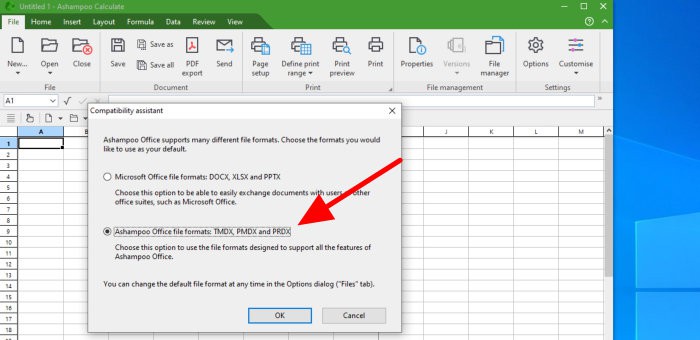
As with the Write tool, which I looked at in the previous section, I wont be going into every spreadsheet function available here but instead looking at the functionality and available tools in general, all of which can easily be found via the ribbon based menu system.
File: Starting with the File tab we can save any work, set the document properties or print the current worksheet.
Home: The “Home” tab is where we find much of the more traditional spreadsheet functionality, this includes tools for formatting cells, alignment, conditional formatting, and setting font styles, formats etc.
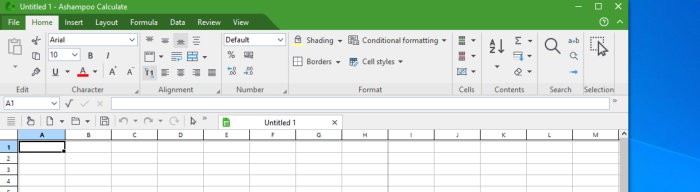
Insert: The “Insert” tab, which is very similar to that found in the Write application (from the previous section) is where we can insert other objects into our spreadsheet.
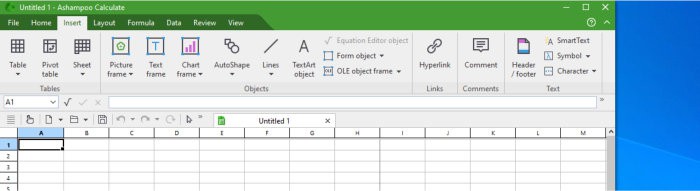
As can be seen above we have the option to easily insert tables, pictures(photos), framed text, comments and hyperlinks amongst other things which we might need to include in our spreadsheet.
Layout: The “Layout” tab is where we can set-up and modify page margins, page orientation, default print ranges as well as specify the default size of any cells themselves used throughout the spreadsheet.
Formula: The “Formula” tab is where we find much of the mathematics functionality available to use when building a spreadsheet.
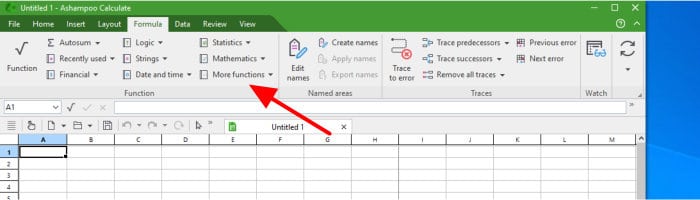
As can be seen above, this maths functionality includes the commonly used tools such as auto-sum as well as other more specialised tools for working with dates and time, logic, strings and statistics operations amongst other things.
Data: The data tab is where we can work with data and perform tasks such as sorting and filtering. We also have other very useful tools including “goal seek” and “pivot table” which will be very useful to those commonly making use of spreadsheets.
Review: In the “Review” tab we can configure the spell checking tool and manage comments within the spreadsheet itself. We can also apply password protection to some (or all) of the cells within the spreadsheet using the workbook protection tools also found in this menu tab.
View: Finally, in the “View” tab, we can change the look and feel of the spreadsheet application itself, this includes removing row and column headers, freezing cells, showing the sheet grid and showing formulas amongst other things.
Overall, as spreadsheet applications go, Calculate seems to tick all of the boxes for even the most advanced of spreadsheet users. As with the Write application I looked at in the last section it is, in my opinion, also very well designed, nicely laid out and very comfortable and easy to work with.
Office 8 Present
Present is the slide-show tool built into the Ashampoo Office 8 suite, a tool which makes building slide shows quick and easy thanks to the numerous tools included and the easy to use layout.
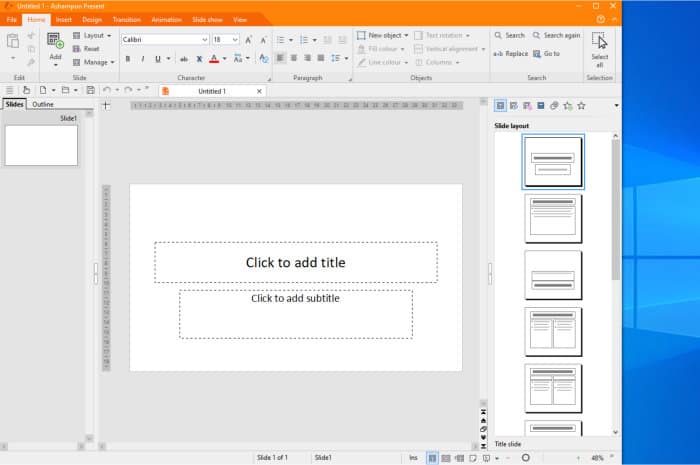
As with the previous two tools (Calculate and Write) I will be focusing on the tools and features available in Present overall rather than looking at each tool in any serious detail individually.
File: Starting off with the File tab, here we can save any work, set the slide show properties or print off the current worksheet.
Home: The “Home” tab is where we find much of the more traditional presentation building functionality, this includes tools for formatting text, adding new slides, managing the layout and order of slides and the inserting of other objects such as pictures (photos) and charts etc.
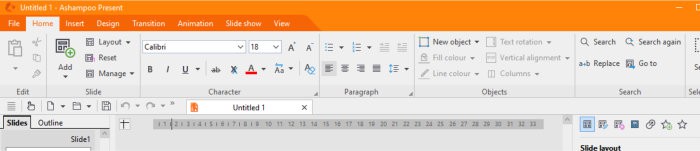
Insert: The “Insert” tab gives us many options to insert objects into our slide show, this includes photos, tables, text frames, charts, TextArt and lines amongst many other things. We can also use this tab to embed audio or video directly into the spreadsheet itself.
Design: The “Design” tab is where we can stylise the sideshow, this can involve setting a default colour scheme, layout, font and background to use across the slides which make up the slide show.
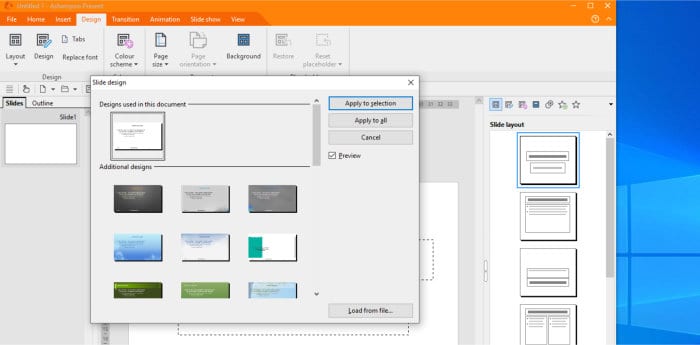
As can be seen above, the Present application also contains many useful templates and designs which make setting up a slide show both quick and easy.
Transition: The “Transition” tab is where the transition timings and effects between slides can be controlled. We can choose from one of many pre-designed transition effects (seen below) as well as being able to specify that slides transition automatically after a set time period.
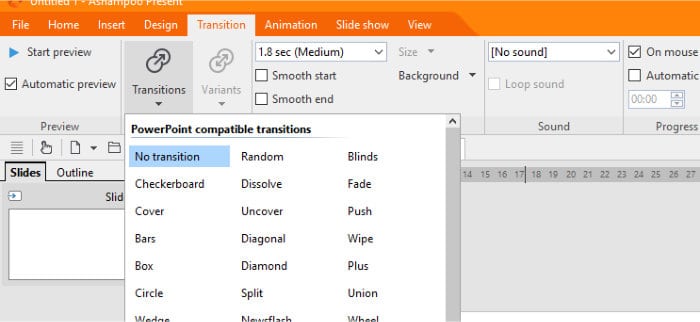
Animation: In the “Animation” tab we can apply animation settings to objects within the current sideshow, this includes the wide range of pre-defined effects as is shown below:
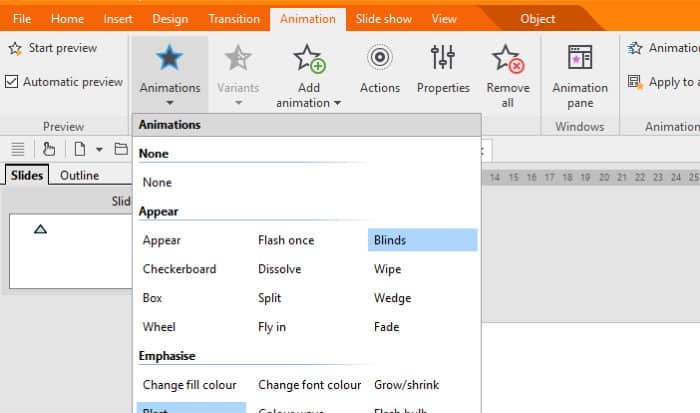
Slide Show: The “Slide Show” window is where we can control the slide show from, this includes configuring the slide show (including hiding certain slides), choosing which display to use (e.g. a second monitor) and beginning the show form the first or another nominated slide.
View: Finally, in the “View” tab, we can make use of tools to control the layout of the Present application itself, this includes turning on/off the ruler and grid lines, controlling the sidebars, changing the layout in which the slides are viewed and also making use of the “Slide Sorter” view for easy sorting and re-sorting of slides.
Overall the Present tool seems like a very competent slide show creation tool which is easy to use and configure and make good looking slides from within. As with the previous two tools I have looked at above (Write and Calculate) Present is fully compatible with Microsoft formats (ppt and pptx) as well as the propriety Ashampoo formats making for a very useful and easy to use presentation tool overall.
Office 8 Security
All three of the included Office 8 applications (Write, Calculate and Present) allow for any documents created to be secured using up to AES 256-bit encryption. This security can be applied in such a way as to allow the document to still be readable (but write protected) or applied fully to the whole document meaning the document is fully protected against any unauthorised reading and writing
NB – This is zero knowledge encryption applied by Ashampoo Office 8, should you forget your password you files will not be recoverable!
To apply this protection (in any of the three tools) simply head to the “Home” tab on the ribbon menu and then click on the “Properties” entry as is shown below:
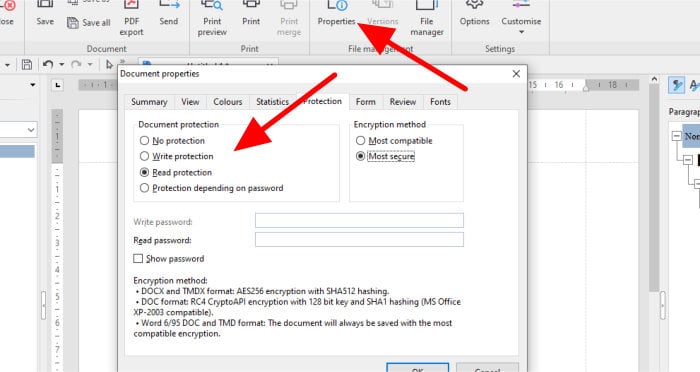
Once in the “Properties” window the “Protection” tab is where the document encryption can be configured. NB – The type and level of security available will depend partly upon the file format being used, e.g. the newer DOCX format allows for more secure encryption to be applied than the older DOC format it superseded!
Ashampoo Support
Ashampoo have a great website and provide a comprehensive Q&A section which handles most problems you might encounter. Should you still need to get in touch with a support representative you can submit support tickets online.
Office 8 Pricing
Ashampoo Office 8 is priced at a one-off $69.99 which covers use on up to 5 devices. Users of older version of Ashampoo Office can also upgrade to version 8 for as little as $19.99!
A 30 day free trial of the fully featured Ashampoo Office 8 is available by clicking here.
Also be sure to check out Ashampoo’s Deals page as they regularly have great deals across their entire rage of software (including Office 8). Click Here to find out more!
Ashampoo Office 8 Review Summary
There are various alternatives to Microsoft Office available on the market today, Ashampoo, however, with Office 8 have managed to make a true alternative that is not only highly compatible on a technical level but also captures the look, feel and ease of use many Office users have become accustomed to.
Overall the three applications which make up Office 8 are all very well featured and will no-doubt all, in their respective rights, be very suitable alternatives for anyone looking to move away from the Microsoft Office originals and their seemingly ever increasing price tags!
During my time testing this suite I was impressed at how well everything worked as well as the overall look and feel of the package as a whole, something which makes the very reasonable pricing and multi-device licences seem even more valuable than they might otherwise seem at first glance.
As with all Ashampoo software there is a 30 day free trial of Office 8 available and if you are thinking of moving away from Microsoft Office or simply looking to save money when licencing multiple PCs this is definitely worth a further look!
A very clean and competent office suite at a very good price, great work Ashampoo!
Are you looking for help and advice on choosing the best backup software for your PC or Mac? If so then be sure to check out our guide to choosing backup software which also contains a list of our favorite choices as tested here on BestBackupReviews.com!

