Ashampoo ZIP Pro 4 Review
Features - 97%
Usability - 92%
Security - 95%
Support - 93%
Pricing - 90%
93%
Very Good
ZIP Pro 4 is a comprehensive file archiving tool ideal for anyone who regularly makes use of archive files or requires the use of advanced features including encryption, automation, cloud sharing and self-extracting files.
ZIP Pro 4 is the latest version of the highly functional archiving suite from Ashampoo, a piece of software which goes far beyond simple file archiving tasks and brings with it a whole host of complementary (and very useful) archiving, cloud, maintenance and file security related tools.
Featuring extensive support for 60 archive file formats, strong AES 256-bit file encryption, the ZIP Script automation suite, the Ashampoo Cloud Browser alongside full support for the new Windows 11 operating system amongst many other features, ZIP Pro 4 is without doubt one of the leading and most feature-packed archiving suites available today!
I was very impressed when I tested version 3 of ZIP Pro a couple of years ago, especially with the ZIP Scripts tool which makes automating many common ZIP related tasks quick and easy for PC users of all abilities! Time to find out how this latest version fares, let’s go!
Are you looking for help and advice on choosing the best backup software for your PC or Mac? If so then be sure to check out our guide to choosing backup software which also contains a list of our favorite choices as tested here on BestBackupReviews.com!
Key Features
- (New) Full Support for Windows 11
- (New) Re-designed interface supporting 4K displays
- (New) Favourites and events panel
- (New) Multiple small improvements to the interface
- Featuring the world’s fastest ZIP / ZIPX engine!
- Full support for 60 different archiving file formats
- Fast 64-bit multi-core compression engine
- 4K and touch screen ready interface
- Cloud storage manager & (S)FTP client support
- ZIP scripting tool (powerful automation functionality)
- Strong compression and AES 256-bit encryption
- Support for mounting ISOs, VHDs and ripping DVDs to ISO
- Create self-unpacking archives (.exe format)
- Portable version for use with USB flash drives included
- Very competitively priced at a one-off $39.99!
- 30 Day free trial also available (requires registration)
ZIP Pro 4 Usability
In this section I will be looking at the usability aspects of ZIP Pro 4, this includes assessing how easy the software is to install and set-up, how well the archiving functionality performs and how useful some of the many accompany tools such as the encryption suite and “ZIP Scripts” tools are when in use on a Windows PC.
This begins in the next section of this review where I will be installing ZIP Pro 4 for myself, if you would like to try the software for yourself then please note that Ashampoo offer a 30 day free trial via the ZIP Pro 4 webpage (this does involve registering a free Ashampoo account to activate).
What’s new in ZIP Pro 4?
One of the biggest improvements in ZIP Pro 4 is full support for the new Windows 11 operating system, support which extends beyond full technical comparability to also include both new Windows 11 design elements and Windows 11 shell extensions.
With full support for Windows 11 aside, Other notable new improvements include an improved ribbon-based interface with context aware tabs, new application and icon themes / designs, a favourites panel for easily accessing commonly used features alongside full support for providing high-resolution use on 4K and touch sensitive screens.
Users of older versions of ZIP Pro can upgrade to this latest version and take advantage of full Windows 11 comparability (alongside the many interface and theme based improvements) for just $14.99 – Click here for more information via the official ZIP Pro 4 webpage.
Installing ZIP Pro 4
At just over 75MB in size, the ZIP Pro 4 installer can quickly and easily be downloaded from the official Ashampoo website, note that a registration key is required for both installing the full version or taking advantage of the 30 day free trial (this requires setting up a free Ashampoo account if you don’t already have one).
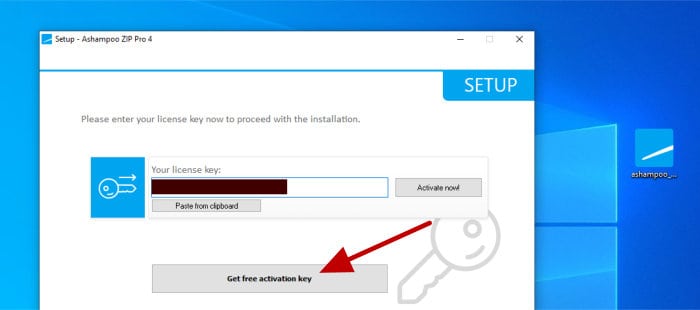
With registration complete, we can continue on with the install, this is as simple as selecting some of the optional components to be included on the following screen (including the Microsoft Office plugins, desktop icons and the setting of ZIP Pro 4 as the default archiving application) as can be seen below):
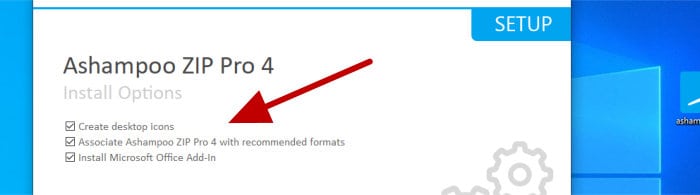
With any optional components now selected, the installer will continue on and complete the install, this happened after just a few seconds in my case and the software was then ready to be used straight afterwards!
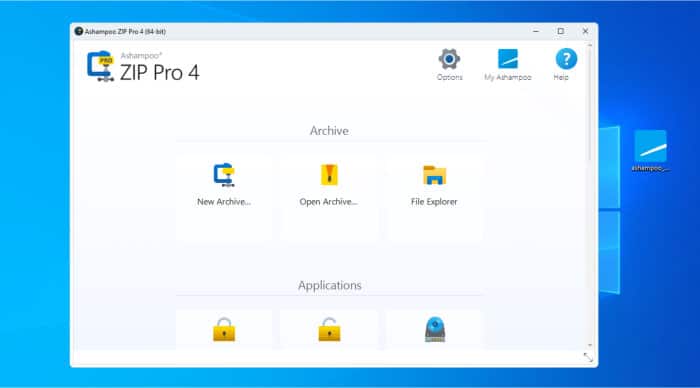
Creating New Archive Files
In this section I will be looking at some of the core archiving features found within ZIP Pro 4, after this I will be moving on to look at some of the many additional tools and features included within the software a little later on. This starts off by creating a new archive file within ZIP Pro 4, something which can be done on the main homepage of the application itself (with the “New Archive” option) or via the integrated Windows explorer context menu options as can be seen below:
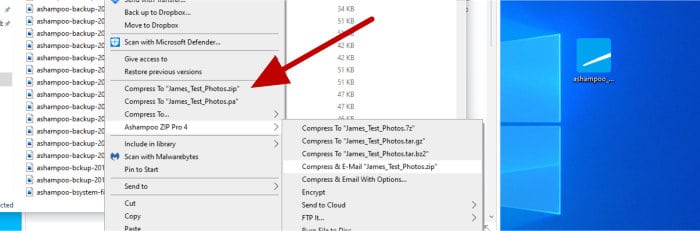
NB – As can be seen above, when choosing the context menu method, we can automatically add any selected files or folders to the new archive (as a part of the process of creating it) with the “Compress with options” menu item.
Whenever using the alternative “New Archive” option from within the main ZIP Pro 4 interface, we will first be requested to name the archive, then select a location for saving the file to and then finally, choose the type of archive format to be used (e.g. ZIP, RAR, 7-ZIP, CAB, LHA etc.). After naming the file and choosing the archive format we will be taken to the interlace used for adding files and setting any additional options (as can be seen below).
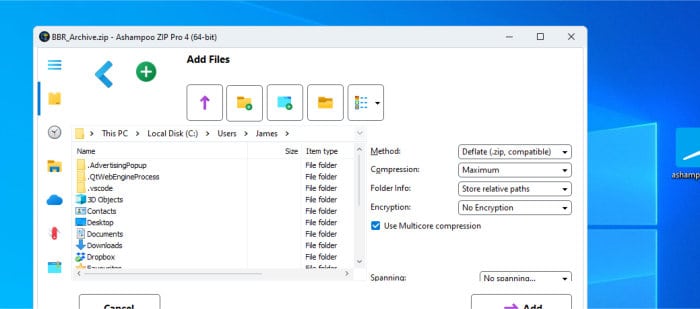
Whilst using the above interface for creating a new archive file we can, at first, select any files and folders to be added using the file picking tool found on the left side of the window. On the right of the page we have multiple drop-down boxes, each of which allowing for multiple options to be set relating to the new archive file, these options include setting the deflation method, the compression method (Maximum, Normal, Fast etc.) and the type type of encryption to be used, if any (e.g. AES or PK encryption).
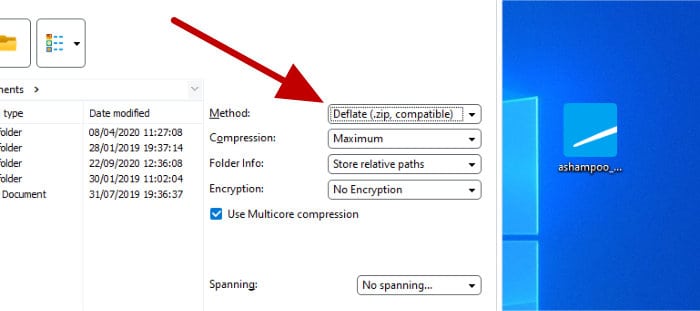
Also worthy of note within this set of options (found on the right side) is the spanning options drop-down box, using this option we can (optionally) specify if we want the resulting archive file to be broken up into multiple smaller parts, each part of which an individual file sized correctly for storing on specific types of storage media (e.g. multiple 700MB files for use on CDs, 4.7GB files for DVDs etc.).
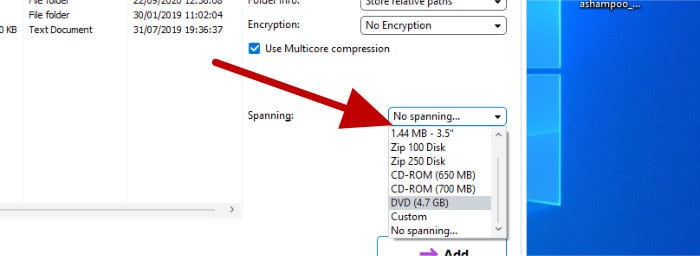
With all files added to the new archive and any additional options such as encryption, spanning and compression now set, clicking on the “Add” button (at the bottom of the screen) will start the compression process working. Once this process has completed, we will automatically be taken to a new screen with a view of the archive and its contents so as to be able to work with it further should we so wish (e.g. continue to drag-and-drop new files in/out, turn encryption on/off etc.).
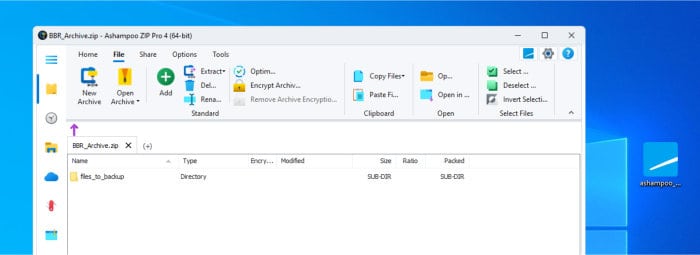
At this point we can close this new window as the new archive will now have been created and saved. Should we need to reopen it, ZIP Pro 4 provides easy access to recently used archive files via shortcuts on the main application homepage as can be seen below:
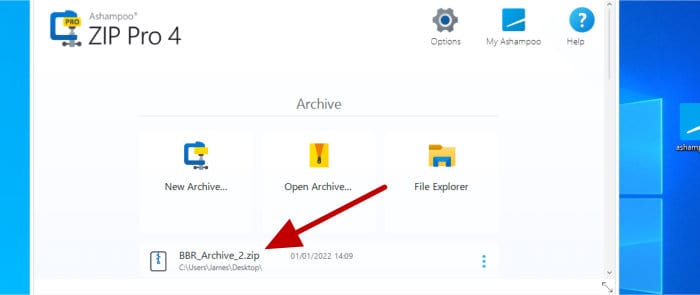
NB – At this point we have seen the main processes involved in creating a new archive, in the next section I will look at working with existing archive files and then later on in this review look at the self-extracting archives which are also a key feature of ZIP Pro 4!
Working with Archive Files
Once ZIP Pro has been installed, it can easily be set as the default application for working with a whole host of supported archive files within Windows (sitting alongside the very basic offering built into modern versions of Windows itself). Once any supported archive file is opened up within ZIP Pro 4, we will then see the main application interface used for working with such files (as can be seen below).
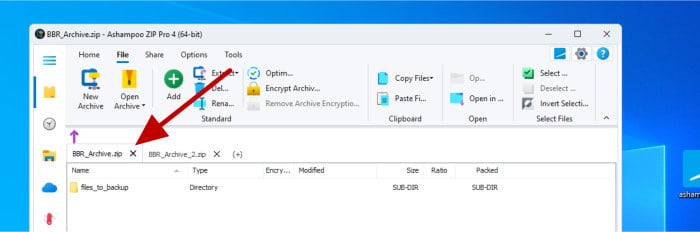
One of the first things to note when working with any archive files is that Zip Pro 4 features a tabbed interface for doing so, this mean we can easily open up, switch between and work with multiple archive files simultaneously within this interface. Furthermore, we now see the upgraded ribbon menu of version 4 found towards the top of the window, a well designed menu which makes finding and accessing all of the available tools within ZIP Pro 4 both quick and intuitive.
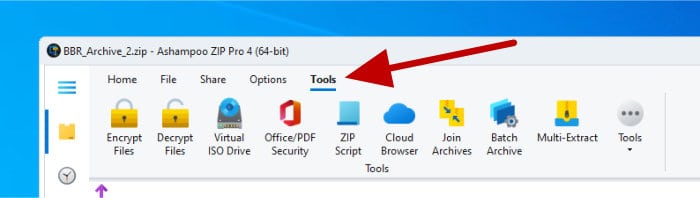
With an archive now file opened up in ZIP Pro 4, we can begin looking at some of the available functionality and tools available for working within it, this starts off with the “Optimize” button found on the main part of the top menu:
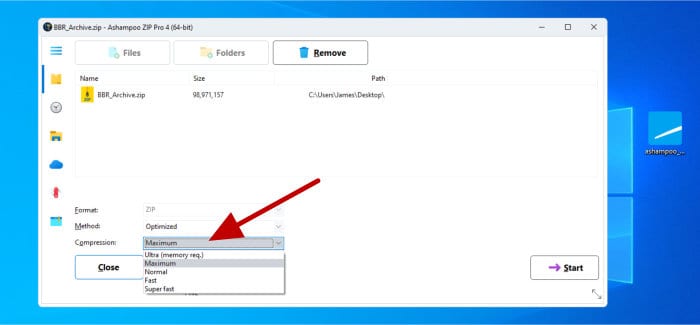
As can be seen above, when using the optimize page we have the ability to change the core properties of our archive file, for example (when permissible), we can change the archive format, alter the level of compression been applied and even change the deflation method been used to compress the data.
Moving on and encryption is another important feature which can easily be turned on or off for an existing archive at this stage. As can be seen below, turning on password protection (which applies AES 256-bit encryption) is as simple as clicking on the “Encrypt Archive” button via the ribbon menu and then entering the new password to be used:
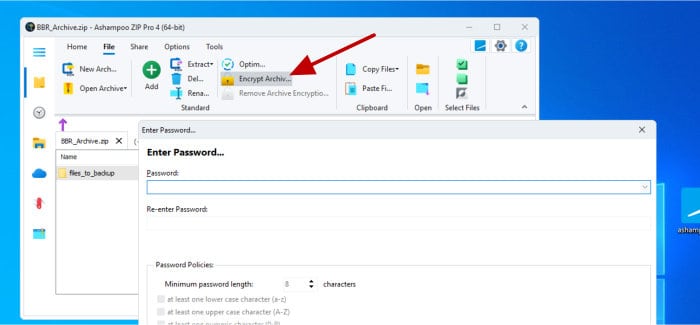
Removing encryption from an existing archive is also a very straightforward task, simply click on “Remove Archive Encryption” form the toolbar, enter the password (of course) and the encryption will be reversed.
NB – In addition to the standard encryption options available for archives (as can be seen above), ZIP Pro 4 also features a specialist encryption suite allowing much more in-depth encryption options to be applied. I will look at this encryption suite in more detail a little later on in this review.
Finally (and potentially most importantly), the extracting of files from an archive is very quick and easy from within this interface. When extracting single files we can simply drag-and-drop them across from the archive and into Windows explorer, extracting all files (and making use of controls such as allowing the overwriting of files) can also be done via the main “Extract” tool found (again) on the main ribbon toolbar.
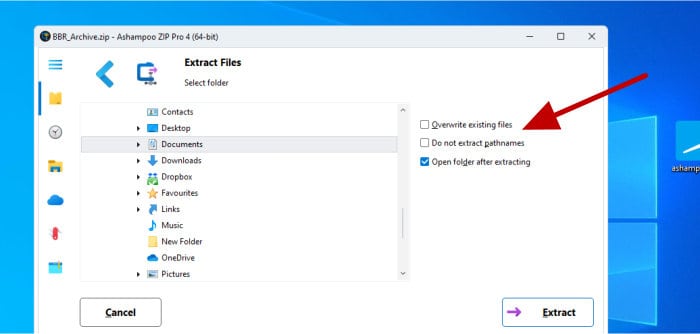
NB – As can be seen below, simple extracting of archives (along with many other core functions of the application) can also be done via the ZIP Pro 4 context menu add-in:
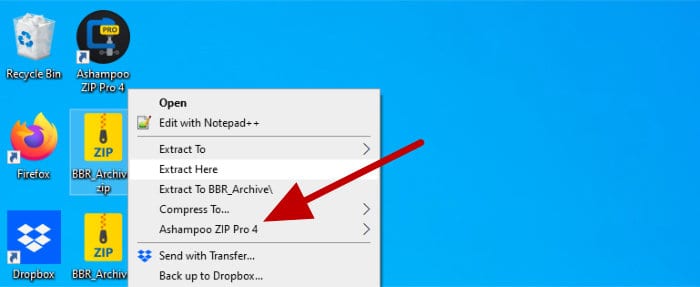
Finally, one of the last useful tools I will be looking at in this section is the “Join Archives” tool, this is found under the “Tools” menu which is visible when working within any opened archive and will bring us to the following screen when activated:
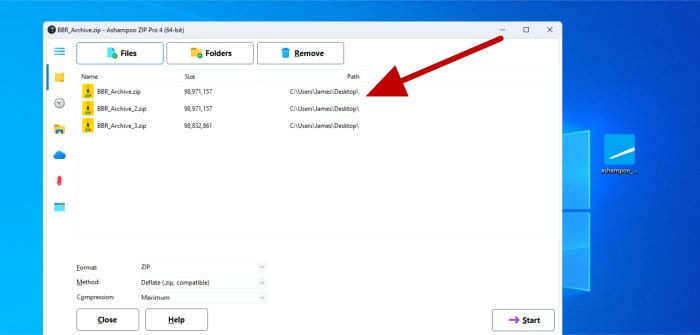
As can be seen above, when first opening up the Join Archives tool we have the current open archive already added automatically for us, we can then add one or more additional archive files, choose the settings for the new combined archive (archive format, compression level etc.) and then click on “Start” to create the new archive.
NB – When using the “Join Archives” feature mentioned above, the original archives will remain in-place and unaffected by the new file (it simply makes a copy of them for including in the new file).
Self-Extracting Archives
So far in this review of ZIP Pro 4 we have looked at the core functionality of the software, this includes creating, modifying and extracting files from archives. In this section I will be looking at the first of many additional features which help to raise this application far above the basic archiving functionality which comes built within Windows itself, this is the self extracting archives tool!
NB – For anyone having never used one before, a self extracting archive is basically an archive file (like a ZIP file) which is capable of exacting itself without the need for any specialist software (such as ZIP Pro 4 or WinZip) on the PC in use. This gives such archives an advantage when sharing them with other computer users who might not have such software available themselves.
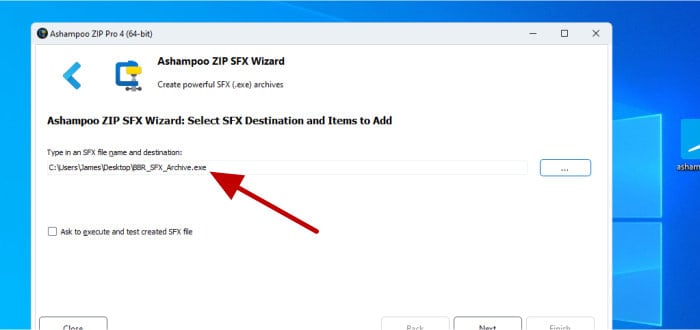
As can be seen above, when opening up the SFX Wizard for the first time, we are initially asked to select a name and location for saving our new self executing archive file. The next screen of the wizard is where we can add any files and folders to the archive as well as set archive properties such as compression and encryption (in much the same way as when creating a regular archive earlier on):
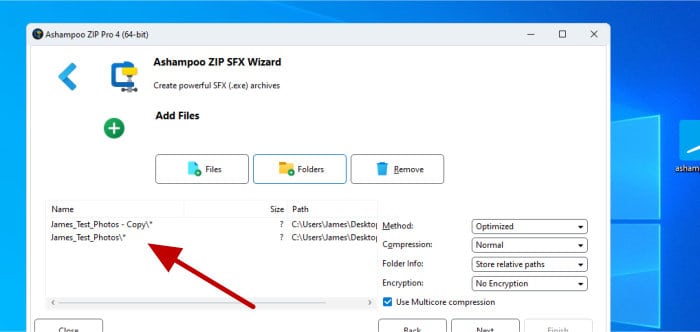
NB – in the above screenshot we have the option to make use of multicore compression and also to optionally create a “Solid Archive”. The Multicore compression will (when applicable) help the whole process complete faster and the option to create a “solid archive” will help in achieving a better final compression ratio when choosing to compress the contents of the archive.
Moving on to the next screen of the wizard and it is here that we can modify settings directly related to the self-extracting part of the archive itself. As can be seen below, we have the option to specify how certain events are handled including what directory on the target PC should be used and how any file conflicts (such as files already existing in the directory with the same name as those being extracted) should be handled. Below this section we can also specify some other more technical options relating to the self-extracting archive operation if and when required:
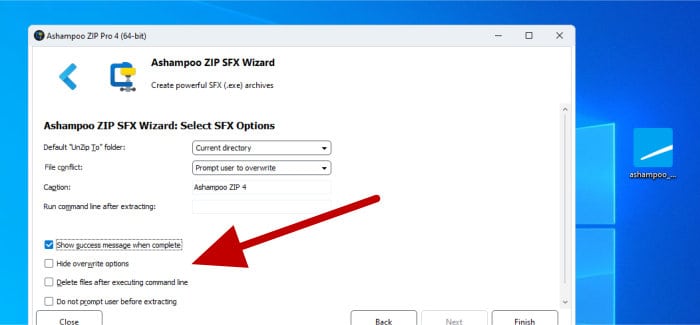
With all options in the wizard set, ZIP Pro 4 can now create the self-extracting archive in the location we specified earlier on (it will be saved as a Windows executable file with a “.exe” file extension).
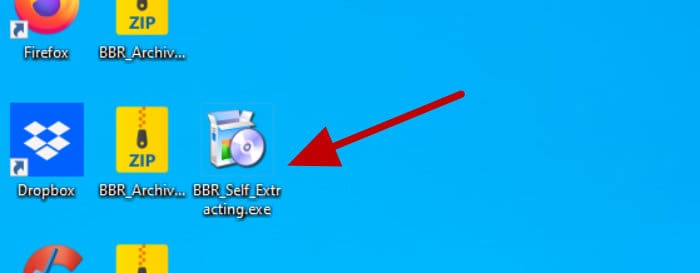
When running this self-extracting archive (as can be seen below) we will, in effect, gain access to a small archive extraction application which will allow us to extract one or more of the files which are contained with it.
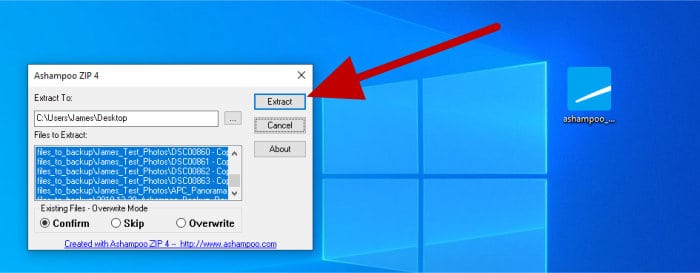
Cloud Browser & sharing Files
Another impressive feature found within ZIP Pro 4 is the Ashampoo Cloud Browser, a file explorer tool which allows connecting directly to popular cloud storage services form 3rd party provides including Dropbox, OneDrive and Amazon’s S3 cloud service amongst other popular choices. Once connected to any of these 3rd party cloud storage providers, not only can we add or remove files from our local device to the cloud (and visa versa), but also Make use of the sharing functionality within ZIP Pro 4 for easily sharing archive files straight after they have been created within the application.
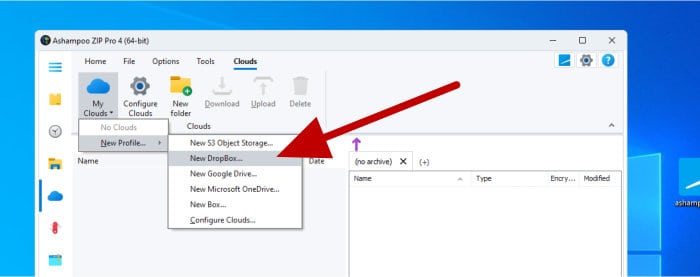
NB – In addition to 3rdparty cloud storage we can also share files via both email and (S)FTP as and when applicable.
As can be seen above, once the cloud browser has been opened up from the front page of the application, one of the first things we can do is connect one or more of our cloud storage accounts (in this example I will be connecting my Dropbox account, but the process will be similar for any of the other supported options).
When first setting up the Dropbox profile, one of the first things the application will request we do is authenticate the software with Dropbox itself. As can be seen below, authenticating in this case involves being re-directed to the Dropbox website where we can approve this connection by simply logging in with our Dropbox account:
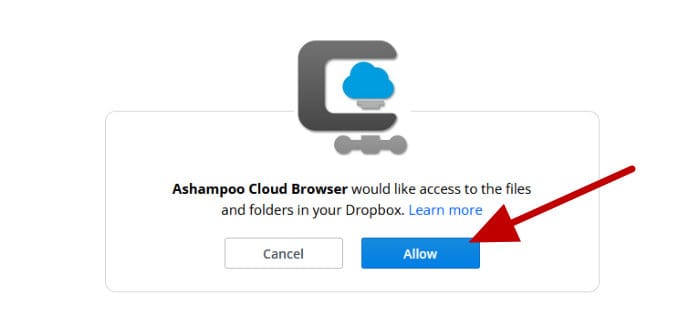
At this point in the process we will now have a connection to the Dropbox cloud storage configured and accessible via the cloud browser interface (as can be seen below on the left side of the file picking tool). We could now simply use this interface for dragging-and-dropping files (archives and otherwise) between the cloud storage account and this PC, this integration does, however, have other useful features as I will demonstrate below with an archive file already open:
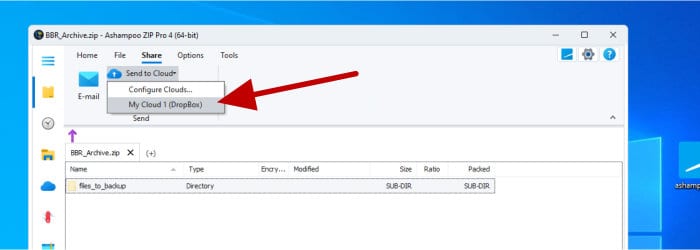
As can be seen above, thanks to the cloud integration via the cloud browser tool, we now have an option to directly share some (or all) of the files within an open archive directly to this or any other connected cloud accounts via the “Share” menu. We can also make use of email sharing, FTP sharing or burn said files directly to a CD/DVD as well from this menu should this be required.
NB – Remember, if you would like to try this software for yourself then be aware that that Ashampoo offer a 30 day free trial via the ZIP Pro 4 webpage (this does involve registering a free Ashampoo account to activate).
ZIP Scripts
The ZIP Script tool is without doubt one of my favourite additions to ZIP Pro 4, it is, in effect, a mini backup tool in its own right and can be combined with any cloud storage account configured in the cloud browser (mentioned in the previous section) to form a mini cloud backup solution in its own right, amazing!
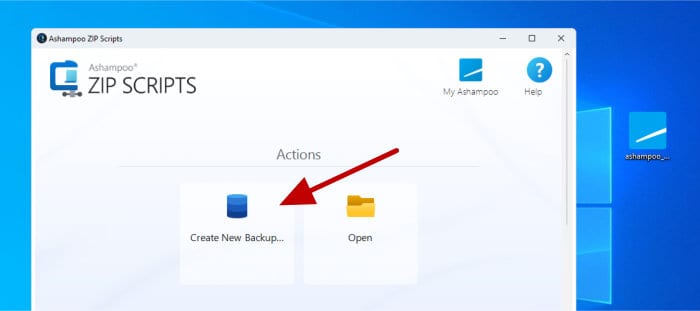
Accessible from the start page, the ZIP Script tool allows for selected files to be added to an archive automatically (on a schedule) and then said archive automatically moved to some other form of media (be it a cloud drive or even a CD/DVD). Creating a new ZIP Script can be done using the button pointed out in the previous image, once in the setup wizard the first things we will be asked to do is both name and then set the location for our new archive file to be created in:
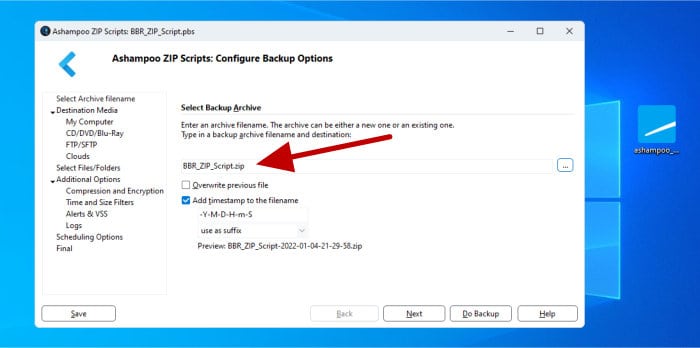
Next, with the archive name and file location set, we can then specify the destination upon which the final archive file will be saved to, this can be on the local PC itself, on on a CD/DVD, an (S)FTP server or on a cloud drive configured using the Ashampoo cloud browser (in this case I will use the Dropbox account I configured earlier on):
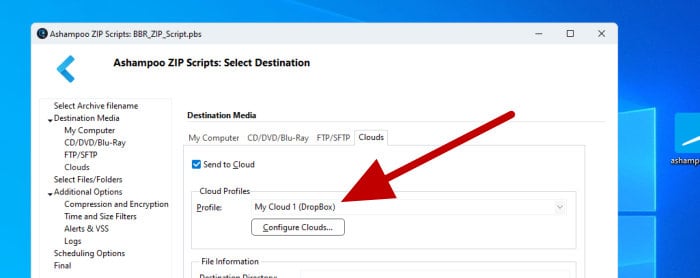
Next, we can select the files and folders which are to be included in the archive, this is as simple as selecting individual files or a folder with the option to include all subfolders or not whenever necessary (ideal if wanting to include any newly created files as might be the case when backing-up data). With any files and folder selected, we can then select any advanced archiving options (these include compression, encryption, notifications, file date and file size filters) and finally, the option to additionally create log files if these are required.
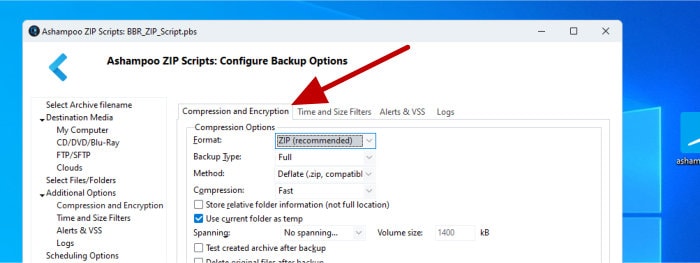
As can be seen above, the tab used to set compression and encryption also allows us to set other options specifically relating to the backup capabilities of the ZIP Script utility, for example (as can be seen below), we can choose to set a full backup (covering all files) or an incremental / differential backup which will only cover any files changed since the last time the ZIP script was run:
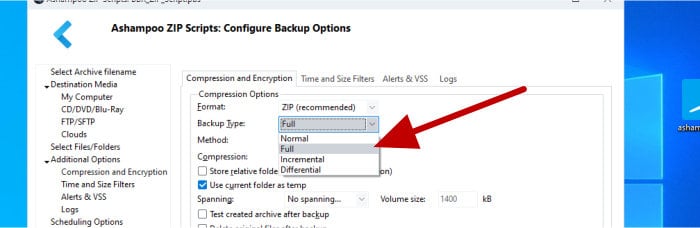
Finally, before completing the setup, we are given the option to run this script on a schedule (this can be either daily, weekly, monthly or whenever Windows starts) or set it to be run manually. Finally, we will see a summary of the new script, at this point it can either be run manually or left for the schedule to pick up.
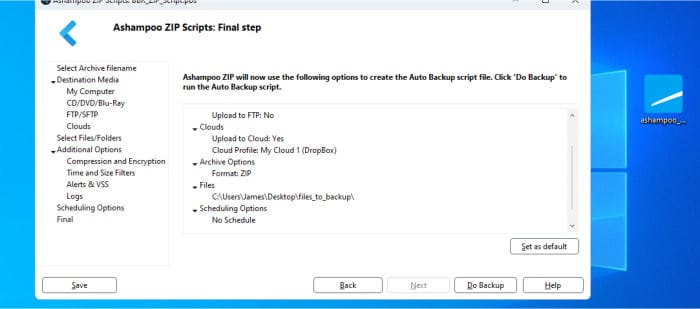
NB – the incremental ZIP script backup option will create new ZIP files made up of only files which have been changed from the original archive. As such, this can be a great way of retaining multiple historic versions of a file as each new running of the job will also leave any older archives still in-tact.
Encryption Suite
Whilst creating an archive file earlier on in this review, I looked at the ability within ZIP Pro 4 to add encryption (password protection) to the resulting file been created. In addition to this functionality, ZIP Pro 4 also features a separate encryption tool which allows a wide range of encryption functionality to be applied to a set of files via a clear and easy to use interface.
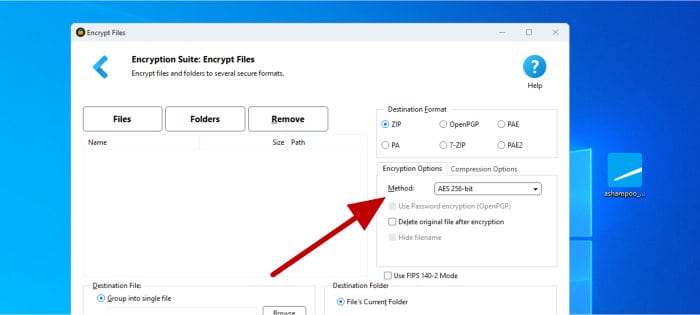
As can be seen above, the “encryption suite” interface allows us to select files using the file-picking tool found on the left side of the screen and then choose form a set of encryption, compression and file format options on the right. The main encryption options available for use range form AES 128-bit through to AES 256-bit encryption (plus PK v2.04g) and the compression and deflation methods echo those that were available to us when creating a new archive file earlier on in this review. In addition to the aforementioned options, we also have the option to automatically delete any selected files from the system automatically once they are encrypted (for enhanced security), automatically append a suffix to any encrypted files and optionally make use of the FIPS 140-2 mode if required.
Other Tools & Features
So far in this review I have looked at many of the core features available within ZIP Pro 4, this includes creating and working with archive files, making use of the automated ZIP Scripts tool, integrating cloud storage drives and taking advantage of the many compression and encryption options also available with the app.
With this core functionality set aside, it is also necessary to point out that there are many other small but still very useful tools and utilities available within the application helping to back up this core functionality. Such tools and features include:
Virtual ISO Drive:
The Virtual ISO drive is a great addition to ZIP Pro 4 which allows an ISO (disk image) file to be mounted within the Windows operating system as a virtual disk drive (meaning its contents will be accessible in Windows via a drive letter).
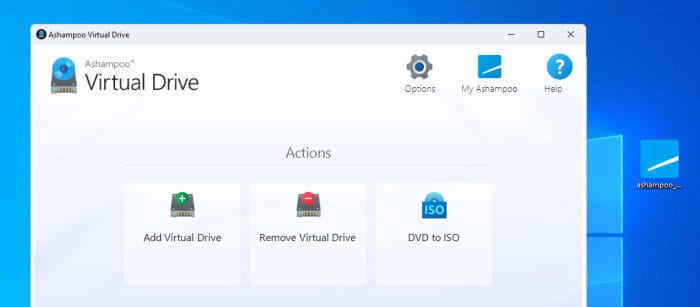
Also available within this tool is the “DVD to ISO” function, a tool which will grab the contents of a CD or DVD and turn it into an ISO file for saving on a disk drive.
MS Office Integration:
Zip Pro 4 has the ability to integrate into Microsoft Office via a plug-in, once integrated it allows much of the ZIP Pro 4 functionality to be used directly from within Office applications such as Word, PowerPoint and Excel.
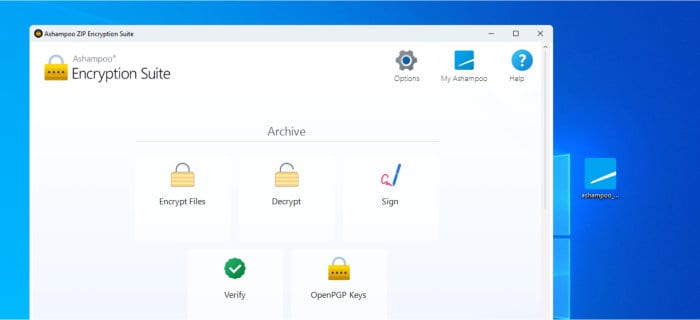
Popular parts of the integration include being able to sign, encrypt, verify and decrypt documents as well as manage any Open PGP keys used in the document signing process.
Optimize Archive:
The “Optimize Archive” tool provides a quick and easy method of adjusting an existing archives file size, simply add one or more archive files using the specialist interface and then choose a new level of compression to be applied to the collective set of files.
Archive Converter:
The archive converter tool allows easy conversion of archive files form one format to another (e.g. from ZIP file format to 7-ZIP format).
Repair Archive:
The “Repair Archive” tool will attempt to automatically repair any broken archive files which (for whatever reason) cannot be opened up under normal circumstances.
Batch Archive Creation:
The Batch archive creation tool allows multiple archives to be created from a specified set of individual files (e.g. we could have a folder with 10x individual files and the tool would create a separate archive for each individual file – 10x in total).
Portable ZIP Pro 4:
Finally, there is a portable version of ZIP Pro 4 which can be stored upon and run from a USB flash drive. When clicking to access this tool the software will re-direct to a web-based download and it is the downloaded “.exe” file which can be added to the flash drive.
ZIP Pro 4 Security
One of the most important and effective methods for keeping sensitive data safe and secure is to make use of strong file encryption whenever it is stored, especially so when storing such data on a 3rd party cloud drive or on a premises (such as an office / workplace) in which the storage device itself could be vulnerable to theft.
Thankfully, ZIP Pro 4 provide us with the option to set some very strong encryption options when creating or modifying archive files, this includes several options up to and including the widely accepted AES 256-bit security standard. Backing up these options is a special “Encryption Suite” tool which makes to the process of adding a specific set of encryption options to an existing file very straightforward as well as the option to make use of secure 3rd party storage for file storage and sharing.
Ashampoo Support
Ashampoo have a very useful help and support section on their website featuring product documentation alongside a comprehensive FAQ section which should be capable of handling most problems you might encounter. Should you still need to get in touch with a support representative you can submit support tickets online.
ZIP Pro 4 Pricing
Ashampoo ZIP Pro is priced at a one-off $39.99 for a single, perpetual licence per PC. Note that users of a previous version of ZIP Pro can purchase an upgrade licence to this latest version for just $14.99!
Also be sure to also check out the Ashampoo deals page to find regular special offers across all Ashampoo software including ZIP Pro 4!
ZIP Pro 4 FAQ
Yes, ZIP Pro 4 is a comprehensive archiving suite featuring many useful features and additional tools relating to managing, compressing and securing files on a Windows PC. A 30 day free trial is available for anyone wanting to try the software out for themselves!
No, ZIP Pro 4 is priced at a one-off cost of $39.99 for a single PC licence (or $14.99 for users upgrading form a previous version of the software).
ZIP pro 4 supports several encryption standards up to and including the very secure AES 256-bit encryption. The full list of encryption options found in the application is as follows:
- AES 128-bit
- AES 192-bit
- AES 256-bit
- PK v2.04g
ZIP Pro 4 has support for 60 commonly used archive formats, this covers all popular formats including ZIP, ZIPX, RAR, 7-ZIP, CAB, ISO etc.
ZIP Pro 4 Alternatives
In this section I will be mentioning a couple of close alternatives to ZIP Pro 4, these are tools which focus on providing file archiving functionality above and beyond that found included on a standard Windows PC.
1) WinZip (v26)
For a long time WinZip has been well known as the de facto standard when it comes to Windows file archiving tools, this popularity continues with the latest version of the software (WinZip 26) featuring more archiving functionality and additional PC utility tools than ever before.
Featuring support for many of the most popular archive formats, it is the sheer number of additional utilities which help make WinZip worthy of consideration as an archiving solution. Some of the many tools and features included within WinZip include 3rd party cloud storage support, full AES 256-bit file encryption, command line operation, file sharing, backup jobs and much more alongside this.
Click here to visit the WinZip website and download a free trial or click here to read our latest WinZip review.
2) 7-ZIP (Free Alternative)
7-ZIP has for a long time been widely regarded as one of the best, free-to-use, archiving tools available for the Windows Platform. Whilst it cant compete with the likes of WinZip or ZIP Pro 4 on the number of additional tools or functionality available (nor does it have such a nice, user friendly interface), it does bring to Windows some additional archiving support covering many popular archiving formats.
Click here to visit the official 7-Zip webpage and download for free.
ZIP Pro 4 Review Summary
ZIP Pro 4 is clearly a comprehensive piece of archiving and file management software, ideal for anyone who regularly makes use of archive files or requires the use of advanced features such as encryption, automation and the ability to create self-extracting files. Backing this core archiving functionality up is a host of related PC utility tools such as the Ashampoo Cloud Browser (which helps integrate 3rd party cloud storage) as well as tools for both converting archive file formats, splitting up archives into multiple smaller files, batch creating archives and even the ability to automatically join-up multiple archives into a single archive amongst many other functions.
The ZIP Script tool also requires special mention as this is an addition which helps make the automated creation of archive files very quick and easy to get set up (something which could otherwise be quite difficult to do). As such, ZIP Scripts is ideal for anyone who wants to make regular archive files containing files which can, for example, be automatically date-stamped and then moved to cloud storage for automatic sharing or as a form of PC backup for important data.
Also worthy of a mention is the Virtual ISO drive tool (which allows grabbing the contents of a CD/DVD and turning it into an ISO file for easily backing up) and the ability to make use of a portable version of ZIP Pro 4 on a USB flash drive via the flash drive utility.
Overall, a very impressive application which goes far and beyond the very simplistic archiving functionality available within Windows by default. The additional tools and features (of which they are many) mean this really is a must have utility for any serious PC user, myself included – Great work Ashampoo!
Are you looking for help and advice on choosing the best backup software for your PC or Mac? If so then be sure to check out our guide to choosing backup software which also contains a list of our favorite choices as tested here on BestBackupReviews.com!

