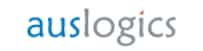Auslogics BitReplica Review
Features - 86%
Usability - 96%
Security - 80%
Support - 88%
Pricing - 92%
88%
Good
A solid backup application which allows backups to be configured with minimal effort, cloud support is also available via cloud storage providers such as Dropbox and OneDrive
Auslogics BitReplica is a simple and easy to use backup application which focuses on helping users get their PC backed up as quickly and easily as possible.
The interface is clear and well designed which in-turn helps getting both local and cloud backups setup both quick and easy. This focus on ease of use coupled with cloud support, multiple backup methods (full, differential etc.) and a powerful scheduling engine mean BitReplica is a great choice for anyone who needs to get a backup running with the minimal of effort.
Are you looking for help and advice on choosing the best backup software for your PC or Mac? If so then be sure to check out our guide to choosing backup software which also contains a list of our favorite choices as tested here on BestBackupReviews.com!
Key Features of BitReplica
- Well designed interface
- Easy to configure first backup
- No support for full system Image backups
- Supports full, incremental and differential modes
- Good scheduling support
- Cloud support for Microsoft OneDrive, Dropbox etc.
- Ability to export app settings to a cloud account
- No email notification support
- Support for 3 PCs per licence
BitReplica Usability
Installing BitReplica
Installing BitReplica is very quick and simple, the installer is only around 10MB in size and once running will have the software installed with the minimal of user intervention.
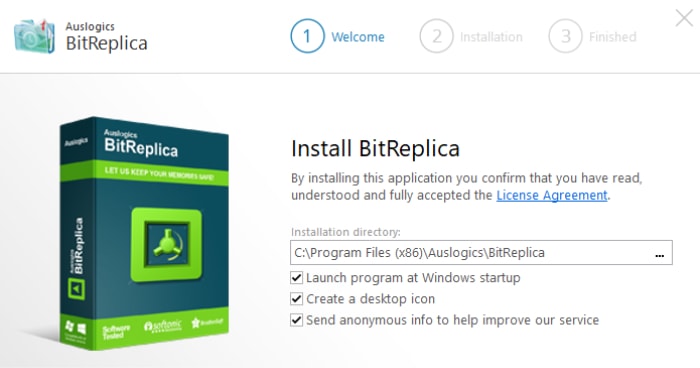
Once installed BitReplica will automatically start up in a free-trial mode allowing users to test the software out for up to 3backups before a licence must be purchased.
Backing Up with BitReplica
Once BitReplica is installed and running the first backup set can be created, the application actually has support for multiple backup sets running side-by-side which is a great start for those who need to prioritise their backups according to importance, file size etc.
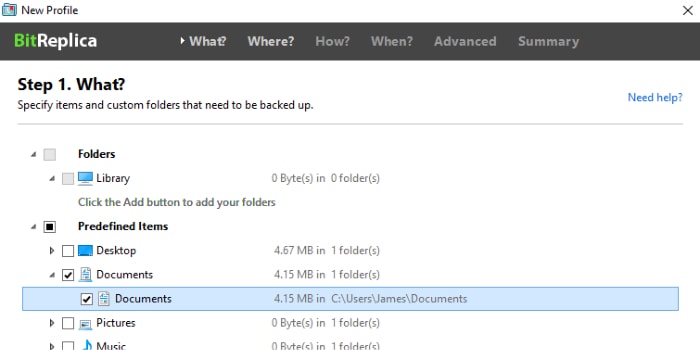
When creating a new backup set (as can be seen above) BitReplica uses a wizard style interface which breaks the task up into several stages. The first stage is the selecting of files to be included in the backup, it is important to note that only file-level backup are supported at this time.
It is also important to notice that, despite the process being virtually identical otherwise, we must initially select from two different options for backing up either locally or to the cloud:
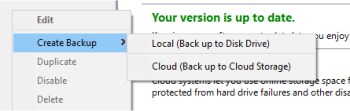
After selecting our files to protect the next step is to select where the backups should be stored, this can be a locally attached drive, a network drive or a cloud storage provider. If you do opt for the cloud storage then the application will automatically seek and display all available cloud storage based upon the Windows client for each cloud provider being installed.
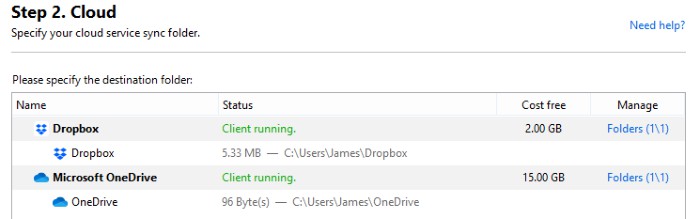
The third step is to select the backup methodology to be used, commonly used methods such as full, incremental and differential are available as are a few others designed by BitReplica to help simplify this decision for those unsure of how best to secure their data.
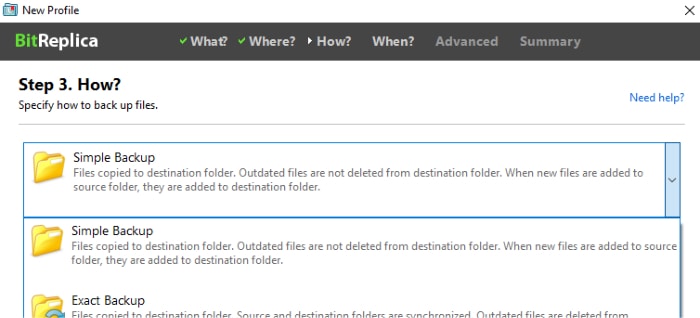
The fourth stage of creating a backup is to set the schedule, this can be set to manual, on a Windows login, daily or as regular as every minute using the built-in scheduling tool.
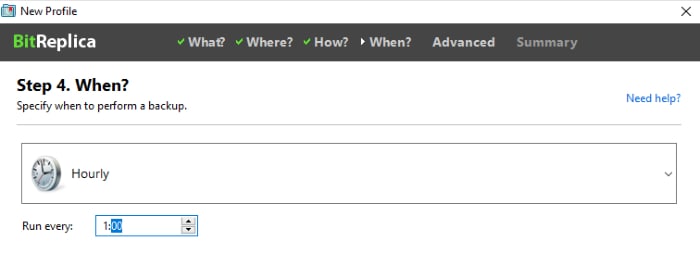
The fifth page allows some advanced settings to be set, this includes optionally excluding system and temporary files, excluding specific types of files (such as .ISO) and also specifying applications to be run before or after the backup has completed.
Finally, once everything has been configured we will see a summary screen for the new backup set, at this stage the new set can also be given a meaningful name. Once complete the set will be visible in the main application via the left side menu which shows all available backup sets in use.
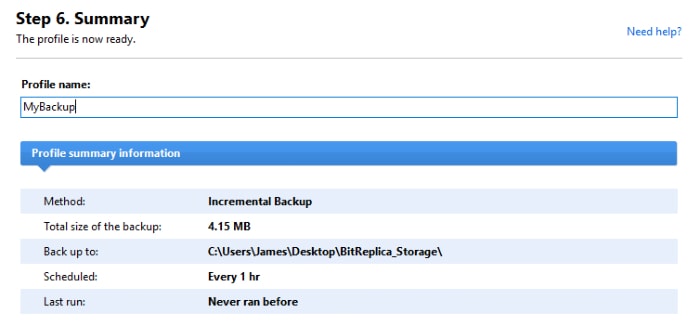
Restoring within BitReplica
Restoring from BitReplica is initially unclear, to find the uninstall “link” the backup set must be opened in the main window and the specific version to recover from must first be hovered over (see below):
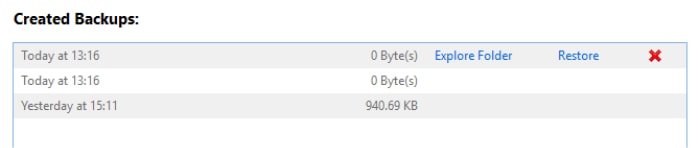
Once the link has been found and the restore operation has begun we are, thankfully, back to the easy to use interface which made backup so easy in the first place.
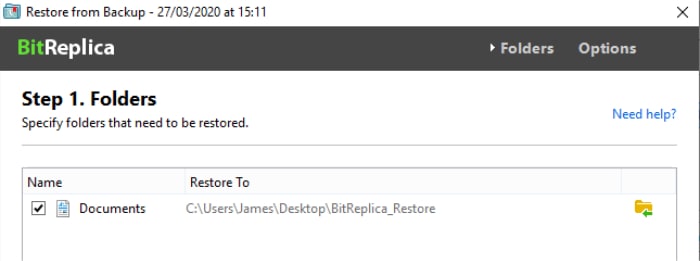
Once the files and folders to recover have been selected (as above) we can choose whether to restore them to the same or a different location and also to overwrite or skip any duplicate files we might encounter.
Once set running there is little else to do other than await the completion of the restore, during my testing I found this process worked well with restore operations completing quickly and with little fuss, excellent.
Other Features of BitReplica
BitReplica is very focused on been a backup tool, as such many of the other features found in some other backup tools (recovery disks, system cleaners etc.) are not included here. This is not really a bad thing in my opinion as it helps keep the software focused and as a result gives us a backup tool which works well and is easy to use.
One useful addition that is worth mentioning is the ability to save the application settings to the cloud. This means that once the software is configured as required the settings can be saved to any of the cloud storage clients installed in the PC.
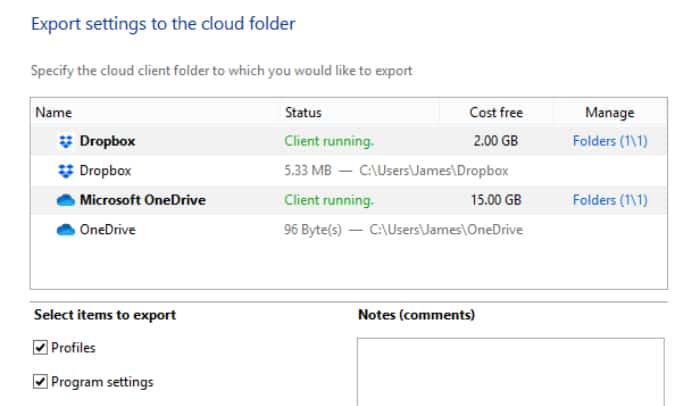
Whilst not a big feature this does mean should you ever need to migrate to a new PC in the future your settings can easily be transferred over once BitRepica is installed on the new machine.
The only other thing to mention here s that email alerts appear to be missing from BitReplica, whilst not a big deal this is a very handy feature for those who like to be assured heir backups are working as they should be.
BitReplica Security
Unfortunately the most obvious security related issue to mention is the lack of encryption support for backups made with BitRplica. This means any backed up files are unsecured and as such extra care must be taken with the storage medium they are stored on!
Auslogics Support
Auslogics have a support section on their dedicated BitReplica website which addresses many of the main issues you might face with BitReplica. Further support from Auslogics can be sought via an online messaging system on the website itself.
BitReplica Pricing
BitReplica is priced at £15.95 for a standard licence covering up to 3 PCs.
BitReplica Review Summary
BitReplica is a solid backup application with a lot of good things going for it, the most noticeable of which being the ease at which a backup can be configured and subsequently restored form. It is also nice to see the software integrate aromatically with cloud storage providers such as Dropbox and OneDrive via any client applications which might be installed on the PC.
There are a few limitations to the app such as the lack of encryption support which will undoubtedly make it unsuitable for some. In addition to this the application only supports file-level backups meaning those seeking a full system image backup will have to look else ware.
With these small issues aside this is still a great choice for those seeking a simple and easy to use backup application to keep their data safe with the minimal of fuss.
Are you looking for help and advice on choosing the best backup software for your PC or Mac? If so then be sure to check out our guide to choosing backup software which also contains a list of our favorite choices as tested here on BestBackupReviews.com!