AVG TuneUp Review
Features - 91%
Usability - 94%
Security - 88%
Support - 90%
Pricing - 91%
91%
Very Good
AVG TuneUp is a PC optimisation suite featuring advanced performance, privacy, maintenance and deep cleaning tools. Despite featuring many powerful tools it remains easy to install and configure making it ideal for any PC user!
AVG TuneUp is an easy to use PC cleaning and optimisation tool from security software makers AVG. By helping to remove old and unnecessary files and applications as well as clean the registry, optimise hard disks, maintain browsing privacy and update any out of date applications, AVG TuneUP forms an all-in-one solution to help keep a PC running at its best.
Having 10 devices included per licence and with support for Windows PCs, MacOS devices and Android / iOS smartphones, AVG TuneUp is a great solution for helping to maintain all devices in your household for a simple and reasonable annual fee of just $49.99.
With a long track record for helping to protect and optimise PCs, I’m looking forwards to seeing what AVG can bring to the table with this latest version of TuneUp, Let’s go and see!
Are you looking for help and advice on choosing the best backup software for your PC or Mac? If so then be sure to check out our guide to choosing backup software which also contains a list of our favorite choices as tested here on BestBackupReviews.com!
Key Features
- Easy to use, install and start using
- Clean, simple user interface and settings menus
- Powerful, real-time cleaning tools
- Easily scan and clean a PC of unwanted files and apps
- Background and start-up apps monitor
- Powerful speed optimisation tools
- Strong privacy protection features
- Hard Drive repair tools (Disk Doctor)
- Ability to update many commonly used applications automatically
- Available for Windows PCs & MacOS with apps for iOS and Android
- 30 Day free trial available (no sign-up needed)
- Very reasonable pricing, only $49.99 / year for 10 devices
AVG TuneUp Usability
In this section of the review I will be looking at the AVG TuneUp application in a little more detail, starting with the installation process and then looking at the application and its cleaning and maintenance features in more depth.
Variants of this application are available for Windows PCs and MacOS devices as well as iOS and Android smartphones, for the purposes of testing I will be using this application on a Windows 10 device.
Installing AVG TuneUp
Installing TuneUp begins by heading over to the AVG TuneUp website where a 30 day free trial version of the software can be downloaded. At just over 1.2MB the installer was very quick and easy to download and set running (although it does appear to download more files during install).
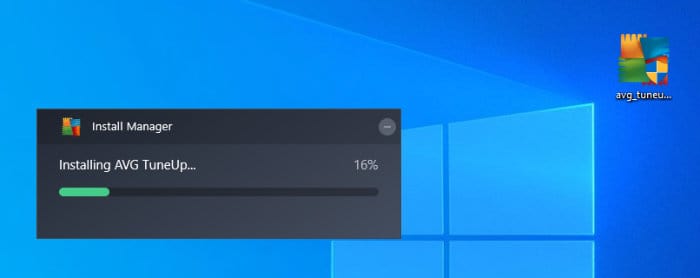
The install itself was really easy to complete, only a couple of minutes in total were needed and the software was ready to run straight afterwards. No special measures are needed to take advantage of the 30 day free trial either (not even an email address), simply install the application and you will be able to start making full use of all features straight away, a great approach to managing free trials!
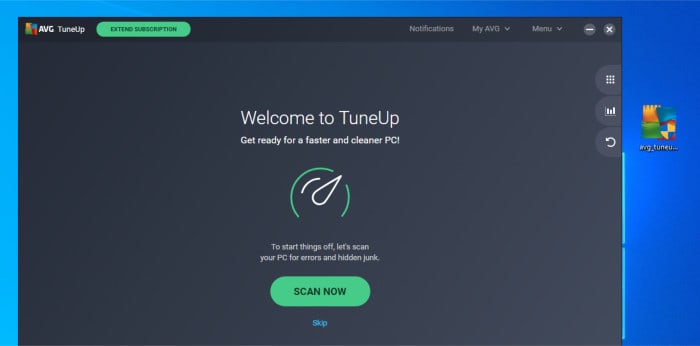
With the installation and 30 free trial registration (or lack of it) out of the way, the TuneUp application itself will now be ready for us to use!
Cleaning and Maintenance
Now we have the application running we can start looking at the cleaning and optimization tools within, in this section I will focus on the main cleaning tools and then look at the optimisation tools, automation and advanced settings a little later on.
After clicking through the initial welcome screen (which prompts us to run our first full scan) we will be greeted by the main home screen and a summary of what needs to be cleaned and optimised on our PC as a result of this initial scan (as can be seen below).
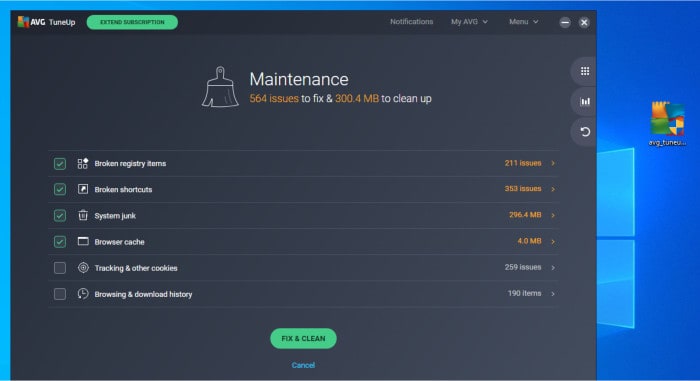
A this stage it is important to note we can do this initial clean-up later on should we need to adjust specific settings and specify areas we don’t want cleaning, if not clicking on “Fix & Clean” will run the cleaning tools on default settings. During this initial cleaning we will be asked whether or not to clear browsing data (cookies, downloads etc.) as well as if we want to turn on automatic maintenance after the cleaning is complete.
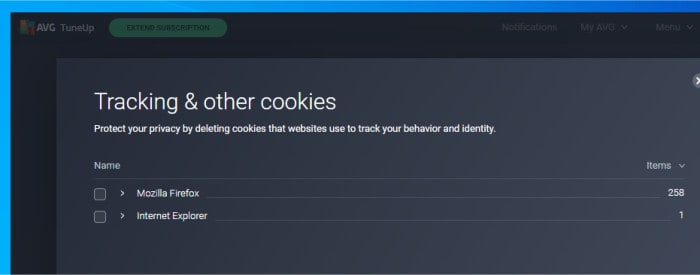
At this point our PC will be clear of any junk including unnecessary system files, downloads, broken registry entries, browser cache data alongside other various other clutter which builds up over time. We can now go back to the main home page and see the current optimisation status of our PC which, as can be seen below, shows that we have run the cleaning tools successfully (the green block furthest left) but still need to run 3 more tools to further optimise our PC.
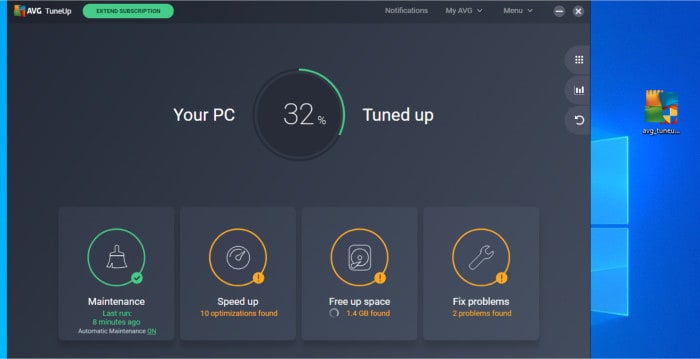
Next, in this section I will be looking at the “Free Up Space” tool which is used to further free up any valuable disk space on the PC. Whilst the “Maintenance” tool we have just looked at does free up some space on the disk (e.g. browser cache data, Windows log files etc.) this “Free Up Space” tool goes much further and allows even more space to be recovered as well as providing more options to configure exactly what is removed in the process.
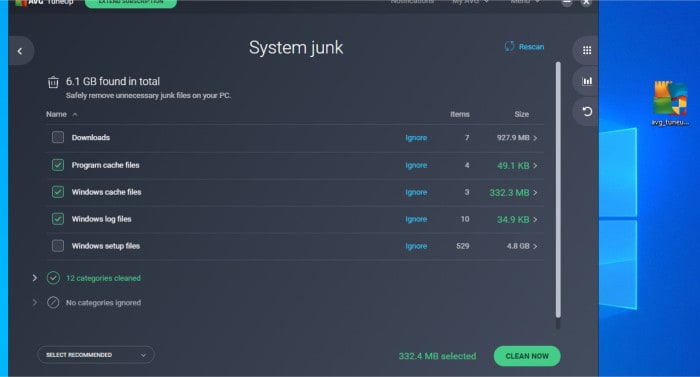
As can be seen above, thanks to this more in-depth tool we now have control over numerous cleaning categories including the downloads folder, any Windows set-up files, the Windows cache files and any program cache files amongst many other things. This might seem a little overwhelming to many at this stage but I should also point out that (as per above) the application has selected a default set of these options meaning if you just like to stick to default values when using such software this shouldn’t be an issue here.
Finally, before looking at the speed optimisation tools in the next section, I will be looking at the “Fix Problems” tool which, as with the other main tools, can be accessed from the main home screen via the tile furthest right.
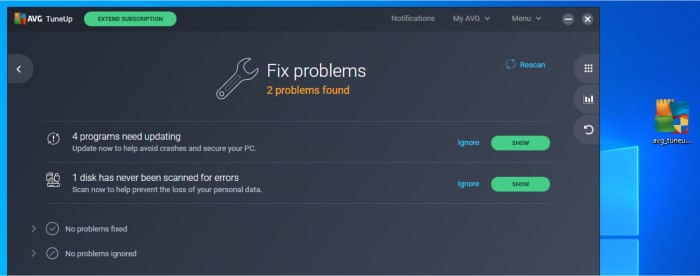
The “Fix Problems” screen allows us to do two main things, one is run a disk checking tool which will check our disks for any errors and the other is automatically check for any updates to our installed applications.
The disk scanning tool (called “Disk Doctor” within this part of the application) will scan any installed disks and check for (and repair if possible) any bad or otherwise corrupted files.
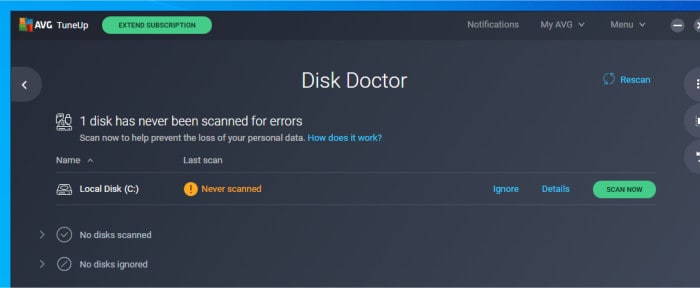
Finally the “Outdated Programs” screen will show us any applications which are installed and might require an update. Naturally this seems to be limited to commonly available applications for which TuneUp will, if required, automatically download and apply any updates which might have been found.
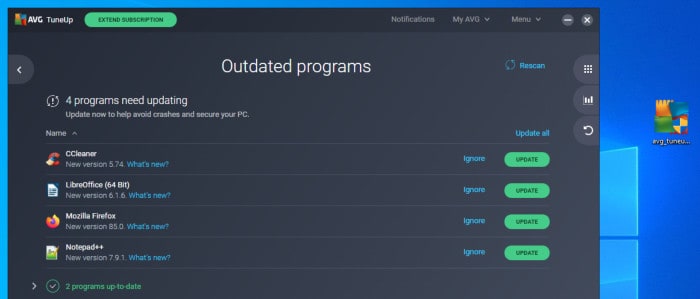
Keeping applications up to date (which many people still don’t seem do themselves) will not only help keep a PC more secure but also allow PC users to easily take advantage of any new features and usability enhancements these update might contain.
It also needs to be pointed out that whilst we are currently using this screen to manually update any outdated applications we have an option to do this automatically should we wish. At the bottom of this screen is a toggle switch and when turned on the TuneUp application will then attempt to download and install any updates automatically gong forwards, a great little feature which helps automate an otherwise tedious task!
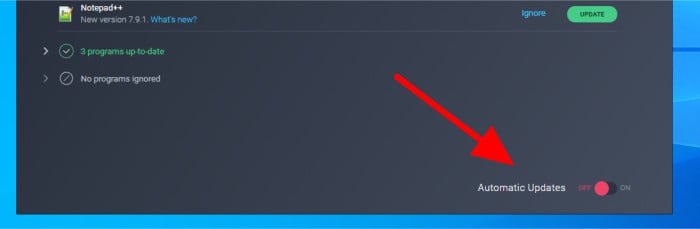
Speed Optimisation Tools
Next I will be looking at the speed optimisation tools within AVG TuneUp, these can be found under the “Speed Up” tile on the main home screen.
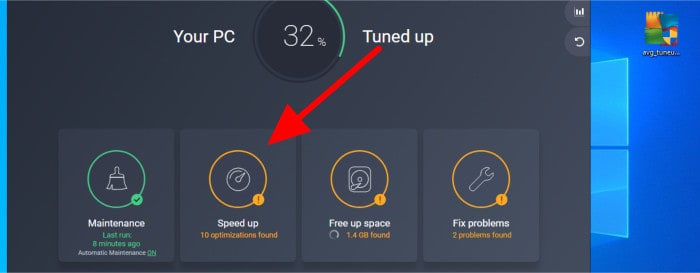
Once in the speed up tool we can scan for any unnecessary applications which might either be running in the background (and consuming memory) or running automatically at start-up and slowing down the time it takes for the PC to boot up.
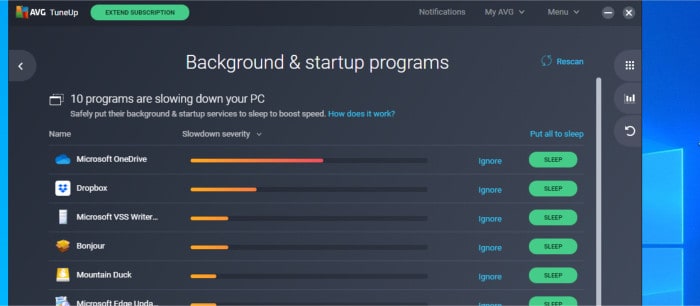
In addition to background and start-up applications, TuneUp will will scan for any applications which might be unnecessary or otherwise unwanted yet have still found their way onto our PC.
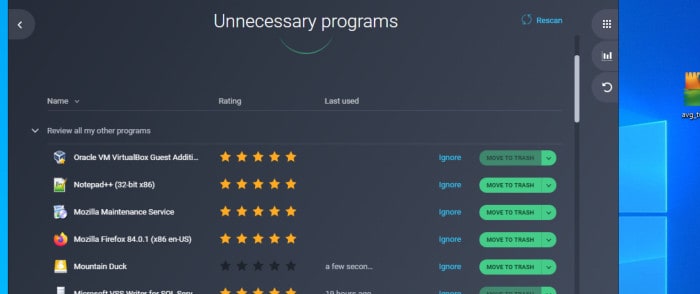
As per the above image, not only does TuneUp help in finding any potentially unwanted applications but also helps us decide if they are of any use or not thanks to the built-in community ratings. This should help in keeping our PC free of any applications which we might not remember installing ourselves (e.g. “bloatware”) and when combined with a bad rating here it could be a sign to remove such applications.
Advanced Settings & Automation
At this point we have seen all of the main tools within AVG TuneUp in use and the effect they can have on keeping any PC clean and running at its best. One of the first advanced menus we can look at next is the “All Functions” menu (found towards the right side of the main window) which provides easy access all individual tools which make up the TuneUp application.
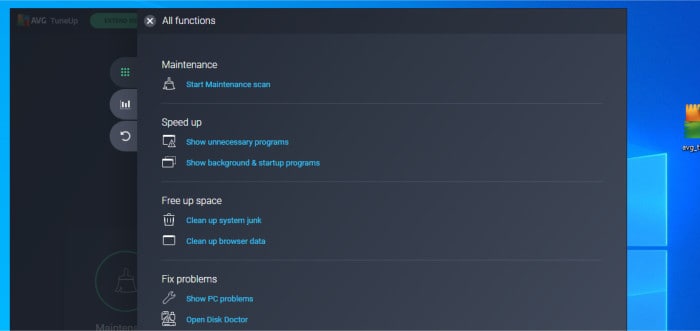
This is useful if just want to perform a specific task such as cleaning browsing data, using the Disk Doctor or defragmenting a hard drive without having to run the full cleaning and maintenance tools usually accessible from the home screen.
Another useful tool which is also available on this same right-side menu is the Statistics module, here we can see how much cleaning the application has performed and how much free space has been gained in the process.
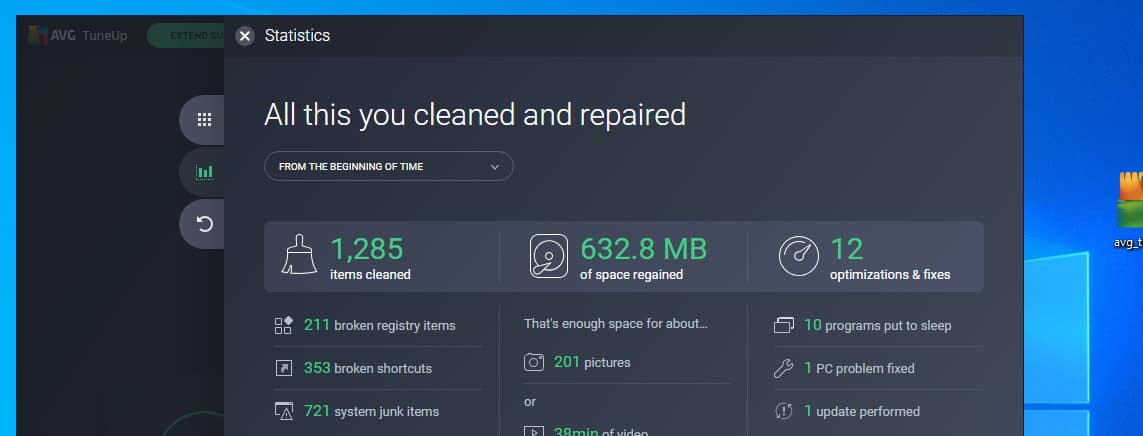
The main application settings menu can be found at the top right of the main window under the “Menu” link, from here we can fine tune settings relating to how the application itself works including how notifications are handled and any privacy settings we might need to review.
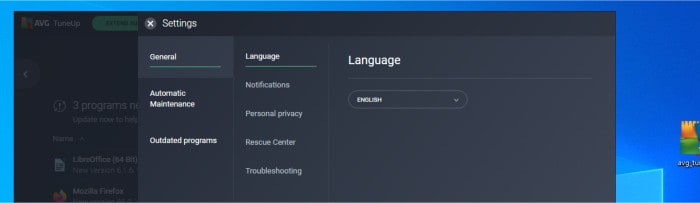
The “Automatic Maintenance” section of this menu allows us to configure the application to keep our system clean and maintained by itself in the background. Here we can specify that all or only certain sections of TuneUp be run automatically with the ability to drill-down into each tool allowing fine control over what will be run as a part of the automatic cleaning process.
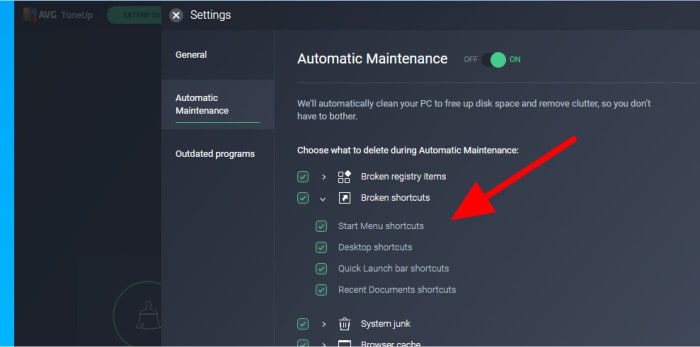
Finally, under the “Outdated programs” menu, we can specify the level of automation we want to make use of when using TuneUp to automatically update our applications. This can be as simple as just checking if updates are available (in which case we would have to apply them ourselves) through to automatically downloading an installing the updates with no further user intervention.
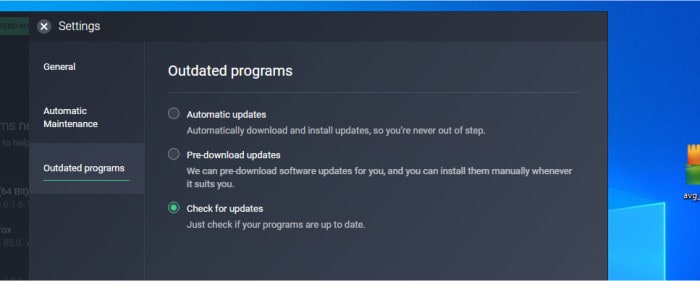
AVG TuneUp Security
Whilst this tool does not include any direct security tools (e.g. a built-in anti-virus app) it does feature several tools which can help in securing a PC and protecting the privacy of the user in the process.
Old and outdated applications are a big cause of security issues on Windows PCs, even if you might not require any of the new functionality on offer, omitting to apply updates could also mean you are missing out on important security patches which would have otherwise been applied. With this in mind, the tools included within TuneUp for helping to keep commonly used applications up to date can therefore, by extension, also help in keeping your PC secure as well.
Finally, clearing old browsing data and cookies can have a big effect on helping to maintain privacy whilst browsing the web, as such running TuneUp regally (or automatically) can help in this regard as well.
AVG Support
AVG have a good help and support system built into the product itself which covers the use of all features and functionalities found within the application itself.
In addition to this built-in documentation, AVG also have a very detailed knowledge base found on their main website. Logging into the website (with a free AVG account) allows users to then make use of the community support forums or contact the support team for further assistance via an online contact form.
AVG TuneUp Pricing
AVG TuneUp is priced at $49.99 / year with a single licence covering up to 10 devices.
A 30 day free trial of TuneUp is also available by simply downloading and installing the software, no further personal details or payment details are required to make use of the trial (click here to download).
AVG TuneUp Review Summary
One of the main things which stands out with AVG TuneUp is how easy it is to get started with, even with the quick and easy download, install and free trial set-up aside, TuneUp helps make keeping a PC clean and running at its best anything but the chore it might otherwise be!
The tools themselves are easy to make use of and together combine well to ensure all areas of a PC which might need to be cleaned and optimised are covered. Default settings I found were at a good level for the average PC user with advanced settings for any particular tool available should you specifically need to adjust how a certain area of your PC is cleaned or optimised further.
I also particularly like how simplified and easy to apply the automatic cleaning features are (including applying application updates). By making the cleaning and optimisation process as automated as possible not only means your PC will stay running at its best for longer but can also reduce any distractions which might otherwise occur from not using cleaning tools frequently or at all.
Finally, I feel AVG are being very fair here by offering a 10 device licence for just $49.99 per year, especially given this licence covers using the AVG cleaning tools on smartphone devices as well!
Overall, a great system cleaning and optimisation tool which will appeal to many PC users who like more of an automated approach to PC cleaning, a great job AVG!
Are you looking for help and advice on choosing the best backup software for your PC or Mac? If so then be sure to check out our guide to choosing backup software which also contains a list of our favorite choices as tested here on BestBackupReviews.com!

