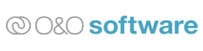Backup software with support for making full system and disk image backups is widely considered as one of the best and most effective methods for producing a safe and reliable backup. Disk Imaging is a special type of backup process which will create an exact image (or copy) of a physical hard disk as a part of the backup process which will then, by default, include all important documents found on a system plus any user settings, installed applications as well as including the operating system itself.
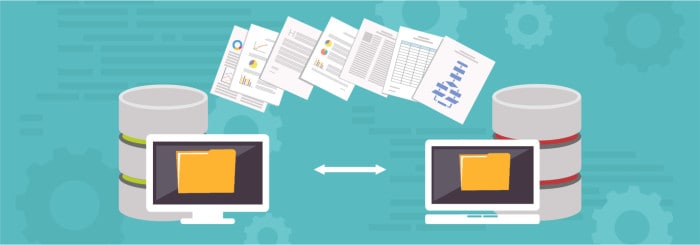
Whilst such disk imaging software has the ability to easily and reliably ensure that all important aspects of a system are included in a backup set, the many benefits of disk imaging-based backup software go much further than just providing great coverage. Restoring an entire PC to exactly how it was at a previous point in time is another amazing benefit of using such disk imaging software, a benefit which can often prove invaluable when recovering form issues including hard disk failure, ransomware damage plus various other issues such as problematics system updates amongst other things.
In this guide to disk imaging software, I will be looking at some of the best backup software titles which include this valuable disk imaging feature as well as describing in a little more detail how disk imaging works and the many benefits for which it can provide to both individual and business PC users alike – vamos!
- Full system image backups
- Cloud storage support
- Built-in antivirus
- Full Windows 11 support
What is Disk Imaging Software
Backup software generally exists in two different forms, this includes backup software which will focus on backing up a set of individual files and folders as is specified by the user, alongside disk imaging-based backup software which will simply take an image of an entire disk (this “image” being an exact (1:1) copy of the entire disk and, by extension, will include all data stored upon the disk).
Top 5 disk imaging choices:
Below is a quick look at the top 5 choices mentioned in this guide, scroll down further for the full and detailed list of disk imaging software.
By taking such an image of a hard disk we will, by extension, also include all data which might be stored upon this disk. This includes any user data (e.g., documents and photos) and also extends to also include any applications installed upon the device, any device settings (e.g., the default web browser plus any theme related settings) and the device’s operating system itself, in situ, as well.
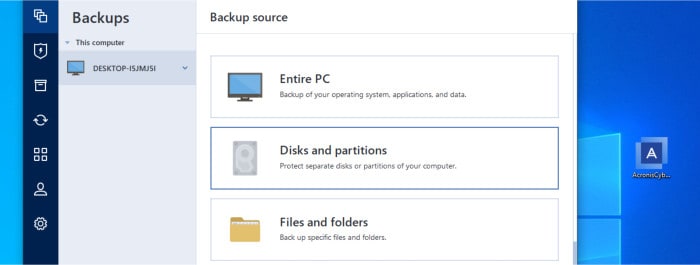
NB – By including the device’s operating system in the backup, it becomes possible to restore an entire device back to how it was at an earlier point in time. This can be very helpful in certain circumstances such as recovering from a malware attack given that the entire device can be restored to an earlier point in time before the malware attack first happened (and this is also one of the safest ways of ensuring any traces of the malware are removed from a system without having to re-install the operating system).
Despite having a huge advantage over file-level backup software in certain circumstances, disk imaging backup software does still have some disadvantages to take note of as well. For starters, backing up an entire disk can be very time consuming compared to file-level backups (at least in the first instance) and the resulting disk image file which is produced will usually be much larger in size due to all of the additional data stored within it.
NB – Most disk imaging software will feature options for compressing the resulting image backup file. Turning this compression on we will usually result in a smaller resulting image file which requires less disk space to store, although this is usually at the expense of a slower backup running time which will often also use up more computer resources during the backup process as well.
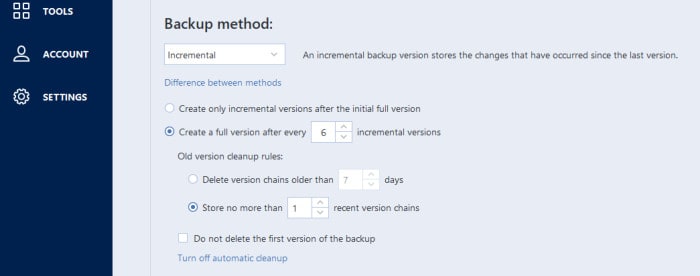
Whilst disk imaging will almost certainly be much slower when making an initial full disk image backup (versus a file-level backup), most backup software supporting disk imaging will also support making use of incremental and differential backup methodologies which can be of help here. For example, when using an incremental backup plan, only the initial image backup will be a full disk image backup with any subsequent backups only backing up any changes since this first backup was taken (which will usually be faster running and much smaller in size as a result).
NB – When making use of incremental backups it is (usually) possible to make use of infinite incremental backups after the initial full backup set has been completed. Despite this sometimes being possible, it is STRONGLY RECOMMENDED for the purposes of making a backup set more resilient, to use a backup scheme which makes a new full back up after every so many incremental backups (if only a single incremental backup file is damaged or lost then the whole backup chain since the last full backup will become unusable).
Overall, disk imaging software provides one of the best methods for ensuring that everything found on a selected disk (or across several disks making up a system) can be backed-up to a simple file and (optionally) compressed and encrypted to ensure said disk image (and potentially the operating system upon which it contains) can be stored safely for future recoveries.
Disk Imaging Software vs Disk Cloning Software
One common area of confusion concerning disk imaging software is the difference between disk imaging software and disk cloning software, especially so given that these two categories of software share many of the same underlying technologies (and often it is the case that software which supports one function will also support the other). In the remainder of this section, I will aim to point out these key differences (and similarities) to take note of and how these two types of disk imaging and disk cloning functions can often overlap and work together.
Disk Imaging Software
Disk imaging software is specialist software (usually found included as part of a backup software solution) which can take an exact (1:1) copy of a hard disk and then save this copy (or image) to a file for safe storage and potentially recovering an entire hard disk from at a later date. By saving the entire contents of a disk to a file, we can also apply compression to this file to help reduce the disk space required to save this image file as well as also applying strong encryption to provide an additional layer of protection for any data backed-up in the process.
This means, for all intents and purposes, disk imaging is essentially a highly capable method of computer backup which ensure all data stored upon a hard disk (or across several disks) is included within a backup set.
Disk Cloning Software
Disk cloning software is somewhat similar to disk imaging software in that it will also enable a full 1:1 copy of an existing hard disk to be made. The key difference being that disk cloning software will immediately write this copy to another (separate) hard disk as opposed to saving the data as an image file (as is the case when using disk imaging software).
Whilst this direct disk-to-disk cloning approach has many use cases (notably so when upgrading an existing hard disk to a newer disk, SSD drive or even moving an entire working system across to new hardware), it is usually inefficient for use as a backup solution in and of itself. This is because disk cloning software (naturally) doesn’t support the adding of encryption or data compression to the resulting cloned image (disk) given that the newly copied disk should reflect exactly that of the original (source) hard drive meaning it can’t be used to store as secure as a backup as when using disk imaging software.
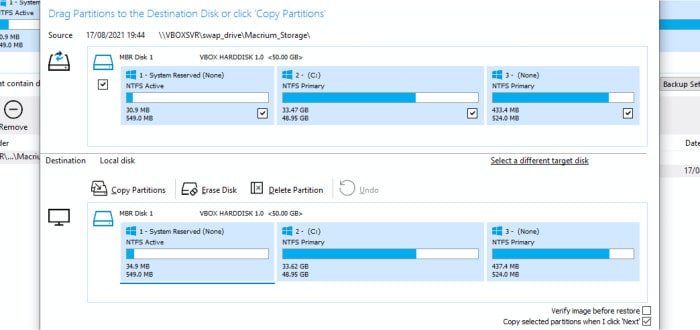
Disk cloning with the use of disk cloning software is, however, usually much faster and more efficient than disk imaging software given its direct disk-to-disk operation which sees no requirements for additional drives or additional storage being made available other than the two disks which are being directly clone during the process itself.
NB – Whilst disk cloning software could conceivably be used to make a backup of an existing hard disk, this would (usually) mean taking over an additional hard disk solely for the storage of said backup. This process, whilst possible, would be an inefficient means of storing such a backup given that it would essentially require an entire secondary disk to hold a single copy of the source disk (versus a disk image file approach which could see multiple versions of the backup kept on a secondary hard drive or cloud storage service).
* For more information on disk cloning software and a list of my current favourite titles, be sure to check out my guide to the Best Free Disk Cloning Software right here on BestBackupReview.com!
Other Features of Disk Imaging Software
Whilst disk imaging software is usually very helpful in the context of backing-up computers, it can also be useful in various other areas such as upgrading an existing system with a new hard disk (or SSD drive), the migration of an existing operating system (plus installed applications and user data) across to new (or different) hardware as well as for the process of cloning a disk (yes, this is possible, but usually less efficient a process than using specialist disk cloning software).
Migrating a system using disk imaging software
When upgrading to new a device (e.g., buying a new PC) it can be both time consuming and frustrating having to also move all personal documents and photos across to the new device as well then re-install any software and reconfigure any settings so as the new system functions as it did before. In fact, in many cases it might even be the case that licence keys and software installers have gone missing over time and such software might then need to be repurchased making the investment in new hardware even more expensive than was originally planned.
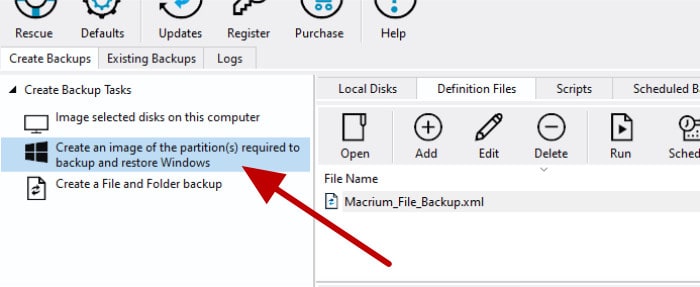
It is in circumstances such as these that disk imaging software can be of great help. By simply taking a full disk image of the existing system and then restoring this image across to the new system’s disk, we can effectively continue using the old system (as is and with all software and documents still in place) on the new hardware with little to zero additional configuration required *.
* In order to make such a process possible, disk imaging software with support for restoring to dissimilar hardware is required to make this a smooth process. Check out my guide to the Best Backup Software for Restoring to Dissimilar Hardware for more information on this process and the best disk imaging tools available for the job.
Upgrading to a new hard disk (or SSD drive)
Whilst upgrading (migrating) to a new hard disk or SSD drive is a task better suited to disk cloning software, it is also possible to use disk imaging-based backup software to achieve the same end result.
This process would involve first taking a full disk image backup of the source (existing) hard disk which is to be copied across to the new drive and then saving the resulting image file in an accessible place (e.g., on an external hard drive or USB flash drive). Once the new disk or SSD drive is then installed in the system, the disk imaging software can then be run (either using the application running on the live operating system or via bootable recovery media) to restore the disk image backup to the new piece of hardware.
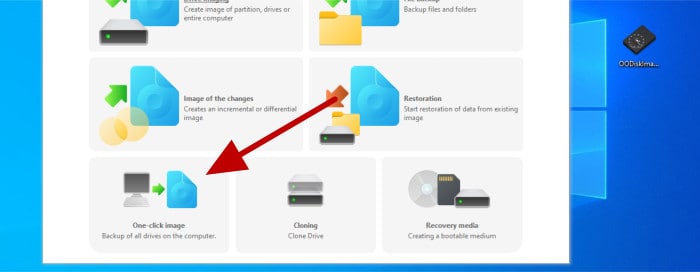
When performing a disk cloning in this way (as opposed to using specialist disk-to-disk cloning software) it is important to set the newly imaged disk as the first bootable option in the system’s BIOS or UEFI system straight afterwards (or simply remove the old drive so as it can’t accidently be booted into). It should be noted that, unlike in cases when we might be recovering the disk image on to new or different hardware, simply upgrading a disk within the same exiting system does not require the support of specialist disk imaging software with built-in support for recovering to dissimilar hardware.
Disk Imaging Software FAQs
Disk imaging software allows an exact, sector-by-sector copy of all data stored upon a hard disk or SSD drive to be copied across to a file for safe keeping and backup. By taking an exact (1:1) copy of the entire disk, disk imaging software will ensure that all data contained within a disk (including all user data and the operating system itself) can be safely backed-up else ware.
Yes, modern editions of the Windows operating system (Windows 7 onwards) do have basic disk imaging solutions available via the Windows “Backup and Restore” utility. This utility, whilst basic in nature compared to many third-party backup solutions, does still allow a full disk image backup to be taken of any connected disks and then stored for later recovery related purposes.
Professionally built disk imaging software is without doubt the best way of imaging a hard disk drive. Such software is usually built into commonly available backup software titles and, once enabled, will allow all contents of a hard disk to be backed up into an image file (although it should be noted that this same software will usually also be required for restoring form said image files in the future as well).
Yes, most disk imaging software will be configured to omit any known bad sectors found on a hard disk and ensure they are not copied across to the disk image file (or, in the case of direct disk-to-disk cloning operations, the target hard disk or SSD drive). Should it be required that all sectors on a disk be copied or saved in a disk image file (sometimes referred to as “forensic imaging”), then this can usually be enabled by turning on “sector-by-sector” cloning in the disk imaging software’s settings pages.
Most commercially available third-party disk cloning software will provide support for sector-by-sector disk imaging and disk cloning. Some notable titles which do feature it include Acronis Cyber Protect Home Office, EaseUS ToDo Backup, EaseUS Partition Master, Macrium Reflect Home 8 and AOMEI Partition Assistant amongst various others titles.
The Best Disk Imaging Software of 2023
Below is a list of my current top 10 favourite disk imaging software titles as are tested and reviewed right here on BestBackupReviews.com.
Remember, any ratings given below reflect my own personal opinions and that the disk imaging software titles with the highest ratings might not necessarily be the best for your own personal needs. With this in mind, please refer to my detailed reviews of each entry on the list for more information on the software itself and how it might help with your own individual disk imaging requirements.
1) Acronis Cyber Protect Home Office
Cyber Protect Home Office (formally known as True Image) is the leading disk imaging and multipurpose backup software service from long time disk imaging experts, Acronis.
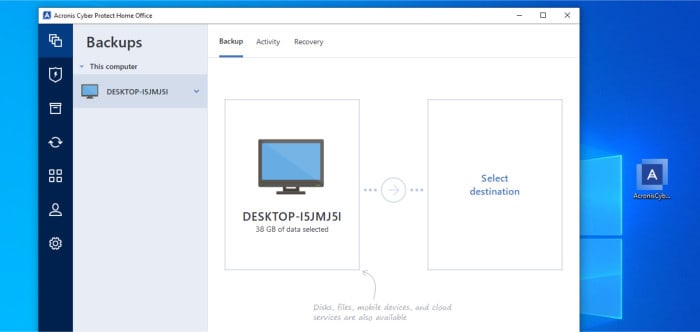
As one of the longest and most established companies in the disk imaging software market, Acronis expectedly offer some of the most reliable and advanced disk imaging functionality found in any backup software title available as of today. This includes being able to easily create images of disks, individual partitions and even entire systems (across multiple disks) and store said images in both highly compressed and highly secure encrypted files for safe keeping both locally and upon the Acronis cloud as required.
Acronis also includes specialist bootable recovery media which, in turn, can be used in conjunction with the disk imaging component for recovery purposes and extends to incorporate the special universal restore component which makes easy the otherwise complicated and laborious process of transferring an existing system (including the operating system, installed applications plus all user data) across to a new or otherwise different device.
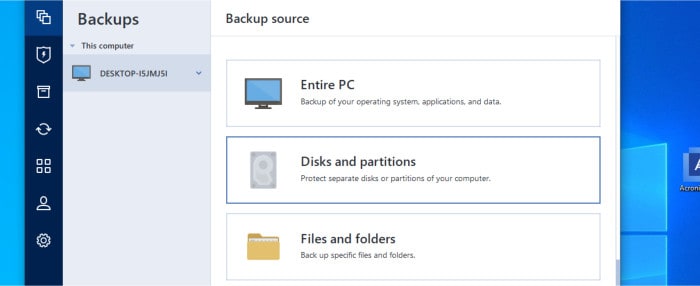
Whilst disk imaging is clearly a key component of Cyber Protect Home Office, Acronis also provide the ability to use the tool for making file-level backups and (like with disk image backups) these can be stored on locally attached disk storage, NAS devices or even in the Acronis cloud which is included in selected editions of the tool. Other notable features include support for zero-knowledge AES 256-bit encryption, a built-in antivirus suite with advanced anti-malware protection, advanced scheduling options (including real-time backup options), advanced backup scheme methodologies plus the ability to set custom historic file retention periods amongst many other useful features.
Finally, Cyber Protect Home Office also includes several utility applications including a system cleaning tool, the Acronis “Secure Zone” tool for enhanced backup safety plus a dedicated disk-to-disk cloning utility which can be used for the direct cloning of both disks and SSD drives.
Cyber Protect Home Office is priced from $49.99 for the “Essentials” edition (without Acronis cloud access) or from $54.99 for the “Advanced” edition which includes an allocation of space in the Acronis Cloud. More information on these different editions, the Acronis Cloud service plus the 30-day free trial of Cyber Protect Home Office can all be found via the official Acronis website.
- Disk image backups
- Built-in antivirus
- AES 256-bit encryption
- 30-Day free trial
- From $49.99 / year
2) Macrium Reflect Home 8
Reflect Home 8 is the leading disk imaging and disk cloning software solution form disk imaging software experts, Macrium.
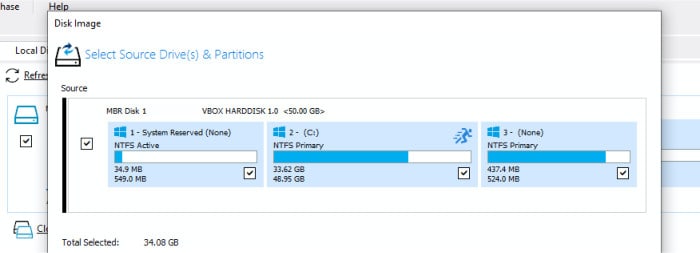
Having now discontinued their very popular and free to use disk imaging offering as of early 2023 (namely Macrium Reflect Free), Reflect Home 8 now becomes the companies leading disk imaging software which is aimed primarily at home PC and small business users. In much the same way as Acronis (mentioned just above), disk imaging is an area in which Macrium Reflect really excels having been a key developer of this technology over a long period of time and this really does show in the latest edition of Macrium Reflect Home.
Support is provided for disk, partition and full system imaging and, thanks to the integrated “Rapid Delta” imaging technology, Reflect Home provides what is widely regarded as some of the fastest and most reliable disk image backups available as of today. Other imaging related technologies see support for universal restore of said disk image backups to dissimilar hardware, the ability to mount disk images within Windows for advanced recovery purposes plus the ability to make us of full, incremental and differential methodologies for optimised backups amongst other features.
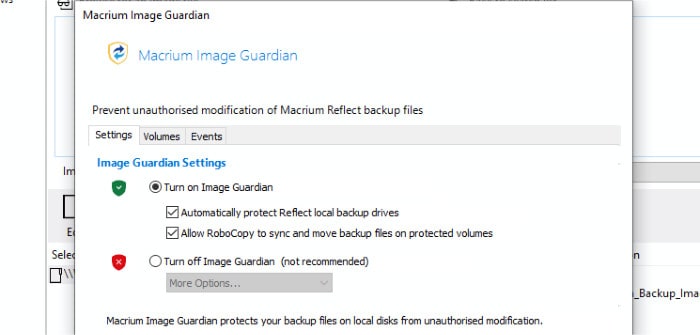
NB – Whilst Macrium Reflect Home does provide a very strong set of disk imaging features, it does not feature any built-in cloud storage support (either from a third party or direct) meaning it is primarily designed for storing disk images locally or on NAS / network shared drives.
Additional features of Macrium Reflect Home include support for direct disk-to-disk cloning (including full 4K alignment support for SSD drives), highly secure AES 256-bit zero-knowledge encryption of both file-level and disk image backups plus enhanced malware and ransomware protection via the Macrium Image Guardian technology which is used for protecting any saved disk images on locally attached disks (e.g., on external hard drives kept attached to the system).
Macrium Reflect Home 8 is priced from $49.99 per year on a subscription basis (with free upgrades and support included) or as a perpetual licence with a single one-off payment of just $79.99. Also available from Macrium are 4-pack licences priced at $99.98 on the Reflect subscription plan or at a one-off cost of $239.97 for the perpetual licence option. More information on all plans plus the 30-day free trial can be found at the official Macrium Reflect website.
- System image backups
- AES 256-bit encryption
- Disk cloning tools
- Recovery media builder
- Pricing from $49.99
3) EaseUS ToDo Backup Home
ToDo Backup Home is the leading multipurpose backup tool with strong disk imaging support from software experts, EaseUS.
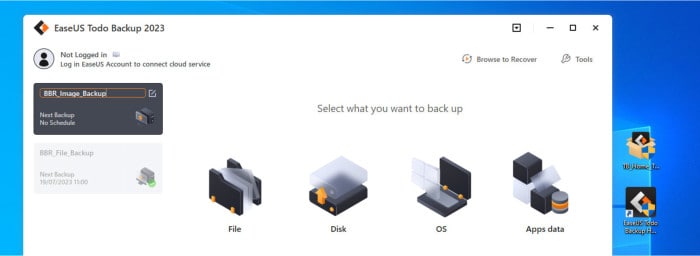
ToDo Backup Home is a backup tool which, amongst many other useful backup related features, includes very good support for making both full system and individual disk image backups whilst also providing a specialist disk cloning utility for performing direct disk-to-disk cloning tasks (with full SSD 4K alignment support also provided). Other backup related features include support for making file level backups both to locally attached storage, NAS devices, third-party cloud storage (including Google Drive and Dropbox) as well as to the EaseUS Cloud service (which is available in selected editions of the software).
Other useful backup related functions include being able to mount disk image backups as virtual drives within Windows (with a Windows drive letter), use of the EaseUS “Smart” backup mode for making more efficient backups, strong scheduling and data compression support plus the ability to use the built-in universal restore functionality for recovering full system image backups across onto new or different hardware.
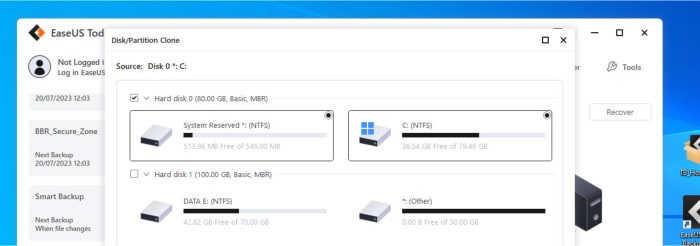
Security wise and we see EaseUS provide highly secure AES 256-bit encryption for all backup types in addition to use of the EaseUS Security Zone which, once enabled, provides additional malware and ransomware protection for any backed-up data stored on locally attached drives (e.g., providing additional protection for any backups stored upon external hard drives which might be left plugged-in to a device being backed up long term).
ToDo Backup Home is priced from $39.95 per year, form $59.95 per year with 1TB of cloud storage from EaseUS themselves included or from $59 per device for a lifetime license with free upgrades included. A limited free edition of the tool is also available as is a 30-day free trial, more information on which plus all other editions can be found via the official EaseUS website.
- Disk image backups
- Cloud backups
- AES 256-bit encryption
- Disk & partition cloning
- From $39.95 / year
4) O&O DiskImage 19
DiskImage 19 is the latest title in the disk imaging focused backup software line form software experts, O&O Software.
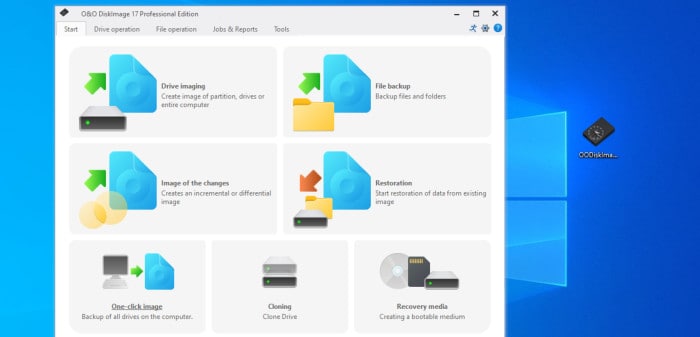
Whilst DiskImage does provide good file-level backup support as well, disk imaging is (as the name implies) a key feature of DiskImage 19 and plenty of imaging related features are included within the software by default. This includes use of the One-Click imaging tool (for making very easy disk image backups), a useful disk imaging set-up wizard, support for utilising both VHD and VHDX file formats, the ability to mount disk image backups within Windows (with a drive letter) plus support for universal restore for recovering to dissimilar hardware amongst various other options.
Also included is support for applying strong AES 256-bit encryption on both file-level and disk image backups, customisable historic version retention periods for advanced malware and ransomware protection, a direct disk cloning utility (with full 4K SSD support), good scheduling and compression options plus the ability to make use of full, differential and incremental backups thus providing the most optimal backup methodology choices.
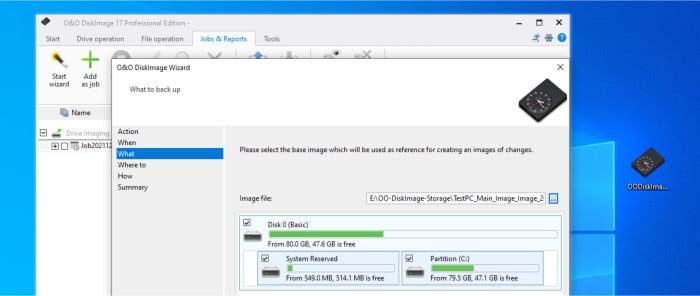
NB – Whilst DiskImage 19 provides a strong set of disk imaging features, it does not feature any built-in cloud storage support (either from a third party or direct) meaning it is primarily designed for use locally or on NAS / network shared drives.
Additional features of O&O DiskImage include the ability to control certain aspects of the software via the Windows command prompt (CMD), the DiskImage recovery partition which is automatically configured upon installation and ensures a recovery system is available should Windows itself become unbootable, use of the “DiskImage ToGo” bootable recovery media (USB or CD/DVD based) as well as the ability to apply different theming options for the software interface itself amongst other available features.
O&O DiskImage 19 is priced from just $49.95 for a single licence or in a 5-licence pack for just $69.95 (other discounts are also available for those upgrading form older versions). More information on DiskImage 19 pricing plus the 30-day free trial can be found at the official O&O DiskImage website.
- System image backups
- AES 256-bit encryption
- VHD / VHDX formats
- Bootable recovery media
- Pricing from $49.95
5) Ashampoo Backup Pro 17
Backup Pro 25 is the leading multipurpose backup solution for all modern versions of Windows (including Windows 11) which also provides great disk imaging support from software experts, Ashampoo.
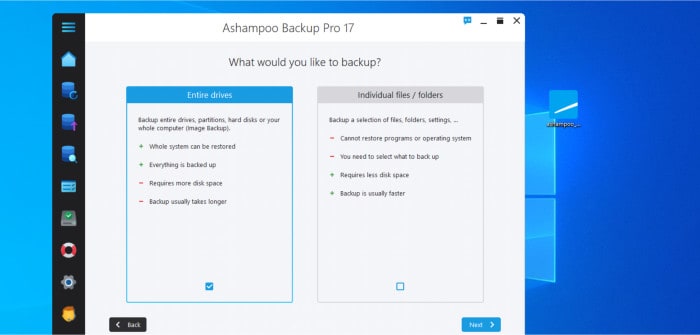
Backup Pro 25 clearly stands out as my favourite multipurpose backup solution, in part this is thanks to this support for and inclusion of a great set of disk imaging related features. This includes the ability to make disk, partition and full system image backups, mount disk image backups as drives within Windows (with a drive letter assigned), make disk image backups quickly and easily thanks to the pre-made backup plan templates plus support for easy image-based recovery thanks to the advanced UEFI-based bootable recovery media solution which is also included.
Additional backup features found within backup Pro 25 include the ability to make use of full, incremental and differential backup methodologies, strong scheduling support (including real-time backup options), strong AES 256-bit encryption and data compression options plus the ability to specify custom historic file versioning periods for enhanced malware protection amongst various other backup related features.
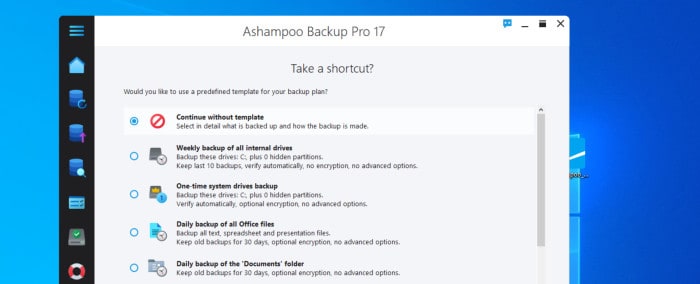
Additionally, we see Backup Pro 25 providing extensive support for third-party cloud storage providers (including Google Drive, OneDrive, Dropbox plus any WebDAV enabled service), support for utilising any BitLocker protected drives, support for backing up to one of many major NAS hardware providers (including Synology, WD My Cloud, and QNAP) plus use of the easy-to-use Windows application which provides easy 1-click access to all major sections of the application.
Ashampoo Backup Pro 25 is priced at a one-off cost of just $50 for a single, perpetual licence or from just $18 for a subscription edition (with free upgrades available) and support for using across up to 3 devices per licence form just $18 per year. More information on Backup Pro 25 plus the full 30-day free trial of the software can be found via the official Ashampoo website!
- Easy to use software
- Disk image backups
- Cloud storage support
- AES 256-bit encryption
- Priced @ $50 per device
- Subscribe @ $18 / yr
6) MiniTool ShadowMaker
ShadowMaker is the powerful yet easy to use multipurpose backup solution form software makers, MiniTool. A tool which, amongst a variety of other backup related features, includes good built-in support for making disk image backups across all modern version of Windows up to and including the latest Windows 11 edition.
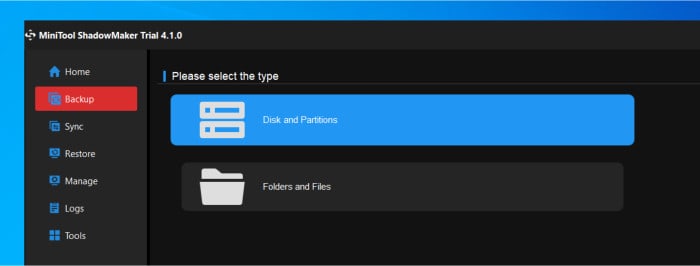
The ability to make disk, partition and full system image backups forms a core part of the ShadowMaker application. This disk imaging technology is backed up further by the inclusion of highly functional bootable recovery media with support for universal hardware restores, the ability to mount disk image backups as drives within Windows plus the inclusion of a specialist disk cloning utility which makes direct disk-to-disk cloning of existing systems (including to SSD drives) both quick and simple (and is available in both the free and premium editions of the tool).
Other backup features provide support for also making file-level backups, strong backup scheduling support, the use of full, incremental and differential backup methodologies, strong AES 256-bit encryption, plus the ability to set custom historic retention periods up to 99 versions in total across all backup types for enhanced malware and ransomware protection.
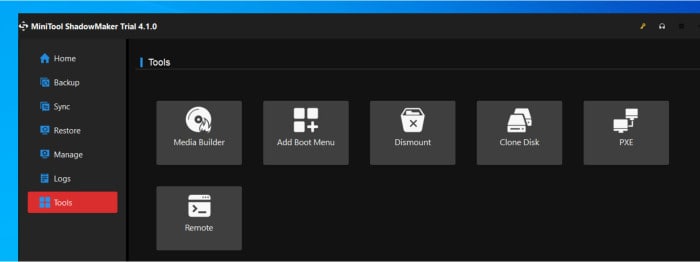
NB – Whilst ShadowMaker does provide good disk imaging features, it does not provide any built-in cloud storage support (either from third parties or direct) meaning it is primarily designed for use locally or on NAS / network shared drives.
Also included within the MiniTool ShadowMaker software is provision for configuring automatic folder synchronisation between multiple networked devices, the ability to control certain functions of the software via the Windows command line tool (CMD), the ability to both recover and make new disk image backups via the WinPE recovery media plus the ability to manage the software across multiple networked computers on Pro editions of the software and higher.
ShadowMaker is available in both a free to use edition as well as several premium editions including the Pro edition featuring all of the core disk imaging functionality from just $3 per month on subscription or a single one-off payment of just $79 per device with free lifetime upgrades included. More information on the different editions including the free edition of ShadowMaker can be found via the official MiniTool website.
- System image backups
- AES 256-bit encryption
- Recovery media builder
- Disk cloning tools
- Pricing from $3 / month
7) AOMEI Backupper
Backupper is the leading multipurpose backup software with good disk imaging support included from software creators, AMOEI.
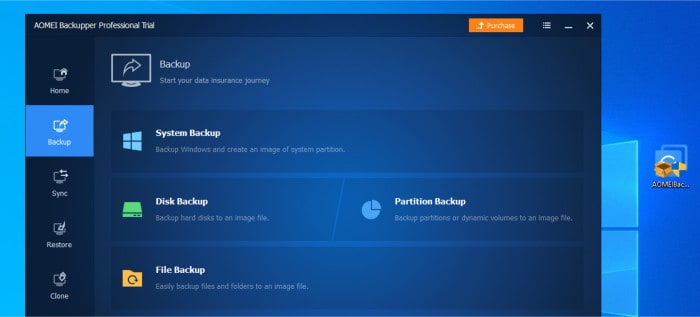
Available in both free to use and premium editions and featuring the ability to make full disk, partition and system image backups alongside file-level backups both locally or to the cloud, Backupper provides a great choice for keeping an entire Windows system fully backed up.
Additional backup features include support for applying strong AES 192-bit encryption to both file and disk image backups (on the Professional edition and above), use of full, incremental and differential backup methodologies, good scheduling support including automatic (real-time) options, plus inclusion of specialist bootable recovery media which also supports universal restores on Professional editions of the software and higher.
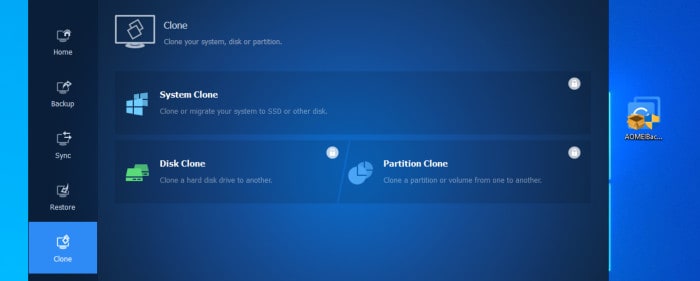
Other features of AOMEI Backupper include support for third-party cloud storage (via the AOMEI “CBackup” add-in), dedicated disk cloning tools with support for sector-by-sector cloning and SSD 4K alignment plus device folder synchronisation tools which support automatic synchronisation up to and including real-time folder synchronisation on Professional editions of the software and higher.
AOMEI Backupper Standard is 100% free to use with the more advanced Backupper Professional priced from $39.95 per device (or $49.95 with free lifetime upgrades included). Information on all editions, including other business focused editions of the tool can be found via the official AOMEI website.
- Disk image backups
- Cloud backup support
- Bootable recovery media
- AES 192-bit encryption
- Pricing from $39.95
8) Iperius Backup
Iperius is a highly versatile Windows application which, amongst many other highly useful backup related features which are included within the application, allows for the making of full disk image backups.
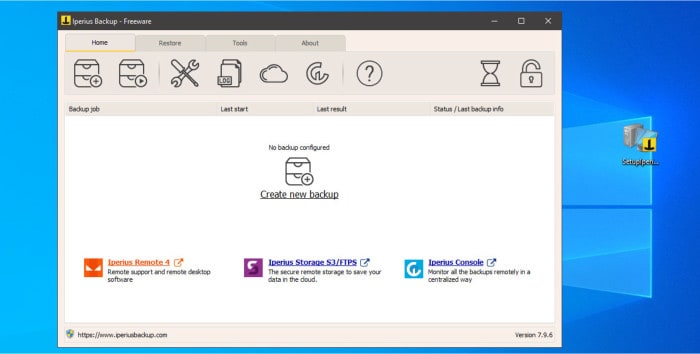
Available in both free and premium editions, Iperius is a lightweight yet easy to use Windows backup solution which stands out thanks to the wide-ranging support for multiple third-party cloud storage integrations including Microsoft OneDrive, Google Drive plus any S3 compatible service amongst several others.
Other valuable backup related features include support for both real-time and scheduled backups, support for making both full and incremental backups, highly secure zero-knowledge encryption, data compression, unlimited historic file versioning plus support for email backup notifications amongst many other great features.
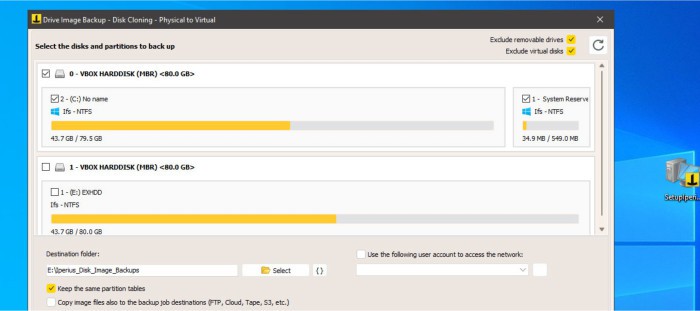
The disk imaging abilities of Iperius Backup range from straightforward disk and partition image backups which can be made within the desktop application through to the use of the Iperius recovery media toolset which, as well as containing a fully featured disk cloning tool, also allows for restoring from any disk image backups made.
Iperius Backup is available form just €29 per device for the Basic premium edition with various other business focused editions containing even more features also available. A free to use edition which retains much of the premium functionality is also available with more information on all editions being available via the official Iperius website.
- Full disk imaging
- Disk cloning tools
- AES 256-bit encryption
- VHD & VHDX formats
- Priced from €29 per PC
9) Paragon Hard Disk Manager (for Windows)
The Hard Disk Manager suite of tools, from software experts Paragon Software, contains four individual backup and system maintenance related tools. These tools include provisions for making full disk and system image backups and file-level backups amongst various other related features.
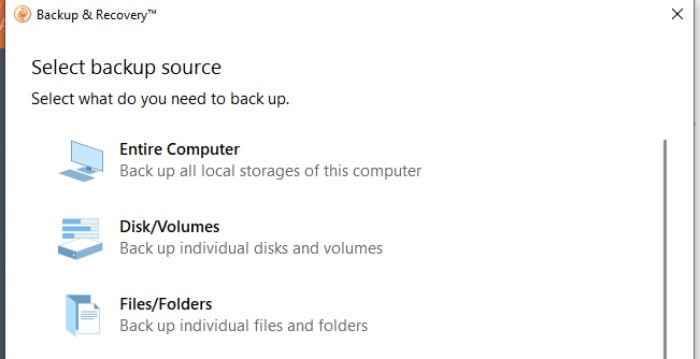
In relation to the task of disk imaging, the Paragon Backup & Recovery software (which is a part of this suite) is the first place to look. This tool allows making both file level and full disk and system image backups and includes a variety of backup related features including advanced encryption, compression plus the ability to recover image backups to new or different hardware amongst various other options.
Also available and backing up these core disk imaging features is full support for all modern versions of Windows (Windows 7SP1 through to Windows 11) plus the ability to operate multiple backup sets and apply custom file retention periods as might be applicable for providing enhanced malware protection. Also available is the ability to save any disk images to various different file formats (including VHD and VHDX for use with virtual machines) plus the ability to build WinPE based recovery media for recovering unbootable systems or to help facilitate the migration of existing systems on to new hardware.
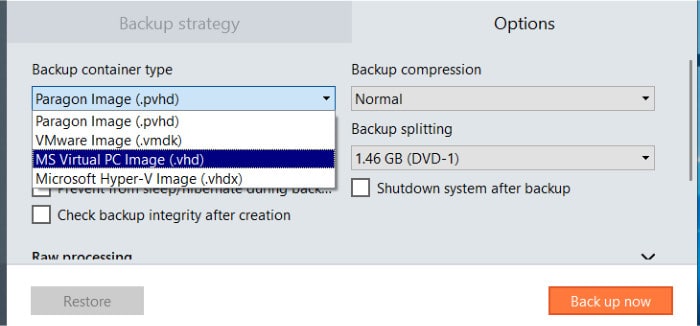
Disk imaging and backups aside, Hard Drive Manager also contains several other tools including a direct disk cloning tool (with SSD migration support), a partition manager tool for completing advanced drive partition operations plus a secure drive wiping and data destruction tool for helping to maintain the privacy of a PC system.
Paragon Hard Disk Manager Advanced is available from $79.95 for the full suite of all four tools and is licenced for use on 3-PCs by default. More information on Hard Disk Manager and potential discounts for those upgrading form older versions of the suite can be found via the official Paragon Software website.
- Full system imaging
- Disk cloning tools
- AES 256-bit encryption
- VHD & VHDX formats
- Priced @ $79.95 (3-PCs)
10) Veeam Agent for Microsoft Windows FREE
Veeam Agent for Microsoft Windows an impressive and free-to-use backup solution form server backup experts, Veeam.
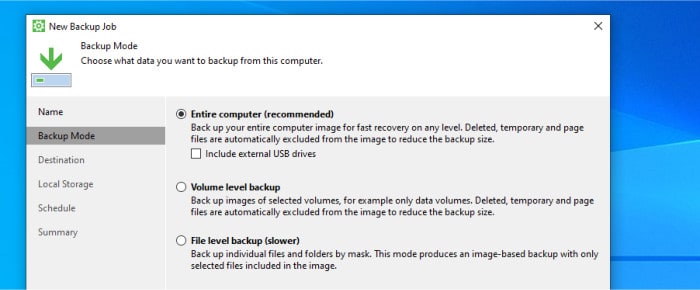
Featuring both file level and disk imaging backup functionality, Veeam Agent is one of the best free tools for making a full disk image backup comprising of either individual disks or an entire running system (including any external drives / USB drives) to one of a variety of storage targets including locally attached drives or NAS devices amongst other choices. Backing up this core disk imaging backup functionality is support for automatic scheduled backups, the ability to apply strong AES 256-bit encryption, customisable historic version options a plus the ability to apply advanced compression and maintenance settings to help maximise the efficiency of any disk image backups.
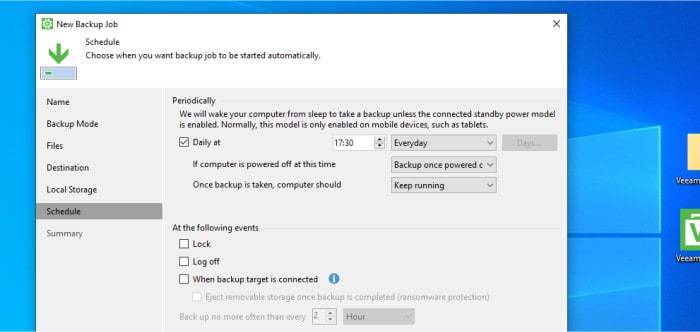
Other advanced features of Veeam Agent include being able to limit the impact which any running backups will have on a running system as well as the configuration of email backup alerts via user-supplied SMTP server details. Unfortunately, one of the main limitations of this free tool is that it only supports a single backup job being created and used in this free edition as of time of testing.
Veeam Agent for Microsoft Windows FREE is free to use and ideal for home users, however, more powerful business editions do also exist for business use. More information on Veeam Agent itself plus the full range of business backup solutions available can be found via the official Veeam website.
- disk image backups
- Scheduled backups
- AES 256-bit encryption
- Recovery media tools
- 100% Free to use
11) iDrive
iDrive is a comprehensive cloud storage service which, amongst a variety of other useful features, also includes full disk imaging backup support with provisions for saving such disk images directly to an allocation of secure cloud storage.
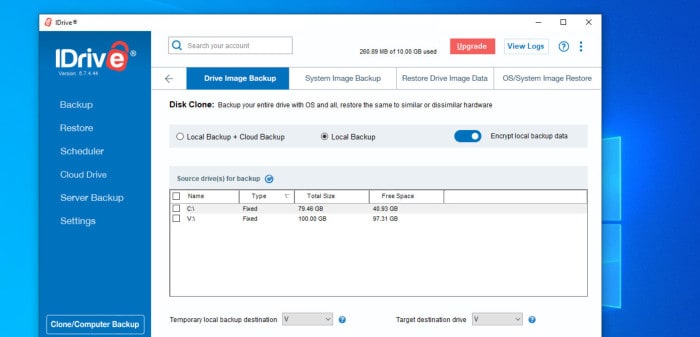
One of the most notable things about the iDrive service is how much cloud storage-related functionality is included for Windows, macOS and even Linux devices right out of the box. This includes the ability to make both file-level and disk image backups directly to the cloud, setting up of advanced schedules, real-time backups, automatic folder synchronisation, secure file sharing services and even the ability to backup and sync smartphone devices thanks to apps being available for both iOS and Android smartphones.
Security wise and iDrive offer users the ability to apply strong AES 256-bit encryption to all data stored upon the cloud by default as well as turn on multifactor authentication (2FA) to further protect the account. This is backed up by the service automatically offering up to 10 historic versions of all files and folders stored upon the cloud, by default, thus providing a helpful mitigation against issues such as malware and ransomware attacks which could otherwise leave important data compromised.
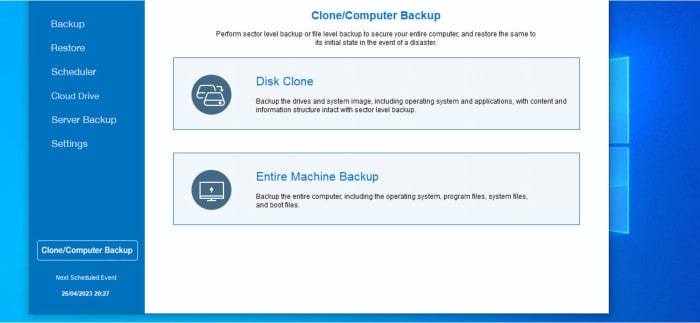
Other notable features of iDrive include very generous cloud storage allowances with up to 50TB available on the personal plan as of time of writing. iDrive also offer the iDrive Express service whereby large restores can be performed with the help of an external hard drive which is mailed to customers and could prove very useful for anyone dealing with a slower internet connection or large amounts of data to manage.
iDrive is priced from just $2.95 per year for 100GB or $69.65 for 5TB with various other pricing options available up to a massive 50TB on the iDrive personal cloud storage plans. A 10GB free to use plan is also available as are more business orientated plans, more information on both can be found via the official iDrive website.
- Disk image backups
- AES 256-bit encryption
- 5TB+ Cloud Storage
- 10GB Free account
- From $69.65 / year
Best Backup Software Summary
Disk imaging software reigns supreme as one of the safest and most reliable methods for backing up your entire disk, partition, or even a full and running system. Whether you’re storing it for safekeeping or planning to migrate the backup across to new hardware, disk imaging-based backups offer both peace of mind and seamless transitions.
Often found integrated into professionally built backup software applications, a disk imaging component will often feature alongside file-level backup capabilities providing the ability to backup an entire device ensuring nothing important is missed from the backup set as a result. Such disk imaging software will also usually feature some kind of bootable recovery media as well, this media can be used alongside such disk image backups meaning that, as well as providing an excellent backup option in their own right, such backups can also prove very useful for recovering otherwise corrupt or unbootable systems as well.
Although initial disk image-based backups are often larger and slower to run than their file-level counterparts, thanks to the inclusion of incremental and differential backup methodologies, any future image-based backups can usually be made much faster making them ideal for daily backup tasks as well as for one-off uses for protecting an entire hard disk or system.