Iperius Backup Review
Features - 92%
Usability - 86%
Security - 95%
Support - 92%
Pricing - 98%
93%
Very Good
Iperius have included a lot of useful backup functionality here including disk imaging, third-party cloud storage (including S3 compatible services) plus support for strong zero-knowledge encryption and ZIP compression
Iperius Backup is a highly versatile Windows backup application, one capable of performing both basic file-level backups alongside more advanced disk image-based backups which can be stored either locally or upon the cloud.
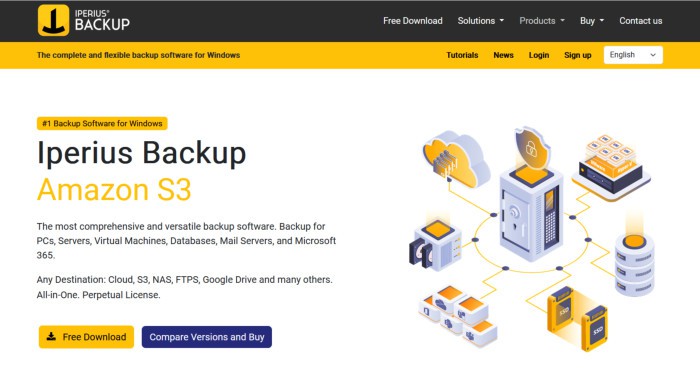
One of the main things which first stands out about Iperius Backup is the wide range of backup related functionality which this lightweight yet feature-rich tool has on offer for such a reasonable price. With the basic backup abilities set aside for a moment, we also see more advanced support for restoring disk image backups to dissimilar hardware, VHD and VHDx image file formats, advanced recovery media building tools, disk cloning functionality plus excellent third-party cloud storage support (including support for any S3 compatible service plus several top providers including Google Drive, Dropbox and Backblaze).
This is, in-fact, the first time I have reviewed Iperius Backup so I am very curious to see how this Windows based backup application performs. I am also interested to see some of the more advanced functionality which is on offer including the seemingly very good third-party cloud support given how reasonably priced this software is starting from just €29 for a single perpetual licence – vamos.
Are you looking for help and advice on choosing the best backup software for your PC or Mac? If so then be sure to check out my guide to choosing backup software which also contains a list of my favorite choices as are tested here on BestBackupReviews.com!
Key Features
- Simple and easy to navigate desktop application
- Support for file, disk image and full system image backups
- Strong third-party cloud support (inc. S3, Dropbox & Google Drive)
- Full Windows support (7, 8, 10 and 11)
- Zero-knowledge AES 256-bit encryption
- Run multiple backup jobs with strong scheduling support
- Full and incremental backup methodologies supported
- Email notifications & warnings (requires SMTP details)
- Unlimited historic file versioning (storage dependant)
- Built-in system recovery media building tools
- Microsoft 365 backup support
- Database server, FTP server & VMWare backup support (on higher editions)
- Simple one-off cost from just €29 (no ongoing subscriptions)
- Business & Enterprise editions also available
- 21-Day free trial of Iperius Backup is also available
Iperius Backup Usability
In this first section of my review, I will be downloading and installing the Iperius backup software for myself. Following this I will then be testing out the application with the aim of assessing how well it performs across a wide range of real-world backup scenarios. This begins with the downloading and installation of the software, activation of the 21-day free trial before moving on to utilising some of the many backups related features.
Installing Iperius Backup
Installation of Iperius Backup begins at the official Iperius website where a 21-day free trial of the software is available. Once downloaded, installation was both quick and straightforward thanks to the default options which guide new users through the installation process.
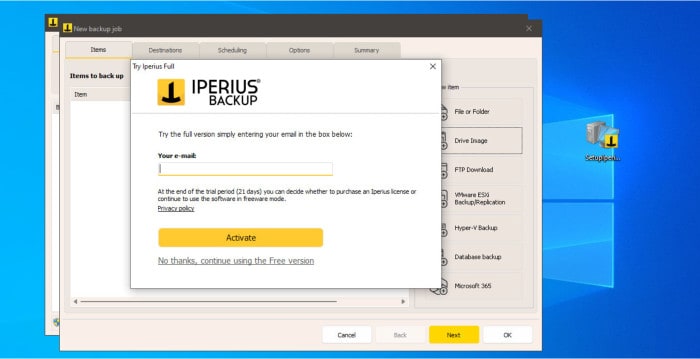
With installation complete, one of the first steps in utilising Iperius backup is either registering the full version of the software, electing to use the limited free edition of the tool or taking advantage of the fully functional 21-day free trial.
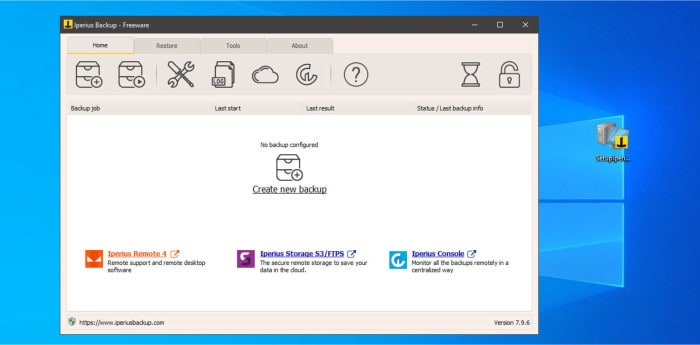
Making Cloud Backups
One of the most interesting aspects of Iperius Backup (and one aspect of the software which initially caught my attention) is the offering of a wide range of different backup storage mediums. This includes commonly used options such as external hard drives, flash drives and NAS devices whilst also providing strong support for popular third-party cloud storage providers including Google Drive, Dropbox, OneDrive, Backblaze B2 plus support for any S3 compatible service.
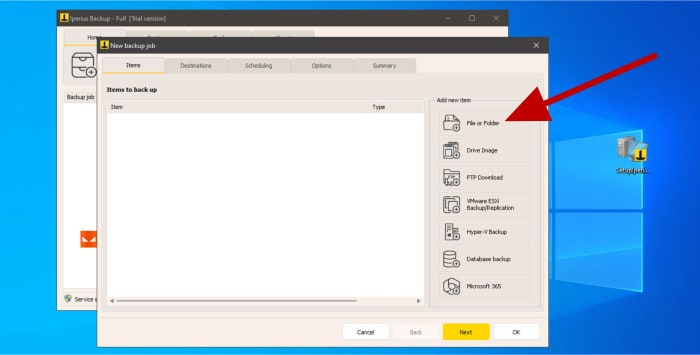
In this first section of my review, I am going to look a little deeper into the support for this third-party cloud storage whilst making use of one of the core backup features of the application, this being the file-level backup component. This work begins (as can be seen above) by clicking to create a new backup job and then selecting the “File or Folder” option from the full list of job types.
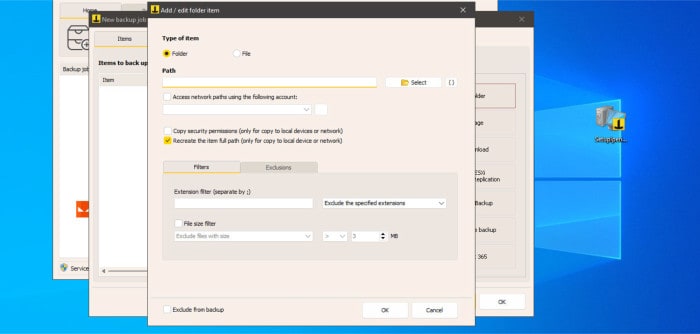
As can be seen above, selecting files and folders is as simple as selecting them within the file picking tool or resorting to the built-in variables tool which allows easily specifying dynamic areas on the system to be included (e.g. {User Document} would include the current user’s main documents folder). We can also from this page easily specify any files, folders and file types (e.g. all EXE files) which are to be automatically excluded from the backup job as well.
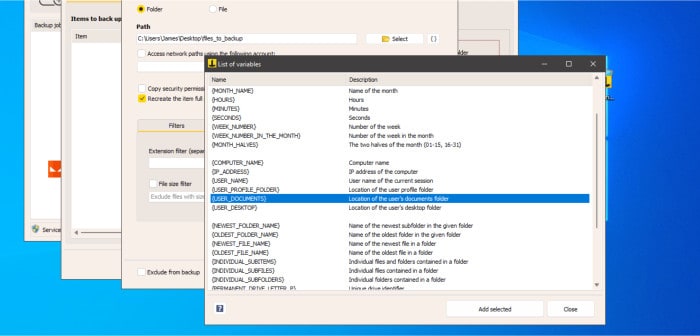
The next step in configuring this backup job is the configuration of the target storage, options available here include locally attached storage such as external hard drives as well as cloud storage from a verity of third-party providers. In this particular example I will be making use of Backblaze B2 cloud storage (which is now S3 compatible) however, also available for integration is cloud storage form many other well-known providers including Dropbox, Google Drive, Microsoft OneDrive plus any S3 compatible service.
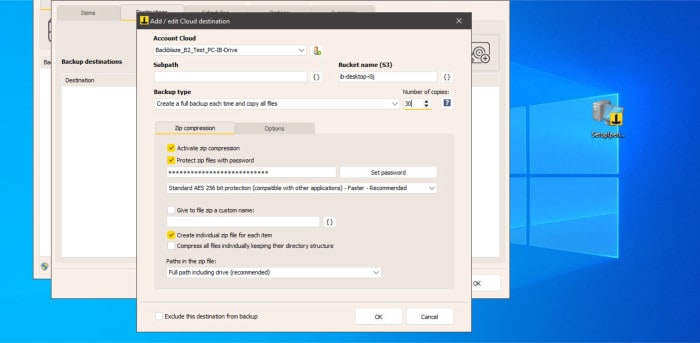
The above screenshot shows the Iperius backup destination page with my Backblaze B2 account selected and configured ready for use. The exact steps for configuring cloud storage will differ slightly from provider to provider, Backblaze B2 was, however, in my own experience very easy to configure (Iperius have a useful support article explaining how to connect Backblaze B2 if you want to see this process in more detail).
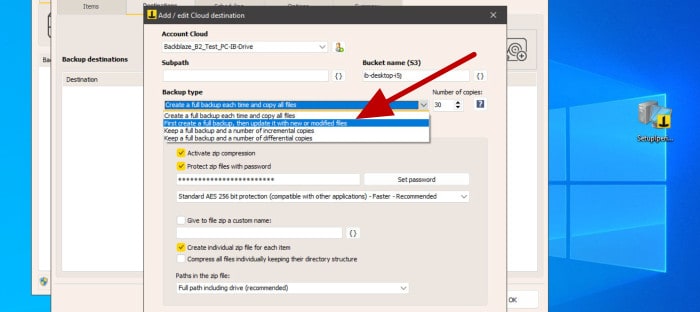
NB – Whilst it might appear that Iperius Backup only supports adding a single file or folder path to the backup set, it should be pointed out that multiple “File or Folder” items can be added to each backup job (meaning, for example, that multiple folders on completely different paths (or drives) can be added individually to the same backup set).
Also, as can be seen above, we have the option to specify which type of backup methodology we want to use with this specific backup storage target. This includes optionally specifying an encryption password, the option to utilise ZIP compression plus various other options including the ability to specify a bandwidth limit for anyone requiring such functionality (something potentially very useful for anyone working on a slower or less reliable internet connection).
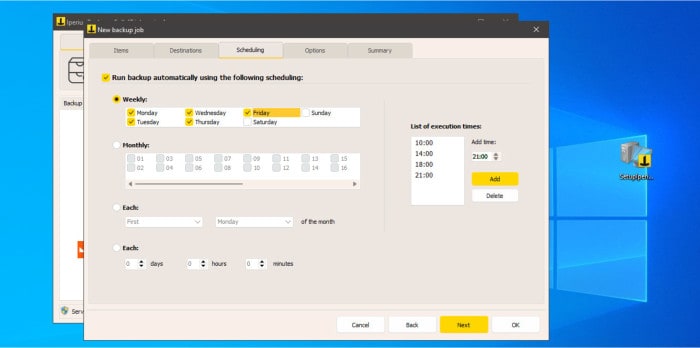
Moving on with the setup process and the next job is the optional setup of an automated schedule to run the backup at specific dates and times or at customisable time intervals (backups can also be run manually, as required, as well). As can be seen above, Iperius have a well-designed scheduling page which makes it easy to specify a fairly advanced schedule should this be required as well as easily set the backup running at specified intervals throughout each day using the “Each” section found towards the bottom of the page.
With the backup schedule set, some final (more advanced) options can be set including the setup of email-based notifications and alerts (which does require users add their own SMTP server details), specifying the running of other applications or scripts before or after the backup job itself has run alongside many other options such as specifying the level of compression to be used.
NB – Higher levels of data compression will mean less disk space is consumed for storing the backup at the expense of the backup set taking longer to run!
With all options now configured, the newly created backup job will be visible on the main application homepage and also can be run form this same page manually when required.
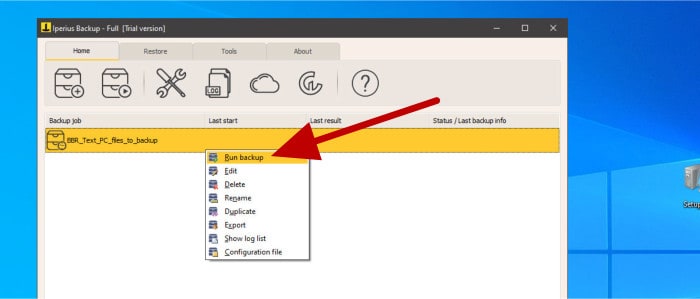
Once the backup is set running it can also be monitored form within the application (if required) and the backup logs are also easily viewable via the main menu should this be required.
Making Disk Image Backups
With the impressive file-level backup and cloud storage capabilities of Iperius now covered, the other main feature within Iperius is that it also offers full disk imaging-based backups thus making for more complete system protection.
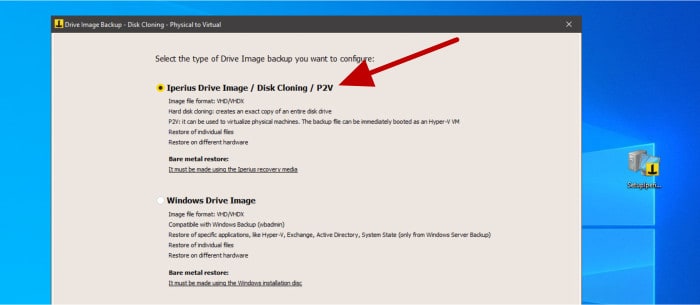
NB – Disk image backups go much further than the more commonly seen file-level backups which focus simply on protecting individual files and folders. A disk image backup will instead make a full (1:1) copy of an entire hard disk ensuring that all data residing on the disk, including the operating system, any installed applications plus any user settings are also included. More information on the differences between these two backup types can be found in my special guide to System Image vs File Level Backups.
As can be seen above, when initially configuring a new disk image-based backup set, we will first be asked to choose the type of disk imaging technology we would like to make use of. Options here include use of Iperius’ own disk imaging technology or use if the more standardised VHD / VHDx formats developed by Microsoft.
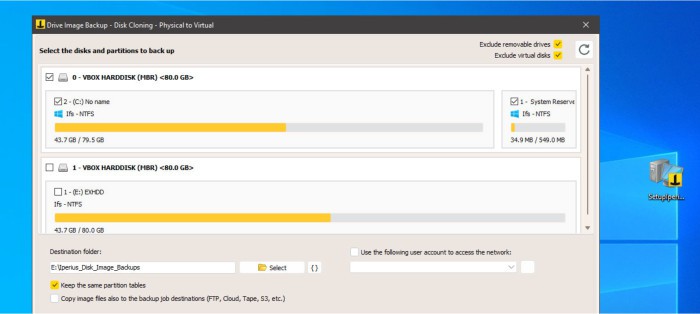
Once a disk imaging technology has been selected (I am using the Iperius format during my own testing) we can then specify the disk(s) to be imaged as well as the storage destinations for saving such image files (which can be on one of the supported third-party cloud destinations if required). Once all disk destinations have been selected, we will be taken back to the advanced configuration page where a schedule (amongst other advanced settings including email notifications) can optionally be specified.
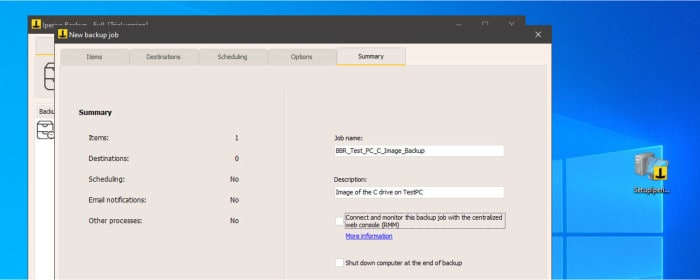
Once this configuration is complete, the new backup set will become visible in the main application’s homepage where it can be run on demand or simply left for the schedule to pick up if this option has been configured.
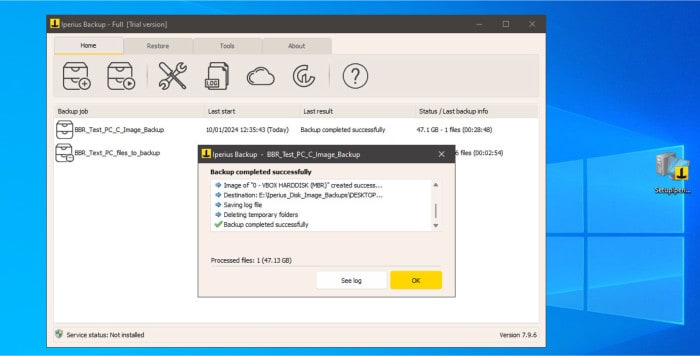
Once complete, we can use this disk image backup set for recovery of both individual files and folders as well the recovery of an entire system back to a selected point in time. With the support of the bootable Iperius recovery media we can also use such disk image backups for recovering (or simply migrating) an existing PC across to new (or otherwise dissimilar) PC hardware as well.
Recovering Data
Thanks to the flexibility afforded by Iperius Backup, we have multiple means of recovering any backed-up data whilst using this software. This can be a simple and straightforward restoration of a file or folder directly, a restoration based upon an earlier version of the backup set (via historic versioning), the recovery of an entire disk or partition, a whole system from an image-based backup or even the mounting of a disk image backup within Windows thus providing the ability to browse through its contents (ideal for more complex recoveries which might involve searching within any backed-up files).
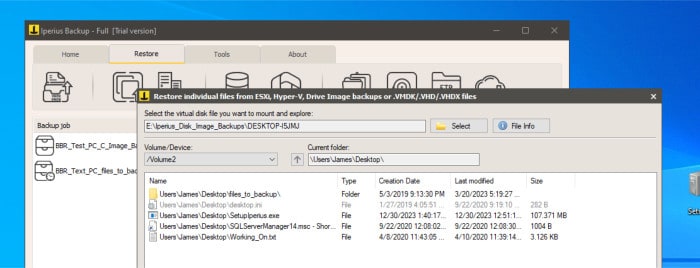
Starting off with a look at the file-level backup made earlier on and recovery begins by selecting the necessary backup job from the application’s “Restore” tab. Once selected, we can select the storage location used (Backblaze B2 in this case) and then choose the correct version of the backup to download and recover from (if a specific version is required).
With the download of the backup set complete, the recovery process continues with the unzipping and decryption of the data within, a process completed via use of the “Extract, decrypt or repair zip files” utility as can be seen below.
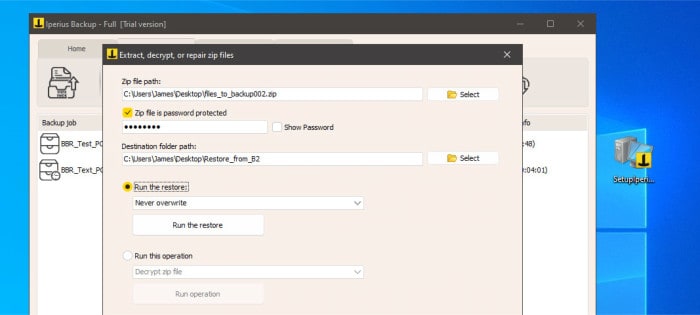
Moving on and, as can be seen below, Iperius also provide the ability to both browse the contents of a disk image-based backup set in addition to restoring full disks and partitions in their entirety.
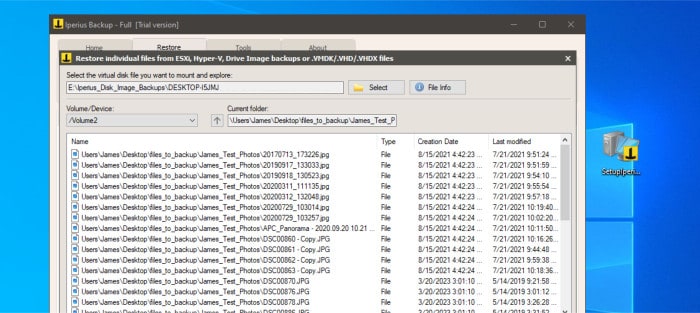
This approach (as was explained earlier on) is really useful and can be of great help when needing to search the contents of a backup set or when working with disk image backups across multiple versions on more complex recovery operations.
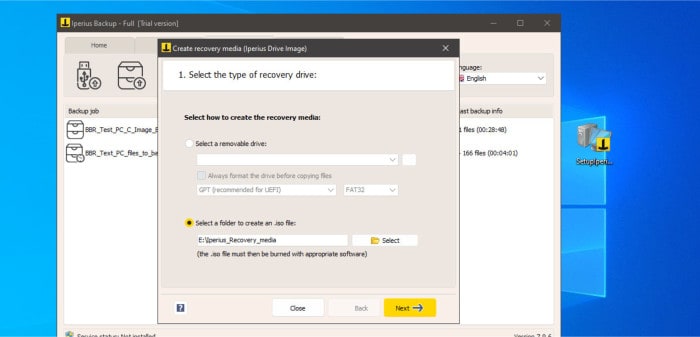
The Iperius recovery media builder (see above) extends Iperius’ disk imaging capabilities and allows for a new or existing system to be booted into a special recovery environment for performing certain disk imaging related tasks such as migrating to a new hard drive or recovering from a disk image backup for an otherwise damaged or unbootable device. This powerful piece of recovery software allows for the creation of a bootable USB flash device or CD/DVD disc which will make use of the Windows WinPE bootable environment with the ability to manually integrate additional third-party drivers when applicable to do so.
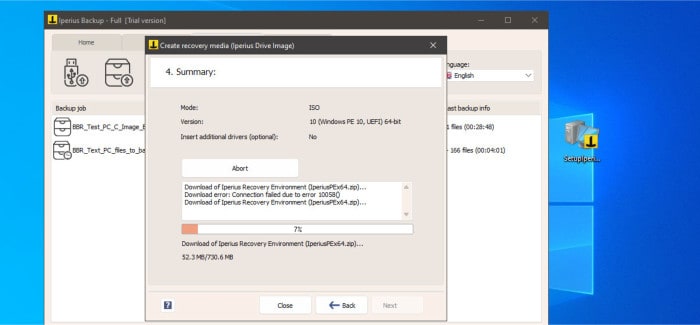
With the Iperius bootable media available, recovering from a disk image backup (including recovery to new hardware) can be achieved by booting into this recovery environment and selecting the disk image backup set to be used as can be seen below.
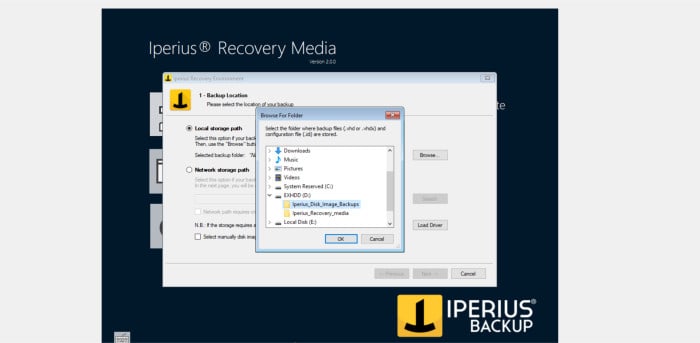
Once a disk image backup has been selected, any specific versions can then be selected on the next page before the disk image recovery process can be set running.
Disk Cloning
Amongst the many other backup related features found within the Iperius Backup suite, we also have access to a fully functional and dedicated disk cloning utility. This is a really useful addition to the suite and one which extends further the usefulness of the Iperius backup application by providing the scope to also migrate an existing system to a new disk or even new (or simply different) hardware entirely.
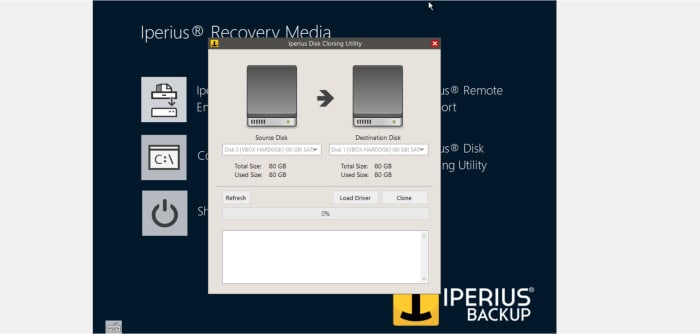
Once loaded up via the Iperius recovery media (see above) the disk cloning tool features a fairly simplistic interface which allows for both the source and destination disk to be easily selected. If required, we can also load specific drives in via this same page, ideal for more advanced disk cloning operations or for times when migrating to new or dissimilar hardware might involve new types of disk drive.
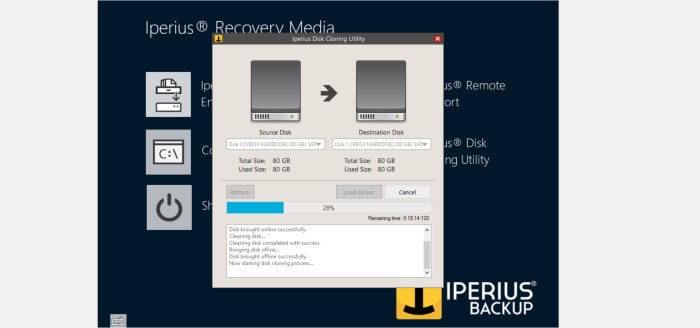
NB – As of time of writing this review, this disk cloning utility must be accessed via the Iperius recovery media, a bootable ISO or USB flash drive which can be built from within the Iperius desktop software.
Once complete, there isn’t much remaining work to do following a disk cloning operation within Iperius. Simply exit the recovery media environment (shutdown or reboot the device) and remove any existing disks or start a new cloned device as might be required.
NB – For more information on disk cloning and the disk cloning process, be sure to ready my guide to the Best Free Disk Cloning Software.
Iperius Backup Security
One of the most important backup related considerations to be aware of is the security and safety of any backed-up data once it has been stored for safekeeping. One of the most effective ways of protecting such backed-up data is to apply strong zero-knowledge encryption thus ensuring the contents of the backup set remain private and secure at all times, even if the backup files themselves are ever compromised.
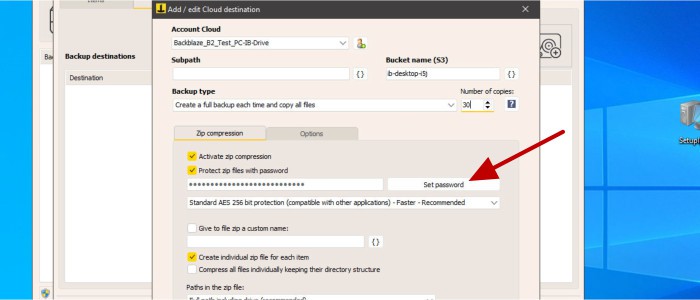
NB – Encrypting backups is even more important when making use of third-party cloud storage services, services of which could be subject to compromise and could potentially leave backed-up data exposed.
Thankfully, Iperius Backup has integrated full support for applying strong zero-knowledge encryption (utilising highly secure AES 256-bit encryption) to any backups. Adding such protection to a backup set is as simple as specifying a password during the configuration stage, a process which will then see all backed-up data subject to strong levels of encryption and safe to store on virtually any storage medium, including third-party cloud storage, without the need to worry about the backup becoming compromised.
NB – Be very careful to remember any encryption passwords set whist using this application! If these passwords are forgotten they cannot be reset and Iperius themselves will not be able to assist with recovering any lost data as a result!
Another important security feature within Iperius Backup concerns the software’s ability to easily save multiple historic versions of any backed-up files which will, in turn, also help provide enhanced malware protection. By keeping multiple previous versions of any backed-up files (i.e. older versions) we can not only provide a highly useful service which can help in many non-security related circumstances, but also provide users with the ability to recover any files which might have been destroyed (or locked) by either malware or ransomware thus rendering them otherwise useless.
NB – Sometimes incorrectly labelled as a “Backup” service, cloud synchronisation services often only keep the current version of any current files synchronised to the cloud. This means, unlike with a fully functional backup solution, cloud synchronisation often doesn’t offer the same levels of backup protection as dedicated backup software does!
Iperius Support
Iperius provide users with a very informative support portal which is accessible via their official website and providing of plenty of support articles related to using the Iperius Backup application. This resource also features product documentation, a comprehensive FAQ section, helpful blog posts plus dedicated tutorials form Iperius themselves which should help users in making the most of the software.
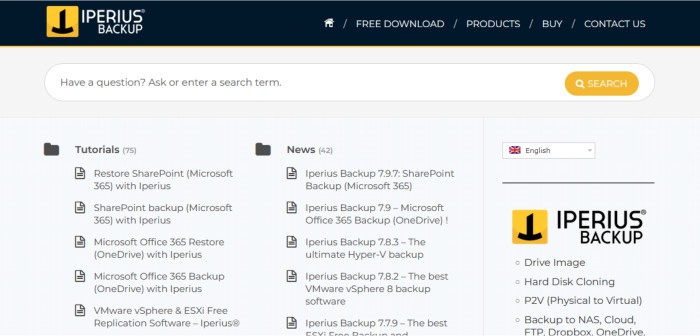
Should you still need to get in touch with a support representative, Iperius, allow customers to submit support tickets directly via the website or chat with support representatives via the online web chat service.
Iperius Backup Pricing
Iperius is available in a limited free to use edition alongside several premium editions which bring additional functionality including the integration of cloud storage, use of the disaster recovery solution and auto-updates amongst various other features.
Pricing for the premium editions is currently as follows:
- Free -100% Free to use
- Basic – €29 / device (or €59 for 3 x PCs)
- Basic Server – €69 (or €139 for 3 x servers)
- Advanced DB – €199
- Advanced VM – €219
- Advanced Exchange – €199
- Full – €299
NB – Whilst all editions of Iperius backup support backing up of Windows desktop devices between version 7 and 11 (as of time of writing), the “Basic Server” edition or higher is required to backup Windows Server devices (between 2008 and 2022 as of time of writing).
Also, when assessing Iperius pricing, I think it is important to point out the very fair policy they employ relating to upgrade pricing. Should you ever need to upgrade to a higher edition of the software with more features or supporting of more devices per licence, Iperius simply ask you pay only the difference in cost between the licences – a very fair and reasonable approach so, well done Iperius for implementing this.
Iperius Backup FAQs
Yes, Iperius Free is a 100% free to use edition of the Iperius backup suite which still retains many of the highly useful features found in premium editions. Some notable features retained include full use of the scheduling engine, secure AES-256-bit zero-knowledge encryption, email notifications, support for utilising an unlimited number of backup jobs plus support for both full and incremental methodologies.
Yes, during my own extensive testing of Iperius, it appears to be a well built and reliable piece of software which is capable of providing a very high level of backup protection. It is also notable that Iperius is also very reasonably priced given what is on offer with single licences available form just €29.
Iperius uses highly secure AES 256-bit encryption technology which provides a very high level of zero-knowledge protection across all editions of the software (including the free to use edition).
Iperius supports backing up to locally attached media (external hard drives and USB flash drives), network attached devices, shared folders, FTP/FTPS, Google Drive, Dropbox, OneDrive, Azure cloud plus any S3 compatible storage service amongst other options.
Yes, Iperius provide use of a dedicated disk cloning tool via their bootable recovery media (which can be built from within the Iperius desktop software).
Yes, in fact Iperius provide some very good disk imaging backup functionality which is based upon the VHD/VHDx format for maximum flexibility, compatibility and adaptability. This functionality extends to allowing disk images to be recovered from using the bootable recovery media (which also supports migratory recovery to new hardware) plus the ability to easily browse disk image backup contents for more advanced data recovery operations.
Iperius Backup Alternatives
In this section of my review, I will be looking at some good alternatives to Iperius Backup. This will be focused on desktop backup software titles which provide a highly functional approach to backing up a PC including support for both file and disk image-based backups alongside the option to apply strong encryption and make use of system recovery media amongst various other related features.
Remember, any ratings and opinions given below reflect my own opinions and should be treated only as a guide. When purchasing any kind of backup software, always be sure to check the details of the offering for yourself and always try and to make use of any free trials, whenever possible, to help ensure the solution is suitable before committing to a purchase.
1) Ashampoo Backup Pro 25
Backup Pro 25 is the latest edition of the leading multipurpose PC backup application from software experts, Ashampoo.
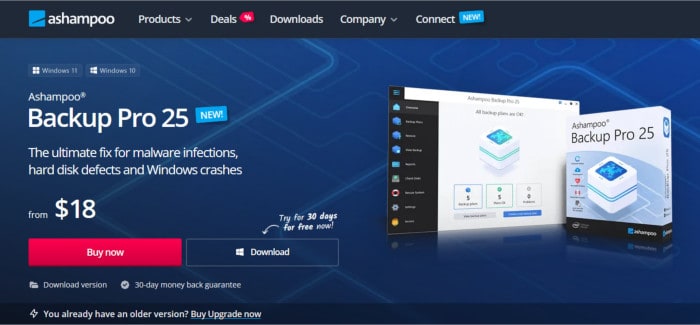
Featuring support for both file and disk image backups, a strong set of third-party cloud storage options, potentially unlimited historic file versioning, AES 256-bit encryption, real-time operation plus a very good scheduling system, the Backup Pro line has for a long time being my favourite all-round backup software.
When comparing Backup Pro to Iperius, the Iperius offering not only matches Backup Pro in many key backup related features, but actually exceeds this functionality in certain areas as well. Some notable additional features found in Iperius which are not available in Backup Pro 25 include support for S3 and S3 compatible cloud storage services (including Backblaze B2) plus the ability to make use of a direct disk-to-disk cloning tool which is provided by the Iperius bootable recovery media.
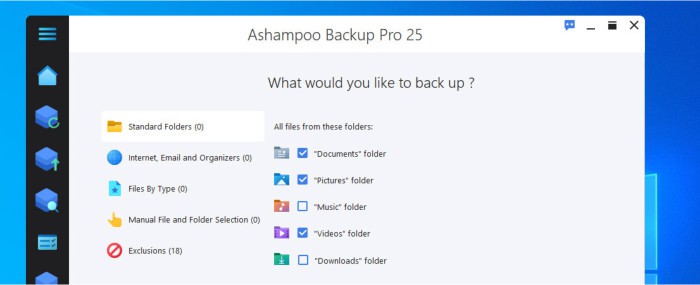
Moving on to usability and it is here that Backup Pro 25 really makes itself an edge thanks to the incredibly easy to use and well-designed desktop application. Whilst Iperius might have added in a few more backup related features when it comes to the overall functionality on offer, Backup Pro 25 remains much easier to use in my opinion thanks to the well-designed interface, premade backup templates and intuitive wizard-based configuration tools which help make backing up as straightforward as possible.
Backup Pro 25 is priced form just $50 for a single perpetual licence (per PC) with a subscription edition also available which benefits from free upgrades to any newer editions and can be used on up to 3 PCs by default as well. More information on Backup Pro 25 can be found via the official Ashampoo website.
- Easy to use software
- Disk image backups
- Cloud storage support
- AES 256-bit encryption
- From $50 per PC
- Subscribe @ $18 / year
2) EaseUS ToDo Backup
ToDo Backup is a highly functional yet easy to use desktop backup application from software industry experts, EaseUS.
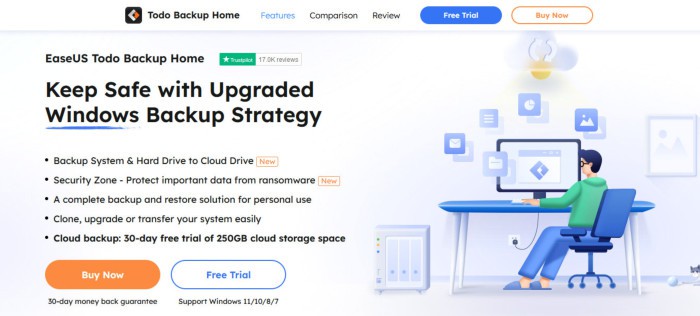
With a high degree of backup functionality available, ToDo Backup is a highly useful backup application. Some notable features available include file and disk image backups, zero-knowledge encryption, scheduling, real-time operation, third-party cloud storage support (including Google Drive, OneDrive and pCloud) plus the ability to make advanced recoveries via the mounting of disk image backups as virtual drives.
When compared to Iperius it is clear that ToDo Backup matches the alternative offering on many levels up to and including the offering of dedicated disk cloning tools, strong AES 256-bit zero-knowledge encryption, good cloud storage support plus the ability to easily recover to dissimilar hardware with both titles also including some very good bootable recovery media tools as well.
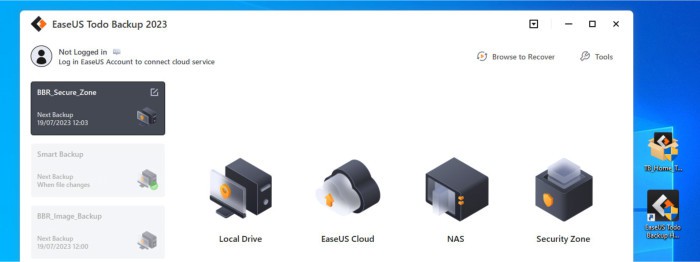
Moving on to usability and, whilst I would personally argue that EaseUS ToDo Backup is a more beginner friendly and easier to use solution overall, Iperius Backup does still offer a very comparable alternative and is something I would definitely recommend to anyone considering ToDo Backup (or vice versa) to take a look at before making a decision either way.
ToDo Backup is available in a limited free to use edition alongside the premium ToDo Backup Home edition from just $39.95 per year, $59.95 per year (with 1TB of cloud storage included) or from just $59.95 for a perpetual licence with free lifetime upgrades. More information on all editions of ToDo Backup can be found via the official EaseUS website.
- Disk Image backups
- Secure cloud backups
- AES 256-bit encryption
- Disk cloning tools
- Dissimilar HW support
- From $39.95 / year
3) Acronis Cyber Protect Home Office
Cyber Protect Home Office (formally known as the True Image line of software) is the leading PC backup and cyber security suite form longtime backup industry experts, Acronis.
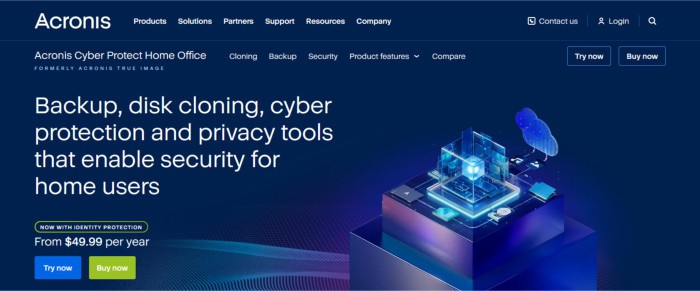
One of the first things to point out about Cyber Protect Home Office is that it not only retains all of the key backup functionality found within the former True Image backup software for which it recently replaced, but that it is now a much more enhanced offering now providing a fully featured cyber security solution as well. Cyber security features aside and Cyber Protect Home Office provides support for both file-level and disk image-based backups, zero-knowledge encryption (up to AES 256-bit), good cloud storage support (via the Acronis cloud), good scheduling and real-time backup operation plus the provision of dedicated recovery media and disk cloning utilities amongst other related features.
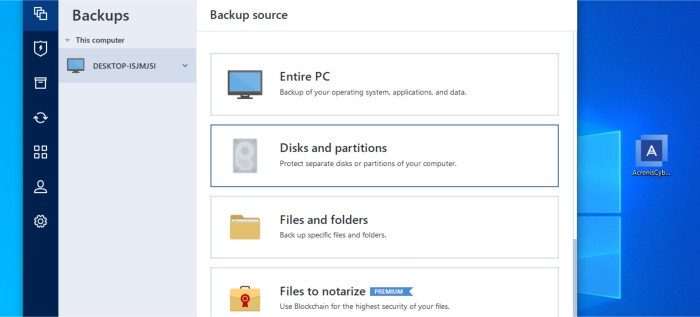
NB – As of time of writing, Acronis only support integrating their own cloud storage services which must be purchased from Acronis themselves (no third-party cloud storage is currently supported).
When compared to Iperius it is clear that Acronis and Iperius both share much of the same backup related functionality with both solutions providing users with strong disk imaging backup functionality plus dedicated recovery media and disk cloning tools. Acronis does, in my opinion at least, offer a slightly more user-friendly desktop application and backup configuration process versus Iperius and does, of course, have a huge advantage in that it also contains a fully functional antivirus and cyber security solution as well.
Cyber Protect Home Office is priced form just $49.99 per year for the Essentials edition (without cloud storage) with the Advanced edition (with 50GB+ of cloud storage) available form just $54.99 per year. More information on all editions of Cyber Protect Home Office can be found via the official Acronis website.
- Disk image backups
- Secure cloud backups
- Built-in antivirus suite
- Disk cloning tools
- AES 256-bit encryption
- Priced @ $49.99 / year
Iperius Backup Review Summary
This was my first time using Iperius Backup whilst writing this review and I have been highly impressed with what I have seen of this offering so far.
Iperius have managed to include a lot of highly useful backup related functionality into what is a fairly lightweight, simple and easy to use desktop application. This includes some key backup technologies such as disk image-based backups, an impressive set of third-party cloud storage services (including S3 compatible services), strong zero-knowledge encryption plus plenty of other useful additions such as compression, historic file versioning plus the ability to mount and browse any disk image backups made using the software.
I feel it is also important to praise Iperius for offering so much backup functionality for such a reasonable price as well. Premium licences currently start from just €29 and are also subject to a very fair upgrade procedure which allows existing Iperius users to upgrade their licence to a higher edition by simply paying the difference in price.
Overall, I have been very impressed by Iperius and believe this is a great all-round backup application, especially so given the very fair licencing options, the high degree of backup related functionality included plus the ability to integrate virtually any S3 compatible cloud service – excellent work Iperius!
Are you looking for help and advice on choosing the best backup software for your PC or Mac? If so then be sure to check out our guide to choosing backup software which also contains a list of our favorite choices as tested here on BestBackupReviews.com!




