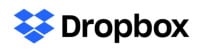Dropbox Review
Features - 96%
Usability - 92%
Security - 90%
Support - 90%
Pricing - 91%
92%
Very Good
Dropbox is without doubt a solid cloud offering, one which goes above and beyond many others to provide a great range of features including device backup, synchronisation, online note taking plus a fully-featured password manager integrated into the service
Dropbox is widely known as a leading cloud storage service, one with many great features over and above the cloud drive fundamentals which are commonly found else ware and one with many provisions for both individual and business and teams-based users alike.
What really makes Dropbox stand out is the many integrated cloud features it has alongside support for integrations with many popular 3rd party services (including Zoom, Slack and Microsoft Office amongst many others). Some of the most notable features integrated into the service include Drobox Paper (a note taking application), a PC backup utility, document e-signing tools, file encryption, large file transfer tools, and (in recent times) a fully functional password manager application as well!
So far, in this latest version of my Dropbox review (now fully updated for 2023) this is looking like a very powerful cloud storage service with many new and updated features alongside a very usable 2GB of free storage for anyone wanting to try the service out for themselves. Time to find out how Dropbox performs for myself and how the latest version of this service fares, vamos!
Are you looking for practical help and advice in choosing cloud storage? If so, then be sure to check out our various guides including our Top 10 Free Cloud Storage guide, our guide to the Best Free Cloud Storage Services plus our guide to the Best Cloud Storage for Photographers amongst several others!
Key Features
- Multi-purpose cloud storage & productivity suite
- Well-designed, easy to use desktop software and web interface
- Desktop drive software available for Windows, MacOS and Linux
- Includes device synchronisation and device backup tools
- Secure file sharing and file request functionality
- Office 365 & Google Workspace integration
- Fully featured password manager built-in
- Cloud drive mapping (map Dropbox storage as a local drive)
- 30-Day historic file history included (180 days on business plans)
- iOS & Android apps (with automatic photo uploads)
- Dropbox Paper (with built-in collaboration tools)
- AES 256-bit file encryption & multi-factor authentication
- Document e-signing functionality built-in
- 2TB Premium plans from just $9.99 / month!
- 30-Day Free trial on Professional plans
- 2GB Basic plan is 100% free!
Dropbox Usability
In this section of my review, I will be signing-up to Dropbox and then installing the desktop software on my own Windows device. I will then work through using some of the many popular Dropbox services which are available including file sharing, device synchronisation, device backup and the Dropbox Paper note taking service, amongst a few others, to assess the overall usability and functionality of the service for myself.
This all begins at the official Dropbox website where a 2GB free account is available for all new users to the service alongside a 30-day free trial of the Dropbox Professional plan!
Signing-up to Dropbox
Signing up to Dropbox begins at the official Dropbox website where a 2GB free plan is available for all new users of the service (a plan referred to as Dropbox Basic). Despite being free to use, this Basic plan provides a very high level of access to many of the numerous Dropbox tools and features making it not only a very usable free account in its own right, but also a great way of trying out the Dropbox service prior to purchasing a higher-tier plan:
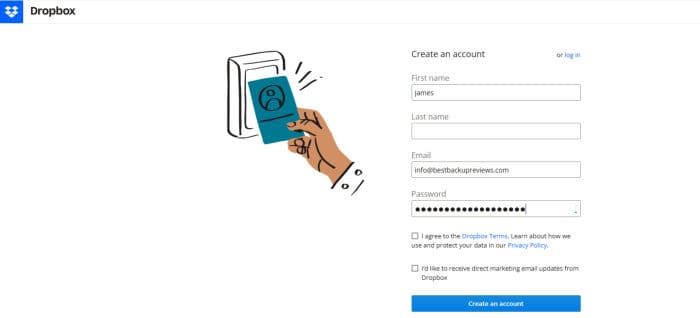
Accounts can be created using the official Dropbox sign-up page (as can be seen above) as well as by simply connecting an existing Google account at the sign-up stage to simplify the process for those wishing to make use of such a service. Once a Dropbox account has been created and logged in to on the web, we will initially arrive at the main Dropbox dashboard page from which any stored user files alongside many other aspects of the service can be accessed from within.
NB – Dropbox also provide access to their service through apps for iOS and Android and via desktop software for Windows, MacOS and Linux users. I will be looking at some of these applications in more depth a little later on in the review.
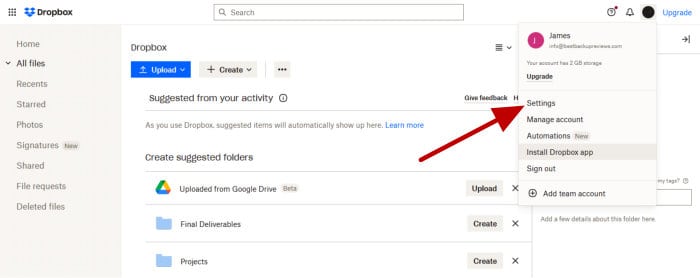
Clicking on the user menu icon (found towards the top right of the page) is where the Dropbox account itself can be managed and it is from here that we can specify many settings including the turning on of multi-factor authentication (2FA), setting up customised service notifications, managing 3rd party service integrations and specifying default applications for opening selected files amongst many other features.
NB – If you would like to try Dropbox out for yourself, a free-to-use plan offering 2GB of free storage to all new users is available via the official Dropbox website!
With the initial Dropbox signup process finished and any initial account settings now specified, this part of my review is now complete. In the next section I will be downloading, installing and making use of the Dropbox desktop application in order to see what features are on offer and how much value this brings to the overall Dropbox offering for myself.
Installing the Desktop Software
After completing the sign-up process and logging-in to the Dropbox web-interface for the first time, the desktop software can then be downloaded via the user menu found towards the top right side of the page.
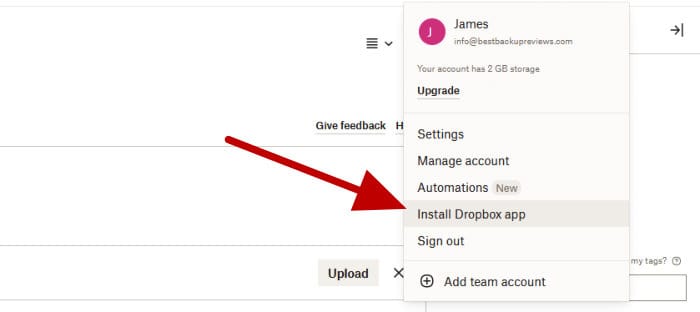
At a tiny download size coming in at well under 1MB in my example, the initial download of the Drobox software was very quick, being only slightly delayed by the installer itself then spending a few moments downloading further data at the beginning of the installation process. It is also worthy of note how simple and automated this installation process for the desktop software was upon my own Windows device, a process which required no additional user input for the installer to finish its work and have the application ready to be run a few moments later.
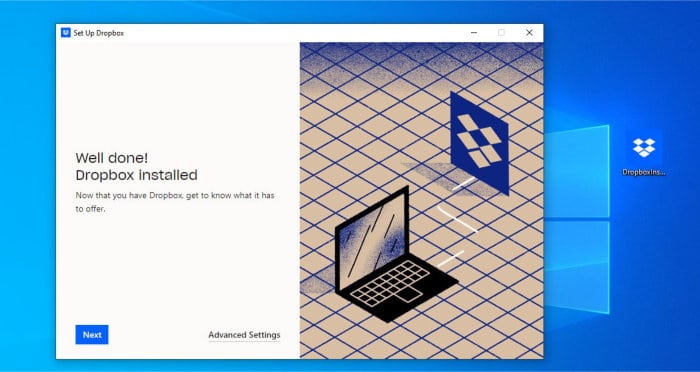
With the installation of the desktop software now complete, the welcome screen will walk through some of the key features available plus point out any settings which need to be specified. This process begins by specifying if any cloud files should be stored both upon the cloud and the local device simultaneously or simply streamed from the cloud whilst in use (but cached on the device as and when required), in addition to this key setting we can also opt to turn on the Dropbox backup component at this point as well.
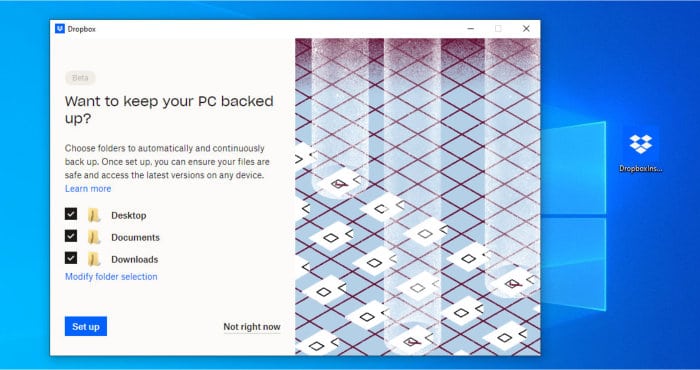
With this set-up process now complete, the Dropbox desktop app will be ready to run! I will look at some of the key features of the app in more detail a little later on in this review, but for now, a quick click on the system tray icon will show the app’s main menu page and we will now also be able to see the Dropbox folder automatically linked via the Windows Explorer quick access pane as well.
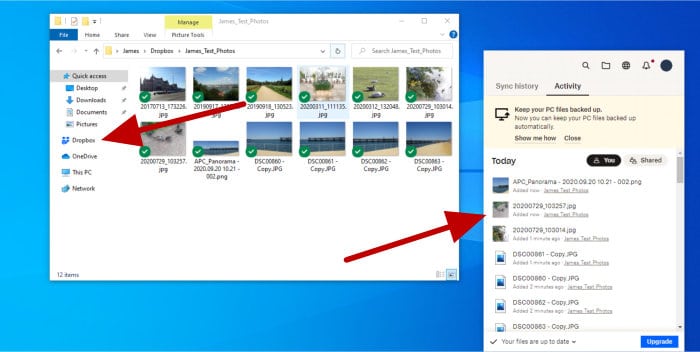
NB – During this install I have made use of the Windows variant of the desktop software, also available from Dropbox is desktop software for both MacOS and Linux devices as well (more information on which can be found via the official Dropbox website).
File Synchronisation and Backup
Having now installed the Dropbox software upon my device, I will first be looking at two of the most useful features provided by the Dropbox service, these are the file synchronisation functionality and the built-in backup utility.
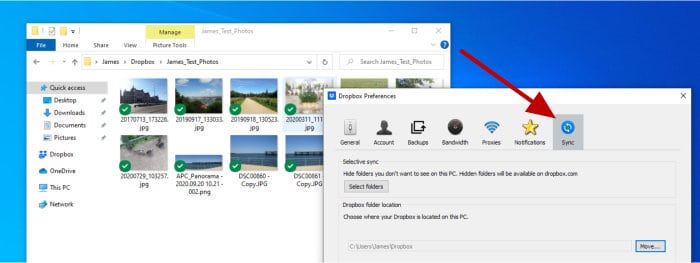
One of the best things about the default configuration of the Dropbox app is that the Dropbox synchronised folder will automatically be set to synchronise between the cloud and the local device straight after installation has completed. This automated set-up means that simply dragging and dropping any folders into the local Dropbox folder will start the automatic (and instant) synchronisation process making said files available in the cloud (and on any other connected Dropbox devices) straight afterwards!
NB – As was specified during the initial app install, this function can be configured as a virtual synchronisation with files stored only in the cloud and downloaded to the device cache only when being worked on or a full synchronisation which actually keeps copies of the files on both the cloud drive and the local device at the same time!
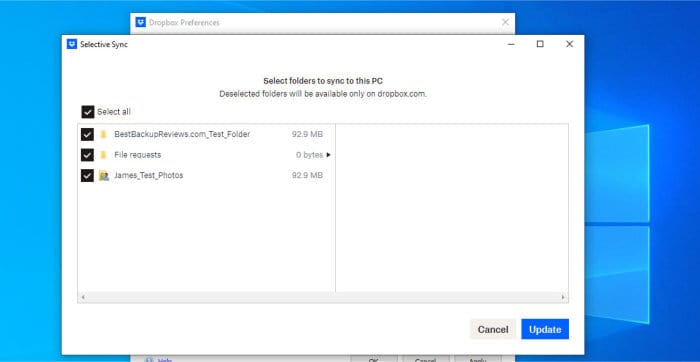
As can be seen in the above image, whilst the basic configuration of the Dropbox synchronisation service is most likely the most suitable for many, we do still have the option to adjust settings within the sys tray application should we need to. This synchronisation settings page allows for both changing the location of the default Dropbox synchronisation folder on the local device if required as well as specifying which folders already stored in the cloud are to be synchronised to the local device (meaning we can have a different synchronisation set-up for each connected device).
Moving on past the synchronisation settings and we see another highly useful addition to the Dropbox desktop application, this is the built-in backup utility which features a good set of options for such an add-on tool including automatic camera backups, provisions for backing up external hard drives plus the ability to make use of at least 30 days of file version history, even on the Dropbox free plans (a figure which extends up to 180 days of version history when using the Dropbox business plans).
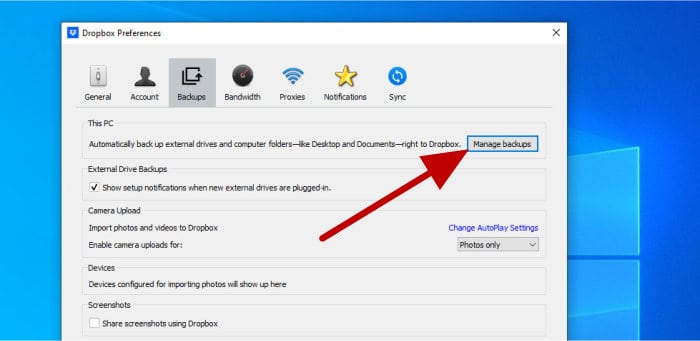
Starting off at the backup configuration screen (which can be seen above) and we can see the basic capabilities of the Dropbox backup client, this includes being able to specify that external drives be included in the backup set, the ability to include automatic camera and photo uploads plus also specify if any screenshots taken on the device are to be automatically backed up as well. Clicking on the “Manage Backups” button as is pointed out above is where the actual backup set itself can be created and we can choose what items are to be included or excluded from this set.
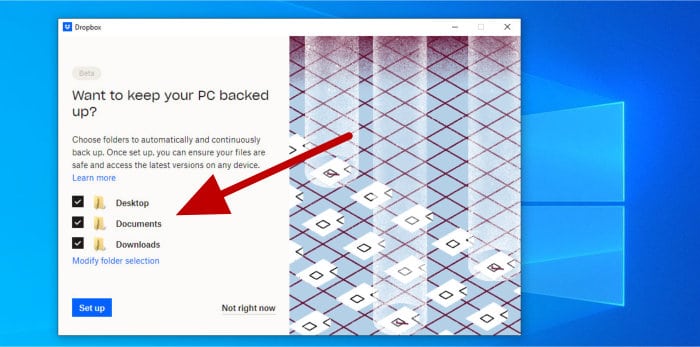
NB – As of time of writing, the built-in Dropbox backup utility supports making only a single backup set which will feature 30-days of historic versioning by default (even when using the Dropbox free plan)!
As can be seen above, the Dropbox backup configuration tool allows for easily specifying various folders on the local device which are to be backed-up to the cloud. In-fact, this initial configuration of which folders are to be kept backed-up on the device is all that is required on the above configuration page, clicking on the button titled “Set up” will set the initial backup working with further backups happening in real-time as any included files and folders are modified!
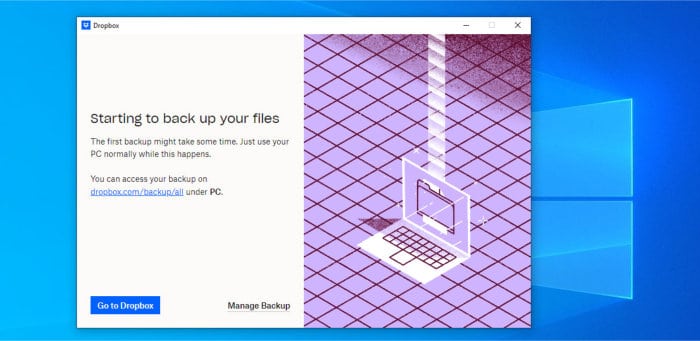
And with the backup now running, the Dropbox backup client is now configured and working. This is a backup tool which seems to have all of the basics covered and is very good value given that this service is included for no additional cost as a core part of a normal Dropbox subscription plan (including the Dropbox free plan).
And with this, the built-in file synchronisation and backup capabilities found within the Dropbox desktop software have been covered. In my opinion at least, these are two key areas found within any cloud drive desktop software and two areas in which Dropbox appears to be getting things right given how easy they both are to configure and how well they appear to work thereafter!
Using the Web Interface
A good web interface providing access to many of the commonly used file storage features, plus easy management of the cloud account itself, is becoming a core expectation from many cloud storage services as of late. Thankfully, no doubt in part to Dropbox having been around for a long time and a pioneer in the cloud storage market, the web interface on offer to their users is nothing short of first rate!
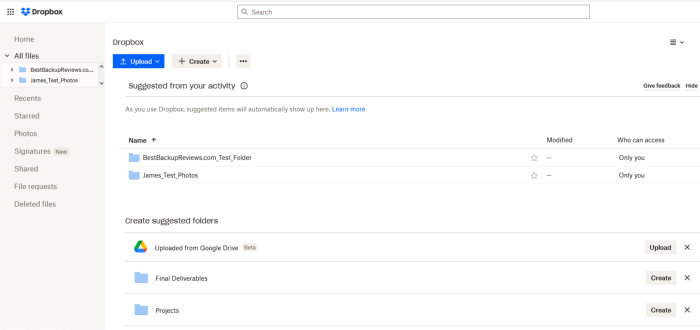
As can be seen above, the Dropbox web interface is well laid out and provides easy access to various different sections of the account, access to other commonly used areas is also easy thanks to the main left-side menu and the suggested area in the centre of the screen showing any recently used or otherwise popular files. Moving on past this homepage view and, via the left-side menu again, we can access various other views of our files including on a per folder basis, those marked as favourites (stared), any recent files as well as make use of the excellent Dropbox photo gallery organising tool as can be seen below.
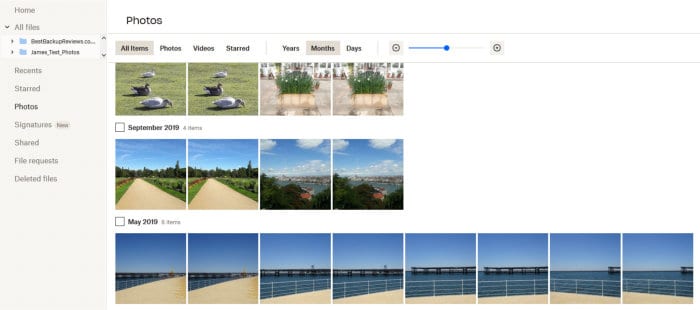
As was pointed out a little earlier on, there are various other tools and services built into Dropbox and the main app menu (found at the top left of the page) is a great place to access these. This app menu includes access to the Dropbox paper application, the DocSend tool, the password manager app and the web console for the Dropbox backup tool which was seen in-use in the previous section.
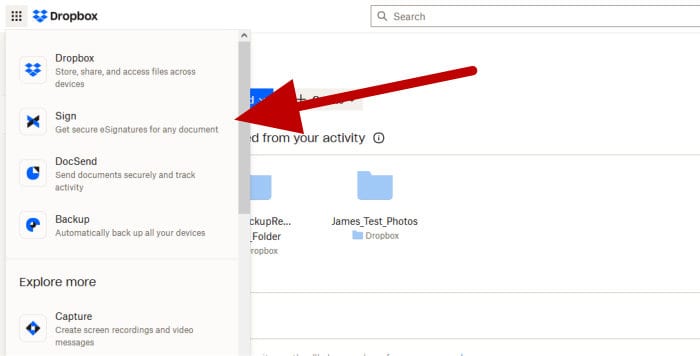
As can be seen above, accessing the various sub-tools within Dropbox is very easy thanks to the well-designed web interface and this easy-to-use application menu. I will look at some of the additional tools mentioned here in more detail a little later on in this review, but for now at least, it is nice to know that finding what is required is very quick and straightforward from within Dropbox!
File Sharing & Requests
One of the most important features of any cloud storage service is being able to safely and securely share files which are hosted upon the service. Secure file sharing is a feature that Dropbox not only provide to all users of the service (including free account users), but one which also extends further than many other providers thanks to the addition of a requested files feature on top!
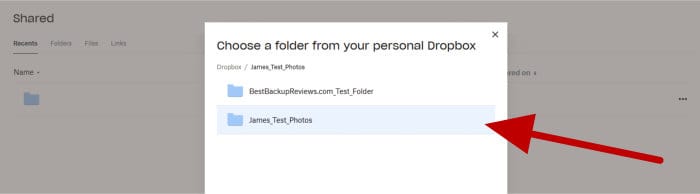
NB – I will look at the request files functionality son, but this basically allows Dropbox users to set up a shred folder and invite other users (or holders of the sharing link) to upload files to this special folder!
As can be seen above, creating new shared folders within Dropbox (or simply configuring existing folders to be shared) is very straightforward and involves simply navigating to the “Shared” page and selecting the “Create shared folder” button. After selecting which folder is to be shared, the folder permissions can be set (users can view only or edit the folder contents) and any recipients having access can be specified either individually or via the creation of a sharing link (which will in-turn provide access to anyone with this link).
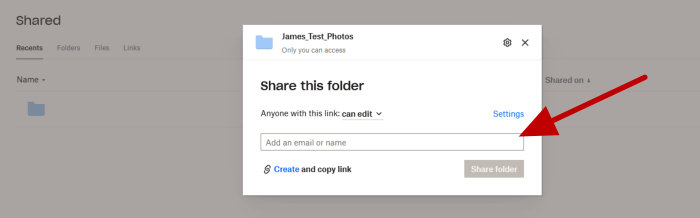
Clicking upon the “Settings” link (seen above) is where we can specify further any folder sharing options available within Dropbox. This includes the ability to specify separate settings for anyone with view-only access to the folder to those with editing access rights as well as the option to gather information on which users might have made use of the shared folder so far.
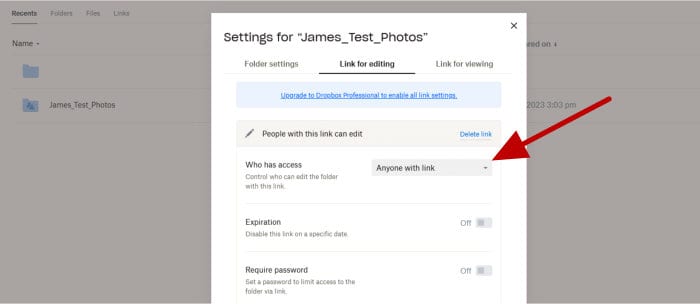
As can be seen above, anyone with a Dropbox Professional account (or higher) will have the ability not only to create a shared folder, but also add password protection and automatic expiration dates amongst various other security related features provided by Dropbox.
NB – Dropbox also feature the ability to disable downloads when sharing content upon the platform. Whilst this does not prevent those with access to the shared content from copying it down else ware, it does limit use of the folder and its contents so as they are kept on Dropbox at all times (something which could prove very useful within a commercial environment where document access control is an important feature).
Once any shared files or folders have been created, the current list of all actively shared items is easily visible from within the main “Shared” page which is found within the Dropbox web console (again, a page easily accessible via the main left-side menu). Dropbox also feature a tabbed interface for easily navigating between recent shares, file shares, folder shares and those items being shared using links as opposed to those items shared by inviting other Dropbox users to them.
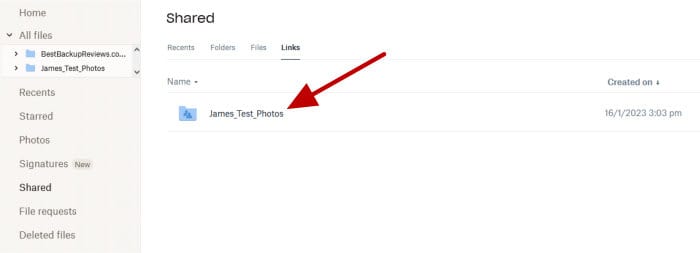
Moving on from shared folders and links and it is the additional “File Requests” functionality which helps separate Dropbox from many other cloud storage providers when it comes to file sharing functionality.
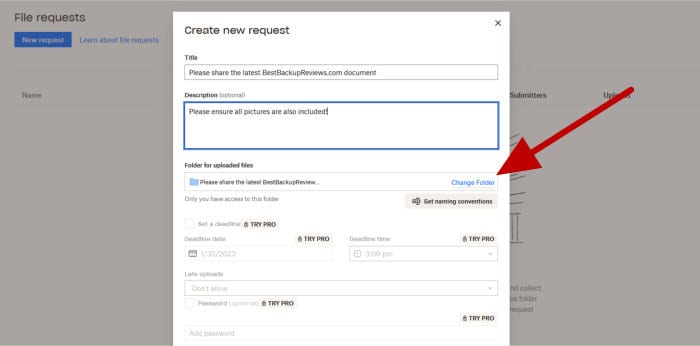
As can be seen above, this ability to create a sharing request allows for a special folder to be created which will allow any named recipients (or anyone with access to the special upload link) to upload items to this special folder. Some of the advanced features here, such as setting up password protection and the setting of a deadline, is limited to those on the Professional plan or higher, but this still remains a great addition to what is already a solid sharing platform delivered by Dropbox!
Dropbox Paper
Whilst Dropbox features many useful additions alongside its core cloud storage offering, one addition which really stands out is the collaborative note taking application, Dropbox Paper!
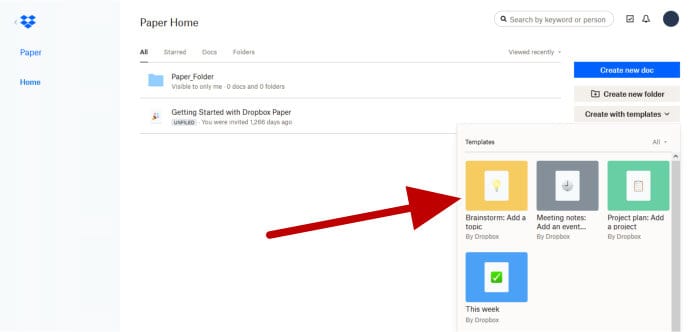
Paper is available on all Dropbox plans (including the free to use Basic plan) and facilitates the creation of various document types as well as allowing for other Dropbox users to actively view, edit and contribute to any documents during their development. Also available within Paper are various business use templates which can help in the creation of a document for a specific use case, these use cases include:
- Brainstorming
- Meeting notes
- Project plan / timeline
- To do lists
Starting off with a look at the meeting document template and, as can be seen below, Paper delivers a very easy to use document laid out in such a way as to make getting started with note taking easy.
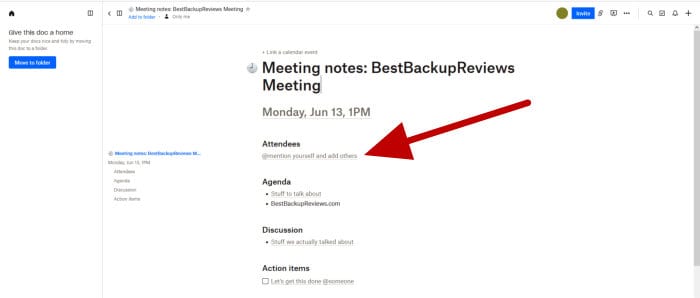
Also note around the document that we see many options for working with the document itself, this includes inviting other Dropbox users to view or collaborate on the document (via the Invite button), the ability to add the Paper document to a folder within the Dropbox account and optionally set it as a favourite as well as making use of the presentation mode which makes the document fill the screen for easier viewing and presenting whilst also removing the editing toolbars.
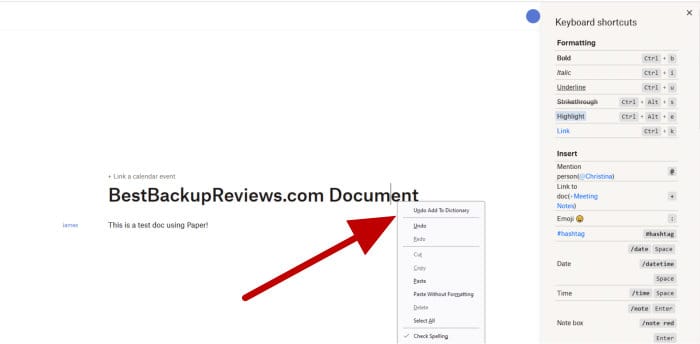
Should you not require use of a pre-made template, Paper also functions very well as a word processor in its own right. This includes the provision of many useful features including a spell checker, keyboard shortcuts (as can be seen above), the ability to easily insert photos and other content form within the current user’s Dropbox cloud storage account plus the ability to easily export in both PDF or MS Word (.docx) formats!
NB – Remember, if you would like to try Dropbox out for yourself, a free-to-use plan offering 2GB of free storage to all new users is available via the official Dropbox website!
Dropbox Passwords
Another really useful addition for all Dropbox accounts (including the free to use Basic account) is the Dropbox Passwords service, a fully functional password manager which works via a series of browser extensions (for all popular web browsers) as well as via dedicated apps for both iOS and Android devices.
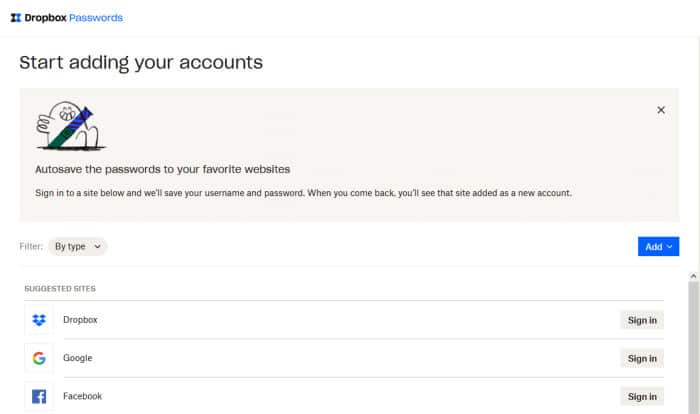
Getting Dropbox Passwords set up in the browser (Firefox in my case) was fairly easy and, once connected to the Dropbox account (which appears to be automatic when already logged-in to Dropbox), the password manger was ready to go and start saving passwords within straight away.
Adding new passwords to Dropbox Passwords is easy thanks to the automatic password capture features which are built directly into the plugin, these will detect any login forms being submitted and automatically work out the username and password and then add them to the password manager. Additionally, when logging into existing accounts which are already logged, the username and password fields can be filled automatically thanks to the auto login filling functionality also available from within the same plugin.
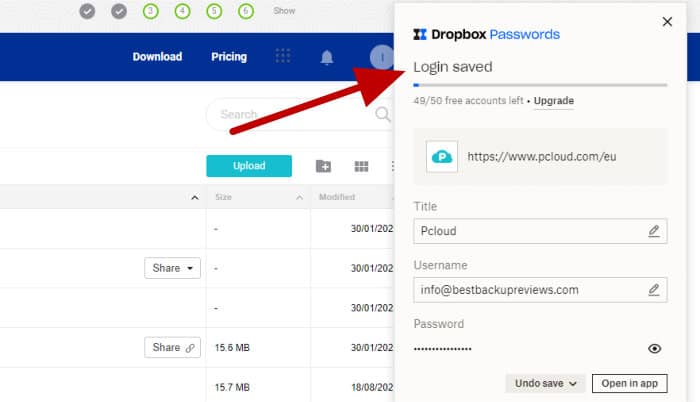
Moving on past the core password manager functionality of saving and re-using accounts and we see many other password management related tools available within Dropbox Passwords. Additional features include a secure password generation tool, a password strength checking tool, breeched accounts monitoring and the ability to share passwords with other Dropbox users amongst various other features and preferences which can be set here.
NB – The Dropbox breech monitoring service is not turned on by default and this must be done in the security settings page. Once on this settings page we will be given the option to select various email addresses for monitoring based upon those email addresses already saved within the Passwords account.
Dropbox Passwords is available for free on all levels of account, the free-to-use Dropbox Basic plan does, however, limit use of the Password app to 3x devices and the storing of a maximum of 50 passwords overall (although unlimited passwords and devices are supported on all premium plans).
Smartphone Apps
Dropbox additionally provide access to their services via smartphone apps which are available for both iOS and Android devices. These apps not only allow easy access to any of the files and folders already saved within the Dropbox account, but also support automatic camera uploads, mobile file sharing, offline access to files plus the ability to easily protect the app with a pin code amongst many other useful features.
NB – Dropbox passwords is not directly integrated into the main Dropbox app and must be downloaded and installed on smartphone devices separately!
Also built into the Dropbox app is a useful document and photo scanning tool! This is a tool which, once activated, will allow for anyone using a smartphone camera to take a scan of a subject (such as a photo or work document) and then save it directly to the Dropbox cloud without the need to then further process the file (Dropbox will take care of removing any white space surrounding the document and align any text as required and so on).
Other Features of Dropbox
Whilst at this point in my review I have covered the majority of the major Dropbox features and functions, there are still various tools and services available to Dropbox users which might be of interest. Some notable additional features include:
Dropbox DocSend – A useful addition to the Dropbox service which allows not only for the sending of large documents but also for tracking usage once shared.
Dropbox Capture – Capture is a separately downloadable application which makes screen recording and sharing both quick and simple (as well as easily making of GIF files form any recorded media).
Dropbox Sign – The Sign feature allows for documents to receive a digital signature then be stored safely within the Dropbox ecosystem. Ideal for business focused users of the service!
Dropbox Transfer – A file transfer service which allows easy sending of large files up to 100GB in size (limited to 2GB on the Dropbox free plan).
Dropbox Security & Privacy
Security is a key area of delivering a cloud storage service in which it is clear that Dropbox takes very seriously. Not only are all files encrypted whilst at rest on Dropbox servers, but various other security features are implemented at various levels including multi-factor authentication (2FA), password protected sharing links and various user and file permission and access control solutions amongst many other features.

Two key areas which are both widely regarded as very important when it comes to securing any data which is stored upon the cloud are file encryption and secure data transfer. These are both areas in which Dropbox have developed extensive support, thus ensuring that all files being transferred to the service go via TLS/SSL secure connections and are then encrypted using AES 256-bit strength encryption whilst stored at rest upon the Dropbox cloud infrastructure.
NB – Whilst Dropbox do make use of strong AES 256-bit encryption for storing users’ data upon their cloud storage infrastructure, this encryption process is handled by Dropbox themselves meaning it is not a zero-encryption approach! Whilst this approach of letting Dropbox manage all encryption can provide many benefits (such as making the loosing of an encryption key much less of a risk), it does not quite meet the same security standards of zero-knowledge encryption, a standard which, used in the right way, can provide even more security benefits!
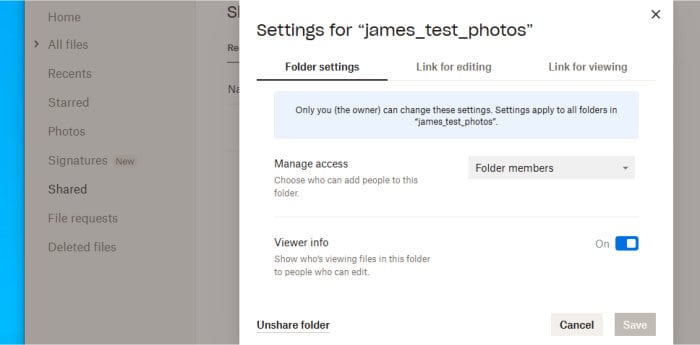
Moving past the basic encryption and secure transfer of files and we see that many additional security features are also included within Dropbox. As can be seen above, one area in which Dropbox also excels in in providing a secure set of file and folder sharing options which, amongst other things, allows specified users to be provided with access up to and including view only access or with additional rights to edit documents.
Extending the security of stored files even further means we see yet more security related tools available from within Dropbox. These include the vault tool which allows for additional PIN code protection of any files stored within the vault folder plus the ability to securely wipe the data from any lost or stolen devices thanks to the secure wiping tool built-in to the Dropbox desktop application.
Dropbox Support
Dropbox provide a compressive help and support portal via their main website for all users of the service. This support portal includes a useful knowledge base containing plenty of product documentation, a frequently asked questions section, tutorial-based learning resources, a chatbot question answering service and a community driven support forum as well.
All Dropbox premium plans (the Plus plan and higher) additionally provide priority email and live chat support from Dropbox agents over and above the support options mentioned above (which relate to all account plans including the free to use Basic account).
Dropbox Pricing
Dropbox provide a 100% free to use account (referred to as Dropbox Basic) which feature access to many of the premium Dropbox features alongside a 2GB allocation of cloud storage. Additional premium plans are also available providing up to 10TB in cloud storage on the Advanced plan* or a slightly more down-to-earth 2TB on the Plus plan which will for many be a sensible upgrade from the free plan if and when the time to upgrade comes.
The full Dropbox pricing is as follows:
- Basic (2GB) – 100% Free to use!
- Plus (2TB) – $11.99 / month or $9.99 / month when billed annually
- Family (up to 6 users / 2TB) – $19.99 / month or $16.99 / month when billed annually
- Professional (3TB) – $19.99 / month or $16.58 / month when billed annually
- Teams Standard (3+ users / 5TB) – $18 per user / month or $15 per user /month paid annually
- Teams Advanced (3+ users / 10TB) – $30 per user / month or $24 per user / month when paid annually
- Enterprise plans – Customisable storage amounts also available.
* Enterprise accounts are also available allowing larger amounts of storage to be negotiated prior to purchase.
Click Here to visit the official Dropbox pricing page for more information on premium pricing plans as well as to sign-up for the 2GB free account!
Dropbox FAQs
Dropbox is a cloud storage service offering generous allocations of cloud storage alongside various other productivity tools including device backup, synchronisation, online collaboration, secure file sharing plus the ability to map cloud storage locally on various types of devices for ease of access!
Dropbox make use of secure AES 256-bit encryption for all files stored at rest upon its service, alongside this they ensure that secure TLS/SSL encrypted channels are used for transferring data both to and from the service. Crucially, it is important to note that Dropbox currently manage the encryption keys on behalf of their users, this means the service does not provide zero-knowledge encryption (which sees users holding the keys for their data and the encryption taking place prior to any data being transferred).
One possible method for making Dropbox more secure would be to make use of a 3rd party encryption tool to encrypt any data before it is sent to the Dropbox cloud storage service (possible tools for doing this include Veracrypt, Boxcryptor and Cryptomator amongst others).
NB – When using a 3rd party encryption tool with Dropbox, it is important to remember the password and understand that Dropbox won’t be able to assist with any data recovery operations if this password is forgotten!
No, Dropbox does not currently support WebDAV access to their cloud storage services.
Yes, Dropbox is a large and well-established company within the cloud storage market, one which offers very high levels of privacy and data security to their users alongside secure encryption of any data once stored upon the Dropbox service.
No, Dropbox do not offer unlimited cloud storage services. They do, however, offer several premium plans offering up to 3TB of cloud storage for individuals and up to 10TB for teams.
In my opinion, Dropbox delivers a lot of very useful functionality for a very fair price point which is in-line with many other cloud storage services offering a similar amount of storage. Additions including the backup and folder synchronisation tools, useful iOS and Android apps (with auto photo backups), secure file sharing plus use of the Dropbox Paper collaboration tool all combine to make this a great value offering, especially so for anyone who regularly collaborates on project work with others!
Yes, Dropbox do apply bandwidth and download restrictions to all accounts! These restrictions are currently set at 20GB per day on the free plan, 400GB per day on Plus, Family and Professional plans, 1TB on Business Standard plans and 4TB per day on Business Advanced and Enterprise plans.
NB – the Dropbox free plans have an additional limitation of a maximum of 100,000 downloads per day, this limitation does not feature on any Dropbox premium plans!
Dropbox Servers are available in the USA alongside offerings in various other countries including Australia, Japan, the UK as well as within the EU.
Dropbox Alternatives
In this section of my review, I will be looking at some alternatives to the Dropbox cloud storage platform. This will be centred upon services providing a strong core cloud storage offering alongside a good range of additional tools to help make various tasks such as securely sharing files and keeping a device backed-up as easy as possible.
Remember, any ratings and opinions given below reflect my own views and should be treated only as a guide! When purchasing any form of cloud storage service, always be sure to check the details of the offering out for yourself and try and to make use of any free trials, whenever possible, to help ensure the solution is right before committing to a purchase.
1) Box (Box.com)
Box is a secure cloud storage service which places an emphasis on providing a top-rated file storage solution that sits right alongside a great set of collaboration features, a set of features which will no-doubt appeal to anyone actively considering an alternative to Dropbox!
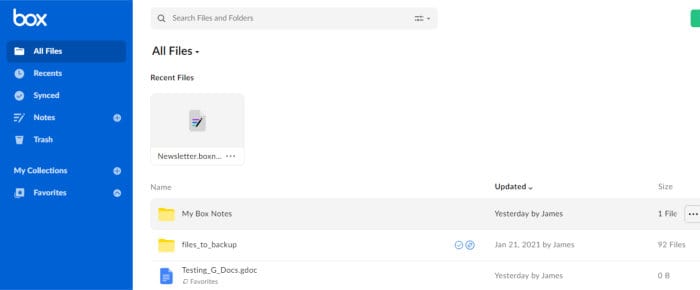
It is this great set of additional tools and collaboration related features which really helps to set Box apart from many other cloud storage providers! These features include an online note taking application (with support for collaboration from other Box users), document e-signing capabilities, secure link sharing, apps for iOS and Android and Box Drive for Windows which allows for secure integration into the Box cloud storage service and the automatic synchronisation of files to the cloud.
Integrations with many popular 3rd party services and tools also play a key part in the Box ecosystem, this sees many favourite tools including Microsoft Office 365, Slack, Zapier, Zoom and Gmail all having custom integrations available allowing for a potentially much better workflow when working alongside the Box service.
Box is priced form $10 / month for their Personal Pro plan (billed annually) with team-based plans starting at just $5 / user per month (for teams with 3+ users). Other business plans are also available as is a free-to-use 10GB plan, more information on pricing can be found via the official Box website.
- Collaboration Tools
- AES 256-bit encryption
- e-Sign documents
- 10GB Free Account
- Pro from $10 / month
2) pCloud
pCloud is a leading cloud storage service which not only offers a great range of features to both individual and business users alike, but one which clearly takes privacy and security of any data stored upon their service very seriously!
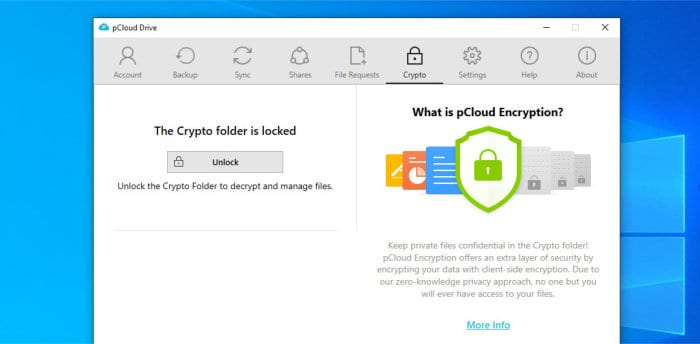
Generous cloud storage allocations and very competitive pricing are two key selling points which help to put pCloud as a firm alternative to Dropbox. Not only this, but a strong desktop software offering (with device backup and folder synchronisation capabilities built-in), optional end-to-end encryption (via pCloud Crypto), secure link sharing and bult-in multimedia tools are just some of the many additions making pCloud one of my favourite cloud storage services.
Also helping to set pCloud apart from many other cloud providers is their range of lifetime cloud storage plans. These are plans which see a single payment gain between 500GB and 10TB of cloud storage with no further monthly fees payable to maintain the service!
pCloud is priced from just $3.99 / month for a very generous 500GB allocation of cloud storage with 2TB plans coming in at just $99 / year and lifetime plans starting at just $199! Business plans featuring up to unlimited storage are also available as is a very generous 10GB free account, more information on all pCloud plans is available via the official pCloud website.
- Easy to use cloud
- End-to-end encryption
- Sharing & backup
- Get 5GB Free
- 2TB from $8 / month!
3) Sync (Sync.com)
Sync (sync.com) is another great alternative to Dropbox, a service which offers many great business and team collaboration tools as well as secure end-to-end encryption which is applied to all files stored upon the service by default!
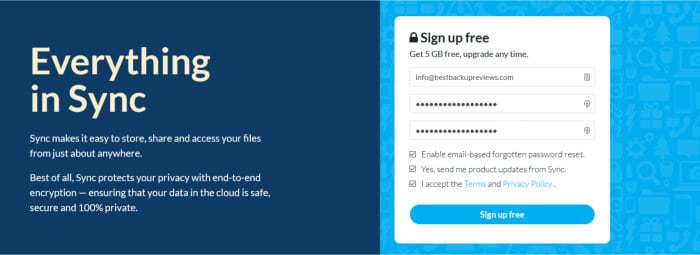
With the key end-to-end security offered by Sync put to one side, it is clear that the focus is then on providing a great collaboration experience by way of integrating many sharing and team related features into a single cloud storage offering. This offering includes secure file sharing and file requests, real time device backup and folder synchronisation, 180-day+ historic file versioning, iOS and Android apps (with auto photo uploads), offline file access plus Microsoft 365 integrations amongst many others.
Sync.com is priced form just $8 / month for individual plans featuring a generous 2TB of storage alongside 6TB plans priced at $20 / month (both billed annually). Team plans starting at just $6 per user / month are also available as is a 5GB free account for all new users of the service – more information on all Sync.com plans can be found via the official Sync.com website.
- Great sharing tools
- End-to-end encryption
- iOS & Android apps
- 5GB Free account
- From $8 / month (2TB)
Dropbox Review Summary
Dropbox is without doubt a solid cloud storage offering, one which clearly goes above and beyond many others to additionally provide a great range of supplementary features including a useful device backup tool, device synchronisation options, online note taking plus a fully-featured password manager integrated into the service amongst many other things.
Despite being a leading cloud storage offering in its own right, the real draw to Dropbox for many will be the great range of sharing and business collaboration tools it has on offer. This sees Dropbox provide collaborative online note taking tools, secure file sharing and file requesting capabilities, secure document e-signing plus the ability to control and set permissions on any shared documents as well as monitor who might be using them and when (ideal for anyone working in business or in a team).
Pricing wise and it is definitely worthy of mention how competitive Dropbox is, especially so given that premium plans include at least 2TB of storage from just $9.99 / month with other plans including family plans and business plans making this a very price competitive offering for any kind of team. Add on to these premium plans a 2GB free account which, despite been a lower storage offering than many other free plans, does at least still provide access to many of the premium Dropbox features including device backup, folder synchronisation and the Dropbox password manager service!
Overall, an excellent cloud storage service with many great additions which is ideal for anyone looking for a safe and secure way of saving and collaborating on work stored in the cloud – Great work Dropbox!
Are you looking for practical help and advice in choosing cloud storage? If so, then be sure to check out our various guides including our Top 10 Free Cloud Storage guide, our guide to the Best Free Cloud Storage Services plus our guide to the Best Cloud Storage for Photographers amongst several others!