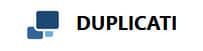Duplicati Backup Review
Features - 88%
Usability - 88%
Security - 91%
Support - 87%
Pricing - 100%
91%
Very Good
Duplicati is an interesting project in that it is free and open source, yet still provides great support for most mainstream cloud storage providers. The web based user interface is an unusual approach but gets the job done, a great piece free backup software.
Duplicati is a free and open source backup application notable for providing great cloud storage support and many of the features normally found in commercial backup solutions.
Duplicati also has support for running on Windows, MacOS and Linux and thanks to the web based user interface. This is an interesting approach so it will be interesting to see how it performs.
Are you looking for help and advice on choosing the best backup software for your PC or Mac? If so then be sure to check out our guide to choosing backup software which also contains a list of our favorite choices as tested here on BestBackupReviews.com!
Key Features
- Web-based management interface
- Great cloud storage support (inc. S3 Dropbox, OneDrive plus many more)
- Support for local, external drives and network drive backups
- Command line tool included for advanced users
- Effective scheduling engine
- Advanced backup file filters and exclusions supported
- Good file versioning / retention support
- Zero knowledge encryption built-in
- No smartphone apps availableLimited (forum based) support options
- 100% Free to use & open source
Duplicati Usability
Installing Duplicati
Installing Duplicati was a simple and straightforward process. The installer can be downloaded form the Duplicati website and since this is free and open source software no account or handing over of personal information is necessary to begin.
The installer can be downloaded by visiting the download page, there is currently support for Windows, MacOS, Linux in addition to a Synology app as well. For the purposes of this review I will be using the Windows version of the software.
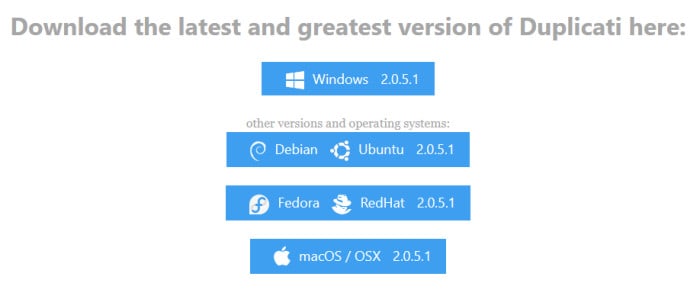
Once the installer has been downloaded and running the set-up itself is very quick and straightforward, sticking the defaults saw Duplicati installed on my PC and ready to go within less than a minute!
Once installed we can open up the app, this does, in-fact, open up the “choose a web browser” at first time of running given that Duplicati is controlled via a webpage interface instead of the much more common dedicated Windows app. Simply choose your preferred web browser and then the Duplicati web interface will be ready to go.
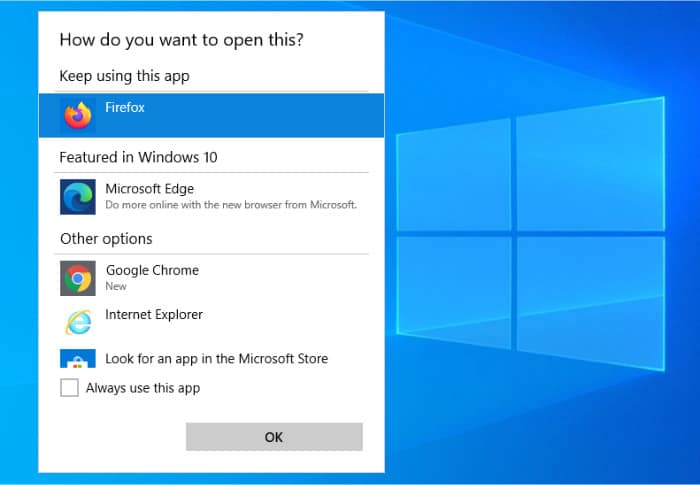
Duplicati Web Interface
Now, as per the last section, we have the Duplicati backup software installed and the web interface opened up and ready to go, below is a screenshot of what you will initially be greeted with at this point.
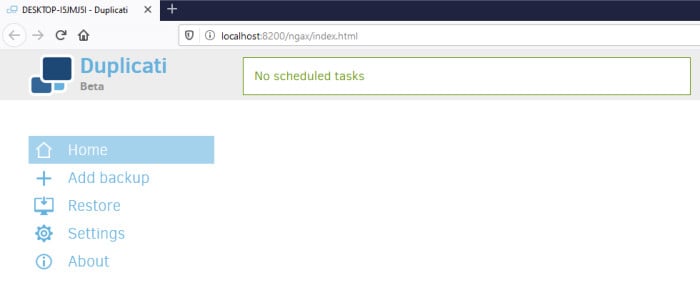
Before going any further I feel I need to address the fact that the use of a web interface for a desktop software product is, somewhat, unusual to say the least. These days we are much more use to seeing dedicated apps for everything and to go back to a web interface does in many ways feel like a step back. Having said this, web-based interfaces are usually compatible with all major operating systems out of the box and as such can help lower software development costs significantly, so maybe this is small compromise for getting this software for free?
One thing that does strike me in using this web interface (as with many other web interfaces) is they often feel just a little bit clunky. For example, there are delays when waiting for the browser to load new pages (delays which are usually minimal in native desktop software) as well as other factors which might affect performance and cause issues such as ad-blocker plugins etc.
Speaking of problems with the web interface, one thing I did encounter is that of creating new folders. For example, if you are part way through setting up a new backup set and realise you need a new folder creating you will be forced to re-create the backup set again.
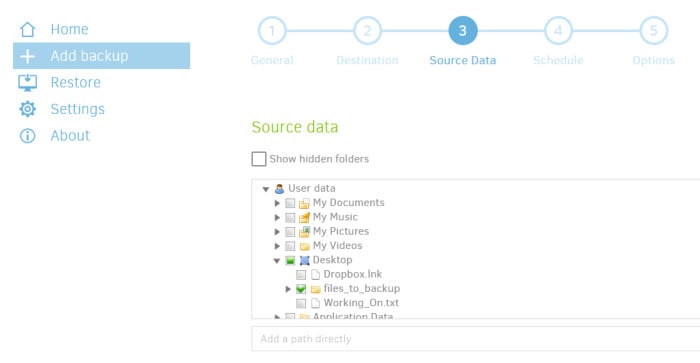
This is because there is no refresh button on the file selection picker (as can be seen above) meaning when I had created my new folder I had to refresh the whole page in order to see this folder and all progress was lost when doing this (and I had to start again). A small issue maybe, but these small issues can add up to ruin a web-based interface in my opinion.
Backing-up Locally
Now we have the software installed and have the web based interface running we can begin by creating a new backup set, Duplicati allows backups to be performed locally, to network devices and to many different cloud storage providers (which I will cover in the next section). In this section I will be looking at the local backup capability.
To start creating a new backup set click on “Add Backup” from the left side menu, this will ask you if you want to create a new backup or restore one from a file, I will create a new one here.
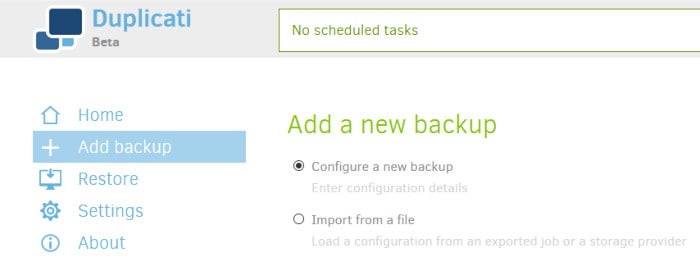
Next, as can be seen below, we will be asked to name the backup and then (optionally) set an encryption password. As can be seen below Duplicati allows us to use AES-256 bit encryption on our backup sets meaning all files will be securely encrypted before ever leaving our PC.
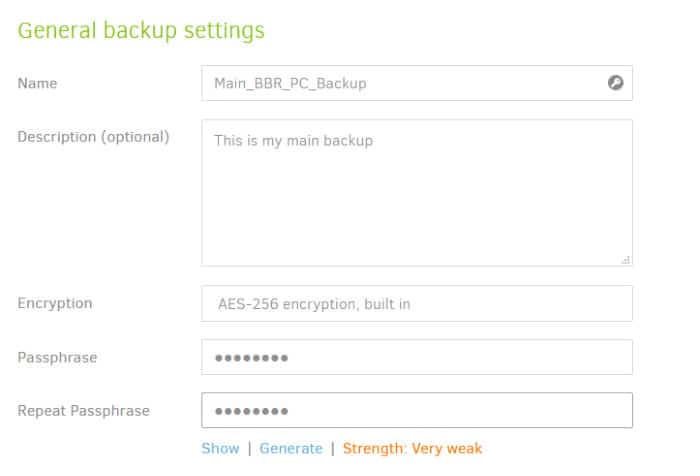
Next, after naming the backup we can select the destination, the “Storage Type” drop-down box atop this page shows all available backup destination we have available.
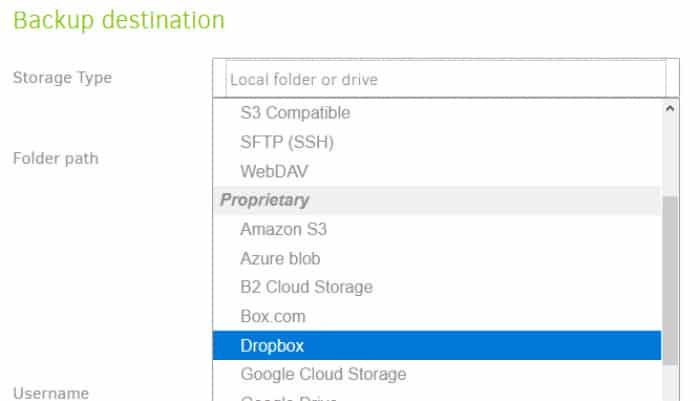
Here I will select “Local folder or drive” but it is great to see, at a glance, the extensive list of services Duplicati supports. Just below this is an advanced options drop-down box, this is useful when, for example, backing up to a network drive which requires a username and password to be set before a connection is made amongst other things.
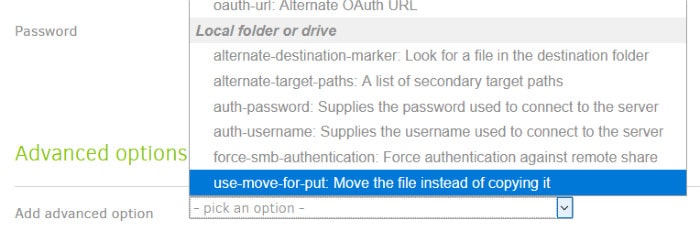
Next, we can select our source data, this is the set of files and folders to be backed up under this backup set as can be seen looking at the file picker tool below.
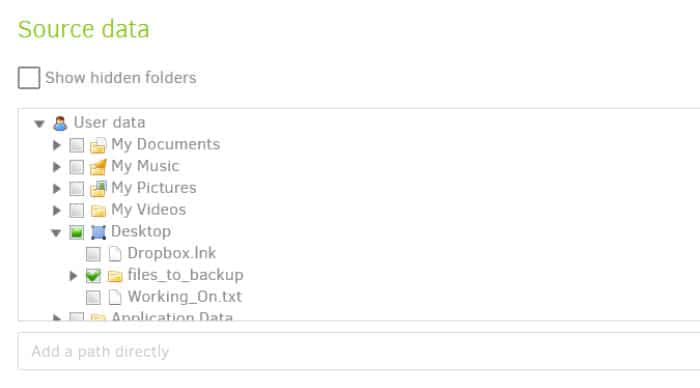
Whilst still on this “source data” page we can optionally also set filters and exclusions for the files we want to backup, this is done using the tool just below the main file picker tool.
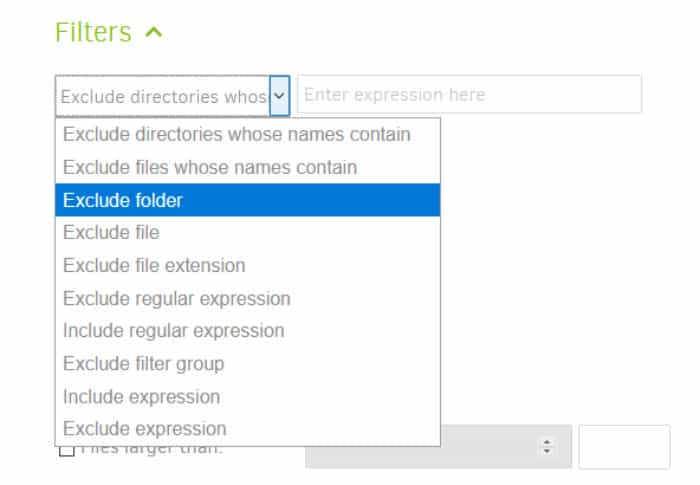
These two tools allow certain files to be included or excluded, for example, we can exclude all “.exe” files using a filter and using the Exclude tool ensure no temporary files are backed up either.
Next, after selecting our files to be backed up we can (optionally) set a schedule to run our backup automatically for us.
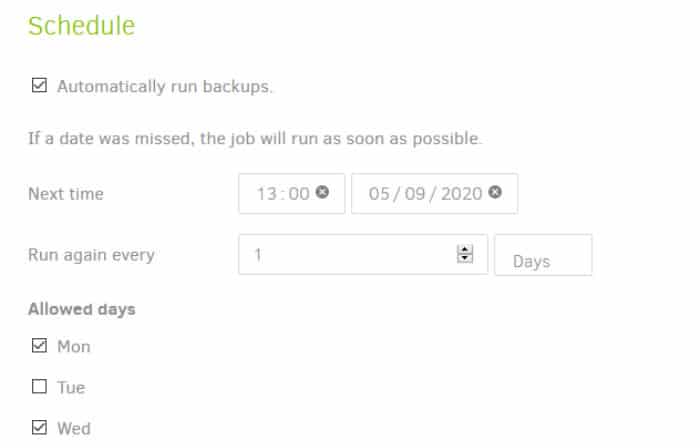
As can be seen above, the scheduling tool is clear and nicely laid out making it easy to set up a basic, time-based schedule. Unfortunately, there are few other options available than this time-based schedule and (seemingly) no way to turn off the option to run a schedule automatically at PC start-up if it was missed.
Finally, after a schedule has been set we have some more (important) options to set before we are ready to backup. Firstly, on this final “Options” screen we can set the backup retention which is an important part of any backup plan, basically this tell the software for how long to keep versions of our backed up files.
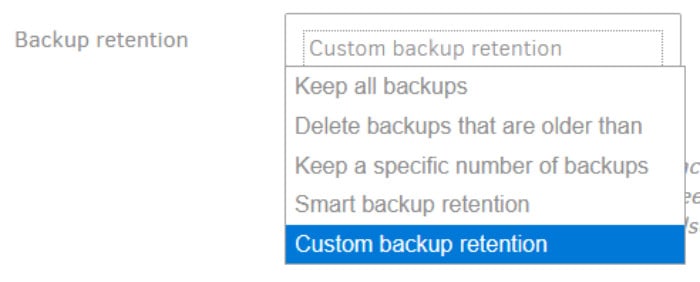
As can be seen above, the drop-down has several simple, pre-built options such as keeping files for x number of days or keeping a specific number of backups. There is also a custom backup retention option, however, this involves working out a code which (whilst potentially powerful) is not necessarily the nicest way to do this.

Finally, before saving our backup set there is an “Advanced options” drop down box allowing us to set very specific options for our backup set. This options include setting the AES encryption thread level and the allowed SSL certificate versions, of course, some users might want this but it is not something the majority of PC users will need to concern themselves with.
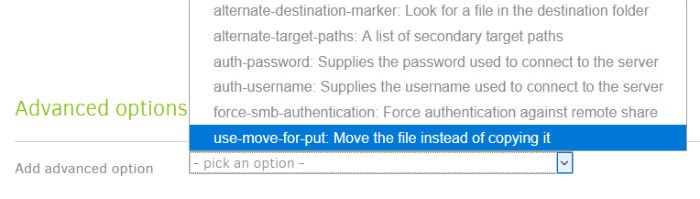
Once saved the new backup set will show up on the main home screen, from here it can be further edited or manually run at any time.
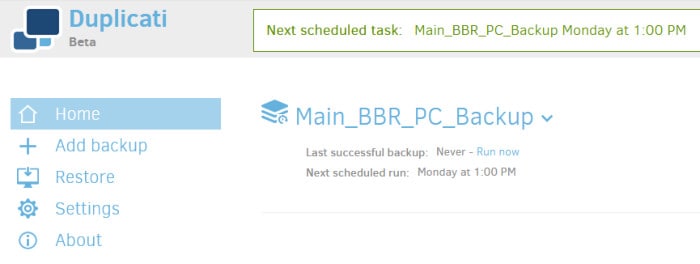
Cloud Backups
In the section above we walked through creating a backup which uses a local drive as a target for the backup, here we will expend on this by looking at the cloud storage offerings available from Duplicati.
When editing my backup set and looking at the “Backup Destination” page we can see a drop down list showing all available backup destinations, this includes all of the currently available cloud storage providers available on Duplicati.
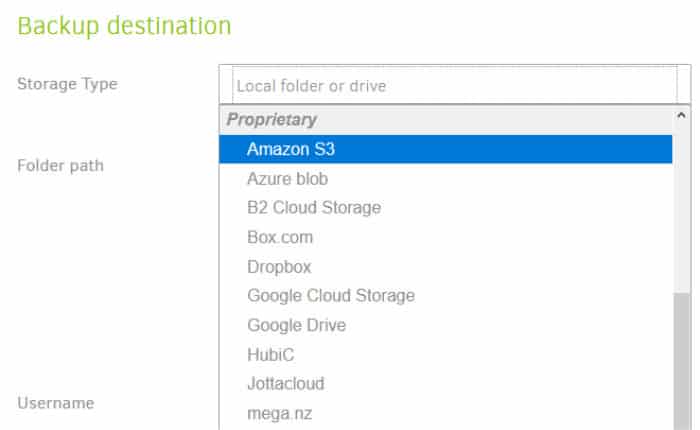
As can be seen above, all of the most popular cloud providers including OneDrive, Google Drive, Dropbox, Amazon S3, Backblaze B2 and many others are currently supported and available. For the purposes of this section I will be setting my backup set to now backup to my Dropbox account instead of locally on my PC, this starts with selecting Dropbox from this same drop-down box.
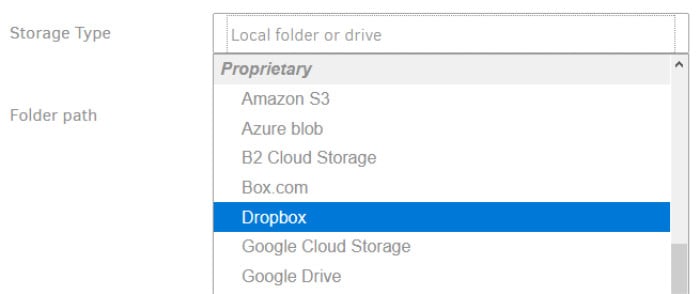
Once Dropbox is selected the page will change, it will now ask for a folder (or path) on the Dropbox account to use and for an “AuthID” in order to authenticate to Dropbox with. Clicking on the “AuthID” link itself will pop-up a new window where we can start the process of authenticating with Dropbox, basically this involves logging into Dropbox with a username and password as usual and the Auth ID then being created automatically for us (see below).
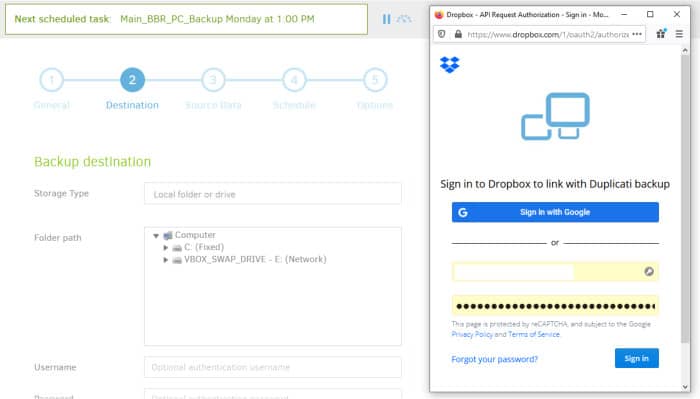
Once we have authenticated to Dropbox with a username and password the Auth ID will be gathered for us and the box populated with this ID by Duplicati itself. The folder name box (for me at least) didn’t seem to recognise the existing folder I had created in my Dropbox account prior, but I found simply entering a new folder name in this box caused said new folder to be created in my Dropbox account for me anyway.
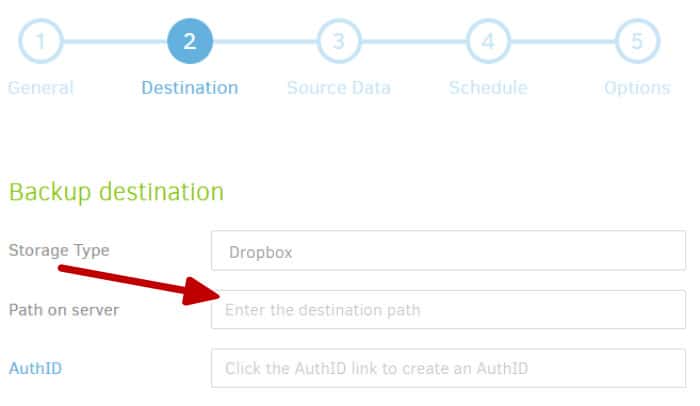
With all of the above done the backup set will now be configured to backup to Dropbox, of course, there are many other cloud storage options available but Dropbox seems to be easy enough to setup in this instance.
Restoring Data
Restoring is, of course, a critical part of any backup solution and Duplicati is no exception here, due to how the backup sets are configured the process is essentially the same regardless of whether local or cloud based storage is being used (but, of course, cloud based restores will probably take longer to complete).
To start a restore using the web based interface simply click on “Restore” to begin, there will then be all of the backup sets listed as options to restore from (assuming you have multiple backup sets that is).
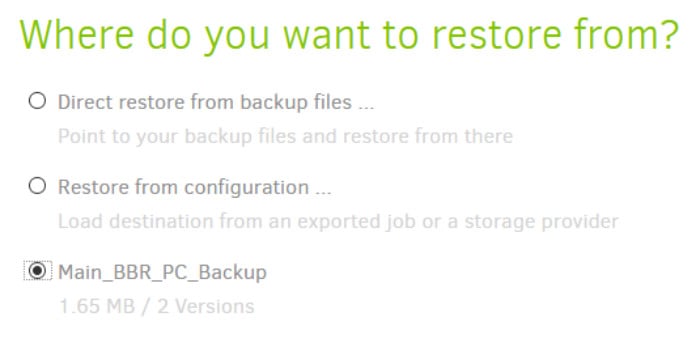
Once you have selected the set to restore form there will be an option to select the time period to restore from (if not using the latest which is selected by default). There will also appear a file picker box and a search box in the event you wish to search for and restore only specific files.

In the next restore screen we can select whether to restore the files to their original location (and potentially overwrite any existing files with the same name) or to restore to a completely separate location. We can also (if needed) restore any file permissions associated with the original files (although this is not really necessary for non-business users).
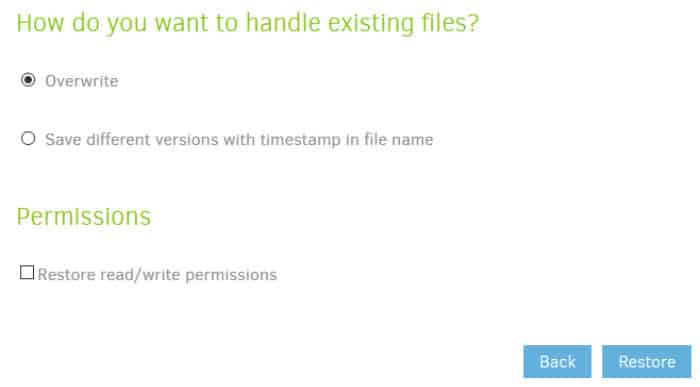
Finally, clicking the “Restore” button will start the process and the restore will be underway, I found during my testing restores both locally and from the cloud seemed to work well and complete in a reasonable time-frame.
Other Features of Duplicati
With backup, cloud backup and restoring data aside, there inst really much else to say about Duplicati backup. Whilst this might initially make the software sound like it is lacking features, it should be noted it is a free tool which is very much focused around the task of backing up and restoring files and this it does very well.
There is a command line tool available for those wanting to opt-out of the web based interface and in the limited settings screen we have some basic options such as making the application password protected and changing the language (but not too much else).
Security and Encryption
Security is a key concern for many when backing up data, especially when making use of the many cloud storage providers whom might not have zero knowledge encryption available for any data stored on their servers.
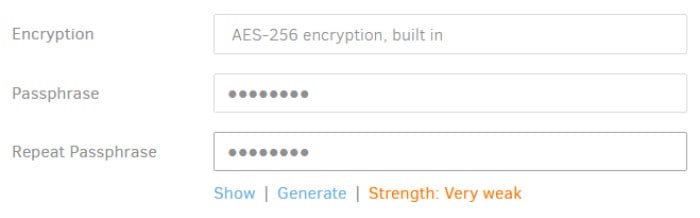
As such, Duplicati, offers users the ability to easily encrypt their data as a part of the backup set creating process. This might seem like a small step (simply setting a password) but this does in-fact mean that your data will remain encrypted as soon as it is backed up, regardless of where your backups are stored.
There aren’t too many options available for this built in encryption (its either on or off), this is slightly disappointing when many other backup providers are now offering users the ability to use stronger encryption for sensitive information or slightly weaker encryption for speed of backup or restore.
Finally, thanks to the software being open source users need not provide any personal or payment details to the provider in order to access the software. As such Duplicati scores very highly both on security and privacy.
Support for Duplicati
Duplicati have a very useful online manual which provides good information on the applications functions and how to get started with them. Further support is available by a community forum at the official Duplicati Forum.
Dupicati Pricing
Duplicati is open source software, it is 100% free to use for both personal and business use. Duplicati do mention, however, within the program that donations are welcome and suggest $10 for personal use and $100 for commercial.
Duplicati Review Summary
Duplicati is an interesting project in that it is free and open source, yet still provides great support for most mainstream cloud storage providers which is great to see. During my time testing this application both backups and restores both worked well and the web based interface itself (although a little clunky) does the job it is intended to do without too much fuss.
The application does fall back on a few points however, this includes limited encryption and compression options, a slightly complicated backup retention setting (potentially requiring codes be entered) and a web based interface which lacks the integrated feel of a native PC application.
Apart from this there inst too much else to say really, a simple application which is very capable of being a main backup program for anyone who wants something which is free, has great cloud support and is fairly simple to use.
A great effort from Duplicati, well done!
Are you looking for help and advice on choosing the best backup software for your PC or Mac? If so then be sure to check out our guide to choosing backup software which also contains a list of our favorite choices as tested here on BestBackupReviews.com!