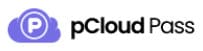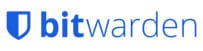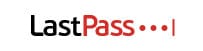pCloud Pass Review
Features - 90%
Usability - 95%
Security - 96%
Support - 93%
Pricing - 94%
94%
Very Good
Overall, despite being new and pCloud indicating that more features are still to come, this remains a very impressive password manager which is easy to use and seems to get all of the basics just right
pCloud Pass is a fully featured, easy to use and secure password manager from pCloud, the same company which is now well known for providing privacy-focused cloud storage offerings!
Available in both free and premium versions (both of which supporting unlimited passwords) and supporting strong AES 256-bit encryption, iOS and Android apps, browser plugins, automatic cloud synchronisation, auto password filling facilities and easy imports from other password managers, pCloud Pass is undoubtedly a fully-featured password manager.
pCloud have really proved themselves as a secure and reliable cloud operator in recent years, this new password manager offering will no doubt be offered to the same high standards and (given the number of features supported) be a serious competitor in the password manager market in its own right. Time to try this latest offering out for myself and see how well it performs, let’s go!
Are you looking for help and advice on choosing the best password manager? If so, then be sure to check out our guide to the Top 10 Password Managers which includes our top 10 list of password managers alongside other useful information to look for!
Key Features
- Easy to use and fully featured password manager
- Secure AES 256-bit data encryption
- Multi-factor authentication (2FA)
- Smartphone apps for both iOS & Android
- Browser plugins (inc. Firefox, Edge, Chrome)
- Auto password entry / form filling options
- Easy import from other password managers
- Free to use and premium plans available
- Multi-device support (with synchronisation)
- Secure Password sharing (coming soon)
- Secure document vault (coming soon)
- Premium Priced @ $35.88 / Year (currently $29 / year)
- Lifetime plans available @ $595 / Lifetime (currently $149)
pCloud Pass Usability
In this section I will be looking at the pCloud Pass service in more detail, this includes signing-up to the service for myself, installing the desktop software and browser plugins and then finding out how well it performs in real world usage. This beings in the next section where I will sign-up to pCloud Pass for myself.
NB – Remember, pCloud offer a free-to use-version of pCloud Pass for anyone wanting to try the service out for themselves on a single device (Premium is required for accessing pCloud Pass from multiple devices).
Signing-up to pCloud Pass
Signing-up to pCloud Pass begins at the official pCloud Pass website whree the free account can be signed-up for, an easy process which requires a (free) pCloud account being used plus an additional master password (for the password vault) be entered at the time.
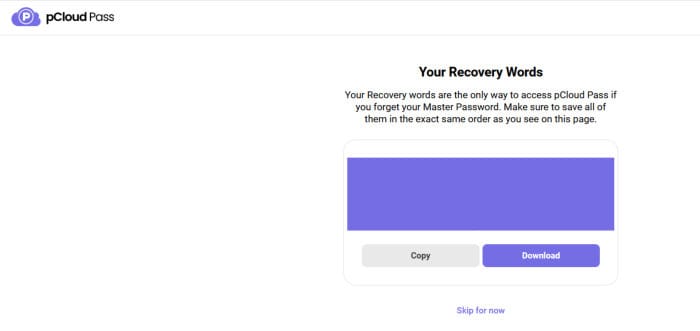
As can be seen above, as well as being sure to remember this master password, one of the first important tasks to complete during the signup process is recording the recovery phrase provided by pCloud and then storing this phrase in a safe place should the master password ever be forgotten.
NB – pCloud Pass makes use of zero-knowledge encryption and is configured to be a highly secure service. A direct result of this type of setup is that pCloud are not able to recover any lost or forgotten passwords, this means remembering the master password and making a safe copy of the recovery phrase is a very important task!
With the security elements of the signup process now complete, the pCloud Pass dashboard will become visible and the many options for importing any passwords from an existing password manager will be shown.
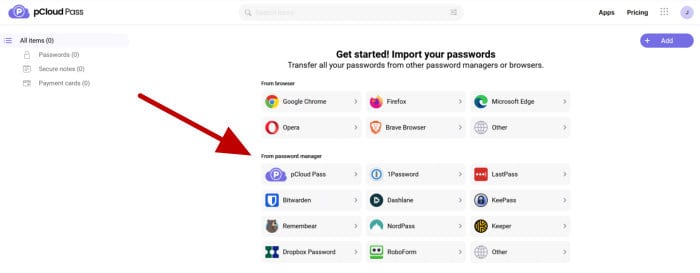
And with this, the pCloud Pass sign-up process is complete and the new account now ready to be used. In the next section I will looking at the process for importing passwords from another password manger application before looking at some of the other features of the service.
Importing Passwords
One of the key features of any password manager is how simple and straightforward the process of importing password from an existing password manager is. Thankfully, pCloud have clearly put a lot of work into ensuring the importing of passwords is a simple and straightforward process by providing multiple pre-configured import profiles for such tasks, each one of which configured for one of the many popular password manager services as can be seen below.
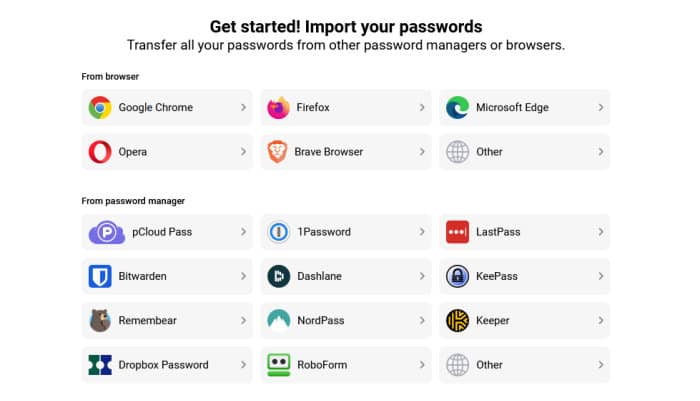
As can be seen above, we have many of the world’s leading password manager export files supported here, making use of one is as simple as clicking on the necessary service and then uploading the exported file from the password manager in question. As can be seen below, pCloud Pass should automatically recognise all passwords being imported and allow for some or all of them to be imported as selected.
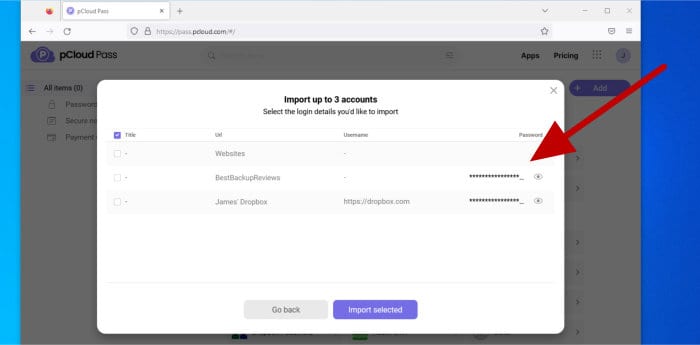
With all necessary passwords chosen, the import process can be completed with all imported passwords now available within pCloud Pass!
NB – Remember, as well as a premium version (which allows multi-device use), pCloud Pass is also available as a free-to-use service on a single device, more details can be found on the official pCloud Pass website!
Installing and using Browser Plugins
One of the easiest and most convenient ways of making use of any password manager is via web browser plugins. Plugins not only make accessing passwords and filling in web forms much easier than a dedicated application typically does, but they also have the added advantage of being able to recognise a new login taking place for a website and then record the username and password in the password vault automatically (a great timesaver).
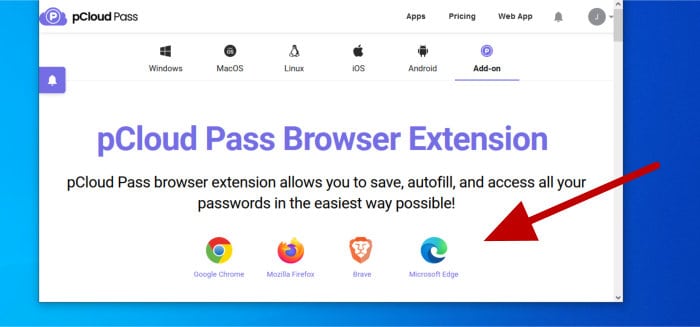
As can be seen above, pCloud Pass offer a good selection of browser plugins which cover all major web browsers as well as some less commonly used options such as the Brave browser. Clicking on any of the links (as seen above) will direct users to the respective web browser’s app /extension store where each plugin can be downloaded (for free).
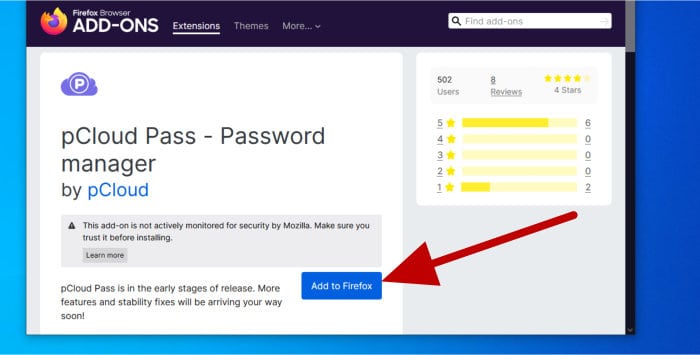
As can be seen above, in this particular review I am going to be making use of Firefox for my testing, however, the plugins should work in much the same way regardless of which supported browser you choose. Once the extension has been added it will show up (in Firefox) in the top right section of the toolbar with a greyed-out appearance, this is to highlight that the plugin is in a logged-out state (as would be expected straight after installation).
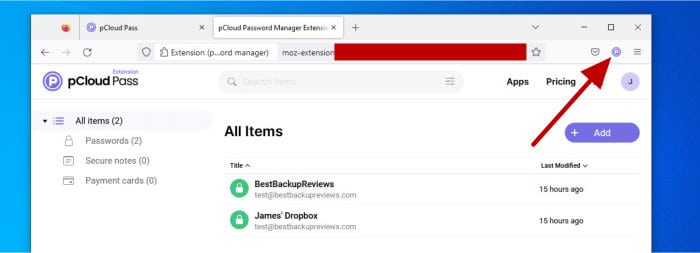
Once logged-in to the plugin (which requires the main pCloud account login and the master password for additional security) we will see (as above) that the plugin icon changes colour to purple to indicate it is logged-in and the main password manager dashboard will be displayed.
Moving on and adding passwords to pCloud Pass via the plugin is (in most cases) as simple visiting the required webpage and then logging-in as normal.
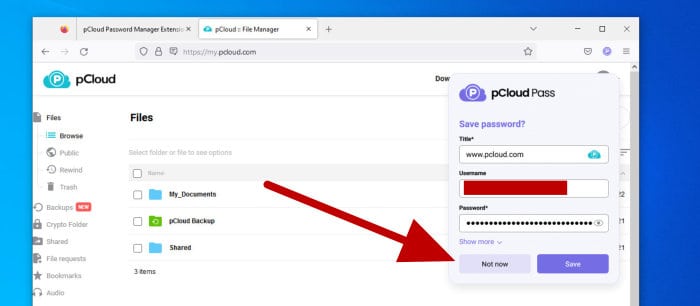
As can be seen above, pCloud Pass will recognise a web login is taking place and will automatically offer to save the password for us in such circumstances. You can, of course, reject this offer (or modify it later on), but this still remains one of the quickest and easiest methods for adding new passwords to the service!
NB – As with all password managers, some login attempts are occasionally not recognised! In such cases, web logins can still be easily added to the pCloud Pass service by clicking on the plugin icon (to be taken to the dashboard) and then clicking on the “+ Add” button at the top of the page to add the new login.
Moving on from logging-in with existing accounts and pCloud Pass can also be of great help when registering for new accounts on the web. Not only will any new account which is registered for whilst pCloud Pass is active be automatically recorded, but we can also make use of the secure password generation functionality by simply clicking on the pCloud Pass purple icon in the password box to have a secure and unique password created for us automatically.
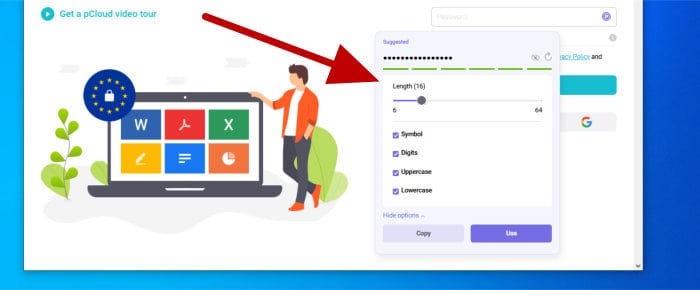
NB – Making use of strong and unique passwords for each and every service used can help to provide some of the highest levels of account security available! Use of a good password manager plus an automatic password generation tool can make this process much easier to accomplish!
Finally, one other major benefit of using a password manager browser plugin is when it comes to logging-in to web services with already saved passwords.
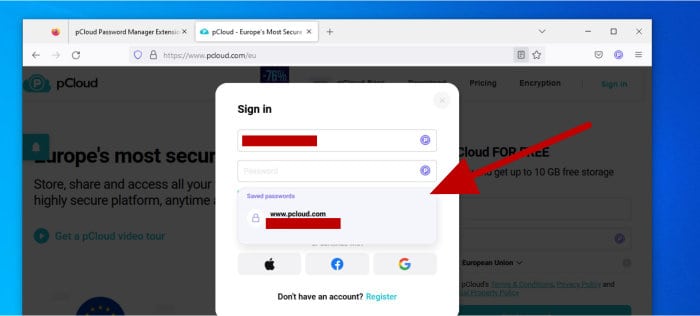
As can be seen above, when attempting to login to a web service which already has a saved login within pCloud Pass, the form will display a purple icon to indicate that the password manager recognises this website and a drop-down box will appear suggesting the login (or logins) which are available for it. Simply clicking on the relevant account in this drop-down menu will fill in the correct details and allow for a much easier login process (although it doesn’t appear that the software, as of yet, has options to auto submit the form after clicking on the required login).
And with this the pCloud Pass web browser plugin has been covered. In reality this is a very important component of any password manager as it is (I suspect) how the majority of people will interact with their password manager service and, thankfully, an area in which pCloud have clearly worked hard to get right early on!
Desktop Applications
Moving on from the web browser plugins and it is great to see that pCloud have also developed desktop-based password manager applications for all major operating systems including Windows, MacOS and Linux!
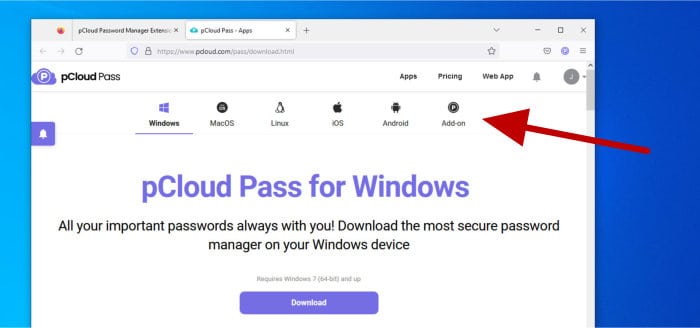
In this particular review I will be focusing on the Windows version of this desktop application, this begins by downloading the software form the official pCloud Pass apps page (as can be seen above and is accessible form within the main password manager dashboard). As just over 62MB in size at the time of testing, this is a fairly quick download and I had the installer running and the software installed on my own PC just a few moments later during my own testing.
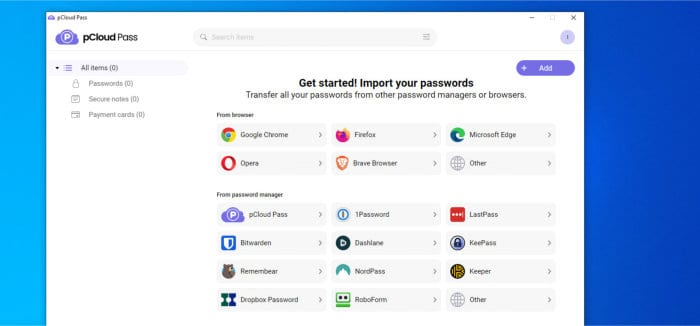
As can be seen above, once logged into the Windows app, the pCloud interface looks and feels very similar to the one provided by the web interface and that of the web browser plugin likewise. This means, regardless of how you choose to access pCloud Pass, the well-designed interface is very consistent across all apps and remains easy to make use of wherever it is used from.
Other Features
In addition to the main functionality which has already been mentioned in this review so far, pCloud Pass also has numerous other features which helps to make their own password manger even more valuable of a tool. This begins with the auto-lock feature which will automatically log users out of the service after a specified timeframe to help keep its contents even more secure.
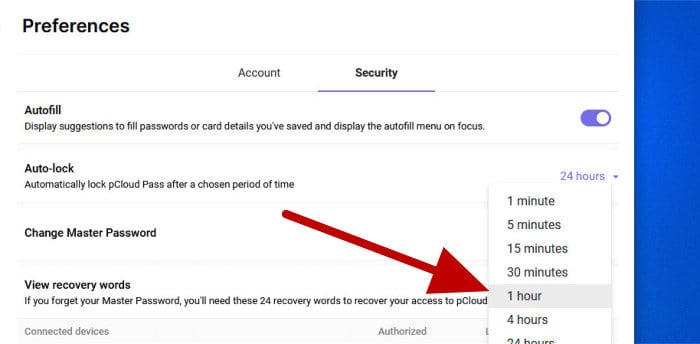
As can be seen above, setting the auto-lock feature is as simple as navigating to the preferences page within the pCloud Pass interface and then selecting the timeout value to be used.
Another useful addition is the ability to also save secure notes and payment cards as separate account-types within pCloud Pass. Saving these types of entry slightly differently to regular logins means they will not interfere with features such as the automatic account filling drop-down menu (seen earlier on) and can also be filtered out more easily when browsing or searching for accounts manually. In the case of payment cards, pCloud Pass also has the additional benefit of using this different type of saved entry so as to be able to offer to fill in any card payment details automatically when attempting to make a web payment as well.
One final thing to mention regarding usability is that pCloud Pass also features a built-in search feature, ideal for finding passwords or secure notes when knowing only a part of the service name or email address which might be used.
pCloud Pass Security
Providing high levels of security is an absolute must for any password manager service! Thankfully, this is an area in which pCloud Pass performs very well thanks to the implementation of several key technologies for helping to make saved password and account details as secure as is reasonably possible.
This begins with the use of very strong AES 256-bit encryption to ensure all information contained within the password manager’s vault is securely encrypted and only accessible to the master password holder. Furthermore, pCloud have enhanced this encryption by making users first login with their pCloud account (which supports multi-factor authentication) before being able to get to the correct page to enter this master password.
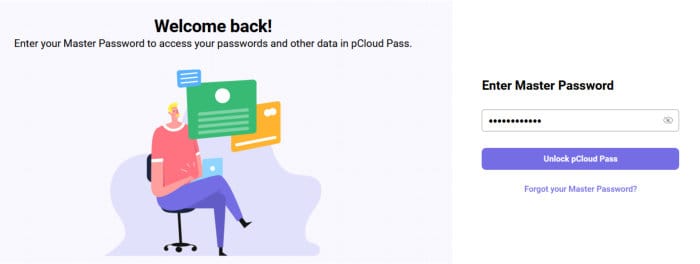
NB – pCloud also enhance security even further by sending warning emails whenever a new login from a new (unrecognised device) is made to any part of the pCloud ecosystem. This can act as a great warning system and help assure users that no unauthorised access to the account has been made!
Other useful security features available within pCloud Pass include an account recovery service (which generates a passphrase for recovering the account should the master password be forgotten) plus the ability to use biometric unlock (on supported devices such as smartphones) and auto timeout locks to ensure the service is not left logged-in for longer than is needed.
pCloud Support
pCloud operate a very useful help and support centre which can be accessed once logged-in to any pCloud service. Backing this help centre up is a FAQ section as well as multiple methods for contacting the support team should further help be required (this includes by phone, email or via an online ticket system / contact form).
pCloud Pass Pricing
pCloud Pass is available as a free-to-use service (which is limited to use on a single device) in addition to a premium service which has no such limitations on the number of devices which can be used and is available on both annual and lifetime plans.
Pricing plans (at time of writing) are as follows:
- Free – 100% free to use!
- Premium (Annual) – $35.88 / Year (currently $29 / year)
- Premium (Lifetime) – $595 / Lifetime (currently $149 one-time payment)
- Family (5 users) – $59.88 / year (currently $49)
- Family (5 users) – $993 / lifetime (currently $253)
More information on pricing options and the details of each plan can be found at the official pCloud Pass pricing page.
NB – Both free and Premium accounts support adding an unlimited number of passwords!
pCloud Pass FAQs
Yes, pCloud Pass is available in a 100% free-to-use version which supports saving an unlimited number of passwords on a single device. Support for using and synchronising multiple devices is only available on pCloud Pass premium plans which start at just $29 / year!
pCloud Pass makes use of strong AES 256-bit encryption (alongside several other security features) to ensure all saved information is securely encrypted while at rest.
Yes, Despite being a new service (and still awaiting a few features such as password sharing), pCloud Pass is a very impressive service which is very easy-to-use, secure and features several great apps including those for Windows, MacOS and multiple popular web browsers.
pCloud Pass Alternatives
In this section of my review, I will be looking at some alternatives to pCloud Pass. This will be focused on password manager applications which are not only easy to use, but feature a great range of password management functionality and security features as does pCloud pass.
Remember, any ratings and opinions given below reflect my own opinions from making such reviews and should be treated only as a guide! When purchasing any kind of password management software, it is always important to check the details of the offering carefully and to always try and to make use of any free trials (whenever possible) to help ensure the solution is right for your own needs before committing to a purchase.
1) Bitwarden
One of my favourite password managers, Bitwarden is a leading password manager service which features a lot of great functionality in both a generous free-to-use account alongside premium versions with even more functionality added-on.
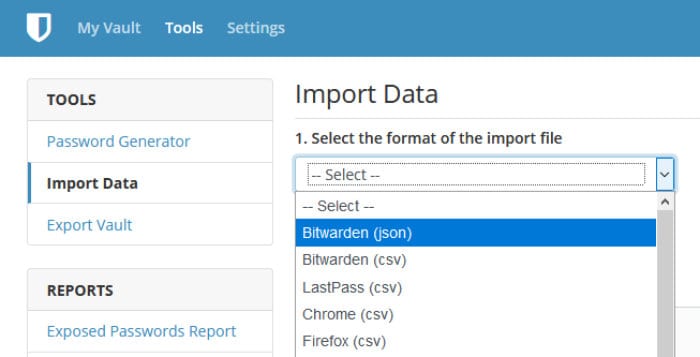
Featuring apps for all major desktop operating systems (including Windows, MacOS and Linux) alongside great browser plugins and smartphone apps, Bitwarden makes getting easy access to passwords and other secure information really easy.
Backing up this ease of use are many advanced features including secure password and file sharing, multi-factor authentication (2FA), use of the Bitwarden authenticator app (TOTP), emergency access provisions and 1GB of secure cloud storage (on premium plans only).
The free to use version of Bitwarden is also especially worthy of mention, not only does it provide many of the core features and functions from the premium version, but it also allows an unlimited number of passwords to be saved and an unlimited number of devices to be synchronised on the account!
Bitwarden is available as a free-to-use service with a more featureful premium account also available from just $10 / year! A family account supporting 6 users is also available for $40 / year as are various business orientated offerings. More information can be found via the official Bitwarden website.
- Easy to use
- AES 256-bit encryption
- iOS & Android apps
- Browser Plug-ins
- Free / $10 per year (Pro)
2) LastPass
LastPass is well known as a leading password manager, this is thanks not only to the leading security features incorporated within the service for protecting passwords, but also for its ease of use and the wide range of plugins and applications it supports.
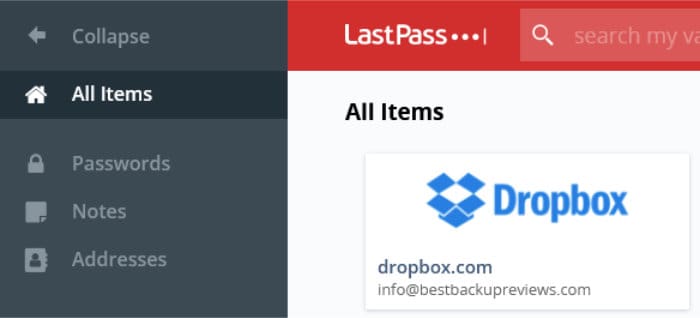
A large part of LastPass’s popularity is down to this wide range of features, apps, extensions and security features which it supports. This includes plugins for most popular browsers, desktop applications for Windows, MacOS and Linux, smartphone apps for iOS and Android plus a web-based console for both accessing passwords and managing the account.
Other notable LastPass features include a dark web monitoring service in order to help with identity protection issues, automatic saving and filling of passwords on the web, secure vault storage for files, notes and payment details plus a built-in password generator to help strengthen any passwords which are in use.
LastPass is available from just $3 / month for the Premium single plan and $4 / month for the Family account which supports up to 6 users. A free account is also available (limited to use on one device type) as are business orientated pricing plans. Full pricing information can be found at the official LastPass website.
- Easy to use software
- iOS & Android apps
- Browser Plug-ins
- Limited free version
- Pro from $36 / year
3) F-Secure ID Protection
F-Secure ID Protection is a very capable password manager which combines the management of passwords and identity protection together into a single, easy-to-use application.
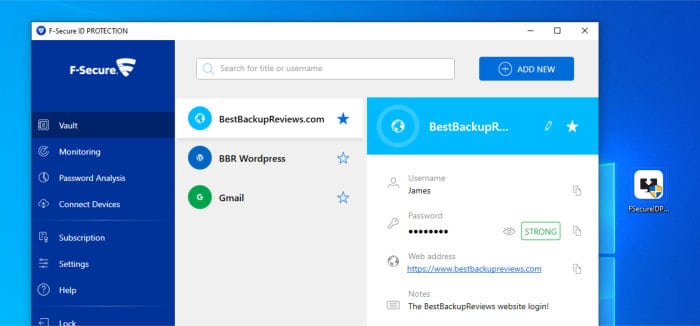
On the password management side of things, ID Protection features apps for both Windows and MacOS devices, browser plug-ins for popular browsers (including Chrome and Firefox), smartphone apps for iOS and Android, strong AES 256-bit encryption, automatic password filling, automatic password saving plus the ability to keep all connected devices in-sync via secure servers.
As identity protection service is also a big part of the F-Secure offering and sees the premium service able to monitor any entered email address and check if they have been involved in any data breaches or exposed on the dark web automatically (amongst other ID protection features).
F-Secure ID Protection is available within the F-Secure TOTAL suite or priced separately from just $6.99 / month (or $59.99 / year) for a 5-device plan and $7.99 / month (or $79.99 / year) for a 10-device plan. More information can be found via the official F-Secure website.
- browser plugins & auto-fill
- iOS & Android apps
- ID Protection service
- AES 256-bit encrption
- From $6.99 / month
pCloud Pass Review Summary
Despite being a new addition to the pCloud suite of tools, pCloud Pass appears to already be a very featureful password manager, one which is easy to configure, easy to use and has great support for importing passwords form other password managers.
Whilst undeniably well designed and easy to use, what really impressed me about pCloud Pass is the very generous free account (which supports adding unlimited passwords) as well as the sophisticated security setup which sees strong AES 256-encryption in-use alongside other features such as 2FA, login warning emails and the need to login to both pCloud and then supply a master password before gaining access to the vault.
When it comes to pricing, pCloud have kept things simple with a just single Premium account affording access to all features and allowing unlimited passwords to be saved and the service synchronised across an unlimited number of devices (the free version is restricted to use on just one device but does support unlimited passwords).
Overall, despite being new and pCloud indicating that more features are still to come, this remains a very impressive password manager which is easy to use and seems to get all of the basics just right. The option of lifetime pricing for the premium account is also very appealing for anyone who doesn’t want monthly subscriptions as well – Great work so far pCloud!
Are you looking for help and advice on choosing the best password manager? If so, then be sure to check out our guide to the Top 10 Password Managers which includes our top 10 list of password managers alongside other useful information to look for!