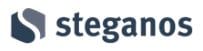Steganos Safe 22 Review
Features - 87%
Usability - 91%
Security - 94%
Support - 84%
Pricing - 91%
89%
Good
At its core, Steganos Safe 22 is a good application making the use of strong encryption both easy and straightforward for everyone, regardless of technical ability.
Steganos Safe 22 allows PC users to safely and securely encrypt their sensitive documents across all of their PCs, cloud storage accounts and on portable devices such as USB flash drives. The software itself is licenced for up to 5 PCs and supports the creation of various different types of encrypted containers each specially adapted for optimal use on PCs, external hard drives and even synchronised cloud drives such as Dropbox.
Steganos has also implemented many well through out ways of enforcing maximum security, this is partly thanks to the use of AES-XEX 384 bit encryption but also includes multi-factor authentication, a keyboard logging proof virtual keyboard, the ability to create hidden safes and a built in secure file shredding tool.
In terms of usability, once any kind of safe has been created and is in use, access is integrated into Windows operating system directly via the use of drive letters, this helps make Steganos Safe not only easy to use but also easily compatible with other software which saves or reads files to the disk.
So far this looks like a very well throughout piece of security software, time to have a closer look!
Are you looking for help and advice on choosing the best backup software for your PC or Mac? If so then be sure to check out our guide to choosing backup software which also contains a list of our favorite choices as tested here on BestBackupReviews.com!
Key Features
- Easy to use software which makes encrypting personal files easy
- Multi-factor authentication (2FA) support
- Auto expanding safes allow for optimal use of disk space
- Desktop software available for Windows only
- Emergency password functionality (for 3rd party access)
- Hidden safe functionality for maximum privacy
- Virtual keyboard for keyboard logger protection
- No iOS or Android app available
- Crete up to 2TB encrypted containers
- Up to 5 PCs per licence
- No free account (only a 30 day free trial)
Steganos Safe 22 Usability
Installing Steganos Safe
The installer for Safe can be downloaded directly from the Steganos website, simply hit the “30-Day Free Trial” button to start downloading the installer and take advantage of the free trial.
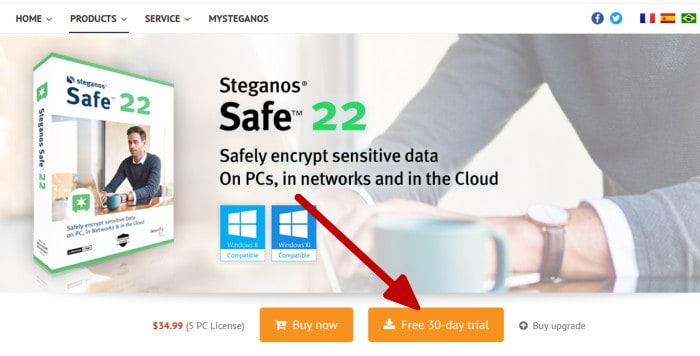
At only 44MB the installer can be downloaded very quickly and once running will begin installing Steganos Safe 22 straight away with little user intervention required. In fact, this installation process was pretty much 100% automated and within just a few seconds the software was installed, at its welcome screen and ready to use!
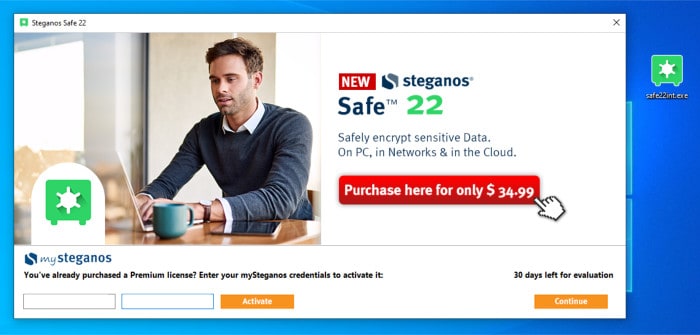
From this splash screen we can either log in to our Steganos account (if we already have a licence for the software) or begin a 30 day free trial of the software. Whichever choice you make, once past this welcome screen we will be greeted by the main dashboard and a “what’s new” window highlighting the new features of Safe version 22.
At this point the software will be fully installed and ready to go!
Creating and using Safes
Steganos Safe allows the creation of secure and encrypted containers called “safes”, these safes are files in their own right and contain, in an encrypted state, all of the files and folders you might wish to have secured using Steganos Safe.
Once a safe is created it can be opened using the Steganos software itself and the use of a password to decrypt the data, once decrypted the container will be added to the Windows PC as a virtual drive with a drive letter assigned to it for easy access of any files within.
To create a safe we can start by opening up the Steganos Safe software and clicking on the new safe button as is shown below.
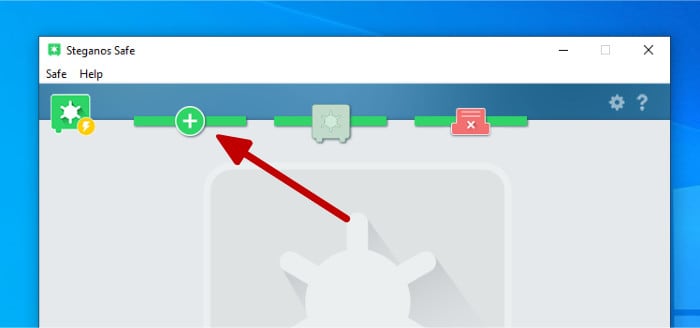
After clicking the above button we will be met by another screen asking us which type of safe we want to create, in this section of the review I will be looking at the locally stored safes which is the first option and is highlighted in the image below (I will look at the other options later on).
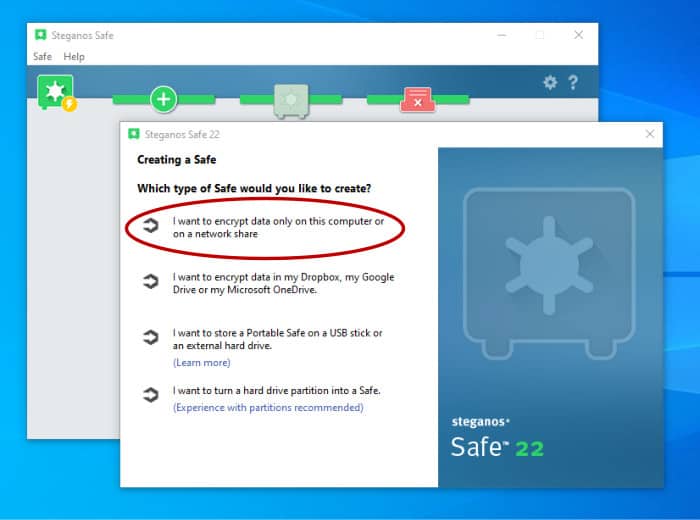
On the next screen we will be asked to describe the safe (important so we know what it is being used for) and also assign a free Windows drive letter for accessing the safe later on.
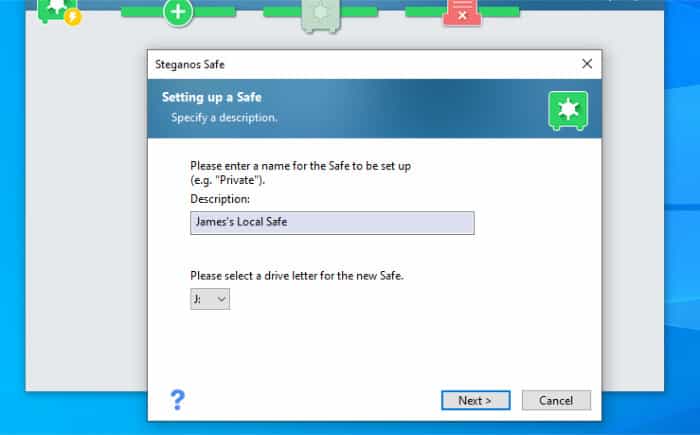
Next, we will be asked where we want to save the safe on our PC, this will be a single file which holds all of our encrypted information and can be saved anywhere on the PC. It is important not to save this container on a synchronised cloud drive (such as Dropbox) just yet as Steganos Safe has a special container type optimized for cloud drives, we will look at this optimized version later on.
After selecting a file location we will then be asked to set the size of the container, this can be a fixed value (which will never change) or a dynamic value which starts small and only takes up as much space as is needed.
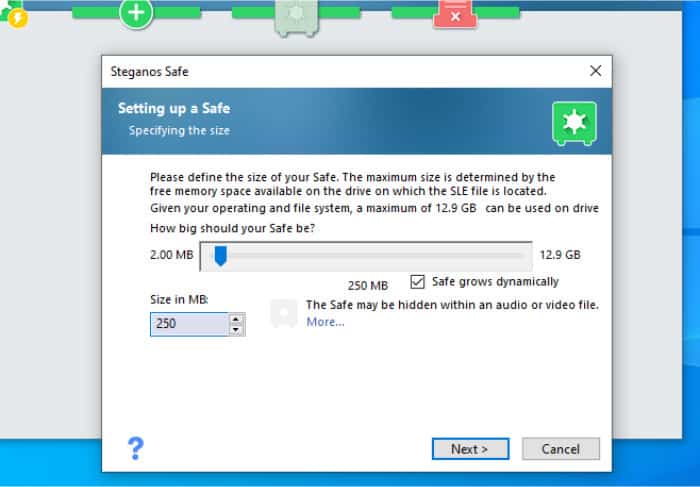
Whilst fixed sized drives usually perform better the dynamically sized drives make much more efficient use of disk space, if you only plan on using the container lightly then this is probably the better option (and what I will be choosing here myself).
After we have selected the size of the vault we get to set the password and security options for the newly created container. At the most basic level we should, as a minimum, set a secure password for the container which cannot be easily guessed.
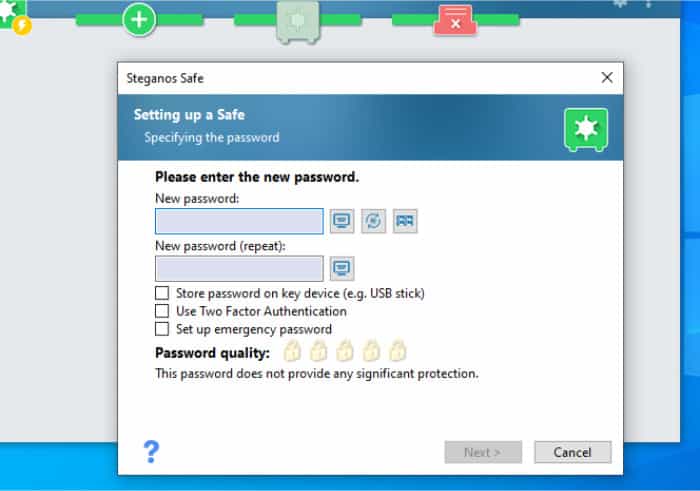
This password screen also provides us with some other options relating to securing our new container, these include the use of multi-factor authentication and the ability to store the password on a special USB flash drive for secure keeping.
Steganos have also included into this above screen a very handy password generator which can help in creating a secure password as well as a picture based login option which allows a series of pictures to be selected in place of a password.
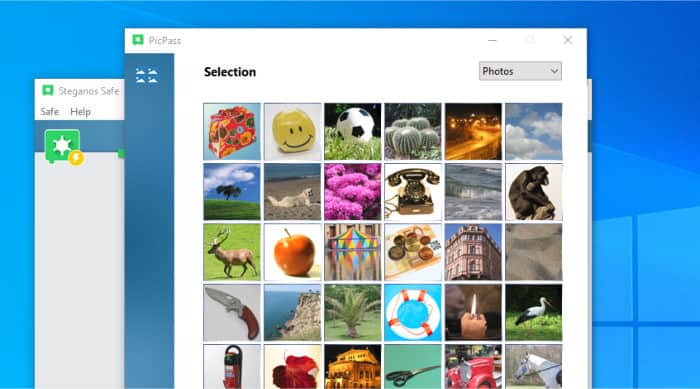
After the security settings have been configured the new safe will be created, this can potentially take up to several minutes depending on the speed of your PC and once finished we will get a confirmation screen.
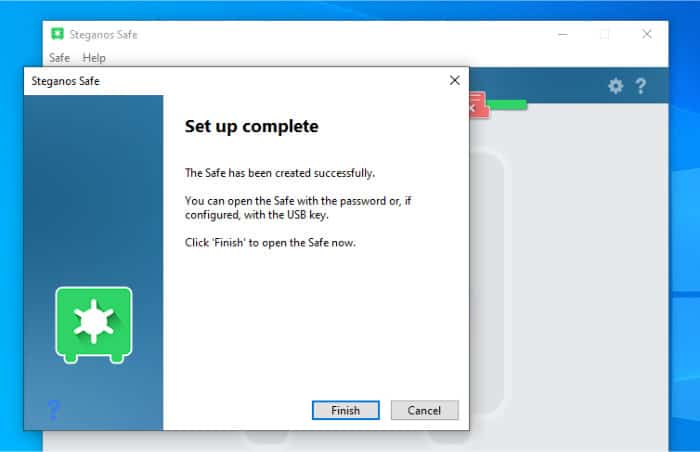
Once the safe has been built it will now be accessible in Windows by the drive letter we selected earlier, it will also show up on the Steganos Safe software dashboard. When looking at the safe in the Safe software dashboard we can right click on this safe and see a list of options to further configuring our safe, this menu can be seen below:
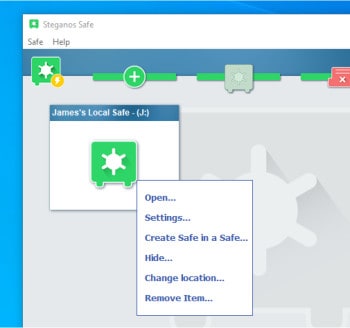
As can be seen above, we have several options for re-configuring our encrypted container (providing it is unlocked and showing in the Safe software). The Settings screen allows us to change the password, change how the device is seen by Windows (as a local hard drive or a USB flash drive), change the location of the file and even securely delete the container should we so wish.
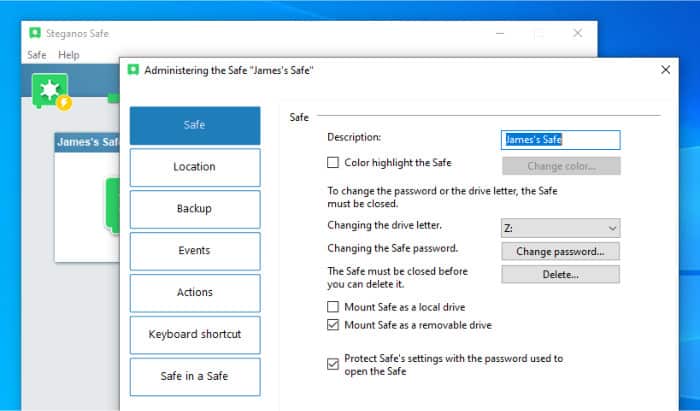
Another two options available in the settings menu are the “safe-in-a-safe” option and the “Hide” option, both of these provide support for hiding our container and making it even harder to locate and access.
The “Safe-in-a-Safe” option simply creates a new safe within an existing storage container, the “outer” container will of course still be visible on the PCs filesystem but this internal safe will only be accessible (and visible) once the outer container has been unlocked.
The “Hide” option allows us to hide the safe within another file such as a “.mp4” file or Windows executable file (.exe). As can be seen below, this is very easy to configure and only really involves pointing the Steganos software to the file we wish to be used.
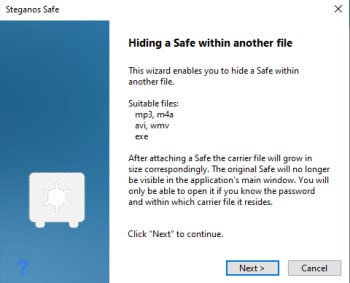
Naturally, this method will increase the size of the original file which might (in some circumstances) make said file look out of place in itself, but it is a nice feature either way which works well and will no doubt be of use to some people I’m sure.
Finally, once finished, we can close our safe by simply double clicking onto it within the Steganos desktop software, the safe will remain visible in the desktop software but will be greyed-out to indicate it is currently locked.
Using Cloud Storage
One of the biggest draws of such software is the ability to easily encrypt any cloud storage which might be mapped you your PC via desktop to cloud synchronisation software. Steganos Safe 22 makes this possible thanks to its specially designed mode allowing for creation of encrypted containers specially designed to work with major cloud storage providers.
To create an encrypted container optimised for cloud storage we must start in the same way as we did when creating a local container. This time around in creating our container, however, on the screen asking what type of Safe to create we should choose the option for optimising for cloud storage as can be seen below.
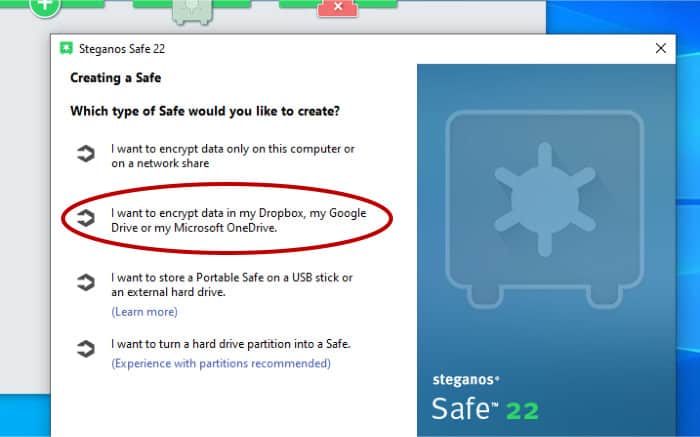
On the next screen we will be asked to select the cloud provider we wish to use, currently only Dropbox, OneDrive, Google Drive and MagentaCloud are supported, for this review I will be using the Dropbox integration.
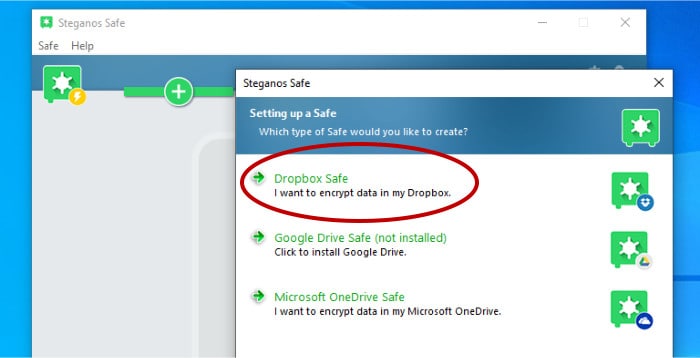
Once we have chosen our cloud provider the setup will continue as it did before when I created the local container earlier on. This process involves choosing a drive letter, setting a master password and optionally multi-factor authentication (2FA) before the new vault is created and ready to use (NB the software works out where your synchronised folder is by itself).
Once the setup is complete we can begin using the assigned drive letter as we would with any other drive attached to our Windows PC. The big difference here, of course, is now any files added to this drive will eventually take advantage of synchronisation via our cloud drive provider and of course be encrypted the whole time they are not residing on our own PC.
Using Portable Safes
Another very useful feature built into Steganos Safe is the ability to make “portable” safes, these are safes which are based on USB flash drives and external hard drives and will disconnect and automatically be secured as soon as the external device is removed from the PC
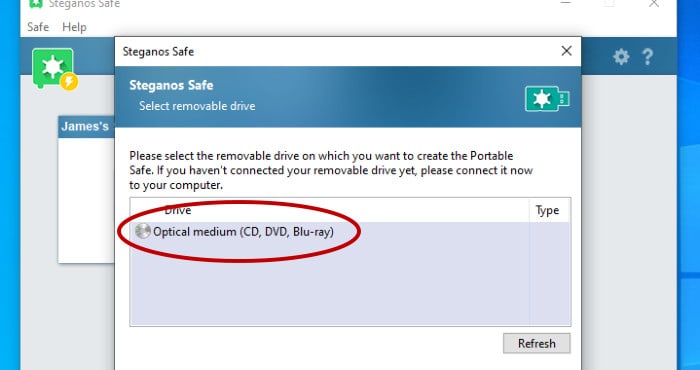
Set-up is similar as to the other safes I have looked at in this review and the external drive or USB flash drive must be attached to the PC during the setup process.
Steganos File Shredder
Finally on of the other main components of Steganos Safe 22 is the file shredding tool, this enables privacy conscious users to securely erase any traces of a file or folder ever existing in its original location (after it has been added to the encrypted container).
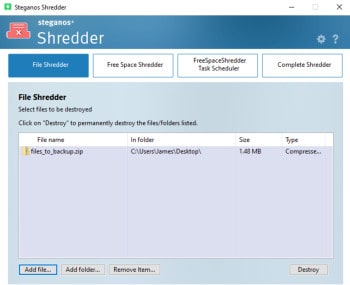
Whilst there are many other tools which perform similar file erasing functions (including the excellent Ashampoo WinOptimizer) it is still nice to see this tool included and easily available.
Steganos Safe Security
It is clear that security is of top priority to Steganos and this is reflected in the Safe 22 offering, immediately noticeable is the use of 384 bit AES encryption over the much more commonly used (and slightly less secure) 256 bit variant.
It is also evident the whole security workflow has been carefully considered with tools for securely erasing files after they have been added to a container along with the integration of other highly secure technologies such as the virtual keyboard and the ability to create hidden containers and containers within other containers.
Steganos Support
Steganos do have an online support centre which provides limited support and knowledge base articles on the Safe 22 product (albeit nothing of too much depth).
Further support can be obtained via this, Zendesk based, support system by raising a ticket directly on the Zendesk system.
Steganos Pricing
Pricing for Steganos Safe 22 is very straightforward thanks to there being only one option at time of writing, this is a 5 PC licence for $34.99 / year.
Steganos Safe Review Summary
At its core, Steganos Safe 22 is a good application making the use of strong encryption both easy and straightforward for everyone, regardless of technical ability. Unfortunately, despite this strong core, it is lacking in certain areas, this includes currently only supporting the Windows operating system, not providing any smartphone apps, a limited choice in cloud storage providers and above all, only being available on a yearly subscription basis (albeit at a very reasonable cost and accommodating up to 5 PCs per licence).
With these minor limitations put aside, I did really like how easy it is to get up and running with the Steganos software. Protecting and encrypting sensitive files might sound very complicated to some, but with the help of Steganos, PC users of all abilities can easily obtain high grade protection for their files and help protect their privacy in the process.
Steganos Safe really is a nice piece of software to use and makes using encrypted files as simple as using a USB flash drive. A great choice for many PC users who want quick, easy and effective encryption without any fuss!
Are you looking for help and advice on choosing the best backup software for your PC or Mac? If so then be sure to check out our guide to choosing backup software which also contains a list of our favorite choices as tested here on BestBackupReviews.com!