Ashampoo Photo Commander 16 Review
Features - 96%
Usability - 97%
Security - 100%
Support - 90%
Pricing - 92%
95%
Excellent
Photo Commander 16 is a powerful all round photo editing tool which is easy to use, full of useful features, reasonably priced and free of subscription, a great choice!
Photo Commander 16 is a powerful photo editing suite which goes far beyond many other editing suites found at a similar price and helps provide almost every tool a professional or keen amateur photographer might ever need.
One of the main selling points, with the massive set of tools and effects put aside, is the new adaptive user interface. This new layout makes finding everything easy thanks to the side-by-side file tree and gallery view panels and the adaptive toolbars which learn which tools you use the most and adjust themselves to make said tools more easily available.
The editing interface itself is also improved, by opening individual images which are being worked on in an expanded editing mode makes the editing work itself much easier, returning to the main view after editing is also quick with just a push of the escape key needed.
Overall Photo Commander 16 is looking very impressive at first glance, let’s go and take a look at what it can do!
Are you looking for help and advice on choosing the best backup software for your PC or Mac? If so then be sure to check out our guide to choosing backup software which also contains a list of our favorite choices as tested here on BestBackupReviews.com!
Key Features
- (New) Perfect Panorama tool
- (New) 4K resolution sideshow creation tool
- (New) Calendar creation tools
- Work with GPS metadata and geotag images with ease
- Create slide shows and burn DVDs from within the application
- Well designed user interface makes organising photos easy
- Fast image optimisation and excellent auto-optimisation tools
- Great selection of image editing tools
- Ability to watermark or easily add text to images
- Great portrait optimisation tools (remove red-eye, whiten teeth etc.)
- Great set of filters and effects (Gray scale, Oil paint, Blue-shift optimisation etc.)
- Easy to use batch processing tools (these are very good)
- Improved 64bit and RAM support for a more stable user experience
- Very cost effective compared to alternative image editing suites
Photo Commander 16 Usability
Installing Photo Commander 16
As with all Ashampoo software Photo Optimizer Commander 16 was very quick and easy to install and I had the application running within just a few minutes. At just under 400MB the download is fairly large but this is mainly owing to the vast amount of features Ashampoo have built into Photo Commander 16.
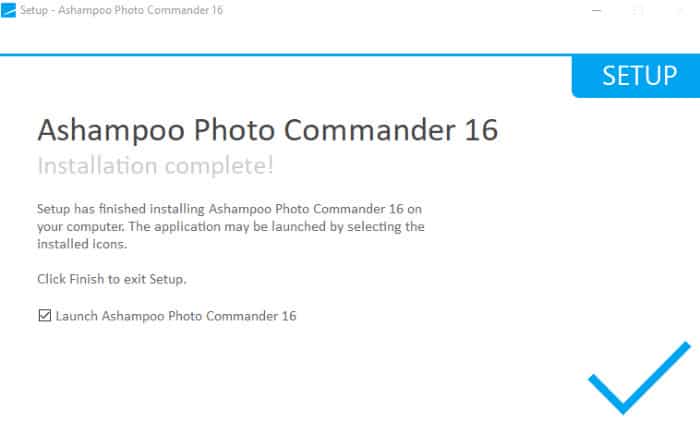
Once downloaded and set running the installer program will take care of most of the install itself, the option is there to install in a different location to the default should you so wish but if you like to stay with the default setting this really is a painless process.
After the install is complete the software will then be ready to use, upon first opening the software you will be asked to enter a licence code or select to evaluate the software over a period of 10 days (this becomes 30 days if you decide to register with Ashampoo).
Finally, with the registration out of the way, the software will begin by greeting you with the Welcome Wizard, this is a pop-up box which guides you through the main parts of the interface, the tools included and where to find them.
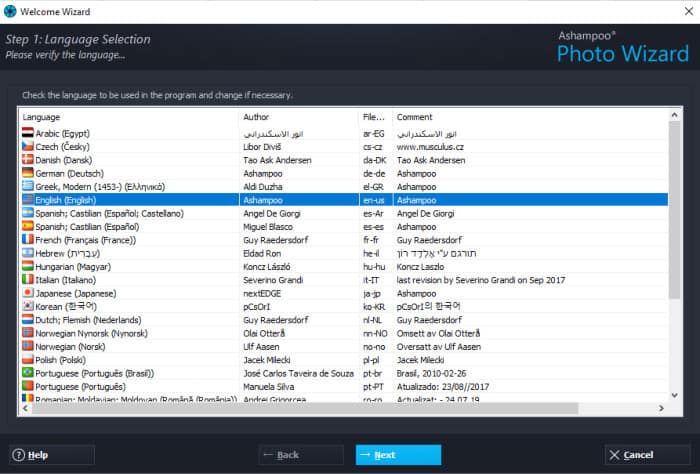
User Interface
When choosing any photo editing suite the user interface is an important consideration, this is essentially the measure of how quick and easy you can find the features you need and make any necessary adjustments to your photos.
With Photo Commander 16, Ashampoo, have done a great job of making this software easy to navigate and simple to get started with. Opening the software for the first time will bring up a handy guide which quickly points out all of the main areas of the software and then walks users through the functionality on offer, a great start for what is normally regarded a complicated category of software to use.
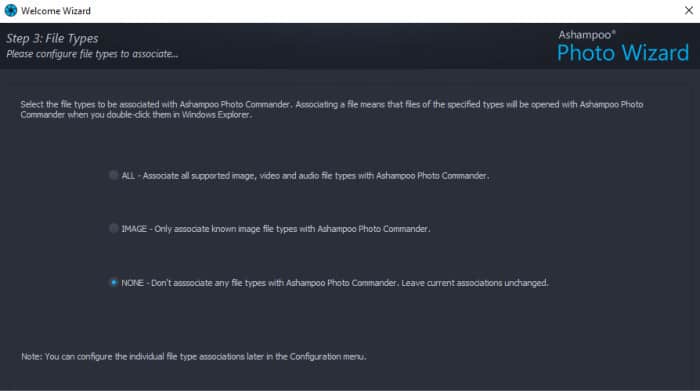
Looking at this initial user interface it is clear a lot of though has gone into making this as easy to use as is possible for high-end photo editing software. The file-tree and gallery view panels on the left are complimented by a larger preview panel on the right with associated meta data for the current image shown below it.
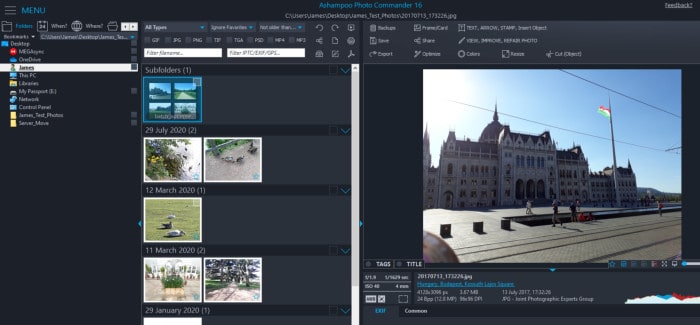
Simply double clicking the selected image (in the preview panel) or selecting any tool from the toolbar above will begin editing and force the software to open the selected image in its “full editing mode”. This editing mode does not take over the full computer screen but does (temporarily) remove the tree view and gallery view panels allowing for more room to work on the actual image itself (the toolbars remain above and expand to include more options as can be seen below).
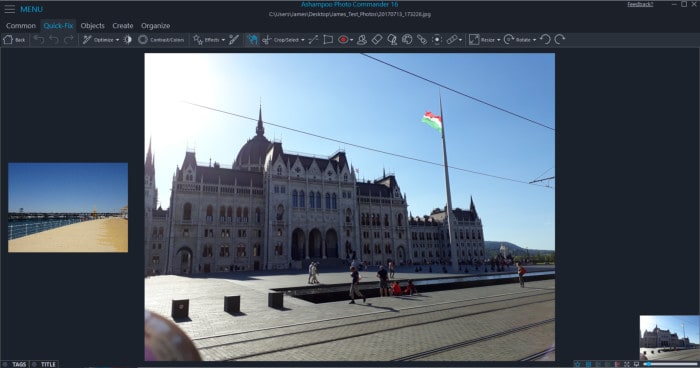
Whilst in this editing mode we also get our first look at the top menus which help categorise the different parts of Photo Commander 16. For example, the “Quick-Fix” tab has many of the commonly used editing tools (including the auto-optimisation tools), the “Create” tab is where calendars and photo cards can be designed and the organise tab is where DVDs can be burned and batch processing of images is configured (all of these categories will be looked at in more detail later on).
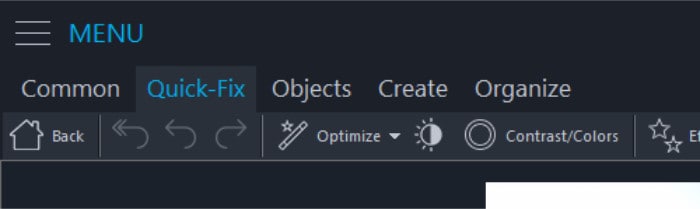
Once editing has finished, exiting to the main screen again is easy, simply press the back / home button found on the tool bar or use the escape key on the keyboard to return.
Going back to the main screen, one of the big features of the new interface is the combination of a file-tree panel and its accompanying gallery view panel next to it. Together these two tools make navigating the PC and finding images to work on easy and can save loads of time over software which omits the file tree view in my opinion.
This file-tree also features some excellent search and filtering tools which make finding the images you want really easy. For example, using the file-tree filters we can search for images based upon the date they were taken, the geographical location they were taken (if geotagged) and even specify which folders should be included or excluded from the search to help narrow down the photos we need.
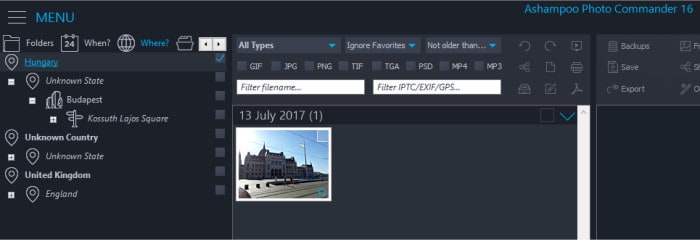
Looking over at the gallery view panel we can see yet more easy filtering options for use after the main file-tree filtering has been complete. This second set of filters allows us to easily filter on file type (e.g. only jpg files) as well as file names and the ability to ignore images tagged as favourites etc.
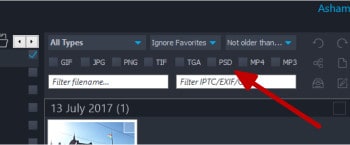
The only other significant part of the interface to mention is the main menu found at the top left of the program. This menu makes accessing all main parts of the program easy, it also allows the program settings to be configured further (file associations, backups etc.) which will be looked at later in in this review.
Application Settings
As with all Ashampoo software, settings within Photo Commander 16 are kept simple and to the point, the “All Settings” entry on the main menu is how we can access the settings screen to begin reviewing these settings.
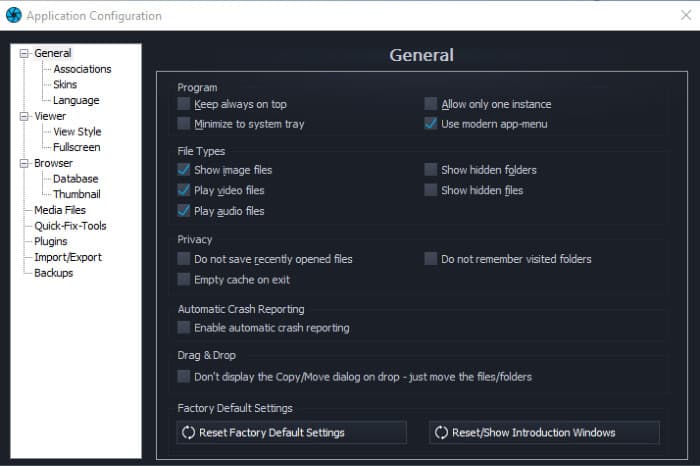
Once in the setting screen we can see we have the ability to set file associations, change the app theme from dark to light, set the language and much more.
The application views themselves can also be tweaked and configured in the main application settings. For example, if you want the photo being edited to be shown at 100% in the “browser” mode and fit to the display area in viewer mode this can be set-up here.
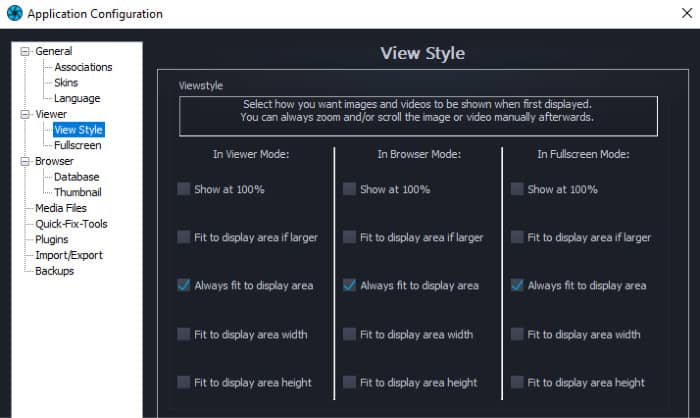
Backups are also a key component of the software which can be configured under this main settings page, Photo Commander 16 will automatically take automatic backups of original images as and when is required to ensure the original image is preserved. The settings for this backup as well as importing backups from another installation and some other options can also be set at this point.
With many of the settings for the individual editing tools and effects configurable in the application itself, this settings page itself is fairly basic and covers the minimum of what is needed. For the most part, the default settings will be fine for the majority of users meaning this settings page isn’t really a big part of the application.
Auto Photo Optimisation
One of the most appealing features of photo editing software is the ability to quickly and easily adjust photos to have then looking at there best in just a couple of clicks. Photo commander is no exception in this regard with an excellent set of auto optimisation tools available.
This collection of auto-optimisation tools included the ability to easily adjust lighting levels, contrast, sharpness, noise plus a few other things and makes creating great looking photos a breeze for users of all abilities.
To get started with the auto-optimisation tools requires the auto-optimise toolbar be used, this is found on the menu just above the preview image panel and when pressed will take us in to the main editing screen.
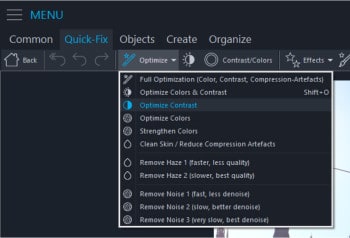
As can be seen above, the auto-adjust menu has multiple options starting out with “Full Optimisation” at the top of the list which will take care of all settings for us and deliver the end photo with just one click. Other options allow the application to automatically adjust only individual characteristics of the image such as the contrast or the colours.
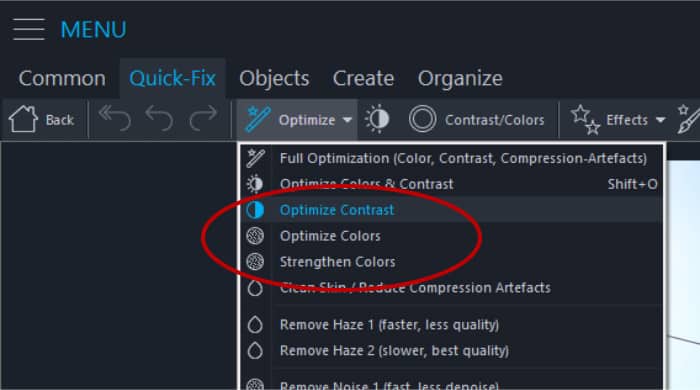
In addition to these default auto-optimisation tools, Ashampoo, have added some more advanced automatic tools to further optimise images. These additions include haze reduction and 3 levels of noise reduction tool.
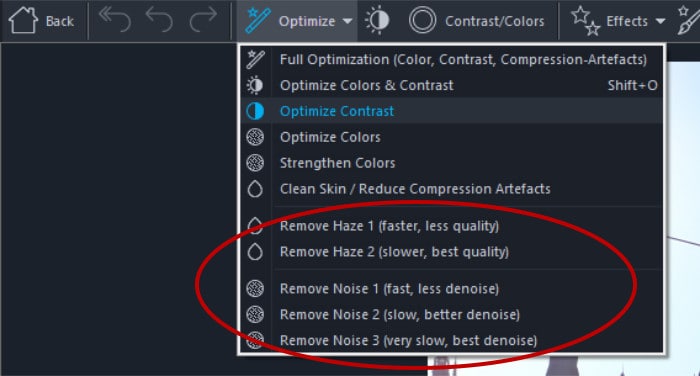
Taking the automation concept a little further, Ashampoo, have also implemented a more advanced batch processing tool which can help in auto-optimising a collection of photos automatically.
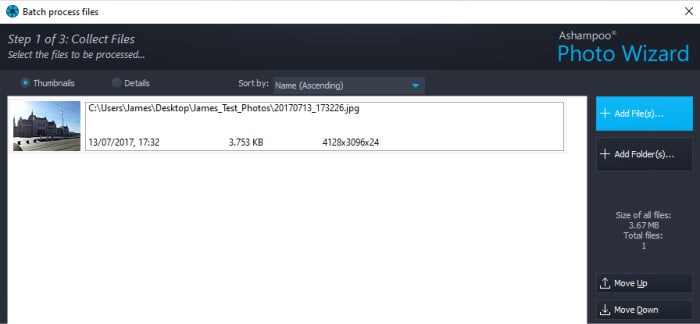
This batch optimisation tool can be opened from the “Organise” tab whilst in the editing mode, once opened we can start by adding a set of files or a whole folder to the batch.
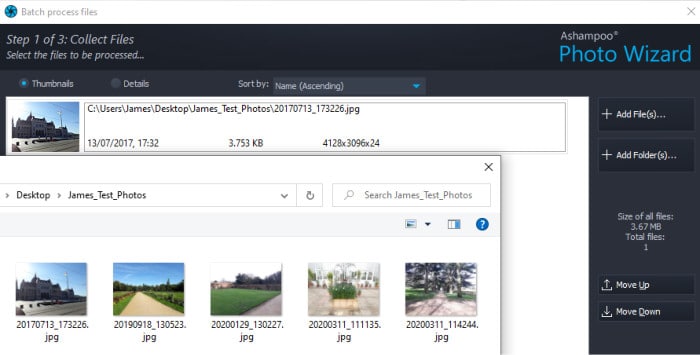
On the second step we can select the actions to perform on the whole batch, this could be a single action (such as auto-optimise colour & contrast) or a series of individual action covering multiple tools and applying multiple filters in order (such as auto-optimise and then add a watermark).
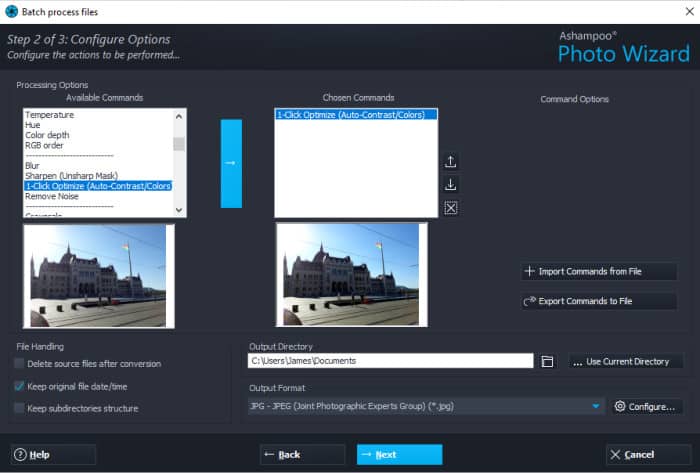
It is also important to note that at this stage we can specify a separate directory for the modified files to be copied over to (and also optionally delete the originals if required). This is a small thing but since keeping copies or backups of original photos is important it is nice to see this is so easy to implement into such a workflow.
Finally, we can optionally specify the file format should we require it be changed and then by clicking next we will start the optimisation process running. During my testing this processing seemed to work very quickly and I ran into no issues.
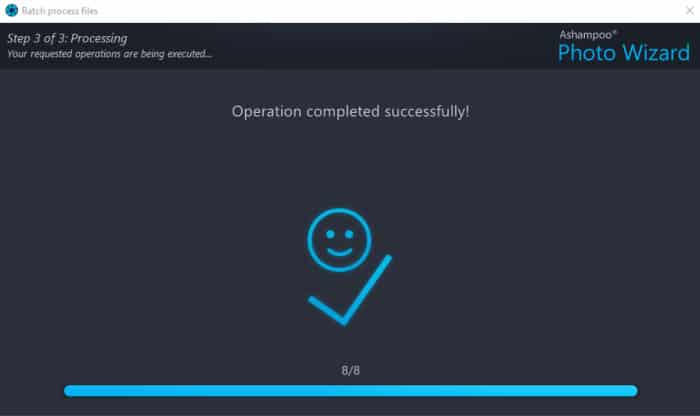
As was mentioned earlier, the batch tool is not only useful for auto optimisation of images but can be used to apply a whole range of imaging processing effects, these include watermarking, re-sizing and rotating the photos as well as renaming a whole batch of filenames in one go.
Manual Image Adjustments
With the great selection of auto optimisation and batch processing tools aside, another area in which Photo Commander 16 excels is manual photo editing. Manual editing tools (as are shown below) not only provide more detailed levels of adjustments for our images but also allow other work to be performed, this includes any work which involves the human eye such as cropping and straightening of horizons.
Cropping:
The cropping tool allows a certain section of a photo to be “cut out” from the rest of the photo. This is a fairly standard tool, however, Photo Commander 16 makes this an easy process and even provides a range of pre-set aspect ratios which might be useful when working with certain sizes of screen or printing paper (simply click on the “Size” button after the region has been selected to use a pre-set size).
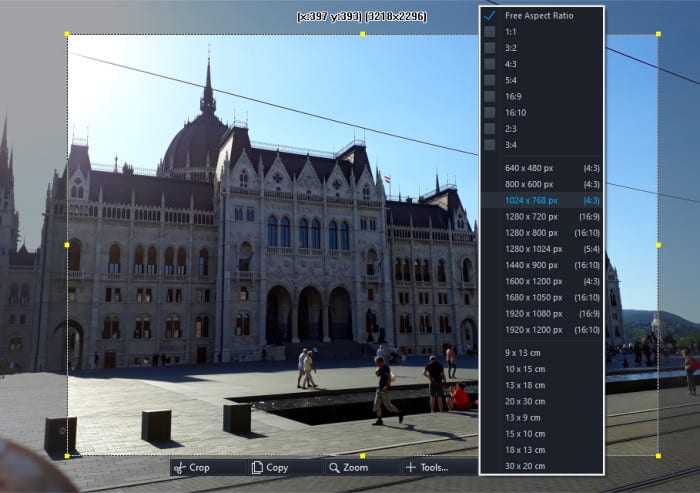
Photo Commander also provides advanced cropping options allowing an area of an image to be cropped freehand as well as a special tool for cropping out people (or other objects). Another great feature, available once an object or person has been selected with the crop tool is the background exchange tool which allows a background to be easily swapped out and replaced with another photo.
Brightness Correction:
Manual brightness correction gives you full control over the light levels of a photo, ideal when working with photos which are naturally darker or lighter than they should be.
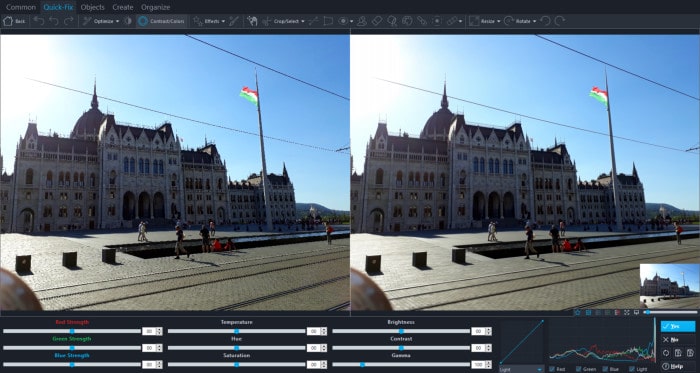
Photo Commander 16 offers an impressive split screen view when working with brightness, colours and contrast along with an impressive level of control over each function. The split screen view means a real-time preview of any changes can be seen and easily compared with the original image.
Straighten Horizon:
Another very useful tool, especially for those taking photos of landscapes and other outdoor sceneries is the “Straighten Horizon” tool. This tool allows photos which, for whatever reason, have a non-horizontal horizon to be adjusted so as the horizon appears straight.
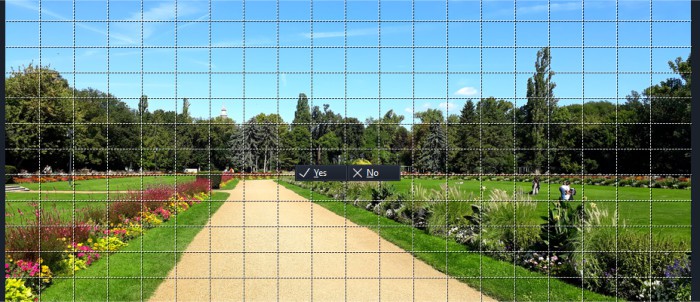
Other Selected Tools:
The manual sharpening tool allows users to specify the level of sharpness which will be applied to the image, this is great when working with close up, detailed shots.
Finally, these are just a few of the manual adjustment options available in Photo Commander 16. I wont go over all of these tools in this review (there are loads of them) but hopefully this section shows that these tools are indeed there and make it easy for users to control the exact impact each tool will have on their photos.
Photo Effects and Filters
In addition to the manual adjustment tools (discussed above) we have plenty of photo filters and pre-made effects included within Photo Commander 16. For example, pre-made overlays can easily be applied to images in addition to multiple other effects such as those required for artificially ageing a photo to make it look much older than it really is.
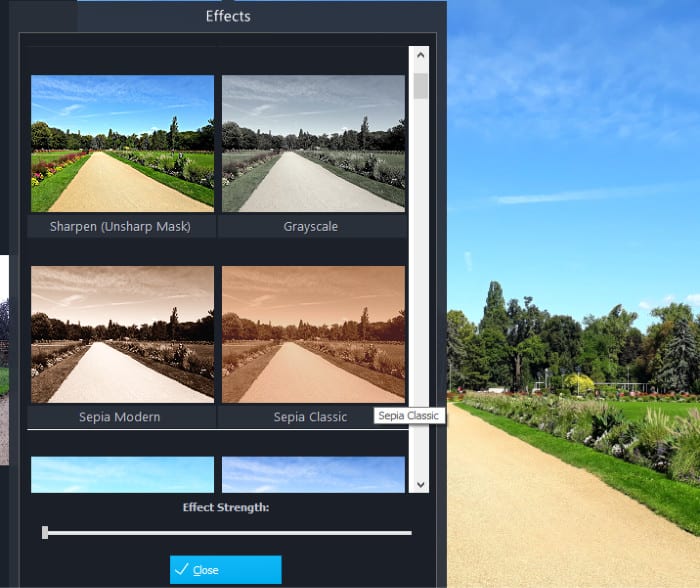
Other, really useful, effects can also be easily added such as creating a professional looking watermark, great if you are planning on sharing or using any of your work commercially.
And finally, some other “portrait” related tools allow for removal of red-eye from photos of people and (when applicable) the whitening of teeth.
These are just a few examples of the effects and filters available within Photo Commander 16, there are literally hundreds of options available and with a little time invested you should be able to get almost any photo effect you require from such software!
Sideshows, Photo Cards and DVDs
In addition to the impressive range of photo editing tools, filters and effects, Photo Commander 16 brings even more to the table with its additional “Creation” tools.

Found under the “Create” toolbar (as shown above) these tools make displaying and sharing photos easy via several means of publication. For example, we can make a sideshow, add photos to a calendar template, design a greetings card and much more.
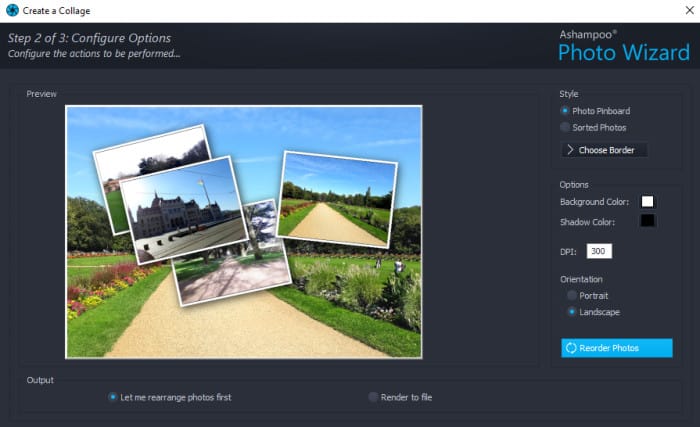
Another really useful tool included in this section is the Panorama tool, this tool will automatically attempt to join a series of photos together into a panorama image. It is great to see that this is included in Photo Commander 16 at no additional cost!
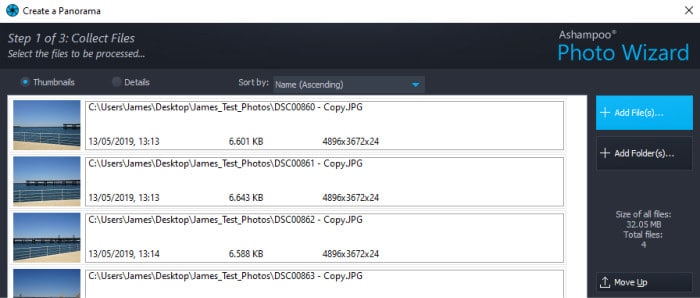
As can be seen above, creating a panorama is as simple as adding a collection of photos to the tool and setting it running (the tool does all of the hard work), the results with my test photos can be seen below:
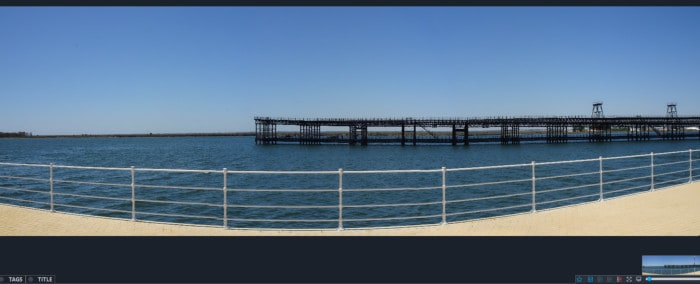
Photo Commander 16 vs Photo Optimizer 8
I recently tested Ashampoo Photo Optimizer 8 a few weeks ago and though it would be good to do a quick comparison with Photo Commander 16 and see how they stack up against each other.
User Interface:
Photo Optimizer 8 has a slightly simplified user interface in comparison to Photo Commander 16, this means it is potentially suited more to those looking for a quick and easy way to get their photos edited and looking at their best. I also found Photo Commander 16 easy to use (given the number of tools on offer), however, I would probably recommend that anyone unfamiliar with photo editing (or just valuing simplicity as a priority) go for Photo Optimizer 8.
If you are more serious about developing photo editing skills then Photo Commander 16 is the way to go, this is partly due to the increased editing options (mentioned below) as well as the excellent file-tree and gallery panels which make finding, filtering and sorting files on your computer easy.
Tools and effects:
I have found that many of the tools and effects are shared between the two applications. The main point of difference being that some of the tools have more powerful settings within Photo Commander 16 whereas these same tools are configured more for ease of use in Photo Optimizer 8.
For example, when using the cropping tool in Photo Optimizer 8 we are given a rectangle (or a set of pre-sized rectangles) to select the area we wish to crop. In contrast, Photo Commander 16 allows additional cropping methods such as a free-hand crop (whereby we can draw irregular shapes to crop out of a picture) and also allows advanced features such as cropping out people and exchanging the background image once a selection has been marked for cropping.
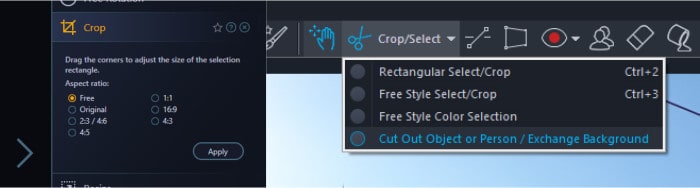
Additional features:
Photo Optimizer 8 is very much focused on the editing of photos, there isn’t much else to this application outside of this core functionality. Photo Commander 16, however, gives us some other useful tools to help get more form our photos. These additional tools include the excellent panorama tool (which I looked at in the main review above) in addition to tools for creating sideshows, calendars, collages etc.
Pricing:
With Photo Optimizer 8 priced at $39.99 and Photo Commander 16 priced at $49.99 there isn’t too much difference in price. Having said this, if you are comparing the two I would say think about what you want from your editing software more than the price difference (its only $10). If getting quick and easy results is more important than range and depth of features then Photo Optimizer 8 is better and visa versa.
Photo Commander Security
There isn’t a lot to say about security in this instance and it is not really applicable to this review.
Ashampoo Support
Ashampoo have a great website and provide a comprehensive Q&A section which handles most problems you might encounter. Should you still need to get in touch with a support representative you can submit support tickets online.
Photo Commander Pricing
Ashampoo Photo Commander 16 is priced at $49.99 – this is a one-off licence fee!
Be sure to also check out Ashampoo’s deals page as they regularly have great deals across their entire range of software (including Photo Commander 16).
Photo Commander Review Summary
With Photo Commander 16, Ashampoo, have delivered a powerful photo editing suite capable of delivering almost any result a keen photographer might ever need. Add into this the range and depth of the editing tools and effects available and Photo Commander 16 soon becomes a stand out product in the photo editing world.
The interface is also very well designed and deserving of a special mention, finding and filtering the photos you want, including the use of geotags and dates, couldn’t have been made simpler. Add in the applications ability to easily break into a focused editing mode whilst working on any individual image and this software becomes very pleasant to work with, a great job in this regard.
Pricing is also very reasonable at a one-off $49.99 for a perpetual licence, this makes Photo Commander 16 cheaper than a lot of its more mainstream competitors yet still offering many of the same features and functionalities.
All-in-all a great effort from Ashampoo, well done!
Are you looking for help and advice on choosing the best backup software for your PC or Mac? If so then be sure to check out our guide to choosing backup software which also contains a list of our favorite choices as tested here on BestBackupReviews.com!

