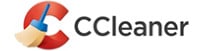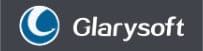Ashampoo Privacy Inspector Review
Features - 90%
Usability - 93%
Security - 94%
Support - 93%
Pricing - 88%
92%
Very Good
Privacy Inspector is clearly a very focused application, one which makes both visualising and fixing many privacy and security related issues which might exist on a Windows PC really quick and easy!
Privacy Inspector is a new, privacy focused software solution developed by software experts, Ashampoo. It is a tool aimed not only at highlighting the numerous areas existing within a typical PC which could compromise the privacy and security of both personal and sensitive data, but also one providing a good selection of specialist scanning and cleaning tools for helping to mitigate and clean up such issues.
With computer and internet use becoming ever more popular in recent years and the risks associated with identity theft and cybercrime continuing to get even higher, a sensible solution for maintaining the privacy and security of a PC is more important than ever! As with all Ashampoo software tested on this site to date, Ashampoo Privacy Inspector offers a well-built and easy-to-use solution to this problem which aims to address such privacy issues with the minimal of fuss.
Despite it including many of the same cleaning tools as are found in Ashampoo’s leading PC cleaning suite, Ashampoo WinOptimizer, Privacy Inspector brings with it a lower price tag and a simplified yet highly focused approach to maintaining PC privacy. Time to test out these privacy features for myself, vamos!
Are you looking for help and advice on choosing the best backup software for your PC or Mac? If so then be sure to check out our guide to choosing backup software which also contains a list of our favorite choices as tested here on BestBackupReviews.com!
Key Features
- Powerful yet easy-to-use privacy solution
- Full support for Windows 7, 10 & 11
- Includes many useful privacy enhancing tools and features!
- Safely delete cookies & online browsing history
- Prevent location tracking and unwanted personalised ads
- Extensive Windows privacy configuration options
- Set limits on apps, app permissions & usage
- Review, search & delete web download and search history
- Display object (file) usage and websites visited stats
- Disable Windows telemetry and turn-off unwanted data sharing
- Simple one-off cost of just $40 (no ongoing subscriptions)
- 30-Day free trial is available via the official Ashampoo website
Privacy Inspector Usability
In this section of my review, I will be installing and making use of the Privacy Inspector application for myself. This includes downloading and installing the software on to my own PC before going on to test out many of the core features this suite has on offer.
NB – should you want to try this privacy focused software out for yourself, then it is also worth noting at this point that Ashampoo also offer a full 30-day free trial of Privacy Inspector via their official website!
Installing Privacy Inspector
Installing Privacy Inspector begins at the official Ashampoo website where a full 30-day free trial of the application can be downloaded. At just over 9.6MB in total size, this was a quick and easy download in my own example and I had the Ashampoo installer app up and running on my own PC just a few moments later.

Installation of Privacy Inspector was, as with all other Ashampoo titles, very quick and straight forwards once the installer was set running. One of the first things the installer will ask for however, is a copy of the software’s activation key as can be seen below.
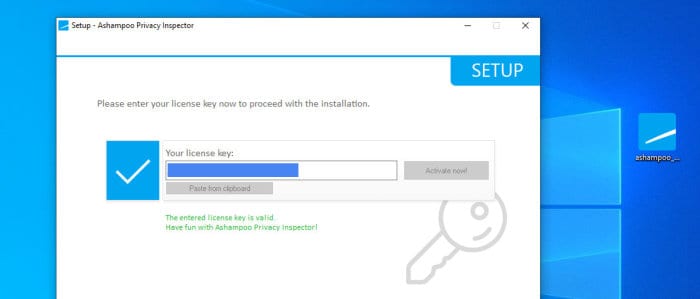
If you haven’t yet purchased the software then this can be done using the “Get activation key” button found towards the bottom of the screen. Should you instead want to make use of the 30-day free trial first, then this same button should also be used to reach the correct page to register for this free trial as well.
With registration or activation complete, whilst the software does provide some advanced installation options such as being able to choose the installation folder location and the adding of a desktop shortcut icon, it is virtually automatic from this point onwards. With the installation now completed, the software will then open up at the main application dashboard when it is opened for the first time.
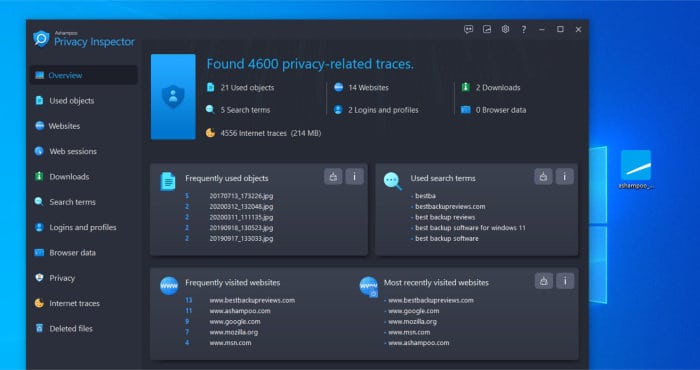
As can be seen above, in much the same was we see with many other Ashampoo titles, we are presented with a very detailed dashboard which shows all of the key privacy related stats for this PC as well as an easy to navigate menu on the left for accessing settings for each of the included tools.
Web Browser and Internet Search Cleaning
Whilst Privacy Inspector helps with maintaining user privacy across many different areas of a Windows PC, I have decided to cover the web browsing and internet usage sections of this application first. Not only is internet usage and web browsing activity potentially full of privacy and security pitfalls in its own right when the correct precautions aren’t taken, but it is these areas which can have some of the biggest impacts on personal privacy if and when breeches do occur.
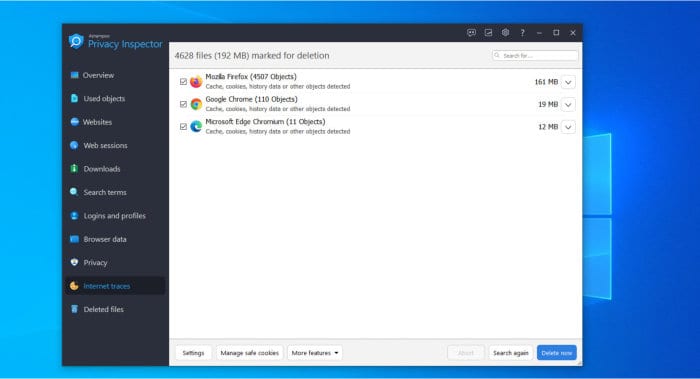
Starting off at the Internet Traces page and we see one of the first and most powerful cleaning tools of the Privacy Inspector suite in use. This is a tool which will perform a comprehensive scan of all supported web browsers which might be installed upon the PC in question and attempt to highlight all areas (including the cache, cookies and session logs) which could compromise user privacy.
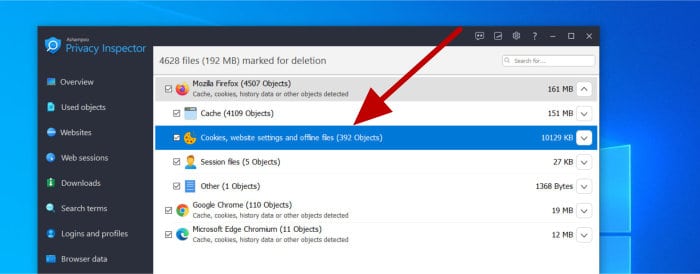
Drilling down into any of these main sections (as can be seen above) will result in more details being given on the specific piracy issues being highlighted as well as the option to de-select various items from the cleaning process as and when this might be required.
When cleaning web browsing cookies in particular, it is often advisable to untick any cookies from websites which you use regularly and do not want to be logged-out from after the cleaning process has completed. Alternatively, clicking on the “Manage safe cookies” button found towards the bottom of the screen will allow for a set of safe cookies to be specified (cookies which will not be deleted when the web browsers are cleaned using this tool).
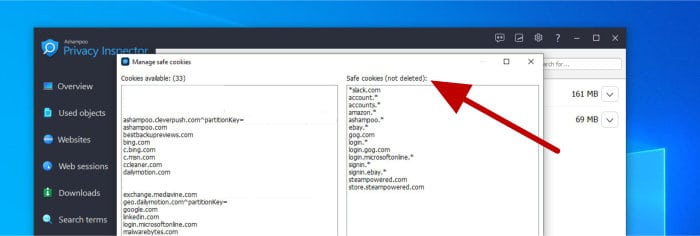
NB – Later on in this review I will be looking at the main application settings page, from here we can specify many default settings for the entire application up to and including specifying safe websites and cookies which might need to be excluded from the cleaning process when necessary!
Moving on past the core Internet traces tool and we also see Privacy Inspector including several other tools for helping to manage web browser usage, this includes tools for easily monitoring and searching web usage history, web browser sessions, downloads and search history amongst other things.
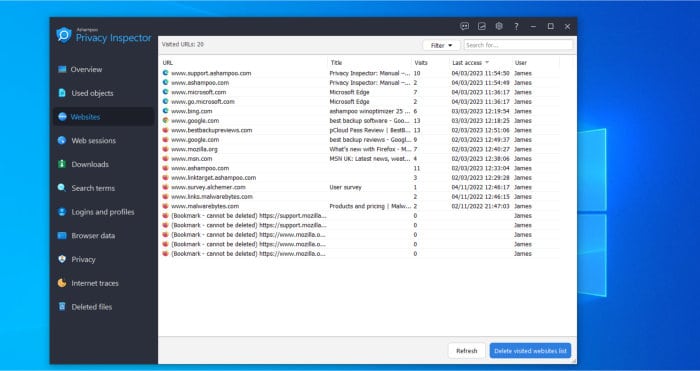
Starting off in the “Websites” tab (as can be seen above), and we see a tool which displays all web usage history in a simple and easy to view page. The real power of this screen is, of course, that it can collate this history across multiple web browsers which might be installed and in use on the system whilst also making this information searchable as well.
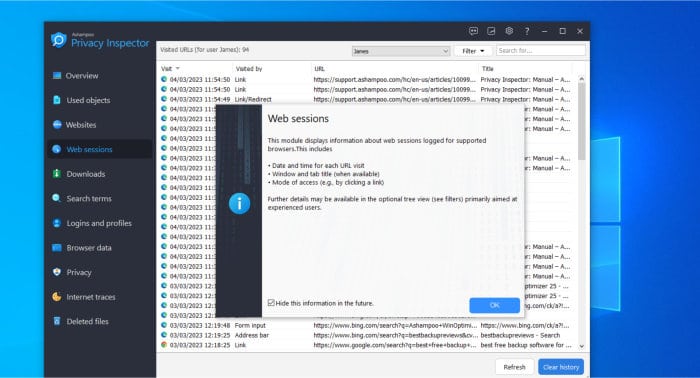
Moving on to the “Web sessions” tab next (seen above, just below the main Websites tab) and we see a more detailed tool focusing on the web browsing sessions themselves. We can also see here that this tool will show how particular URLs have been accessed, something which might prove useful when investigating access to websites which might seem out of place on such a list!
NB – Both the “Websites” and “Web sessions” tools which are seen above also allow for a full deletion of the web browser and session history to be manually completed if this is required!
Moving on past the web history tools and we come to another important feature of the Privacy Inspector suite, this is the “Search terms” tool as can be seen below.
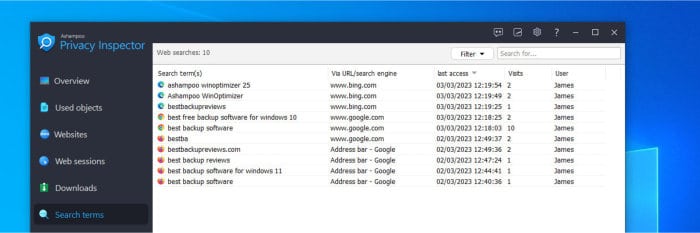
As can be seen above, in much the same manner as the web history tools did, the real power in the “Search terms” tool is that it combines all searched for terms across multiple browsers together in a simple and easy to read screen. This approach to detailing web searches makes searching or filtering any search terms across multiple browsers possible. It also goes much further than showing just the search term itself to also display the place from which the search was made (for example a specified search engine website or the browser’s search bar) as well as the Windows user making the search and the number of times the specified search tool has been used.
Should this search history require cleaning, this is also very easy to do thanks to the “Delete search terms” button which can be found towards the bottom of the page.
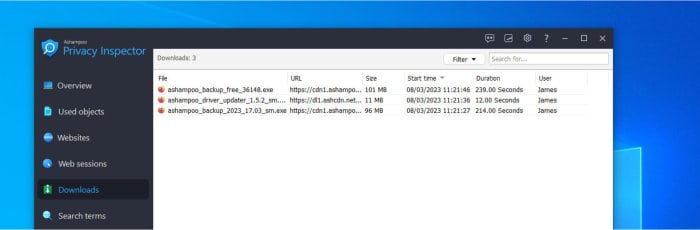
Finally, the “Download history” tool is also included to easily visualise the web download history of various items across multiple browsers at the same time. As with the other web history tools also covered so far, the download history page also allows for us to sort, filter and search any download history as well as delete this history should it be required.
NB – When deleting the download history (which is mentioned just above) this will NOT delete the actual downloaded files themselves! If this is a consideration then be sure to delete any downloaded files individually afterwards!
And with this, the main tools for viewing and enhancing web browsing privacy have been covered. In the next section I will be looking at some of the many additional tools which are also included and focused on enhancing the privacy of the Windows operating system itself (as well as any users making use of the system).
Windows & User Profile Privacy
With web browsing privacy now covered, I will in this section be focusing on the privacy issues concerning the Windows operating system itself (and the many privacy related issues which come with using it). This begins in the “Privacy” tab which can be found on the main app menu from where a high degree of control over privacy related Windows system settings can be configured.
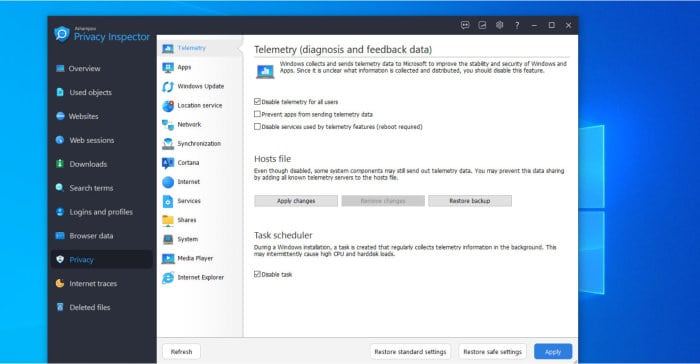
As can be seen above, the “Privacy” tool focuses more towards the various components of the Windows operating system itself whilst allowing any privacy settings to be easily viewed and fine-tuned as required. This begins with one of the more important areas, Windows telemetry, and the default setting to disable telemetry data being sent away from the PC for all of the device users.
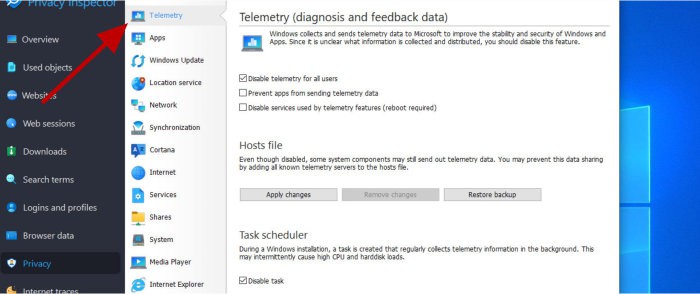
NB – Whilst Privacy Inspector will automatically disable default Windows telemetry by default, this can be turned off if required and, if applicable, turned on to cover 3rd party installed apps as well!
Moving on to the “Apps” tab and we see another page full of useful privacy options relating to the permissions which any installed apps might have on the system itself. This includes being able to easily disable access for all apps to the systems webcam, microphone, Bluetooth connections and geographical location information amongst other settings.
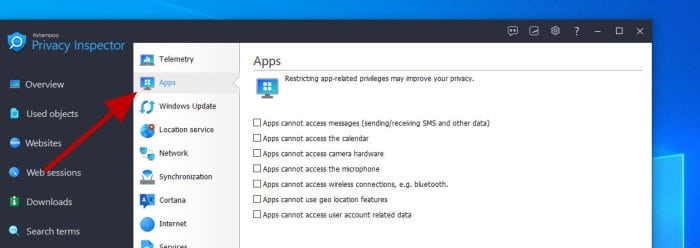
Moving further down this list of available settings and we also see the “System” tab. From this tab we can specify many Windows privacy settings including automatically disabling the running of scripts on the device, the ability to reset the Windows ID used for displaying personalised ads, the ability to empty the Recent Documents folder at device shutdown plus the ability to securely overwrite the Windows swap file (with 0’s) at shutdown.
NB – I think it is important to point out here that whilst many of these settings could be done without the Privacy Inspector software installed to begin with, it is this interface which makes finding and making use of all of these settings correctly which really brings the most value to this section of the application!
So far, with regards to the “Privacy” section of the application, I have covered usage of just a handful of the tools available. There are, as can be seen in the screenshots above, many other privacy settings which can be tuned-up here and, instead of covering all of them in any great detail, I will list some of the other notable settings instead:
- Disable Windows automatic updates for drivers / apps / via P2P sharing
- Disable geo-location tracking (including disabling GPS and accelerometer data when applicable)
- Disable Wi-Fi Sense and NCSI validation
- Disable Cortana and various associated data collection activities it might use
- Disable remote access and remote desktop protocols for the PC
- Control media playback settings including sharing player usage data
- Plus, many other Windows system related privacy settings!
Moving on past the (admittedly extensive) “Privacy” page which is detailed above and we see we also have access to the “Used objects” page, a page which shows various items in-use within the operating system itself including files, photos and information on how and how often they are being used.
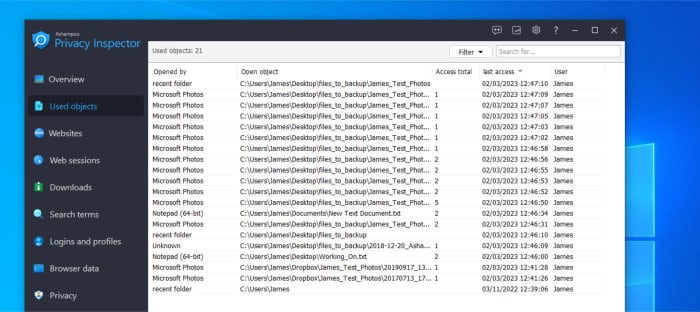
As can be seen above, this page shows various items (files) which have been used / opened up on the device in an easy-to-understand layout. It also shows the method for accessing the object, the last access time, the number of times said object was accessed plus the user account used to make for a comprehensive log of how personal files might have been used. As with all of the other tools available within Privacy Inspector, this list can easily be wiped clean using the “Clear list” button which is found towards the bottom of the page.
One final system related tool worth of special mention here is the “Deleted files” tool. This is a tool which will scan any connected hard drives for files which have been deleted, for whatever reason, (including from the Windows recycle bin folder) and then show those which still might be suitable for recovery.
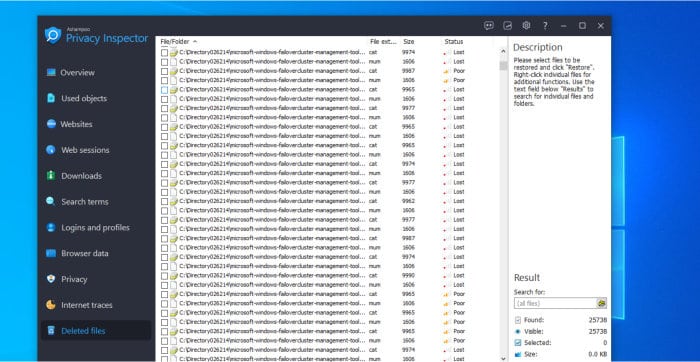
As can be seen above, by selecting a connected drive we can have the “Deleted items” tool return a list of all items which might be available for recovery. We can also search this same list for specific files and file types given that the list might be long as it is likely also include deleted system files and software items such as DLL, MSI or EXE files and similar.
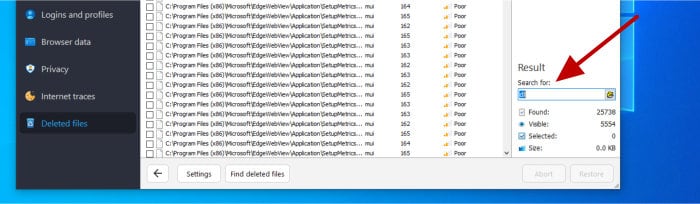
Attempting recovery of these files (ideally to a different drive to avoid any issues in the process) is as simple as selecting the items to be recovered from the list and then selecting a restore location. It should be noted that this tool makes a best effort attempt to recover such files and due to the way Windows works, the recovery of any deleted files on a Windows system is never guaranteed.
NB – Remember, if you would like to try this or any of the other privacy related tool found within Privacy Inspector for yourself, then Ashampoo offer a 30-day free trial when downloading the software via their official website!
Privacy Inspector App Settings
One other notable feature of Privacy Inspector is the comprehensive settings page, an area of the application from which many default settings and specific configuration options relating to how the app functions can be set.
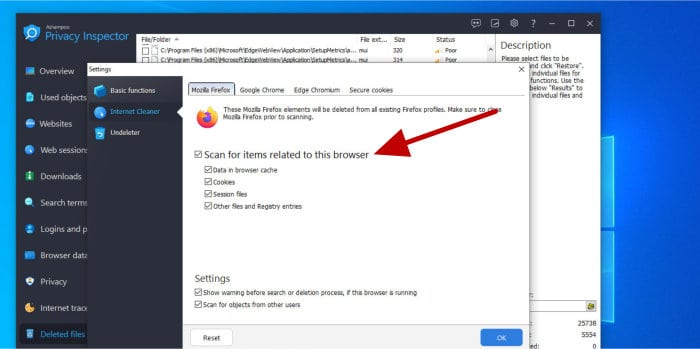
As can be seen above, the main settings page focuses on three main areas of the tool. This includes being able to control what is logged and excluded in certain parts of the app (e.g., excluding web sessions), what is processed when cleaning web browser traces and which files (if any) are to be excluded from the “Deleted files” tool.
Overall, as with all of the other Ashampoo titles I have tested on this site recently, this settings page allows for a high degree of control over how the tool itself actually functions. It can also be really useful for applying certain rules, for example, excluding cookies from ever being deleted across the entire range of supported web browsers if such a rule is required.
Privacy Inspector vs WinOptimizer
So far in this review, it is clear that Privacy Inspector is a very focused tool and one with all of the core components required to help protect the privacy and security of any data kept on a Windows PC. Despite this, I wanted to spend a little time to see how it compares to one of Ashampoo’s other popular utility software tools, this is (of course) WinOptimizer!
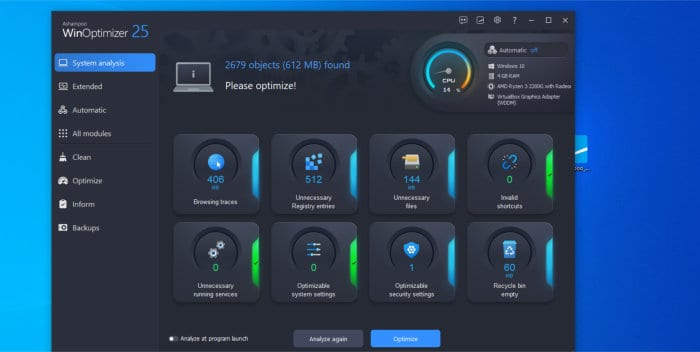
One of the main things to point out when comparing these too tools is that WinOptimizer does feature multiple instances of what appears to be the exact same tools as are found in Privacy Inspector. For example, the Windows Privacy Manager tool found within WinOptimizer appears to me to be the same tool as that found on the Privacy tab inside of Privacy Inspector.
NB – Whilst it would appear some of the tools from WinOptimizer have found their way into Privacy Inspector, I do still want to make it clear that Privacy Inspector does have some unique, privacy related features which I will get to a little further down!
In-fact, thanks to the powerful cleaning approach provided by WinOptimizer (as can be read about in my recent review of the software here), it is a piece of software which will naturally take care of most (if not all) privacy issues commonly found on a Windows PC thanks to the powerful set of cleaning modules and the aforementioned Privacy Manager page.

The only real difference worthy of note in my opinion is that Privacy Inspector does appear to offer slightly more information and insight on the logging side of the privacy management equation. For example, as can be seen above, we see access to (and the ability to clean) detailed web browser search history as well as other system usage information such as the accessing and method of access used with any files stored upon the system itself.
NB – In relation to web search and file usage logging, WinOptimizer will allow for deleting of such history as a part of the powerful cleaning tools it can deploy! I am simply aiming to point out here that I think the more focused interface makes viewing and reviewing such activity a little easier when using Privacy Inspector!
Finally, it should be noted that with WinOptimizer priced at $50 for a 3-PC licence and Privacy Inspector at $40 per device, WinOptimizer might, in my opinion at least, offer better value for the majority of PC users (with the exception being those wanting to really get to grips with the deeper levels of privacy management on their PC might still want to favour Privacy Inspector).
Privacy & Security
Whilst reviewing Privacy Inspector, it has become clear that Ashampoo have put a lot of work in to keeping this particular piece of software very focused and simple to use for the core task at hand (which is, of course, maintaining the privacy and security of any personal data kept upon a device). This approach results the application itself having two main use cases, firstly providing a detailed view of all issues and areas of a PC which might lead to privacy problems and secondly, a set of powerful cleaning and configuration tools for rectifying any such issues.
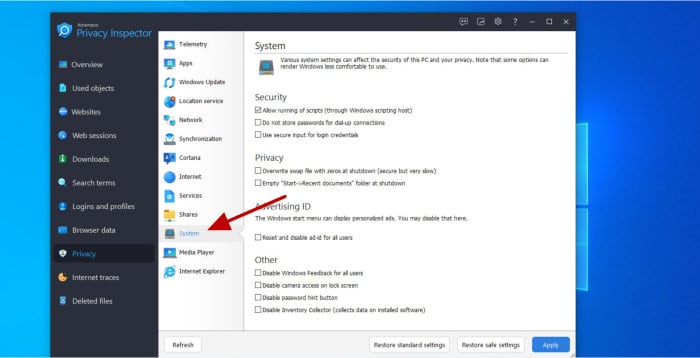
As can be seen above, one of the most notable modules included within the application is that of the “Privacy” page, a set of smaller tools and configuration settings which help to quickly identify any areas of a PC which might need further configuration to enhance the overall security and privacy of the device. By keeping all of these settings in one place, not only does Privacy Inspector make gaining the correct, more secure settings easy, but might even identify privacy and security issues which many users would otherwise not even be aware existed.
Finally, with the ability to visualise any security and privacy issues (and the correct settings to rectify them) made easy, privacy Inspector also makes cleaning up any private and personal data which shouldn’t be left on the device really easy. Simply making use of the multiple cleaning tools included within the application will, in many cases, be more than enough to dramatically enhance the current privacy level of any PC.
Ashampoo Support
Ashampoo provide access to a very useful help and support portal which is available via their official website. This support resource features both product documentation for Privacy Inspector alongside a comprehensive FAQ section which should be capable of handling most problems which users might encounter with the software.
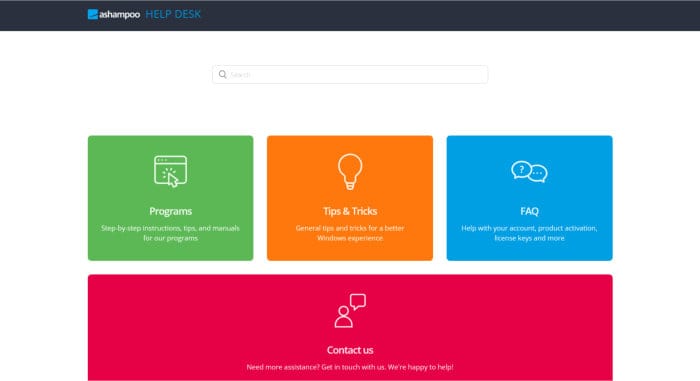
Should you require additional support whilst using Privacy Inspector, it is possible to get in touch with a support representative from Ashampoo by submitting submit support tickets directly online via this same support portal.
Privacy Inspector Pricing
Ashampoo Privacy Inspector is priced at a one-off cost of $40 for a single, perpetual licence which is free of any ongoing subscription fees.
NB – Being a new product to the market, there are no details on upgrade pricing for Ashampoo Privacy Inspector available as of time of writing!
Also be sure to also check out the official Ashampoo deals page to find regular special offers across all Ashampoo software titles including Privacy Inspector amongst many others!
Privacy Inspector FAQs
No, whilst Ashampoo do offer some very useful free editions of some of their leading software titles, Privacy Inspector is only available with a perpetual licence costing $40 per device as of time of writing.
Privacy Inspector works by not only helping Windows PC users identify any potential privacy issues which might exist within their PC or web browsing configuration, but also makes simple the cleaning up of such issues and setting of the correct configuration settings to help mitigate any potential privacy problems in the future.
The main areas covered by Privacy Inspector include the privacy settings of the Windows operating system itself as well as the web browsing and internet search activities across one or multiple installed web browsers.
Yes, the real power in Privacy Inspector comes not only form easily identifying any potential security and privacy issues on a Windows PC, but also the bringing together of multiple tools and configuration settings which make fixing such issues and preventing future privacy issues less likely.
Privacy Inspector Alternatives
In this section of my review, I will be looking at some alternative solutions to Ashampoo Privacy Inspector. This will be focused on system utility software which can be used to help secure a PC and both identify and improve any privacy related issues and configurations which might exist.
Remember, any ratings and opinions given here reflect my own opinions and should be treated only as a guide! When purchasing any kind of system utility software, always be sure to check the details of the offering out for yourself and always try and to make use of any free trials, whenever possible, to help ensure the solution is a good fit for your own needs before committing to a purchase.
1) Ashampoo WinOptimizer 25
WinOptimizer is the leading Windows system cleaning utility which, like Privacy Inspector, is also developed by Ashampoo! This is a tool which contains many powerful system cleaning tools and configuration settings to help ensure that the privacy, security and performance of a PC is always maintained as high as is possible.
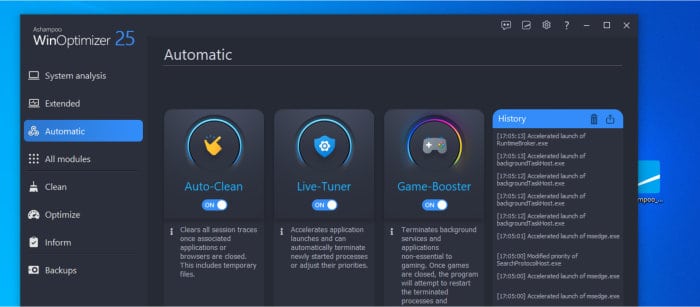
WinOptimizer stands out as a useful privacy cleaning tool thanks not only to the multiple cleaning, security and privacy related tools which are delivered within a single easy-to-use application, but also thanks to the fully automatic functionality which sees the tool able to keep PCs optimised automatically.
Other useful aspects of the tool (not directly related to privacy) include performance enhancing utilities such as the Game-Booster mode which will automatically optimise a PC for the best video game performance as well as the auto-clean tool which can be set to auto remove elements such as browser history and cookies as soon as any browser is closed.
When comparing WinOptimizer to Privacy Inspector it is important to note that, in many ways, this is a much more powerful tool which will perform all privacy-based cleaning and configuration tasks to the same or higher level as Privacy Inspector does. As was explained earlier on in my review, Privacy Inspector does, however, include some additional privacy related views which could make fine tuning Windows privacy settings a little easier than might be the case within WinOptimizer.
WinOptimizer is currently priced at a one-off fee of just $50 for a 3-PC licence (versus Privacy Inspector which is priced at $40 per PC). More information on WinOptimizer, a 30-day free trial and its pricing can all be found via the official Ashampoo website.
- Powerful system clening
- Real-time PC optimisation
- PC game boost mode
- 30-Day free trial
- From $50 (use on 3x PCs)
2) CCleaner Pro
CCleaner has for a long time been recognised as one of the leading Windows PC cleaning and performance boosting tools available, one which also features plenty of useful tools for helping to maintain the privacy and security of a PC just like Privacy Inspector does!
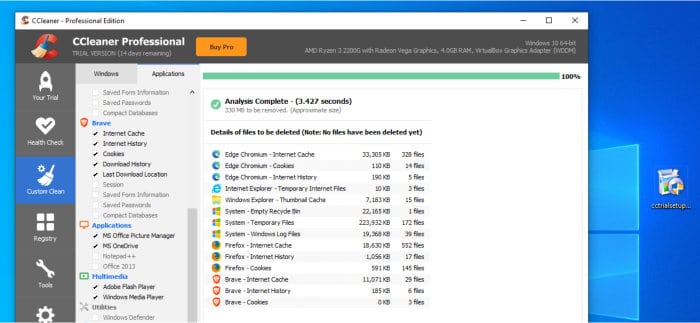
The privacy cleaning modules found within CCleaner work in much the same way as those found within Privacy Inspector, this even extends to CCleaner featuring advanced functionality such as being able to automatically clear browsing history and cookies as soon as a specified browser is closed amongst many other useful tasks.
Moving past privacy and CCleaner also features many highly rated cleaning and PC performance related tolls including the Performance Optimizer tool, the PC Health Check tool, a software and driver updater alongside tools for automatically monitoring and clearing away any junk files as a device is being used in real-time!
CCleaner Pro is priced from just $24.95 / year for a single licence with a 3 PC licence priced at £39.95 / year. A free to use version of the tool is also available as is a 14-day free trial of CCleaner Pro via the official CCleaner website.
- Deep device cleaning
- Performance tuning
- Start-up tuning
- Free version available
- From $49.99 / year
3) Glary Utilities Pro
Glary Utilities Pro is a comprehensive Windows system cleaning utility, one which can not only be useful in keeping a PC free of junk and running at its best, but a tool which is also able to assist in maintaining the privacy and security of the device itself.
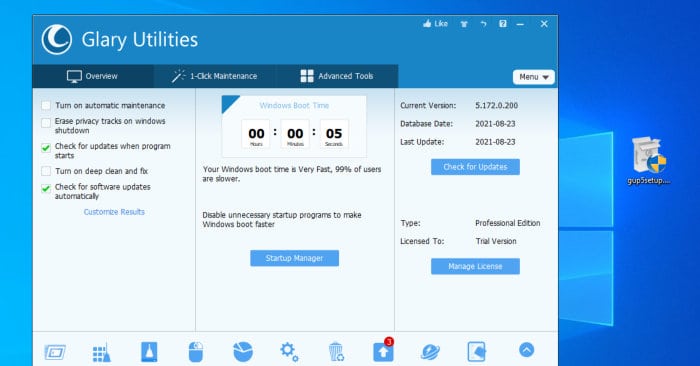
Some of the privacy related tools found within Glary Utilities include the very powerful disk clean up module (which can help in cleaning many areas of the PC including browser sessions, history, cookies and similar), a file shredding tool for securely deleting private data and the Browser Assistant which provides a useful set of browser cleaning and privacy tools under a single easy-to-use interface.
Other useful aspects of Glary Utilities include the 1-Click maintenance tool which makes cleaning and maintaining the security and privacy of a PC really easy as well as the automatic maintenance scheduling tools so as to allow Glary Utilities Pro to automatically keep a PC clean and optimised whilst working in the background.
Glary Utilities Pro is priced at just $39.95 / year for a single licence covering use on up to 3x PCs alongside a free to use version which is also available. More information on both editions can be found via the official Glarysoft website.
- Powerful cleaning
- 1-Click maintenance
- Driver updater
- 30-Day free trial
- From $39.95 / year
Privacy Inspector Review Summary
Privacy Inspector is clearly a very focused privacy application, one which makes both visualising and fixing many mainstream privacy and security issues which might exist on a Windows device really quick and easy for PC users of all levels of ability!
Whilst the range of cleaning and configuration tools included within the application is very generous, the real strength of this application for me is that Privacy inspector is a very focused and easy to use tool which makes sorting out privacy related tasks simple. This approach means it is easy for PC users to see what privacy issues they might be facing on their own PC as well as easily find the correct cleaning tools to remedy them and the correct settings (from within the app) to help ensure they remain less of an issue thereafter.
One notable comment which I would make is that for an additional $10, WinOptimizer, also developed by Ashampoo, brings with it many of the same privacy cleaning and configuration functionalities to the table as Privacy Inspector does. This means that unless you really want to focus on the slightly more focused privacy functions found within Privacy Inspector, WinOptimizer might make a better all-round PC cleaning and privacy enhancing options for the average PC user!
Overall, a great privacy focused application form Ashampoo, and one which is ideal for anyone looking to really understand the privacy issues they might be facing on their PC and how to remedy them correctly – great work Ashampoo!
Are you looking for help and advice on choosing the best backup software for your PC or Mac? If so then be sure to check out our guide to choosing backup software which also contains a list of our favorite choices as tested here on BestBackupReviews.com!