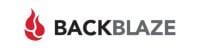Backblaze Review
Features - 92%
Usability - 99%
Security - 96%
Support - 93%
Pricing - 97%
95%
Excellent
Backblaze stands out thanks to the inclusion of unlimited cloud storage, unlimited historic file versioning plus performance optimised software for both Windows and MacOS for a simple low fee of just $9 / month!
Backblaze is well regarded as a leading and easy-to-use cloud backup service available for both Windows and Mac OS users alike. Their core cloud backup product (Backblaze Computer Backup) clearly stands out by providing unlimited cloud storage, unparalleled simplicity and ease of use plus the option for utilising unlimited historic file versioning for a simple, low cost of just $9 per month (or $99 per year) per device being backed-up.
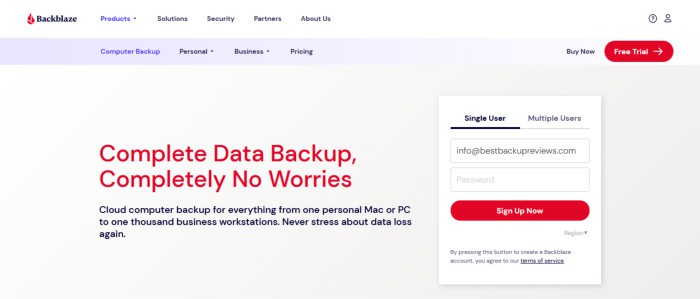
One of the most appealing features of the Backblaze service for many will be how easy the software is to install and how simple the process for getting an initial device backup in place becomes. In the case of Backblaze, we simply need to sign up for an account (a 15-day free trial is available), download the special software installer (which will automatically connect to the Backblaze account for us) and then after waiting just a few seconds, the tool will kick into action and begin backing up any important data automatically thereafter.
I have been a big fan (and customer) of Backblaze for a long time myself and it is always a tool I am happy to recommend to anyone seeking a cloud backup solution which is not only very easy to use, but also one providing good value when factoring in that unlimited cloud storage is included by default. In this updated review (as of October 2023) I will be revisiting the latest version of the Backblaze cloud backup product and assessing how this service continues to fare in the cloud backup world – vamos!
Are you looking for help and advice on choosing the best backup software for your PC or Mac? If so then be sure to check out my guide to choosing backup software which also contains a list of my favorite choices as are tested here on BestBackupReviews.com!
Key Features of Backblaze
- Unlimited cloud storage (backup as much data as you require)
- Well designed and easy-to-configure desktop application
- Backblaze starts backing-up data automatically (no complicated configurations)
- Real-time (always on) cloud backup protection
- Highly privacy-focused cloud storage solution
- Fast uploads with no maximum file size limits
- Secure zero-knowledge encryption (256-bit AES)
- Ability to backup multiple external hard drives
- Automatic application performance tuning
- Apps for iOS and Android smartphones
- Tools included for helping to locate missing devices
- File-level backups only (disk imaging not supported)
- Pricing from just €9 / month (per device)
- Save more on annual plans (at $99 / year or $189 / 2-years)
- A 15-Day free trial account is also available for new users!
Backblaze Usability
In this section of my review, I will be downloading and installing the latest edition of the Backblaze backup software for myself. I will then set about configuring and making use of the desktop application both in order to assess the full range of backup functionality which is on offer whilst also assessing how well it performs as a cloud-based backup service overall.
This work begins in the next section with the installation of the Backblaze desktop software itself. Remember, Backblaze offer all new users to the service an unlimited 15-day free trial should you want a risk-free way of trying this cloud backup solution out for yourself!
Installing Backblaze
Installing the Backblaze desktop application begins at the Backblaze website where all new users to the service can create a free Backblaze account and take advantage of the 15-day free trial which is on offer. Once signed-up for this free account, the Backblaze installer will be ready to download and can be set running straight away on either a Windows or MacOS device.
NB – The special Backblaze installer is pre-configured with the details of the account it is downloaded from within. This means, once the software is installed, it will be able to login to the relevant Backblaze account automatically (without any further user intervention required) and then start backing up important data straight away!
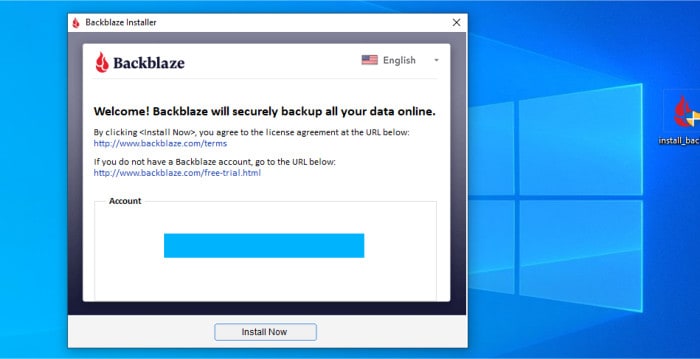
During my own testing the Backblaze installer itself was a very quick download at just under 8MB in total size. Once running, the installation itself was completed in just a few seconds and only a couple of clicks were required before everything was installed, configured and ready to begin backing-up data.
NB – It should also be noted that one of the main reasons that Backblaze can be installed and configured so quickly and easily is due to the use of native device software for each operating system which is supported. Simply put, this means the desktop application I am using on my Windows device has been specifically built to be run on Windows versus some other cloud backup software which is instead more generic and designed to work across several platforms (often at a reduced speed because of this generic approach).
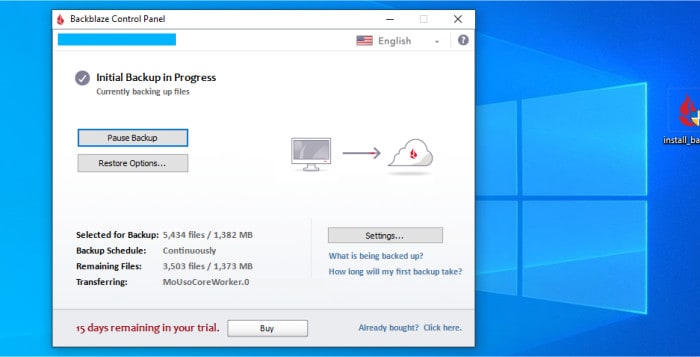
As was mentioned earlier on in my review, once the Backblaze desktop application has been installed, all important files and folders residing on the device will be automatically selected for inclusion in the backup set and the backup process itself will then begin automatically. This means that at this point in the process, only a few moments after signing up to Backblaze, we have the desktop application installed and the initial cloud backup already in progress and saving important data to the Backblaze cloud, excellent work so far.
NB – I will look at some of the more advanced settings available within Backblaze a little later on in this review. For the majority of PC and MacOS users making use of Backblaze, these default application settings will work just fine and the Backblaze software can at this point simply be left in the background to do its job without any further user input required!
Making Backups within Backblaze
As we have already seen during the installation of the Backblaze desktop application, one of the biggest features of Backblaze is how easily it can be installed, configured and then simply left to do its critical backup work behind the scenes (this is thanks to the automatic account login and the desktop software having the ability to select all important files eligible for inclusion in the backup set by itself). Whilst this “simplicity first” approach will undoubtedly work great for the vast majority of PC and MacOS users who eventually go on to choose Backblaze, it might be the case that you do still need to adjust how the backup set works in more detail or simply alter the selection of files being backed-up.
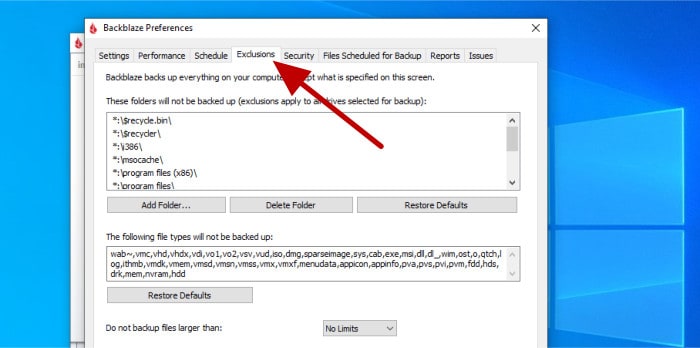
When it comes to this automatic file selection process, the Backblaze application works by automatically selecting everything on a device for inclusion in the backup and then (as can be seen above) setting exclusions to ensure certain files, folders and file types are then excluded from the backup set. This approach to selecting items for backup is in contrast to how many other cloud backup solutions work (whereby any files to be included must be manually specified) and is in many ways superior to many other approaches given that this method ensures everything important on a device is automatically included in the backup set by default.
NB – Whilst it is very unlikely you would want to backup anything in the pre-determined list of exclusions (shown above), if you are saving important data in any of these locations (or using any of the pre-excluded file-types) then you will need to manually adjust the exclusions list (or simply move your files else ware) to ensure all important data is included!
If you have an external hard drive to keep backed-up then this is something which is also supported as a part of the default Backblaze cloud backup service. To include an external drive in to the backup set, simply ensure your external drive is first plugged-in and, if necessary, make sure it is also selected in the “Hard Drives” settings section as can be seen in the screenshot below.
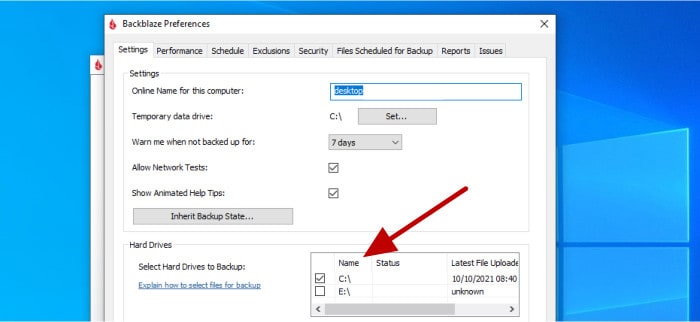
When making use of Backblaze for the backing-up of external hard drives it is really important to remember that one of the main limitations of the service is that any external hard drives will only remain backed-up on the condition that they are attached to the main device at least once every 30-days. If this does not happen and the external drive remains unconnected for longer than 30-days then it will be removed from the backup set and will no longer remain backed-up.
With the selection of files, folders and the potential to also backup external hard drives now covered, we can begin looking at some of the additional backup related features and settings which are also found within Backblaze. Starting off in the settings screen again (which is easily accessed from the main application’s homepage) and via the “Schedule” tab we can set a schedule for Backblaze to run backups upon.
NB – Backblaze will run continuously and in real-time by default. We can, however, set its operations to be scheduled should we require or for the backup to only be run manually should we so wish!
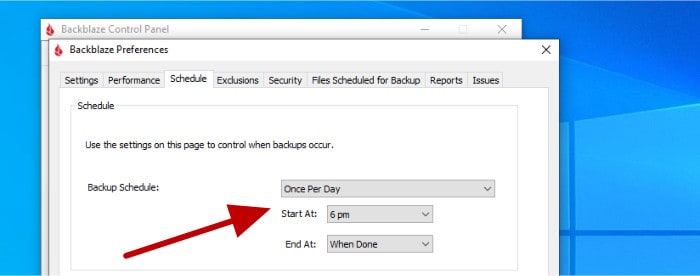
Still in the application settings page and the “Security” tab is another important part of the Backblaze application to be aware of. It is here that we can enable secure zero-knowledge security for the account by setting a secure private key (password) for our backup set so as to ensure that all data within is securely encrypted before it leaves our device headed for storage upon the cloud.
NB – All data backed-up to Backblaze will still remain fully encrypted even if this option is not used, albeit with Backblaze managing the encryption key on behalf of the account holder instead.
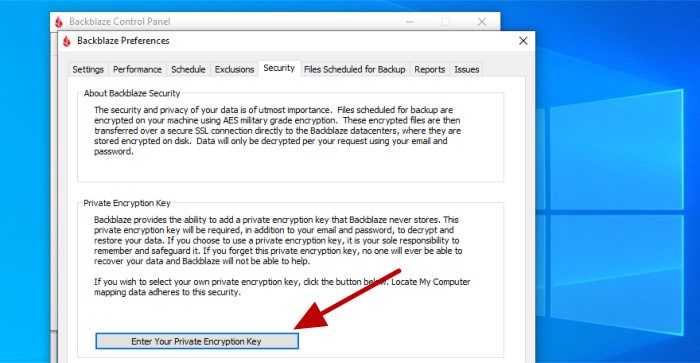
The use of AES 256-bit encryption technology for protecting backups, as is deployed here by Backblaze, is generally considered to be very secure. In-turn, the use of AES 256-bit encryption is also one of the best ways of ensuring any important data which is backed-up is kept safe and secure throughout its entire life being stored up on a 3rd party cloud storage platform (importantly still remaining secure even if the cloud storage service itself is ever compromised).
Whilst the AES 256-bit encryption technology utilised by Backblaze is undoubtedly a great feature to see included in this service, Backblaze further enhances this security by ensuring all (encrypted) data is always sent to their data centres over secure TLS / SSL connections thus further enhancing the security of their cloud backup and providing what is one of the most secure cloud backup services currently available from any provider.
Moving on and another important tab found within the Backblaze settings page to be aware of is the “Performance” tab, especially so when making use of an older device or contending with a slow or unreliable internet connection thus potentially making cloud-based backups a much more time-consuming affair.
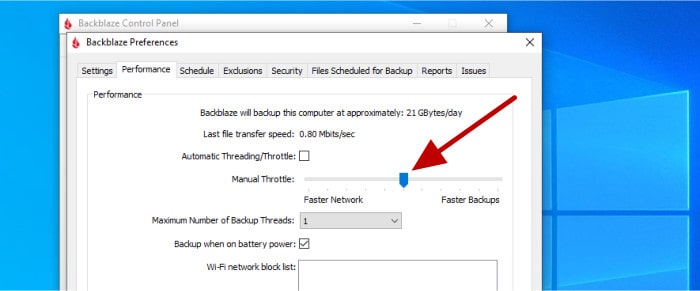
As can be seen in the screenshot above, whilst Backblaze will attempt to manage the performance of any backups automatically by default, we can optionally turn off this automatic assistance and adjust both the number of threads in use by the application as well as the amount of bandwidth consumed when sending data to the cloud. Other, potentially very useful options found on this page include the ability to allow (or disallow) backups from being made when the device is using battery power (if applicable) and also being able to set up a list of Wi-Fi networks upon which backup is not allowed when connected (potentially a very useful feature for anyone using a mobile data connection with a fixed data cap alongside a device with Backblaze installed).
Finally, whilst still in this settings section, and Backblaze also provide their users with a detailed reporting tab for the monitoring of any active backup sets. This reporting shows the different content types being backed up by the service, how much disk space each content type is consuming as well as a view on the total storage being used for the backup set as a whole.
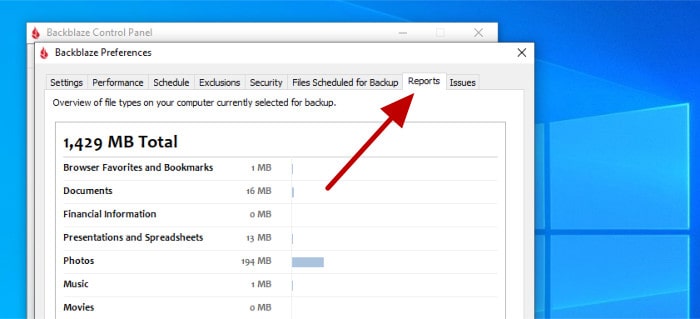
Whilst Backblaze does notably provide an unlimited allocation of cloud storage for each device being backed-up, it is still nice to have the option to view this usage data to help develop more of an understanding of how much data is in-use and how the Backblaze backup application is being used.
Restoring Files from Backblaze
At this point in my review, I have covered both the installation of the Backblaze desktop software as well as how to set-up and optimise a new backup set which will encompass all important data stored upon a Windows or MacOS device. In this section I will be looking in more depth at the process of restoring files from the Backblaze backup service, a process which begins in the desktop application itself where we can see an overview of the different methods available to us when attempting to recover data.
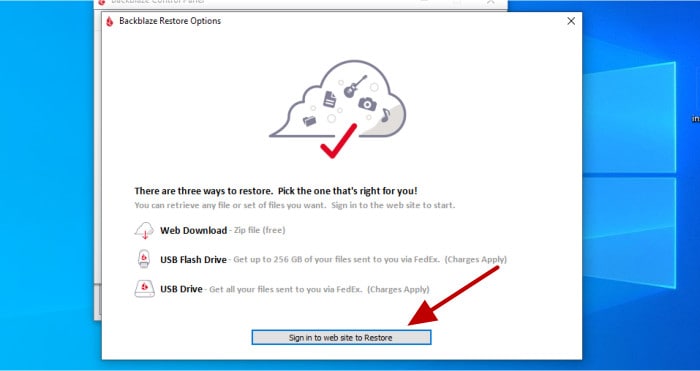
As can be seen in the screenshot above, when recovering any backed-up data we must make use of either the Backblaze web console to download said data as a ZIP file or, alternatively, make use of the ability to have such data sent to us on an external hard drive via a courtier service (additional charges may apply for this service). Whilst this courier option is no doubt useful to have available for those with large amounts of data to recover or a slow internet connection to contend with, in most circumstances the web console recovery method should be sufficient.
NB – Backblaze also include a dedicated application for performing full device restores called the “Backblaze Downloader”, an application which I will look at in more depth in the next section of this review.
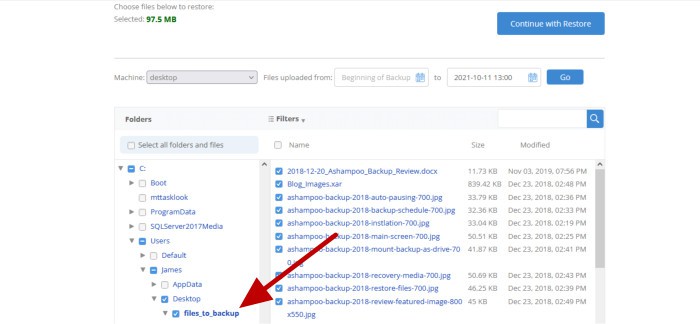
As can be seen above, once logged into the Backblaze web recovery console we can not only select the courier-based recovery methods (if required), but also opt to make use of the online recovery option and use the file picking tool seen further down on the page to select any files and folders we might want to recover. When using this file picking tool, we can also optionally specify the date from which to recover the correct file versions from in the case that we might need a version older than that of the latest backup date (note that Backblaze now comes with 1-year of historic file versioning with options to extend this to unlimited historic file versioning should this be required.
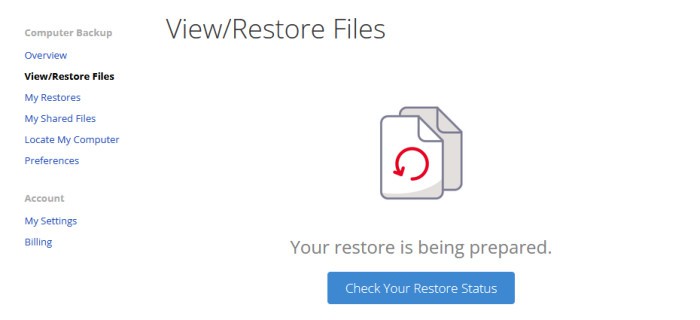
With any files to be restored now selected via the web recovery console and the restore process running (this is set running via the “Continue with Restore” button found above the file picking tool), Backblaze will begin preparing the restore operation and will send an email notification when any recovered files they are ready for download (a process I have found to be very fast when recovering a small number of files whilst using the service myself). Once the restore is ready, a ZIP file containing all files which have been selected for recovery can then be downloaded via the “My Restores” section of the Backblaze account (as is shown in the screenshot below).
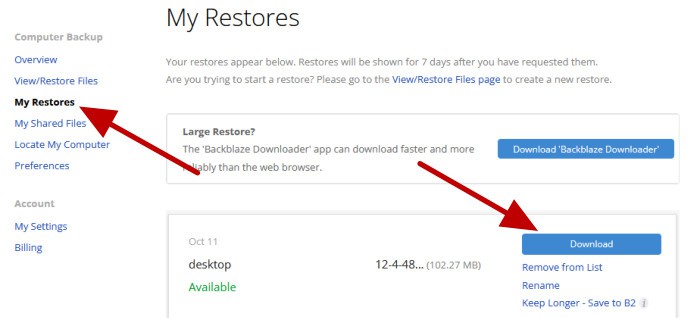
It could be fair to say that this is not the simplest process for recovering backed-up files overall, especially so versus many competing backup applications which allow for the performing of restores directly from within the desktop backup application itself. However, given that this restoration solution does at least work very well and, coupled with the fact that restoring data is typically an infrequent task for many users, this will have little impact on how easy Backblaze is to use in general.
NB – Having said this, I personally believe this is one area in which Backblaze could easily improve their offering by providing this ability to easily recover files from within the desktop application itself, instead of having to log-in and use the web-based recovery console!
Using the Backblaze Downloader Application
As was mentioned earlier on in this review, when restoring data from Backblaze under normal conditions, we can either make use of the web-based recovery console and download a set of selected files as a ZIP archive or make use of the Backblaze courier service which sees a restore shipped out on physical media (with additional fees applying for doing so). Having said all of this, a third option does also exist for anyone requiring a full device restore (i.e., recovering all backed-up files and folders) via a separate tool called the Backblaze Downloader, a tool which can be downloaded from the “My Restores” section of the web console and then run, as required form a backed-up device.
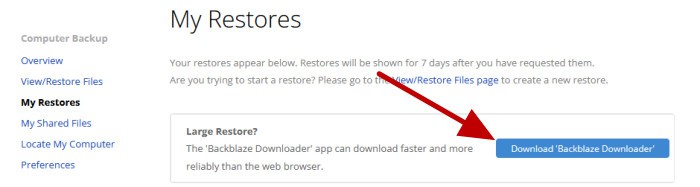
Once downloaded and un-zipped, the Backblaze Downloader is a tool which doesn’t actually need installing on the device in question, but instead it provides an exe file (an application file) which can simply be run whenever it is required. The only manual requirements when running this special application being that we enter our Backblaze username and password at the time of running it to allow a connection with our account so as to be able to retrieve any data which is to be recovered.
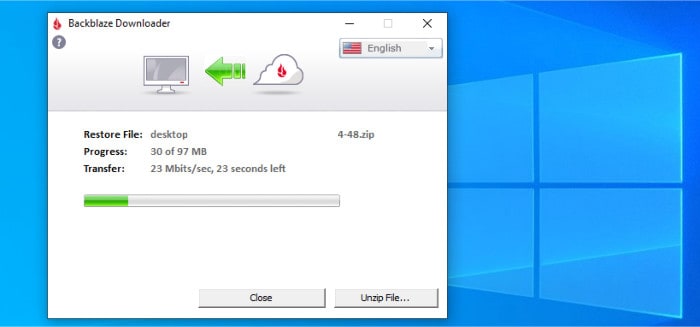
As can be seen in the screenshot above, once we have logged-in to the Backblaze account from within the Backblaze Downloader application, all that is then required is to select the device to restore and then click on the “Begin Download” button to set the process running. At this stage the downloader will then work away in the background for as long as is required to download all necessary files and folders relating to the device in question.
NB – When the download does eventually complete, it is simply a ZIP file which we receive with all recovered files contained within. This ZIP file can then be opened up and the files extracted via the built-in Windows ZIP archiving tools when ready to do so.
Other Features of Backblaze
Backblaze is, to its strength, is a very simple and easy to use cloud backup application, one which is which is laser focused on the core task of getting important files backed-up to the cloud with the minimal of configuration required. The downside to such an approach is, of course, that we don’t see some of the additional backup and disk related tools (such as disk cloning capabilities) often found in various other “fully functional” backup software titles which are also currently available.
With the above in mind, there are a few things to be aware of when choosing Backblaze Backup:
- No provision for making locally stored backups – Backblaze works solely within its own allocation of cloud storage and is incapable of backing up to anything else. This also means that Backblaze doesn’t provide an option to make a secondary copy of any backed-up data on a local device such as an external hard drive or NAS system.
- Only a single backup set can be used – Following on from the previous point, when making use of Backblaze we only have the ability to make a single backup set (one which will contain everything being backed up by default). Whilst this approach most likely won’t be an issue for the vast majority of Backblaze users, it is something to be aware of for anyone requiring the use of multiple backup sets in order to optimise a cloud-based backup routine (for example, backing up large video files outside of normal working hours).
- No disk imaging functionality – Again, as Backblaze is prominently a cloud-based solution, it does not feature any disk image-based backup functionality built into the application. This means that the backing-up of an entire device, including the operating system plus any installed applications and user settings is not possible when using Backblaze.
- No disk cloning or recovery media tools – Following on from the previous point, Backblaze is designed first and foremost to get files backed-up onto the cloud with as little fuss as is possible. This means the bootable recovery media building systems and disk cloning tools which are sometimes found in other backup solutions are not available as a part of Backblaze.
- External hard drive limitations – I have already mentioned this limitation previously in my review, but it is important to be aware that that Backblaze will only keep external hard drives backed-up if they are plugged into the main device with the Backblaze software installed at least once every 30 days. This should not be a big issue for most Backblaze users, but still, something to be aware of when backing up external drives to the cloud.
On the whole, it is important to note that most of these aforementioned limitations are fairly minor and as a cloud-first backup solution, Backblaze does everything required of it to a very high standard and provides great a value backup service as a result.
Backblaze Security
As a cloud focused backup solution, one of the most important security features available within Backblaze is the ability to make use of strong zero-knowledge encryption for all data which is uploaded to and stored within the cloud. Furthermore, Backblaze make use of the highly secure AES 256-bit encryption technology which not only provides some of the highest levels of data security available, but is also proven as a very stable encryption technology and widely accepted as an industry standard approach to securing any backed-up data stored upon the cloud.
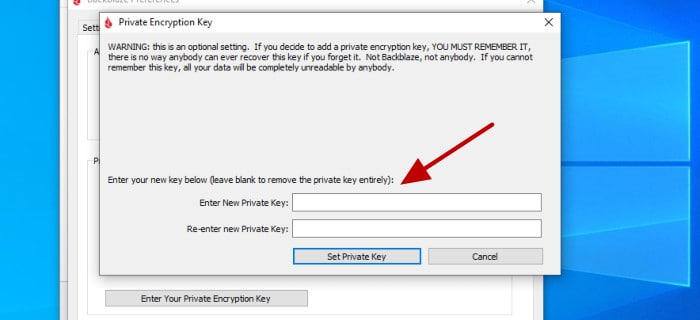
As with everything else pertaining to Backblaze, this approach to implementing encryption technology been performed in a such as way as to make this functionality very easy to use and, from the user’s point of view, simply involves clicking a button and then entering a strong password to activate these high levels of zero-knowledge security.
NB – If you do choose to make use of this integrated zero-knowledge encryption then you must remember your password! Backblaze cannot reset such private encryption key passwords and if you do forget it then your data could be lost and unrecoverable as a result!
With strong data encryption aside, Backblaze further enhance the security of their cloud backups by allowing (optional) multi-factor authentication to be enabled on the Backblaze account itself. Furthermore, Backblaze also enforce the use of strong TLS / SSL secure connections for transferring all data from any devices which are being backed-up to the Backblaze data centres where it is then safely stored.
Backblaze Support
Backblaze have a very detailed support portal which includes online user manuals, a detailed knowledge base, getting started guides plus a useful FAQ section amongst various other materials for helping get the most out of the Backblaze backup software.
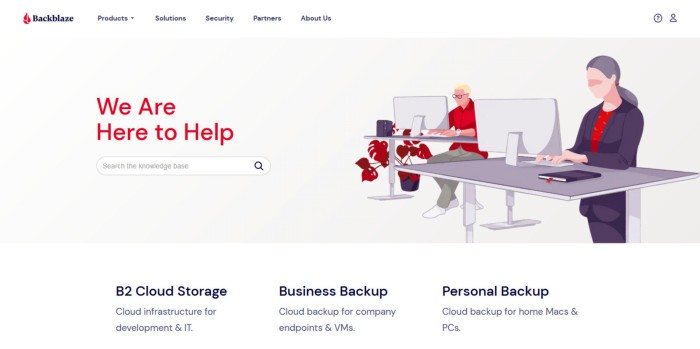
If further support is required then Backblaze also operate a live chat system between Monday to Friday during office hours alongside the ability to also submit support tickets via the Backblaze website itself.
Backblaze Pricing
Backblaze feature unlimited cloud storage across all plans alongside 1-year of historic file versioning all for a simple and fixed price of just $9 per device, per month. Additional historic file versioning which sees the service offering unlimited historic file versioning overall is also available for an additional $0.006 per GB stored, per month.
NB – Backblaze accounts provide 30-days of historic file version history by default, this can then be upgraded to 1-year (free of charge) via the Backblaze customer portal.
Alongside this base pricing of just $9 per month, Backblaze also offer their customers the ability to make additional savings by pre-purchasing longer term plans up-front. As of time of writing, these longer-term deals currently stand as follows:
- Monthly – $9 / month (per device)
- 1 Year plan – $99 / year (save $9 over the monthly plan)
- 2 Year plan – $189 / 2-years (save $27 over the monthly plan)
Alongside these longer-term savings, a 15-day free trial of the service is available to all new Backblaze customers (with no need to enter any payment or personal details other than a working email address which is still required). This means you can easily try Backblaze for yourself over 15-days (completely risk free) and see how easy it is to get yourself backed-up to the cloud with the minimal of effort required.
NB – Get a 15-day free trial of Backblaze via the official website by clicking here!
Backblaze FAQs
Yes, although Backblaze do not make use of data centres in the UK at present, you can still make full use of their cloud backup service if you are based there. When making a new Backblaze account you will be able to choose between the (default) US data centres which are based in both Sacramento and Phoenix or the European data centre which is based in the Netherlands (and is potentially the best choice for Backblaze users based in the UK given its proximity to the country).
No, Backblaze is solely a cloud-based backup solution and is only able to make use of the Backblaze cloud storage service which is integrated into the software when backing up files. This approach, whilst very useful thanks to the unlimited cloud storage which is included across all Backblaze accounts by default, does mean that keeping local copies of your backup set isn’t currently possible.
Backblaze provides cloud backup services at incredibly good value, in-part, thanks to their innovative approach to storing data in the cloud. This approach includes Backblaze designing and building their own high-capacity cloud storage hardware which helps to bring the cost of setting up each gigabyte of storage down to as little as just $0.006 per month (find out more about Backblaze Storage Pods via the official Backblaze website).
Yes, Backblaze offer a truly unlimited cloud backup service alongside the option for also providing unlimited historic file versioning for those who might require it.
The only real limiting factors for most Backblaze users will be that NAS (network) drives are excluded from the service and that the subscriptions are always sold on a “per device” basis. This means if you do have multiple devices to keep backed-up then the costs for using Backblaze will go up as well (versus a solution more suited to backing up multiple devices, more information on which can be found in my specialist guide to efficiently backing up multiple computers).
No, Backblaze is a cloud focused backup solution and only offers the ability to make file-based backups directly to the Backblaze cloud itself. If you are looking for a backup solution which does feature disk imaging functionality then be sure to check out my guide to The Best Disk Imaging Software right here on BestBackupReviews.com!
Backblaze Alternatives
In this section of my review, I will be listing some of my favourite Backblaze alternative choices. These are cloud-focused backup solutions which, like Backblaze, are quick and simple to configure and use whilst also providing a top-rated cloud backup solution at a competitive pricing point.
Remember, any ratings shown below are reflective of my own opinions and are intended only for use as a guide. Always be sure to check the details of any potential cloud backup solution before making a purchase and, if possible, always try and make full use of any free trials and demo accounts before committing to making a decision.
1) Crashplan for Small Business
Crashplan for Small Business is a leading cloud-focused backup service which, much like Backblaze, also offers unlimited cloud storage whilst supporting Windows, MacOS and Linux devices for a simple cost of just $10 per month, per device.
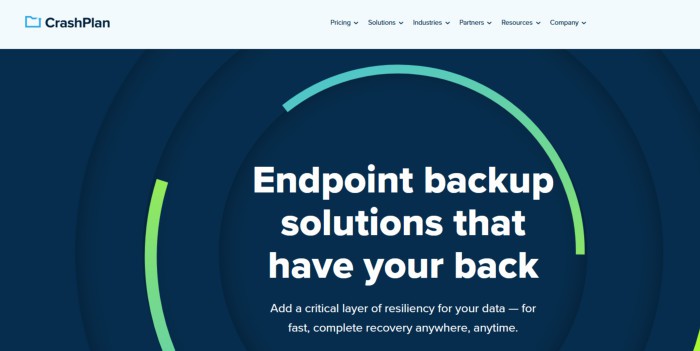
Whilst unlimited cloud storage, easy-to-use desktop software plus strong zero-knowledge encryption are all notable key components of the Crashplan offering, the inclusion of unlimited historic file versioning (enabled by default) plus the ability to backup multiple external hard drives (without the limitation of keeping them plugged in every 30-days) at no additional cost are two key features differentiating Crashplan from Backblaze. Other notable features of Crashplan backup include support for making use of multiple backup sets for further optimising backups, the use of both web-based and device-based restoring of data, multi-factor authentication (2FA) plus built-in email status reports amongst many other backup related features.
Crashplan is priced at a simple $10 per month, per device with unlimited cloud storage and unlimited historical file versioning included on all plans by default. More information on the Crashplan backup service itself plus the 30-day free trial can both be found via the official Crashplan website.
- Unlimited cloud storage
- Real-time backups
- Unlimited file versioning
- AES 256-bit encryption
- Web management
- From $10 / month
2) Acronis Cyber Protect Home Office
Cyber Protect Home Office (formally known as True Image) is the leading multipurpose backup solution from software experts, Acronis. A popular backup solution which now combines both local and cloud-based backups, strong anti-malware and cyber protection functionality plus the ability to make both file-level and full disk image backups from within a single piece of easy to configure software.
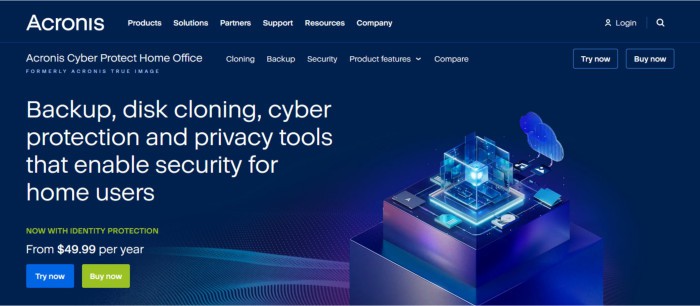
Acronis have for a long time been well known for building backup software products which are capable of both file-level and full disk and system image-based backups, the recent integration of Acronis cloud storage directly into the software itself, a strong antivirus component plus many other useful built-in features help to take this leading multipurpose backup tool to the next level.
Whilst backup remains the core function of Cyber Protect Home Office (and again, something it is very good at), many other useful features are also included in the software. Other useful additions include the ability to utilise strong zero-knowledge encryption (with strong AES 256-bit encryption in use), customisable historic file versioning options, blockchain verification technology plus specialist disk cloning tools and file sharing options amongst many other additions combining help to make Cyber Protect Home Office a serious Backblaze alternative.
Acronis Cyber Protect Home Office is priced from $49.99 for the Essentials edition and from $54.99 for the Advanced edition which is the lowest tier subscription to also include an allocation of Acronis cloud storage (starting from 50GB upwards). Also available is the Premium edition which brings 1TB plus of cloud storage alongside some other advanced tools including blockchain-based backup verification technology. More information on Cyber Protect Home Office, multi-device pricing options and the 30-day free trial can all be found at the official Acronis website.
- Disk Image backups
- Secure cloud backups
- Built-in antivirus suite
- Disk cloning tools
- AES 256-bit encryption
- From $49.99 / year
3) Ashampoo Backup Pro 17
Backup Pro 17 is the leading all-in-one PC backup solution from software experts, Ashampoo. A backup solution which allows for the direct integration of multiple well-known third-party cloud storage services (including Google Drive and Dropbox) making it a great alternative to Backblaze, especially so for anyone wanting to make use of an existing cloud storage account for storing their backups upon.
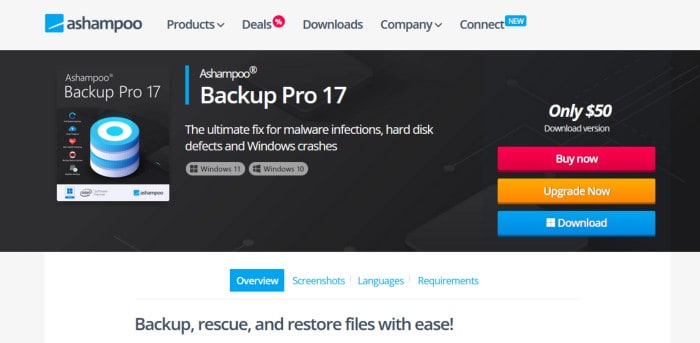
Cloud storage aside and not only is the Backup Pro 17 application very easy to install and (thanks to some pre-made plan templates) easy to configure, it also offers a compressive set of backup features ideal for keeping all data on a device safe and secure. Some of the most notable features within Backup Pro 17 include support for making both full system and disk image-based backups, file-level backups, the ability to make use of multiple backup sets, strong AES 256-bit encryption, built-in recovery media tools, strong scheduling support plus the ability to mount backed-up data as virtual drives within Windows amongst many others.
By offering the ability to make both file and disk image-based backups (which can both be made to either local media such as an external hard drive or stored upon one of the multiple third-party cloud providers supported), Backup Pro 17 could provide much more flexibility for backing up than is available within Backblaze. Backblaze, however, still remains a very strong cloud-based choice and, unlike Backup Pro 17, includes the cloud storage built directly into the product itself which makes it very easy and quick to get installed and backing up data straight away (with virtually zero additional configuration or user input required).
Ashampoo Backup Pro 17 is priced at a one-off cost of just $50 for a single, perpetual licence. More information on the Backup Pro line of software itself plus the option to take a 30-day free trial can be found via the official Ashampoo website.
- Easy to use software
- Disk image backups
- Cloud storage support
- AES 256-bit encryption
- Backup set templates
- Priced @ $50 per device
Backblaze Review Summary
Backblaze remains my favourite cloud-based backup solution and has been for a quite a while now!
Whilst there are now many alternative backup solutions which can compete with Backblaze in certain areas, no other solution has yet to make the initial installation and configuration process so simple and straightforward meaning this really is the best choice for anyone wanting a simple and stress-free backup solution which just works straight out of the (virtual) box.
What this means for the average PC or Mac user is that within just a few minutes of signing up for the Backblaze service, the desktop software can be installed and then simply left to do its backup related work in the background with the minimal of additional configuration work required form this point onwards. There are, of course, a number of settings which can be adjusted should you need to get the backup working in a specific way and, thanks to the new pricing plans, Backblaze now offer unlimited cloud backup plus unlimited historic versioning all from a simple $9 per month (per device).
As a long term Backblaze user myself, I am always happy to recommend Backblaze to others as a solid choice for getting a secure and reliable cloud backup in place both quickly and with the minimal of configuration work required – an excellent service overall!
Are you looking for help and advice on choosing the best backup software for your PC or Mac? If so then be sure to check out our guide to choosing backup software which also contains a list of our favorite choices as tested here on BestBackupReviews.com!