Nitro PDF Pro Review
Features - 93%
Usability - 93%
Security - 94%
Support - 91%
Pricing - 87%
92%
Very Good
Nitro PDF Pro really stands out as a great PDF editing application, not only is it a very powerful tool in its own right, but one which is surprisingly easy to learn and use
Nitro PDF Pro is a leading PDF editor featuring a compressive set of editing, management and security related features all contained within a single, easy-to-use Windows or MacOS application.
As well as being self-contained and very easy to use, the real strength behind Nitro PDF Pro is the massive range of PDF features it includes whilst remaining free of ongoing subscription. This includes some very powerful OCR and in-document editing functionality, the ability to merge, split and convert PDF files, many built-in annotation tools plus advanced security and document management options amongst many other things.
I have been looking forward to testing out Nitro PDF Pro myself for a while now, it clearly promises a top-rated set of PDF editing and management features so it will be interesting to see how this application actually functions for real – let’s go!
Are you looking for help and advice on choosing the best backup software for your PC or Mac? If so then be sure to check out our guide to choosing backup software which also contains a list of our favorite choices as tested here on BestBackupReviews.com!
Key Features
- Intuitive, well laid out and easy-to-use interface
- Easily edit existing PDF documents (editing mode)
- Create and build new PDF documents
- Convert PDFs to Word, Excel & PowerPoint formats (plus many others)
- Merge and split existing PDF documents
- Auto-import as PDF from scanners
- Advanced OCR technology (easily search and edit PDFs)
- Create and edit PDF forms
- Optimise, shrink and repair PDF documents
- Easily add annotations, highlighting and comments
- Apply & request electronic signatures
- Strong PDF encryption supported (up to AES 256-bit)
- iOS and Android app also available!
- Full 14-Day free trial available!
- Priced from a one-off $179.99
- Multi-device discounts are available!
Nitro PDF Pro Usability
Installing PDF Pro
Installing PDF Pro starts at the official Nitro website where a 14-day free trial can be downloaded. At just over 1.5MB initially, this is a very quick and easy download and I had the installer running on my own system just a few seconds later!
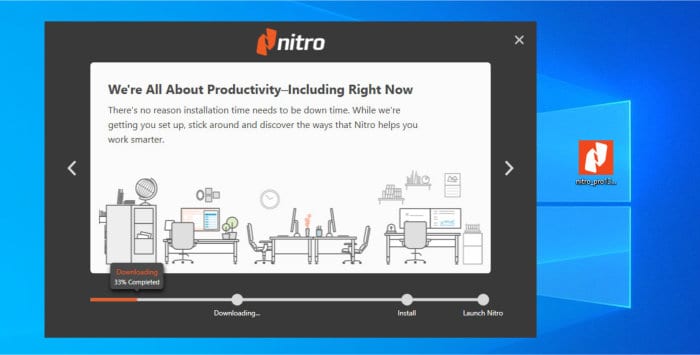
Installation was a highly automated process in my case with just a couple of clicks needed to confirm the default install locations and settings to be used (which can be changed, if required) and then waiting for the process to complete (which is delayed only slightly by the installer needing to download additional files during this time). Once installed, we are given the option to open up the application straight afterwards, it is here we are also guided in setting up Nitro PDF Pro as the system’s default PDF application if this is required.
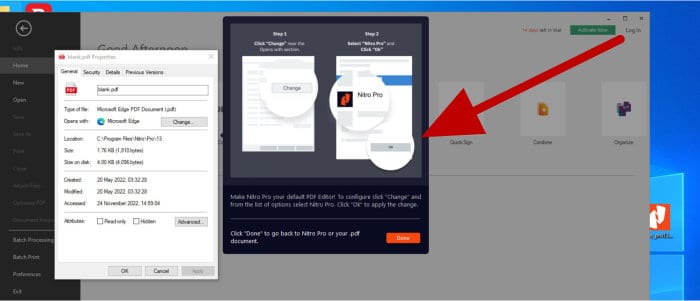
Finally, with the main Nitro PDF application now ready to use, the 14-day free trial will be automatically applied as can be seen in the top right of the main window (although the application can at this point be activated if a licence code has already been purchased).
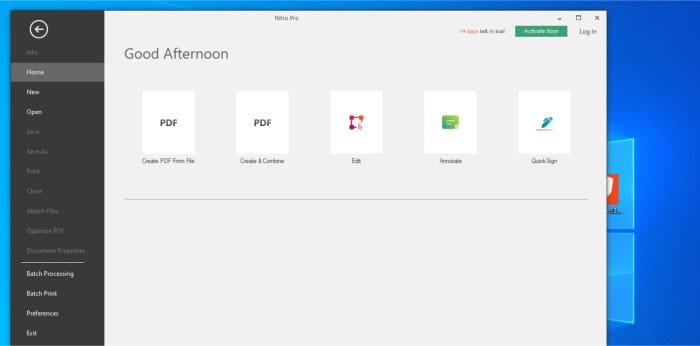
And with that, Nitro PDF Pro is installed and ready to go! In the next section I will be looking at one of the key features of any PDF software, this is modifying and editing existing PDF documents.
Modifying and Editing PDFs
Modifying the contents of any existing PDF documents is, of course, one of the core features expected from PDF editing software. PDF editing scenarios often include adding or removing images and or graphics form a document, changing the layout and composition of a page, as well as adding in or editing any text in the same way as it might be edited in a word processing application.
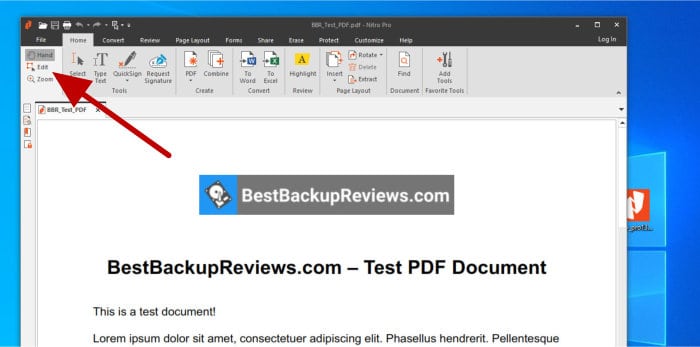
With an existing PDF document open, the first step in editing begins by switching the application into the editing mode (using the relevant “edit” button which is pointed out above). With editing mode now enabled, we can begin processing any changes within the content part of the document itself.
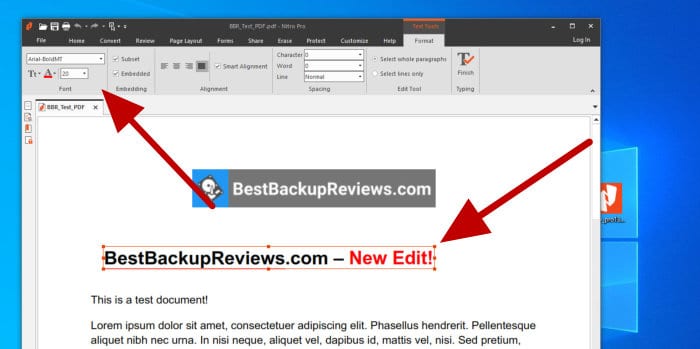
As can be seen above, once in the editing mode, the editing of text is really easy to get to grips with, simply click on the relevant text to be edited and then add, remove or modify as required. This editing extends to also being able to change the font, colour, and format being used thanks to the application automatically showing the text formatting ribbon menu whilst performing such work!
Moving on from text and we also see plenty of options for working with both new and existing images within the application as well. This begins with the ability to add a new image by simply making use of the “Add Image” button (found under the “Review” section of the ribbon menu) and selecting to import an image form a file, an attached scanner or an image in the system’s clipboard.
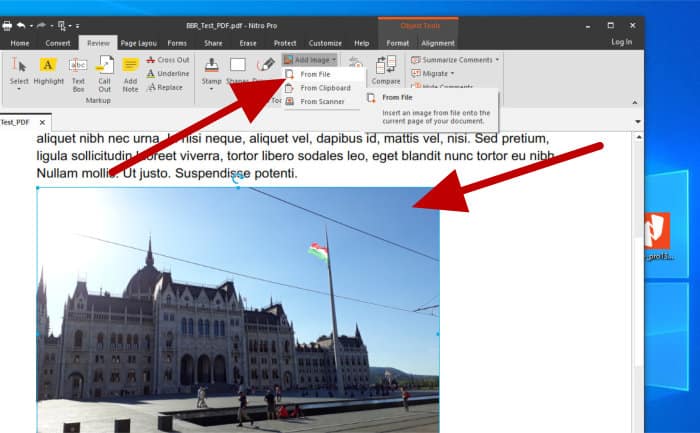
With a new image now inserted into the document, this is a good time to point out some of the really useful image editing tools built directly into the application itself. These include the ability to adjust colour, contrast and brightness settings for the image, flip, rotate and change the resolution of the image and, as can be seen below, also crop the image thanks to the built-in image cropping tool!
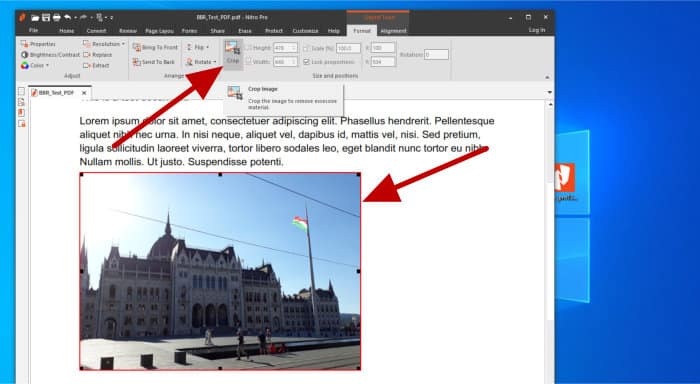
Also included within PDF Pro is the option to extract any existing images from within the current PDF file out into their own image files (e.g., individual JPEG files). Simply select the image to be extracted, click on “Extract” (in the “Format” section of the top toolbar) and the application will then make a copy of this image into its own file!
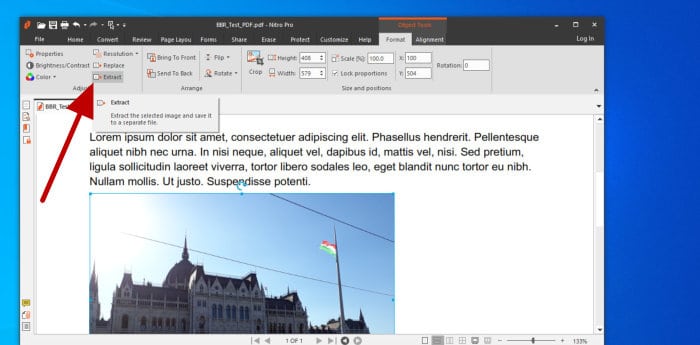
Moving on from editing text and images and we can see that Nitro PDF Pro also contains various other useful tools for adding annotations and notes to a document. This includes the ability to add highlighting, text boxes, call-out boxes, note sections, freehand drawing notes and one of many shapes via the shapes menu amongst other related options.
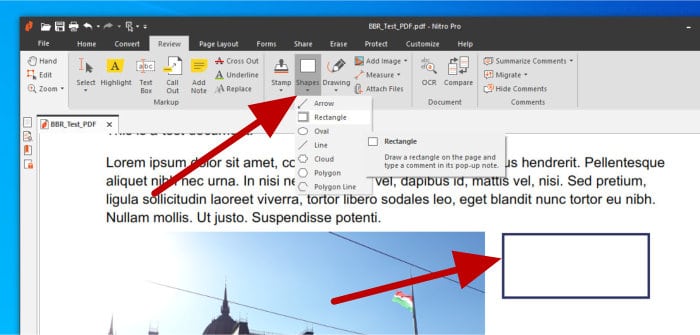
Other annotation related tools included in the application (and potentially very useful for business users) is a good range of pre-made document stamps which can be added as required (as can be seen below)
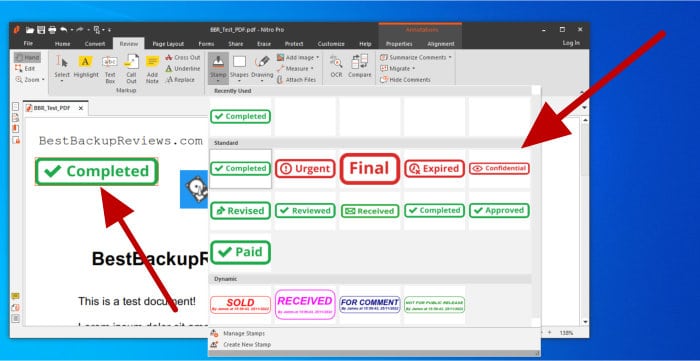
As can be seen above, Nitro already provides a good range of stamps which can easily be added-in to the document from the “Stamps” menu, a great way of keeping tack of the status of any important documents!
NB – Remember, if you would like to try any of these features out for yourself, Nitro offers a fully functional 14-day free trial of Nitro PDF Pro via their official website!
And finally, some other useful document editing features which can be added to both new and existing PDF documents include watermarking, the ability to add pre-set headers and footers across an entire document and, additionally, the ability to add a numbering system across all pages when required.
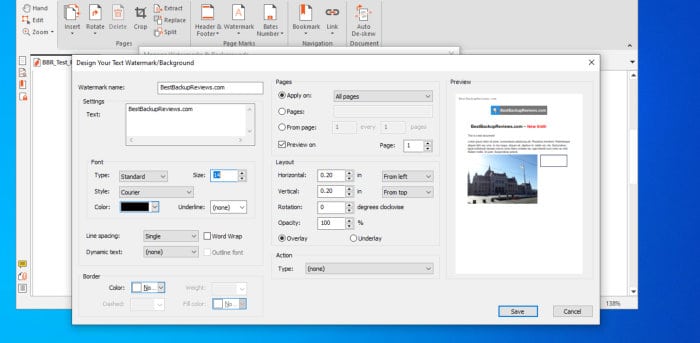
As can be seen above, one particular area in which Nitro PDF Pro really excels is in the advanced watermarking functionality. Not only can advanced watermarks consisting of images or text (or even other PDF files, if required) be easily added to a document, but the built-in watermark management utility makes saving and applying pre-set watermarks quick and hassle free!
With many of the PDF editing, modification and annotation tools now covered, it is fair to say that Nitro PDF Pro, so far, appears to be a very powerful PDF editing application which has proved very easy to use and easy to understand so far! In the next section I will be looking at the PDF conversion functionality built-in to the application, functionality which is very useful for both converting existing documents into PDF format as well as converting existing PDF documents into other formats such as DOCX which can be used in applications such as Microsoft Word.
Converting PDF Documents
With editing and modifying aside, converting PDF documents into other more accessible formats (and back again) is another popular reason for choosing a good PDF editing application. In the case of Nitro PDF Pro specifically, plenty of tools and functions relating to such format conversions are included and I will be looking at some of these in more detail in this next section.
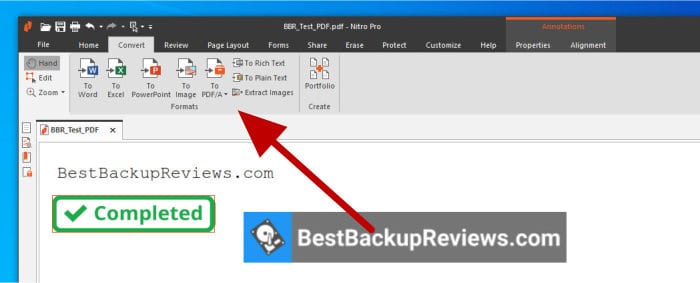
Thankfully, as can be seen above, Nitro have made all of the popular document conversion tools easy to access via the “Convert” menu section. From here we can easily click to convert a PDF document to popular formats including Word, Excel and PowerPoint format, various image file formats and even configure advanced options (if required) such as specifying which pages are to excluded, any other documents to be added-in and even specifying how document headers and footers should be handled, if necessary.
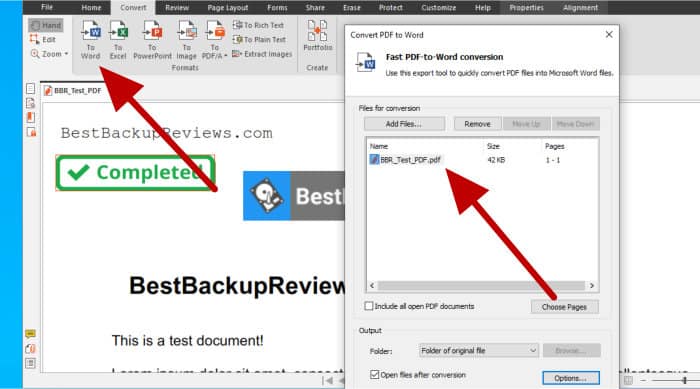
When it comes to converting other (non-PDF) documents into PDF format, this too can be easily initiated from within the PDF Pro application itself. Simply select the type of media to be converted to PDF using the PDF menu item (found under the “Home” section of the ribbon bar) and any selected files will be imported into the application in a compatible PDF format (ready for saving again as a PDF).
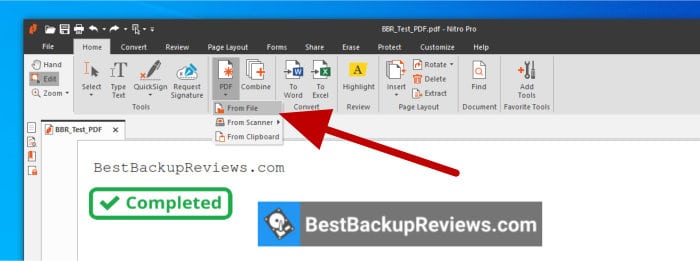
Other conversion functionality which is included extends to the portfolio tool which can help save time in making PDF files by allowing multiple documents and document formats to be combined together into a PDF file with all conversions being handled by the application itself (simplifying the process versus performing multiple manual conversions).
Inserting, Extracting & Merging PDFs
With Nitro’s main PDF editing and conversion functionality now covered, there are still many alterations we can make to a PDF document including the following:
- Inserting pages from another PDF document
- Exporting single pages (or groups of pages) into separate PDF files
- Splitting multi-page documents into multiple single-page PDFs
- Merging multiple PDF documents into a single PDF file
- Inserting pages into PDF files from a scanner
- Inserting blank pages into existing PDF documents
- Plus, many other similar features
Starting off with a look at the options for inserting elements into an existing file, the “Insert” menu (found on the main “Home” section of the ribbon menu) contains several useful options to assist here. These options include the ability to create a blank page and add it to the current PDF document, insert content into the document which has come directly from an attached scanner as well as the ability to add in pages form other PDF documents (amongst other file formats which are also supported).
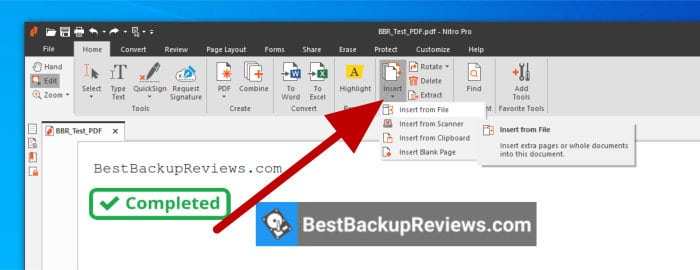
As can be seen above, with the selected PDF file open, simply selecting the correct option from the “Insert” menu makes easy the task of importing additional content. It is also here that we can insert a blank page into the existing PDF document as well as to make use of the functionality for directly importing content from a scanning device.
Moving on and the splitting and merging of PDF documents are also both very important functionalities expected from a PDF editing application. Thankfully, Nitro PDF Pro offers a good degree of functionality relating to both splitting and merging documents beginning with the “Combine Files” tool as can be seen below.
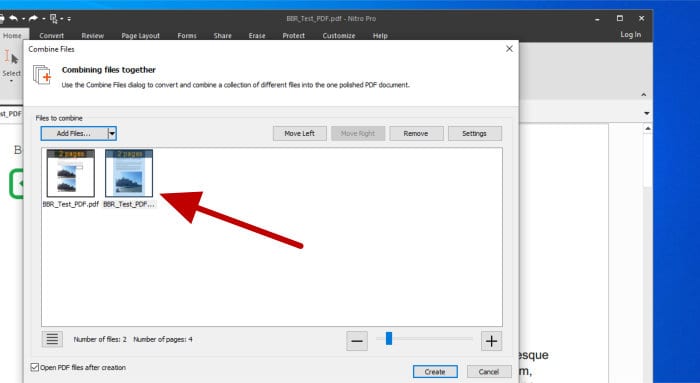
This “Combine Files” tool makes easy the combining of multiple PDF files into a single PDF document (remember, if just a single page is required from another PDF document, then this can simply be imported, as was seen earlier on in this review).
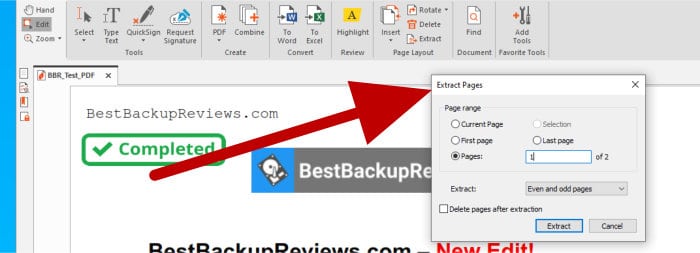
Finally, extracting anything from a single page through to a range of pages (including only odd / even pages) into new PDF files can be achieved via use of the Extract tool (which is seen in-use above).
NB – Remember, if you would like to try any of these features out for yourself, Nitro offers a fully functional 14-day free trial of Nitro PDF Pro via their official website!
PDF Form Building
PDF forms can often prove a prove a useful and reliable way of capturing information relating to the contents of a PDF document or simply act as a form of signature for accepting a document’s terms in certain circumstances. Thankfully, for anyone wishing to make use of such functionality, Nitro PDF Pro has a comprehensive set of PDF form building features included!
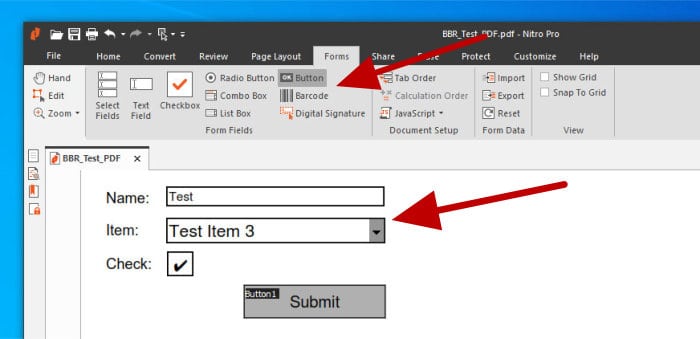
As can be seen above, when using the “Forms” menu section, we can easily access a wide selection of form elements from within the application itself. These elements can easily be added to a document by simply selecting the necessary element and then either double clicking to add the item (with default sizing and options) or by drawing a section within the page to determine a specific size and location for the new control.
Some of the numerous form elements available within Nitro PDF Pro include:
- Text Field
- Checkbox
- Radio Button
- Combo Box
- List Box
- Barcode
- Button
- Digital Signature
Another useful form element included within the software is the Barcode form element, this allows for the adding of various types of barcode formats (including QR Code formats) to a PDF document.
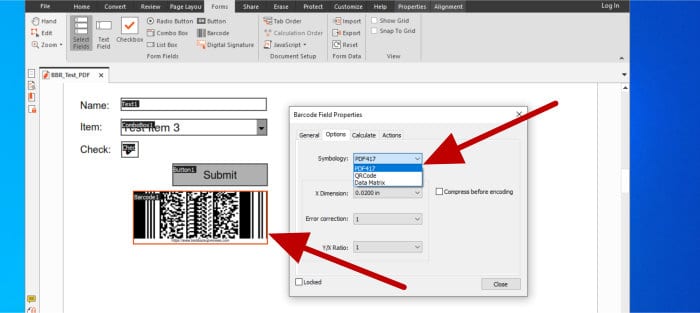
As can be seen above, the barcode form element can be added to the document in the same way as any other form elements and then configured afterwards to contain the correct data and make use of the correct barcode format!
Finally, two other useful additions to the form building capabilities of Nitro PDF Pro include the ability to set the tab order of any existing form elements (to make for easier data entry with the tab key) plus the ability to create and run JavaScript scripts against the form for those who might need advanced functionality (e.g., additional data verification capabilities otherwise not supported by the application itself).
Securing PDF Documents
Whilst PDF documents can be inherently more secure than many non-PDF documents, editing software such as Nitro PDF Pro is required to initially configure and apply such protective features to a PDF document!
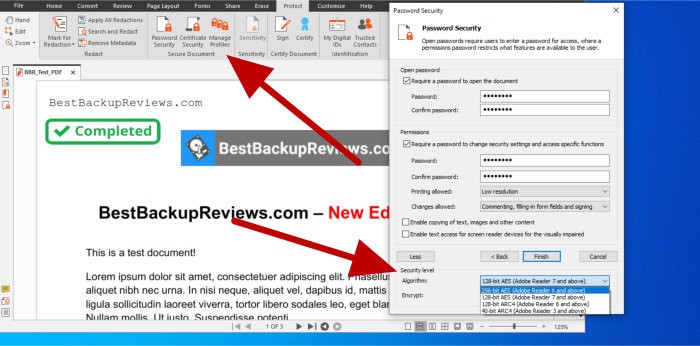
As can be seen above, it is the “Protect” section of the ribbon menu which holds all of the security related tools needed to help protect PDF documents. This begins with possibly one of the most commonly used tools for protecting a PDF, this being adding password protection (encryption) and specifying what anyone with an (optional) read-only password can do with the document (for example, we might want to disallow printing for anyone except the documents administrator / owner).
NB – In the above image, note that Nitro PDF Pro supports making use of encryption ranging form 40-bit all the way up to (very secure) AES 256-bit encryption for protecting the contents of the PDF document!
Moving on and we see Nitro PDF Pro has many other security related features on this same menu, these include the ability to control access and document permissions via digital certificates (which might be useful in certain business circumstances) as well as the option to utilise digital IDs, groups and trusted contacts for helping manage more convoluted access control scenarios.
Other Useful Features
With many of the core PDF tools and editing functionality now covered, in this section I will be looking at some of the additional (but still very useful) tools, features and settings which combine to help enhance the overall strength of this offering. This begins with a look at the enhanced OCR technology which can help in making scanned documents edible and searchable.
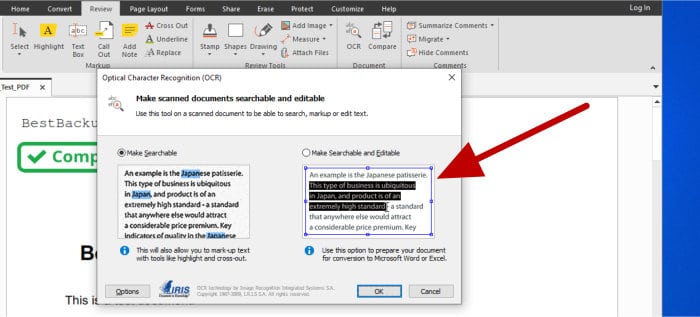
As can be seen above, this advanced OCR technology can be very useful when reading PDF documents which have been read by a scanner as opposed to those converted into PDF format by a PDF editing application to begin with (a process which usually results in much more readable PDF files). Selecting the relevant option (seen above) will instruct the application to process the PDF document to attempt to make it more searchable or, if required, process it even further to attempt to make poorly scanned documents searchable and any text editable!
Moving on and another potentially important area of the application is the set of tools found under the “Erase” menu.
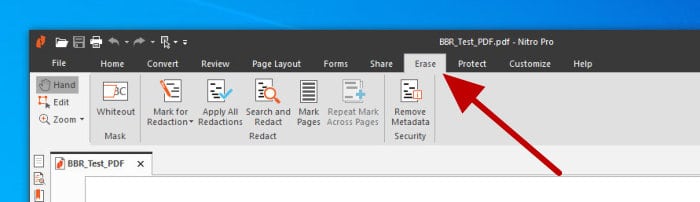
As can be seen above, the Erase menu features several important tools for removing and redacting information from PDF documents. This includes a white space removal tool which makes easy the process of removing information from entire sections of a document alongside search and redact marking tools for targeting selected areas, words and phrases to be redacted.
Finally, one other tool worthy of mention is the auto De-skew tool, a tool which will automatically attempt to level out (de-skew) any scanned pages to make them appear at the correct horizontal level. This tool can be sound under the “Page Layout” menu section and works on a simple one-click operation!
Nitro PDF Pro Security
Nitro PDF Pro provides a compressive set of document security functionality including the ability to encrypt documents with up to (very secure) AES 256-bit encryption!
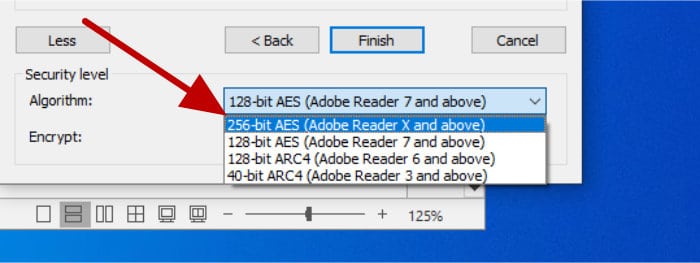
In addition to password protecting (encrypting) a document, Nitro also supports enforcing many other access control scenarios including limiting read-only access by a secondary password and disabling certain functionality such as printing and the ability to copy images amongst many other similar options.
Other security related features included within Nitro PDF Pro include the ability to secure documents and control access rights via certificates as well as the ability to set security profiles for ease of applying such settings amongst various other security settings.
Nitro Support
Nitro has a compressive support portal accompanying PDF Pro, this includes an online user guide for the application itself, an FAQ section, knowledge base, software activation section and a user community forum amongst other useful information.
Should additional help and support be required, ticket-based support requests can also be made via this same support portal.
Nitro PDF Pricing
Nitro PDF Pro is available in two versions covering use upon both Windows and MacOS devices.
>> Nitro PDF Pro for Windows is priced at a one-time cost of $179.99 per user for a perpetual licence with the option to gain further discounts on multi-device licences.
>> Nitro PDF Essentials is available for MacOS devices and is priced at a one-off cost of $129.99 per user, Nitro PDF Pro is also available for MacOS and is priced at $179.99 per user (multi-device licences are, again, also available for MacOS users).
More information on Nitro PDF Pro pricing, multi-device discounts and licencing options can be found at the official Nitro PDF Pro pricing page.
* NB – Nitro licencing allows the software to be installed upon two devices providing that the software is not used simultaneously on each device!
Nitro FAQs
No, Nitro PDF Pro is priced from $179.99 per user and is available for both MacOS and Windows systems. A fully-functional 14-day free trial is available meaning it is possible to test out the full range of functionality on offer prior to purchase!
Nitro allow PDF Pro to be installed upon 2 devices with the caveat that it is not used upon these two devices simultaneously!
Yes, Nitro PDF Pro is not only very easy to use, but also features a comprehensive set of useful PDF editing features alongside many great security options for helping to keep important PDF documents safe!
PDF Pro Alternatives
In this section of my review, I will be looking at some good alternatives to Nitro PDF Pro. This is focused on PDF editing software which is not only easy to use, but software which matches closely the full range of functionality and features provided by Nitro.
Remember, any ratings and opinions seen below reflect my own opinions from making such reviews and should be treated only as a guide! When purchasing any kind of PDF editing software, it is always important to check the details of the offering and to always try and to make use of any free trials (whenever possible) to help ensure the solution is right for your own needs before committing to a purchase.
1) Ashampoo PDF Pro 3
Ashampoo PDF Pro 3 is the very impressive PDF editing and management solution form software experts, Ashampoo!
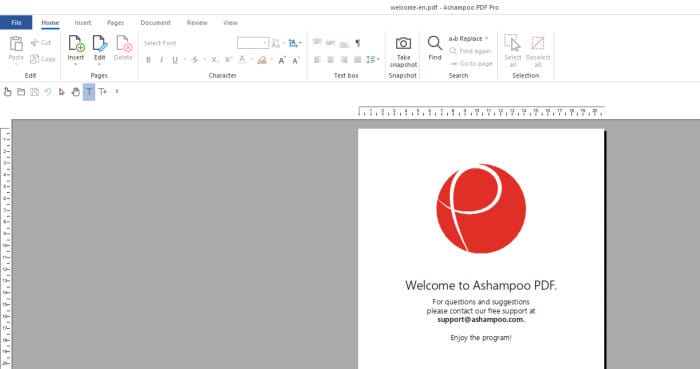
PDF Pro 3 really stands out thanks to the great set of PDF editing tools and features it provides to PC users in a very easy to use and manageable package. This includes the ability to set strong AES 256-bit encryption on a document, easily convert documents between commonly used file formats such as between PDF and MS Word documents, powerful OCR technology built-in to the core of the software and an easy and intuitive editing mode for making quick changes amongst many other features.
Ashampoo PDF Pro is priced at a very reasonable one-off cost of just $69.99 which covers usage on up to 3x computers belonging to a single user or just $19.99 for anyone upgrading from an earlier edition. More information on PDF Pro 3 pricing can be found via the official Ashampoo website.
- Fully featured editor
- Easily convert PDFs
- AES 256-bit encryption
- 30-Day free trial
- $69.99 (use on 3x PCs)
2) EaseUS PDF Editor
EaseUS PDF Editor is a powerful yet still very easy to use addition to the PDF editing software world, one which becomes even more of an interesting option thanks to EaseUS offering this software with lifetime licences and free upgrades!
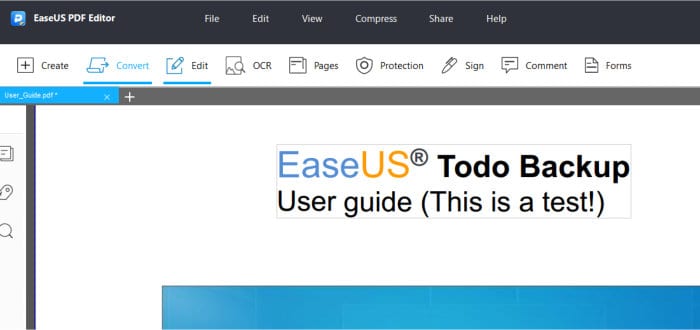
Featuring an easy-to-use interface, advanced built-in OCR technology, good security and access control options, support for PDF forms, watermarking, and the ability to easily convert documents between different formats (amongst many other features), PDF Editor is a top PDF editing solution and one which is very worthy of consideration!
EaseUS PDF Editor is priced from just $49.95 / year or at $79.95 for a single licence with free lifetime upgrades included! More information on pricing as well as the editor itself can be found via the official EaseUS PDF Editor webpage!
- Easy to use software
- Easy PDF conversion
- Merging / splitting
- Free trial available
- From $49.95 / year
3) Corel PDF Fusion
PDF Fusion is an easy to use yet still highly functional PDF editing solution from well-known software experts, Corel!
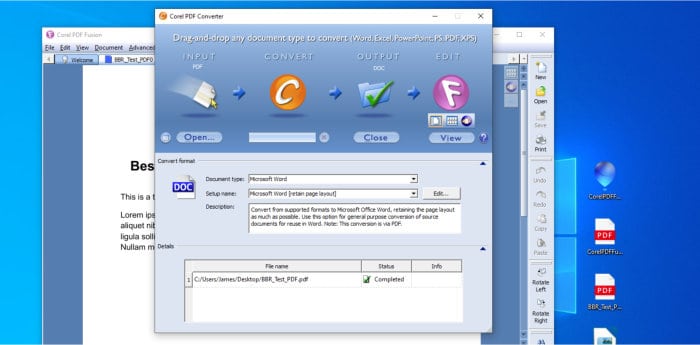
Key features of PDF Fusion include support for opening 100+ different file formats, good conversion options between formats (including batch conversion tools), tools for easily merging and splitting existing PDF files and the ability to easily insert or extract pages or images into existing documents amongst many other useful features!
PDF Fusion is priced at a one-off cost of just $69.99 per device, more information on the product itself, the 30-day free trial and pricing options can be found via the official PDF Fusion webpage.
- Easy to use editor
- Merge / split PDFs
- Good conversion tools
- 30-Day free trial
- From $69.99 / PC
Nitro PDF Pro Review Summary
Nitro PDF Pro really stands out as a great PDF editing application, not only is it a very powerful tool in its own right, but one which is surprisingly easy to learn and features a very intuitive interface thanks to the well designed and well implemented ribbon interface which accompanies the application.
The range of PDF related features and settings included is also very impressive, as is the core editing mode which makes editing a PDF document feel almost like it has been loaded into a word processing application! Ease of use aside, all of the commonly required PDF functions are also present meaning Nitro will easily handle all commonly used PDF tasks such as merging and splitting documents, converting to and from PDF format, extracting images as JPEGs or removing them completely and much more on top!
When it comes to pricing, the cost of Nitro PDF is, unfortunately, a little on the high side at $179.99 for a single Windows licence! This software is, however, free of any ongoing subscription fees and in many ways the high cost warranted given how easy to use, featureful and well built this application clearly is!
Overall, a really impressive PDF editing suite which is one of the easiest to use I have come across in a long time, ideal for anyone with serious PDF editing workloads to handle – Great work Nitro!
Are you looking for help and advice on choosing the best backup software for your PC or Mac? If so then be sure to check out our guide to choosing backup software which also contains a list of our favorite choices as tested here on BestBackupReviews.com!




