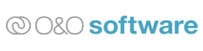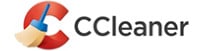Whilst the main focus of this website is to help readers in backing up and securing the valuable data residing upon their devices, there are times when such data must be securely deleted or destroyed from a hard disk or SSD device. The wiping of such data is important for many different reasons including for times when the device itself is to be sold, repurposed, recycled or otherwise disposed of without the risk of any personal data finding its way into the wrong hands.

Unfortunately, simply deleting any sensitive files which reside upon a disk drive or SSD device will rarely be enough to ensure said files are securely deleted and unrecoverable.
In many cases when a file is deleted from a disk, it will remain recoverable thanks to the use of specialist data recovery software which can directly access the disk and perform specialist recovery operations. For this reason, whilst these specialist data recovery tools exist, we must in turn make use of specialist disk wiping software to ensure any and all data is securely wiped in such a way that recovery by of any of these specialist tools becomes impossible.
This guide will look some of the key factors and considerations to take into account when securely wiping a hard drive or SSD drive clean. I will then move on to list some of the best tools for securely wiping a hard disk or SSD drive further down in the guide.
Reformatting vs Wiping a Hard Drive
Before getting started, one of the first and most important factors to take into account (and something many people might consider when wanting to wipe or reuse a hard drive) will be simply reformatting the disk drive in question. Whilst this reformatting process might be useful in certain circumstances (such as reinstalling an operating system for the same user) the reformatting process itself does not securely wipe the drive’s contents and any files previously stored upon this drive might be still recoverable.
With this in mind, DO NOT RELY UPON REFORMATTING OF A HARD DRIVE AS A METHOD FOR SECURELY DELETING DATA – THE DATA IS POTENTIALLY STILL RECOVERABLE IN SUCH CASES!
Top 5 Software for Securely Wiping Hard Drives
Below is a quick look at the top 5 best software tools which can be used of securely wiping a hard drive as are mentioned in this guide. Scroll down further for the full and detailed list of secure hard disk wiping tools.
Whilst reformatting a hard drive might make it appear that any data once stored upon it has been removed (if the drive is, for example, re-attached to a Windows PC and browsed through it will appear empty), specialist data recovery software could be used in such cases to potentially recovery any files which formally resided on the disk. With the above in mind, we must make use of specialist software for securely wiping our disk when applicable to do so (software which will be looked at a little later on in this guide).
Considerations Before Wiping a Hard Drive
If you have made the decision to securely wipe you hard drive, for whatever reason, then there are several things to consider and prepare for before undertaking such work. The first of which begins with the securing of any data on the disk which might need to be kept safe or accessible form another disk after the wiping process has completed.
If this is the case that important data must be extracted from the disk drive in question, then there are several methods available for backing this data up. This could be as simple as connecting the hard drive to a secondary device and copying across the files manually or simply making use of disk imaging software which allows for an image of the entire disk to be taken and kept safe else ware.
REMEMBER – Once a drive has been securely wiped, the data will be virtually impossible to recover (even with specialist data recovery software). With this in mind, be very careful when making the decision to wipe a hard drive and always double check that any backups or copies of data retrieved from the drive are accessible and usable in cases where such data is to be kept safe!
With any existing data accounted for, the next step to consider is what device is to be used for the wiping process and how the hard drive itself will be attached to said device. If the drive being wiped is the one and only drive within a PC (which is, for example, about to be recycled) then the PC itself could be used for running the disk wiping software. Alternately, if the drive is an external hard drive or an internal hard drive removed from another device, then it must first be connected to an existing (and operational) PC for the disk wiping software to be run.
NB – I will cover using both Windows based wiping applications as well as the use of a Live CD for wiping hard drives a little later on in this guide.
At this point in the process, with any important data backed-up and a working device available for running the disk wiping software upon, we can move on to the next section where we will see some of the different types of wiping operations available.
Secure Hard Disk Wiping Methodologies
Before looking at some of the many software titles which allow for a hard drive to be securely wiped, we first need to understand some of the different wiping methods available to us and the differing levels of disk cleansing security that they provide.
This starts out with the basic (but effective) “all zeros” method, a method which wipes a hard disk by simply filling it entirely with 0’s. In other words, when using the “fill with zeros” method, every sector of the hard disk is simply overwritten with garbage data (in this case 0) so as to make sure that none of the original data is left written and accessible on the disk.
NB – The process of deleting data form a disk under normal circumstances will simply de-tag the data, this means the data will still exist on the disk but will simply be ignored by the operating system (and thus could still be recovered with specialist data recovery software in many cases). When overwriting data on a disk (with zeros, as mentioned above) we actually remove the existing data and then replace it with something else (a zero character), thus making the original data virtually impossible to recover.
Other methods for securely wiping a disk drive include those which will overwrite the hard disk multiple times over and with random data instead of just zeros (this includes the DOD 5220.22M standard for securely cleansing hard disks to military standards). Methods such as this help to ensure that the entire disk surface gets re-written with random (garbage) data multiple times thus ensuring that any data previously stored on the hard disk is overwritten several times over and thus becomes virtually impossible to recover.
NB – Whilst more secure disk wiping methods such as those employing the DOD 5220.22M standard can provide more security and enhanced peace of mind, they can also take considerably longer to run (especially so when wiping large capacity hard disks). With this in mind it is always worth considering the “all zeros” method if securely wiping a drive quickly is a priority.
Considerations when Wiping SSD Drives
Whilst many devices will still make use of traditional (mechanical) hard drives in some capacity, many newer computing devices will now come with SSD drives exclusively installed and with this a new set of considerations when it comes to securely wiping data from them.
In-fact, in many cases, securely wiping SSD drives is much faster and easier than it is with mechanical drives and, with help from the correct software, the secure wiping process can be even more secure thanks to the data been sorted digitally within an SSD drive versus being stored physically on a disk platter. With this in mind, SSD drives could prove a more suitable choice when regularly working with sensitive data, not only do they often outperform mechanical hard disks on many performance related metrics, but can also be more easily secured towards the end of their serviceable life.
When looking for the most suitable software for securely wiping SSD drives, the best place to start is often the SSD drive manufacturer themselves. Many SSD drive manufacturers support their products with accompanying utility software which will, amongst many other functions, often include tools for securely deleting all data from the drive to the point where it is virtually impossible to recover afterwards.
NB – Whilst the manufacturer approved utility software is almost certainly a good (and usually free to use) way of securely deleting data from an SSD drive, later on in this review I will be covering some other specialist software titles which also support securely wiping SSD drives.
How to Securely Wipe a Hard Disk (Step-by-Step Example)
In this section I am going to walk through, step-by-step, how to securely wipe a hard disk drive using one of my favourite secure disk wiping utilities, ASCOMP Secure Eraser.
NB – It is also worth noting that, like a few of the other disk wiping titles featured in the list below, ASCOMP Secure Eraser is 100% free for personal usage. If you do plan on using this software in a commercial context then a very reasonable business licence also exists (this is priced at a one-off cost of $29.90 for use across two PCs).
I am going to skip the installation process here (as this is fairly straightforward anyway) and move straight to the step-by-step process for securely wiping hard disk data which is outlined below:
Step 1: We must start by choosing the “Drive/partition deletion” option from the Secure Erase applications main homepage menu as is pointed out below:
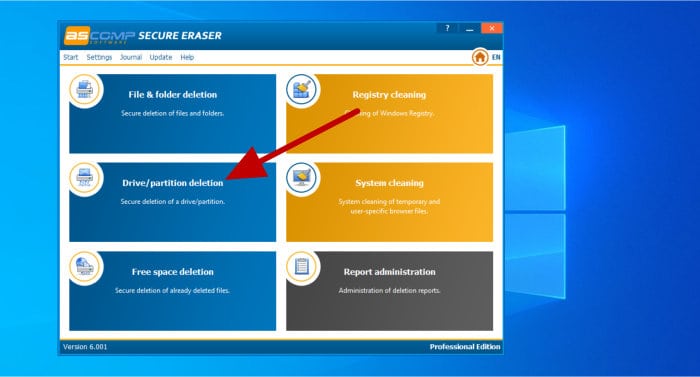
As can be seen above, the Secure Erase application features several security related tools which cover many different secure deletion scenarios. In this case, however, I will be focusing on the wiping of an entire hard disk.
Step 2: Select the hard disk (or partition) to be securely deleted form the list of available drives and partitions as can be seen in the next window (which is shown below):
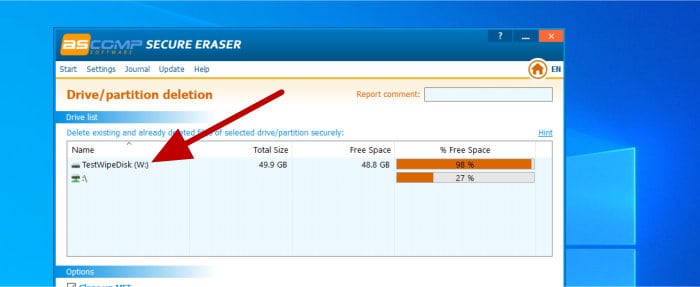
NB – BE VERY CAREFUL HERE – Be sure you are selecting the correct disk or partition on this screen as the secure deletion process is not reversible and you could lose important data if you select the wrong disk or partition!
Step 3: with the correct drive (or partition) selected, we can now specify any advanced options for the secure wiping process to adhere to. I am using ASCOMP Secure Erase in this particular example, but these advanced options will most likely be very similar across many of the other leading secure disk wiping software titles you might encounter as well.
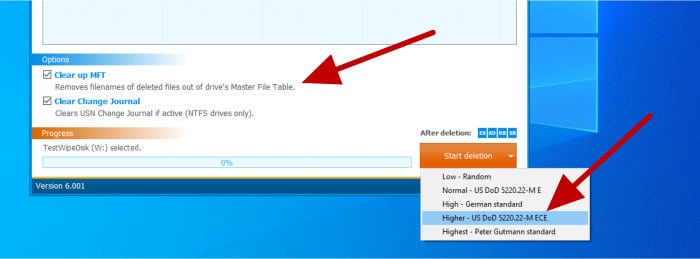
In my example, as can be seen above, I am going to make use of the highly secure DoD 5220.22-M ECE disk wiping method (although you could choose a faster, slightly less secure method if time is an important factor).
Finally, select any other advanced options, including in the case of ASCOMP Secure Erase the ability to clear the MFT (master file table), clearing of the NTFS change journal and specifying if the PC should be shut down or rebooted after the work is completed.
Step 4: With all necessary settings now configured, we can press the “Start deletion” button and begin the hard disk wiping process. The Secure Erase software will warn us one final time about the seriousness of securely wiping a hard drive, so be sure to double check what you are doing before moving on past this point!
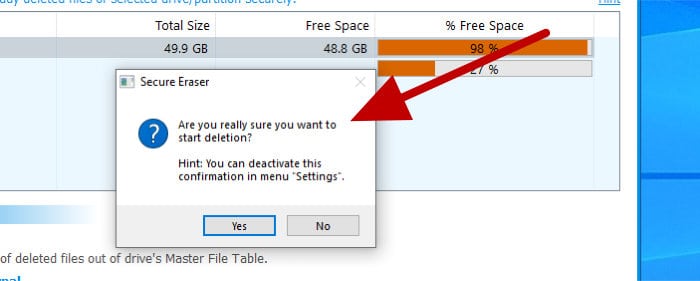
Step 5: Once we have confirmed that we want to proceed, the software will then set about securely deleting all information on the selected disk drive or partition, a progress bar will be shown towards the bottom of the application window and a progress report will be shown afterwards confirming that the data wiping operation has completed successfully (or if not, then why).
And with that we have completed the secure wiping of a hard disk. As can be seen above, this process (thanks to some well-designed software such as ASCOMP Secure Erase) is relatively easy to complete and that the most important thing here is to be extra careful to ensure no important data will be lost during the process.
Secure Disk Wiping Applications vs Live CDs
In some cases, especially so when dealing with an un-bootable or otherwise damaged operating system, it might be necessary to boot first into a live CD environment and run hard disk wiping software directly from within this live environment.
NB – In some circumstances it might be not possible or considered very risky (e.g., with drives potentially containing malware) to insert a hard drive from an un-bootable system into a working system for the purposes of securely wiping it clean. In cases such as these it could be a good idea to consider a live CD based tool which contains disk wiping functionality.
Whilst most disk wiping software works from within Windows itself, there are a few software developers who offer a live CD version of their offering (in this case I am going to be looking at AOMEI Partition Assistant which is a very powerful suite of disk and partition management tools with both a Windows desktop application and a bootable live CD version available).
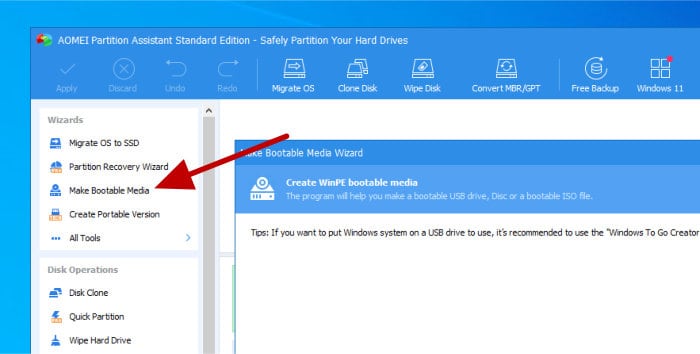
In order to create this live CD version of Partition Assistant (as can be seen above) we must first download and install the Windows ADK set-up software (the AOMEI software will guide you through this process if you don’t already have it installed). Once the Windows ADK is installed, we can then use Partition Assistant to write the live version of itself to a USB flash drive, directly onto a CD or DVD or to an “.ISO” file for safe keeping until it might be required later on.
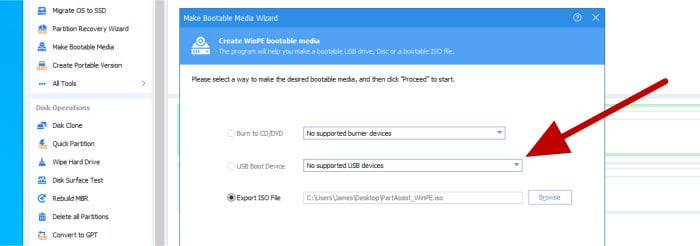
Once written to one of these available mediums, the system in question can then be booted to this live environment which will have a version of AOMEI Partition Assistant installed and ready to securely wipe any attached disks (as well as making available many of the other partition and disk management tools it has become well known for).
Best Software for Securely Wiping Hard Disks
So far in this guide I have discussed some important considerations to take into account when securely wiping a hard disk or SSD drive. In this section I will cover some of my favourite software tools which can be used for undertaking this secure wiping work.
Remember, whilst all software titles listed below will help in securely wiping a hard drive, any ratings or rankings which are provided are intended only as a guide and that the software with the highest rating might not always be the best choice for you own individual circumstances. With this in mind, always try and take advantage of any free trials or demo versions and ensure a solution is correct for your own needs before committing to a purchase.
1. ASCOMP Secure Eraser
Secure Eraser is a comprehensive data security application from software experts ASCOMP. It is a tool which is focused on providing secure and unrecoverable deletion of individual files and folders alongside any hard disks or individual disk partitions which might be installed within the Windows system upon which it is being used.
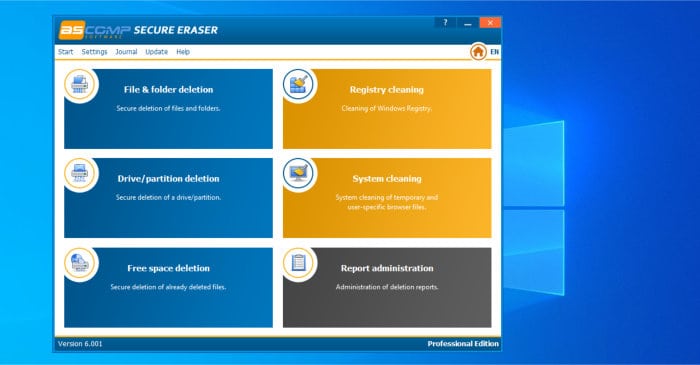
Whilst ASCOMP have included several useful data destruction tools within this highly useful application, allowing everything form general system cleaning, registry cleaning, secure deletion of individual files and folders or even just overwriting the free space exiting upon an existing disk, the key tool which makes them a favourite choice within this guide is the excellent secure drive wiping tool.
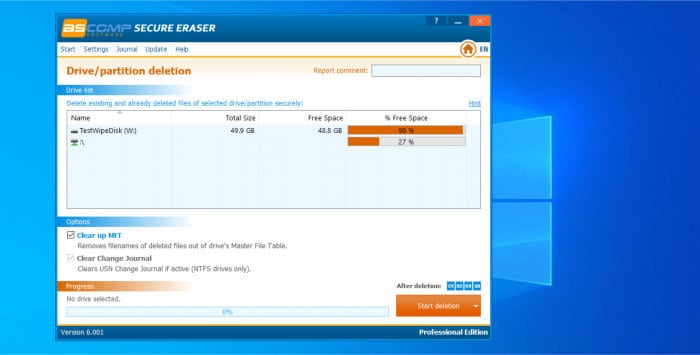
Not only does ASCOMP Secure Eraser make performing a secure wiping of an entire hard disk (or individual partition) very simple and straightforward, but we are given several secure deletion algorithms to choose from including a lower security (but faster) random overwrite option through to some very secure and advanced options including the DoD 5220.22-M ECE standard.
ASCOMP Secure Erase is 100% free for personal use! A business version exists for commercial users and is priced at a one-off cost of $29.90 for a single user (covering up to 2x PCs). More information on both editions is available via the official ASCOMP website.
- Secure data erasing
- Disk & file deletion
- DoD 5220.22-MECE
- System / registry cleaning
- 100% Free (personal use)
2. EaseUS BitWiper
EaseUS BitWiper is a specialist secure data wiping tool from software experts EaseUS. Not only does this software feature specialist tools for securely wiping entire hard disks, but also options for securely wiping individual partitions as well as shredding (securely deleting) individual files and folders when this is required as well.
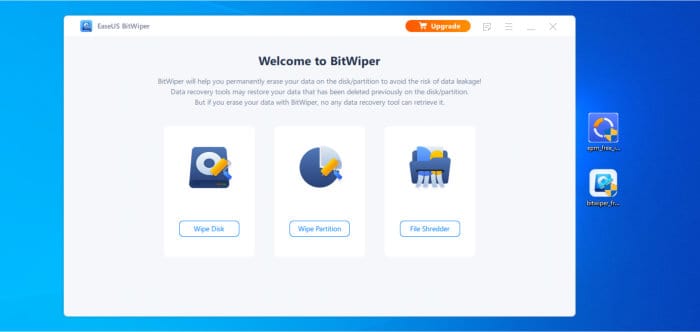
As is the case with all EaseUS software, BitWiper is very quick and easy to get installed and start working within. Simply selecting the “Wipe Disk” option form the application home page, selecting the drive (or partition) to be wiped and then finally selecting the wiping algorithm to be used is all that is required to securely destroy all data on a hard disk. Wiping algorithms available include those tuned for fast operation (such as the single pass of zeros method) through to highly secure (but slower) methods including DoD 5220.22-M and the DoD 5220.22M(ECE) standard methods amongst several others.
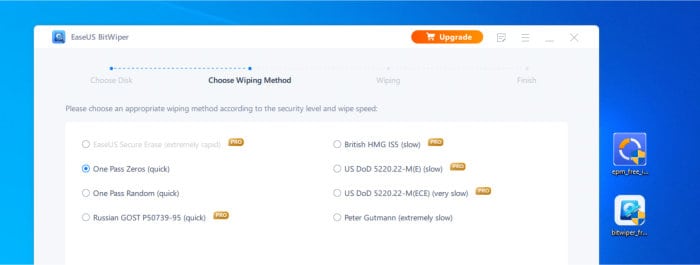
Whilst the full version of BitWiper is a premium tool, a free version does exist which still provides plenty of highly valuable disk wiping functionality, albeit without access to some of the more secure wiping methods which are only enabled in the premium version.
EaseUS BitWiper is priced from $39.95 per year on subscription or on a lifetime licence (with free lifetime upgrades) for just $59.95. More information on BitWiper can be found via the official EaseUS website.
- Secure data erasing
- Files, disks & partitions
- DoD 5220.22-MECE
- Wipe free space
- Priced from $39.95 / year
3. O&O SafeErase 18
O&O SafeErase 18 is a specialist piece of software which is designed with securely deleting PC data in mind. Not only can this software securely delete entire hard disks and partitions, but it can also safely destroy individual files, folders and even web browsing history amongst various other data eliminating functions available from within the application itself.
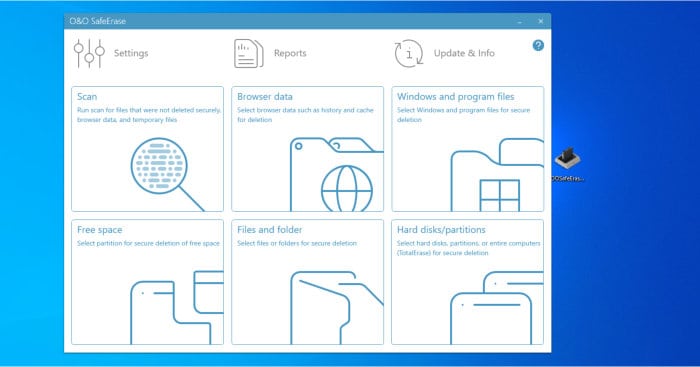
As can be seen above, SafeErase is a well-designed and easy to navigate piece of software which makes any of the core data erasing functions both quick and simple to access and use for all levels of PC user. Not only is the software very easy to use, but it also features support for both mechanical hard disks and, via the integrated “SolidErase” technology, is also specially designed to allow for securely deleting data from SSD disk drives as well.
O&O SafeErase 18 is priced at $19.95 per year for a single PC, $29.95 per year for a 5x PC licence or as a part of the O&O Power Pack (which contains several O&O bestselling software titles) and is priced at a one-off cost of $59.95 for a perpetual licence. More information on SafeErase and the O&O Power Pack can be found via the official O&O Software website.
- Secure data erasing
- Erase entire PCs
- Secure SSD wiping
- Internet cleaning
- From $59.95 (one-off cost)
4. Iolo System Mechanic
As a well-known and highly rated PC cleaning and maintenance application, System Mechanic form system cleaning experts Iolo, is an ideal tool for helping to keep a PC clean, optimised and running at its best. Among the many useful cleaning and optimisation tools found within this specialist package is the “DriveScrubber” tool, a utility dedicated to the secure wiping and destruction of any data across an entire hard disk or partition.
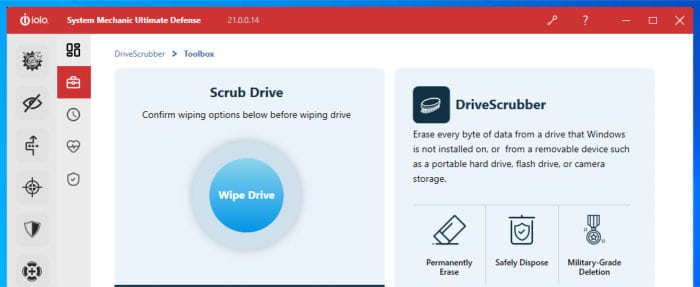
As can be seen above, the “DriveScrubber” tool has been specially designed to make the process of securely wiping one or more hard drives a simple and stress-free process. In addition to this, not only does “DriveScrubber” work to strict US Department of Defence standards when performing disk wiping operations, but also has support for securely wiping various other popular media types including USB flash drives and SSD drives amongst others.
“DriveScrubber” is available both as a standalone application priced at $29.95 as well as a part of the Iolo System Mechanic suite which comes in three versions (all of which containing the “DriveScrubber” tool) with prices beginning at $49.95 per year for the base version. More information on these options can be found via the official Iolo System Mechanic website.
- Comprehensive PC utility
- Secure disk erasing
- USB / SSD drive wiping
- System / registry cleaning
- Priced from $29.95 / year
5. Acronis DriveCleanser (found within Cyber Protect Home Office)
Whilst Acronis Cyber Protect Home Office is much better known as a backup and anti-malware tool in recent times, this popular software suite also includes several disk management utilities including the Acronis DriveCleanser secure drive wiping tool amongst others.
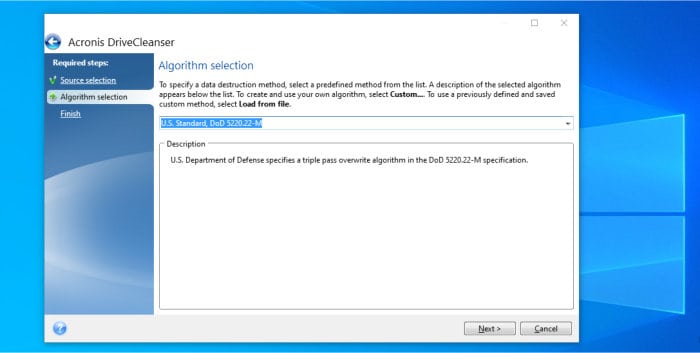
Available as a part of the Acronis True Image suite (now rebranded to Cyber Protect Home Office) for several years and at no additional cost, Acronis DriveCleanse delivers a very secure and easy to use hard disk and partition wiping tool which brings with it the usual high standards expected form a market leading data protection company such as Acronis.
Not only is DriveCleanse included at no additional cost within the Acronis Cyber Protect Home Office suite, but by offering access to multiple drive wiping algorithms (including the very secure DoD 5220.22-M method) it also becomes one of the most versatile and secure disk wiping utilities available as of today.
Acronis DriveCleanse is available as an integral part of the Cyber Protect Home Office backup solution (along with several other useful utilities such as a very useful disk cloning tool) and is priced from $49.99 for the entry level Essentials edition. Click here to visit the official Acronis website for more information on the Cyber Protect Home Office suite.
- Secure data erasing
- Easy to use tool
- Wipe disks & partitions
- Wipe disk & SSD drives
- DoD 5220.22-M
- Included with Acronis
6. MiniTool Partition Wizard
MiniTool Partition Wizard has for a long time being one of my favourite disk and partition management software solutions. Not only is it very easy to use and full of many useful features, but both the free to use and professional editions feature a great set of genuinely useful tools making it a must have application both its free to sue and professional versions.
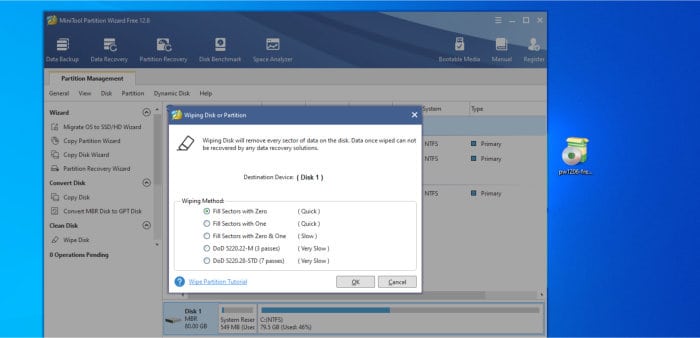
With some of the many disk utilities put aside (including the ability to recover, align and copy disk partitions), one of the most important features with regards to this guide is the specialist hard disk wiping tool which is built into Partition Assistant. Available in both the free and professional editions of the suite, this disk wiping tool allows for specific partitions (or an entire hard disk or SSD drive) to be securely wiped with algorithms ranging from a single pass of zeros up to and including the very secure DoD 5220.22-M standard.
MiniTool is available in both free to use and premium editions, the Professional edition being priced at a one-off cost of $59 per year or form $159 for a perpetual licence including free lifetime upgrades. More information on both version is available via the official MiniTool website.
- Partition management
- Secure data erasing
- Disk cloning tools
- Disk & partition wiping
- DoD 5220.22-M
- Priced from $59 (one off)
7. AOMEI Partition Assistant
AOMEI Partition Assistant is a leading disk partitioning and management suite which contains, amongst many other useful utilities, a specialist secure disk and partition erasing tool.
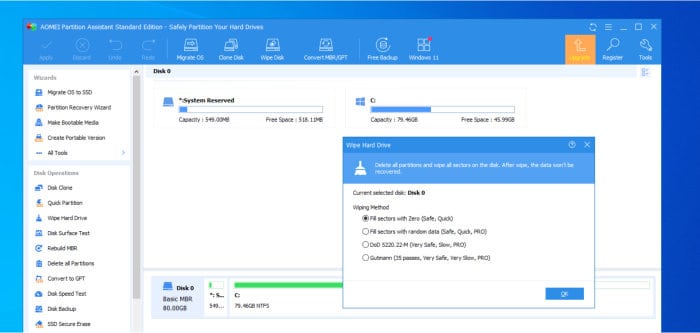
Available in both a free to use (Standard) edition alongside the more powerful Professional edition, Partition Assistant provides the ability to easily select and securely wipe an entire hard disk drive via the “Wipe Hard Drive” utility (as is shown in the image above). Whilst this tool is available and functional in both the free and Professional editions of Partition Assistant, the free (Standard) version of the tool is limited to using only the “Fill sectors with Zero” wiping method with the full range of methods (including the very secure DoD 5220.22M) available only in the premium version.
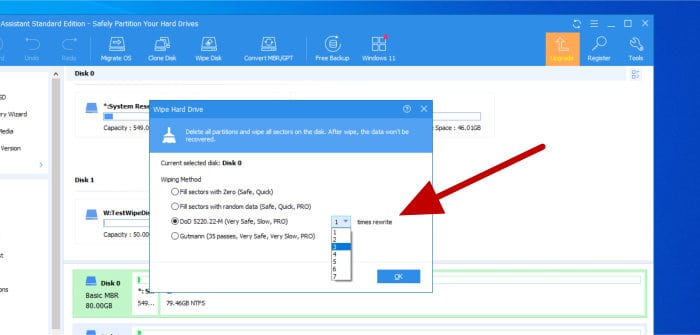
As can be seen above, when making use of the premium edition of Partition Assistant we can not only specify one of several additional secure wiping methods available over and above the free version, but also specify the number of passes the tool will perform (the number of times it will perform the overwriting actions) to help make for even more secure disk wiping when this is required.
AOMEI Partition Assistant is available in both a limited free edition (Standard) as well as the Professional version which contains the full range of secure disk wiping functionality (including the specialist SSD erasing tool) and is priced from $49.95 per year or from just $59.95 for the lifetime version (which comes with free lifetime upgrades). More information on Partition Assistant can be found via the official AOMEI website.
- Partition management
- Disk cloning
- Secure data erasing
- DoD 5220.22-M
- Priced from $59 (one off)
8. Stellar BitRaser
BitRaser, from data recovery software experts Stellar, is a fully featured data destruction tool which works across several key areas of a device up to and including the secure wiping of an entire system or individual hard disk drive. Not only does BitRaser allows secure wiping of entire hard drives, but also the secure cleaning of several other key areas of a PC including web browsing traces, specific files and folders plus system traces (which includes any temporary files which might be residing on a PC).
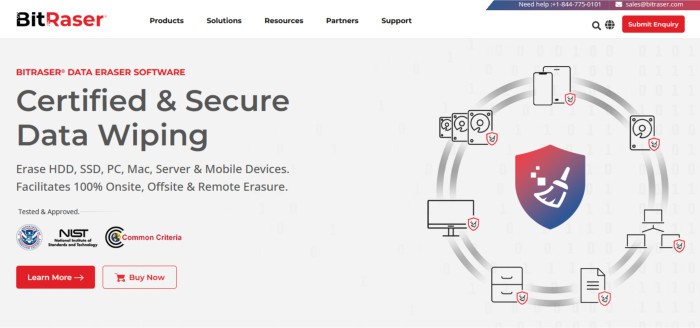
Making use of up to 24 global standard algorithms for ensuring secure data erasure (including the very secure DoD 5220.22-M ECE option), digitally signed certificates showing standards compliance whilst performing secure wiping operations and offering an ISO version of the tool for USB or Live CD booting, BitRaser is a serious solution for anyone seeking a professional data destruction tool.
BitRaser is priced at $20 for a single use (1x hard drive) with a 10-pack licence priced at $99 amongst other options. More information on this pricing model can be found at the official BitRaser website.
- Highly secure erasing
- Certified operation
- Bulk erasure tools
- Disk diagnostics tools
- Priced from $20 (per use)
9. CCleaner
CCleaner is probably one of the most well-known and highly rated cleaning utilities available as of today, and for very good reason too. Amongst the many useful PC cleaning and optimisation tools found within this popular suite is a very useful tool for securely wiping any hard drives and partitions which might be connected the PC in question.
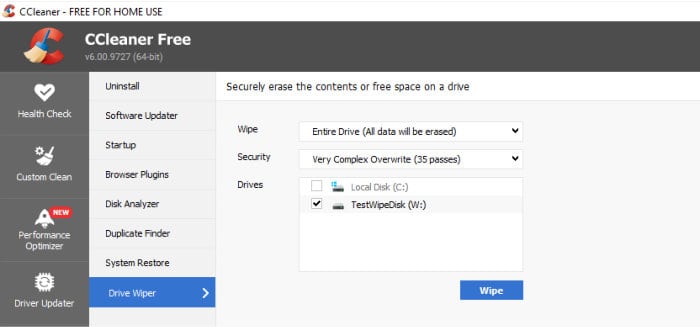
As can be seen above, with the CCleaner application we can make use of the specialist Drive Wiper tool and select all but the core system disk (upon which windows is installed upon) for securely wiping any data upon. This approach does, however, mean a different solution might be needed for wiping your main system drive (if required) as CCleaner currently seems to disable this drive and the tool is not available as a live CD version as of time of writing this guide.
There are currently two main editions of CCleaner available, a free to use edition and a Professional version (and Professional Plus with more device licences included) which is sold on a subscription basis. Fortunately, the free to use version of CCleaner does provide the ability to make full use of the secure disk wiping toolset meaning the Professional edition should only really be considered if you want to make use of the enhanced features of the software in other areas (including the excellent automation tools it has on offer).
CCleaner is available in a free to use version as well as a professional edition which is priced from a very reasonable $29.95 per year or form $49.95 for use on up to three individual devices. More information on either version can be found via the official CCleaner website.
- Secure data erasing
- Full system cleaning
- Disk & partition wiping
- Privacy protection
- PC optimisation
- Priced from $29.95 / year
10. DiskGenius
DiskGenius is a powerful disk partitioning solution which also features many useful disk management and disk cloning utilities as an integral part of the suite. As per its inclusion in this guide, this also extends to including specialist tools for securely erasing a hard disk in its entirety.
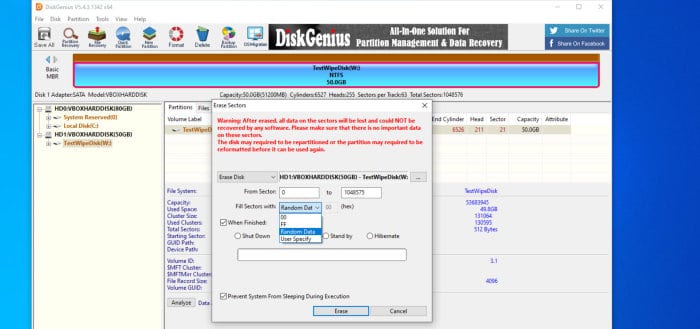
Available in both a free to use and two different premium editions (these are Standard and Professional), DiskGenius provides a lot of options for all different levels of PC user. In-fact, with the exception of the secure file deleting tool (focusing on the deleting of individual files) which is found in the Standard edition and upwards, the free version of DiskGenius can be still be used for easily and securely wiping an entire hard drive or partition for free.
DiskGenius is available in a free to use version (which allows for secure disk wiping) alongside 2 premium versions which include additional features and lifetime free upgrades and are priced at $69.90 and $99.90 respectively. More information on any of these editions can be found at the official DiskGenius website.
- Secure data erasing
- Partition management
- Disk cloning & repair
- Free to use version
- Premium from $69.90
Secure Disk Erasure FAQs
No, while in reality the process of reformatting an SSD drive will make recovery of any previously stored data very difficult, the exact procedure used will differ between SSD drive manufacturers and any residing data could be remain vulnerable if the only step you take to securing you SSD drive is reformatting.
When wanting to securely wipe an SSD drive it is strongly advisable to make use of specialist disk wiping software which has specific support for SSD drives or, alternatively, check with the manufacturer of your SSD drive for their own utility software which will often include a secure wipe function.
No, the secure wiping process employed by virtually all disk drive wiping software will not be negatively affected due to an encrypted drive.
No, simply performing a factory reset (or reinstalling your operating system manually) will not securely wipe any data previously stored on a device. The most effective method for securing an entire device involves using a professional disk drive wiping tool which will overwrite the data on the disk to ensure it is safely removed and can’t easily be recovered.
Yes, wiping all hard drives attached to a PC (and then reinstalling the operating system from scratch) is one of the most effective methods for ensuring a computer virus or malware has been removed in its entirety. This approach does, however, bring a new problem in which you must be sure you do not re-introduce the malware when recovering data back to the device form your chosen backup solution!
No, this is not strictly necessary, the whole point of encrypting a drive is to ensure that the data within it remains secure, even if the device itself is ever lost or stolen. Having said this, if you are disposing of a device with an encrypted drive, it is still very much advisable to wipe the drive for additional security of your data and additional peace of mind.
Securely Wiping a Hard Disk - Summary
As this guide has hopefully proven, securely wiping any hard disk drives, when necessary to do so, is one of the safest and easiest ways of protecting any valuable data, especially so when the device being wiped is to be disposed of, recycled or sold.
I hope it is also clear after reading this guide that, thanks to some of the specialist software titles listed above, the process of securely wiping a disk drive is often very simple and straightforward to perform and in some cases the specialist tools required can be found in free to use software meaning there are no excuses for not keeping personal data secure when disposing of unwanted devices.
Most of the titles listed above are not only easy to use, but most or either free to use or offering a free trial, so be sure to try a few different options out and find one which fits your own data security needs before committing to any purchases of premium editions.