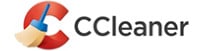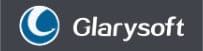Iolo System Mechanic Review
Features - 96%
Usability - 92%
Security - 97%
Support - 95%
Pricing - 94%
95%
Very Good
Iolo System Mechanic has proven itself as a comprehensive system cleaning suite, it features everything needed to keep your Windows PC optimized and in good working shape with little effort needed.
In this Iolo System Mechanic review I will be looking at the highly rated PC maintenance tool form Iolo, a tool which for many years has widely been regarded as a “go to” application for helping keep Windows PCs running at their best.
Available in different three versions, System Mechanic will help ensue your system stays free of junk files and hidden bloatware, help boost memory and CPU usage and enhance the privacy and security of your PC along the way.
A great tool for anyone who likes to get the most out of their PC, let’s go and see what it can do!
Are you looking for help and advice on choosing the best backup software for your PC or Mac? If so then be sure to check out our guide to choosing backup software which also contains a list of our favorite choices as tested here on BestBackupReviews.com!
Key Features
- Easy to use (well laid out) user interface
- Powerful real-time PC optimization
- Powerful, automatic cleaning tools
- Built-in, fully functional antivirus (Pro and Ultimate Defense versions)
- All-in-One Cleaner – Clean up in just a couple of clicks!
- Powerful drive cleaning and registry optimisation tools
- Privacy protection tools
- Drive Scrubber – hard drive erasing tools
- ByePass – built-in password manager (Ultimate Defense version only)
- Powerful Malware Killer tool (Ultimate Defense version only)
- Windows PCs only
- Great Value multi-device licence (covers all PCs within a household)
System Mechanic Usability
In this section of the review I will be looking at Iolo System Mechanic in detail, initially comparing the 3 different versions of this software product and then delving in and looking at many of the individual tools themselves in more depth.
Different Versions Available
Iolo System Mechanic is available in 3 different versions, these start with the basic System Mechanic package and build upwards adding more in-depth cleaning, privacy and security tools along the way. Finally, the top package containing all available tools is System Mechanic Ultimate Defense.
Iolo System Mechanic
This basic version contains the full suite of cleaning and performance boosting tools associated with System Mechanic, this includes scanning for and removing potentially unwanted programs (PUPs) which is very useful given this basic version is missing the antivirus solution found in the two higher up versions.
Iolo System mechanic Pro
The System mechanic Pro version contains all of the tools found in the basic version alongside a premium, fully functional anti-virus application built in to the application.
Iolo System mechanic Ultimate Defense
This is the highest version of System mechanic containing all features from the basic and Pro versions whilst adding even more tools on top. Additional features include tools such as Privacy Guardian, the ByePass password manager, System Shield and the Malware Killer tool amongst others.
All versions of System Mechanic feature a multi-pc household licence, this means the software can be used on an unlimited number of devices within the same household. Potentially very good value for those who work across multiple PCs, especially considering the built in premium anti-virus tools in the higher two versions!
NB – A 30 day free trial is available across al three versions should you want to try out and test the features on offer for yourself!
Installing System Mechanic
Installing System Mechanic begins on the System Mechanic webpage where an installer can be downloaded for free as a part of the 30 day free trial available across all 3 versions. This initial download was only 4.6MB and as such I had the installer downloaded and running just a few seconds after visiting the webpage.
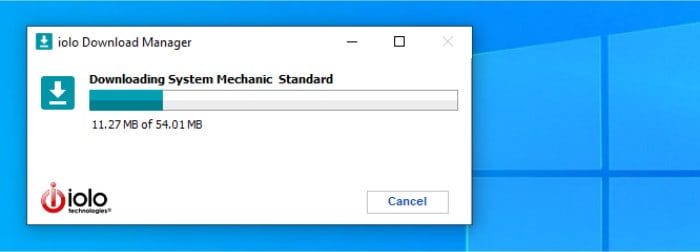
As can be seen above, one of the first things the installer does once running is download more of the application, this added (in my instance) an additional 54.01MB to the download bringing the total to a little under 60MB overall. After this download had finished the application is installed using default settings making things move very quickly afterwards.
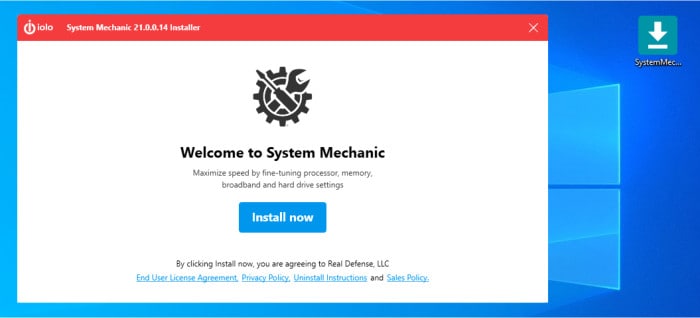
After just a few minutes in total I had the System Mechanic software downloaded, installed and ready to run, a great start so far!
Initial Dashboard Scanning
Before going into all of the individual tools which make up System Mechanic, I think it is first important to have a look at the dashboard and the scanner which is available within it. This is an important scanner as it is readily available and easily accessible as soon as the application is opened up, in many cases the default settings it uses out of the box will refresh almost any PC to an acceptable level in just a couple of clicks!
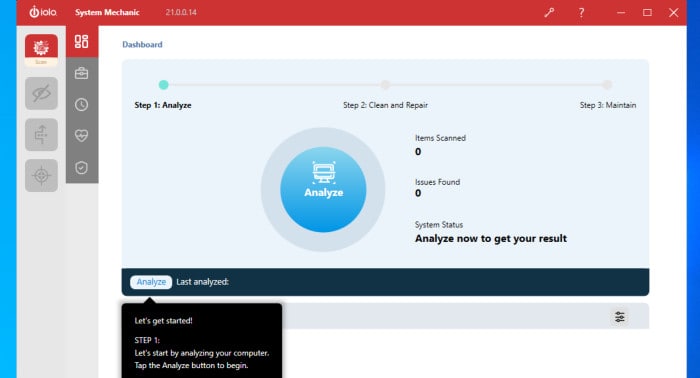
As can be seen above, when first opening up the application we are asked to analyse the PC by clicking the big blue button in the centre of the screen. This analysis, in my case, took only a few moments to complete and when ready a summary of all areas which are to be cleaned and optimised can be seen below the main pane.
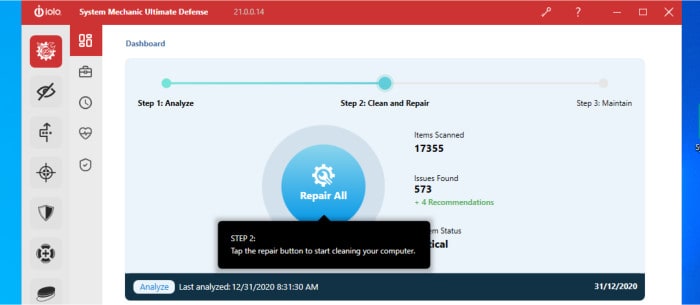
After analysis is complete and when ready to start cleaning, the big blue button (which, as can be seen above now reads “Repair All”) can be re-pressed and the work will commence.
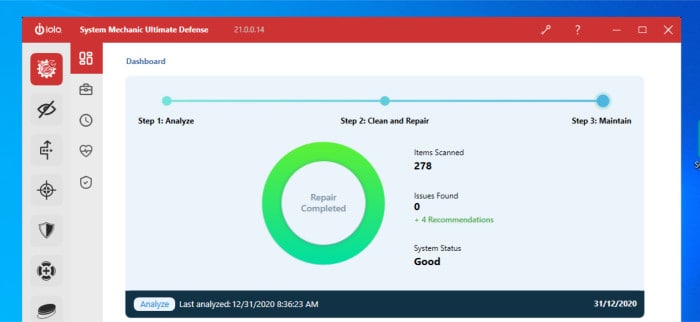
Once the scan and initial PC repair / optimisation work has been completed, the System Mechanic software will now prompt us to start setting up longer-term maintenance settings and also reviewing the PC security measures (including, when necessary, prompting us to turn on real-time anti-virus protection). As can be seen in the above image the dashboard scanner will generate a list of recommendations for us to work through once the initial scan is completed.
With this initial scan done we can start looking at the multiple other tools which make up System mechanic.
System Mechanic Tools
The core System Mechanic application (named “Toolbox” within the application) is made up of multiple cleaning, performance and security tools. This tools are available in all versions and make up the core of the application.
Cleaning Tools
There are multiple cleaning tools available within the Toolbox section of System Mechanic, each of which covers a specific area of a Windows PC such as internet usage or the Windows registry. Whilst each tool is quite focused in its own particular area they are all easy to access from the “Toolbox” section of the System mechanic tab, they can also all be run together thanks to the All-in-One cleaning tool which is also found in this section.

As can be seen in the image above we have the following tools available to us:
- All-in-One PC Clean-up
- Internet Clean-up
- Windows Clean-up
- Registry Clean-up
- Advanced uninstaller
I am going to focus on the All-in-One cleaning tool here as this helpfully allows us to make use of all of the aforementioned tools via a single interface. With the exception of the Advanced Uninstaller (used for easily uninstalling unwanted applications) it makes sense that most PC users would favour such an all-in-one approach to cleaning in all of the various areas in which these tools cover.
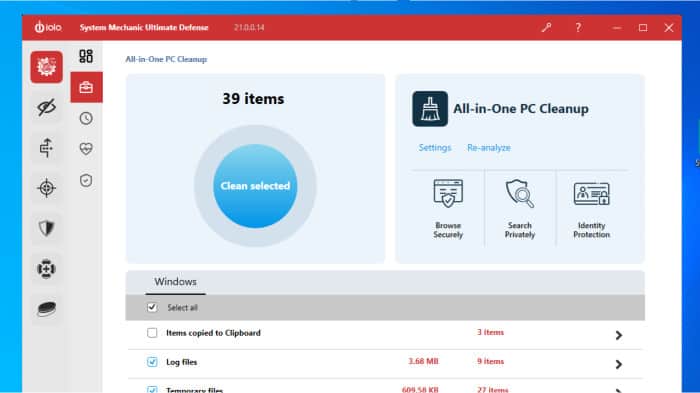
Analysis using the All-in-One is as simple as clicking on the button and awaiting the results, settings can be fine tuned using the settings menu (top right) and certain areas of cleaning can be excluded if needs be by de-selecting them using the boxes towards the bottom of the page.
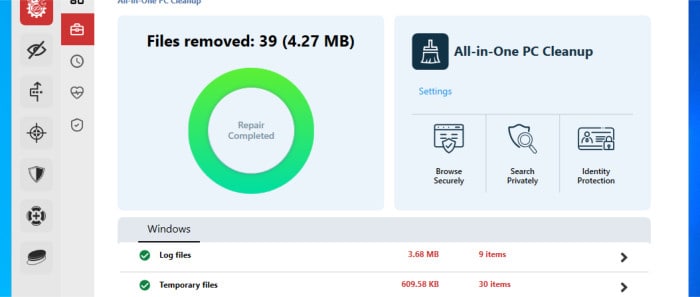
Speed (Performance) Tools
Under the “Speed” section of the System mechanic Toolbox we have several tools designed to boost the performance of our PC. These tools work by helping to free up system memory, optimizing network settings, disk defragmentation and optimizing the Windows start-up services amongst other things.
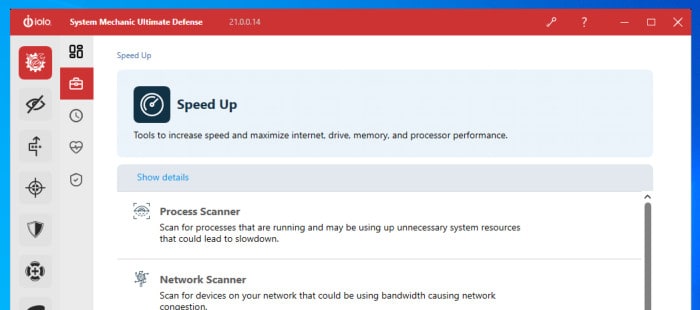
The full list of tools included in this section of the applications include:
- Process Scanner
- Network Scanner
- NetBoost
- Disk Defragmenter
- Memory Mechanic
- Startup Optimizer
The first thing to notice in this section (in comparison to the cleaning section) is that these are all individual tools and we don’t have any such tool which will combine all of these tools functions together (basically no “one click” performance boost). This isn’t too big of a deal as I will soon be looking at the LiveBoost functionality which, amongst other things, combines the functionality of these tools together in the background and helps keep a PC continuously boosted and running at it best.
Before looking at LiveBoost later on, one of the most important tools in his section I wanted to cover in more detail is the Startup Optimizer. This Startup Optimizer tool makes optimising all of the applications and services which start up automatically when the Windows system does quick and easy.
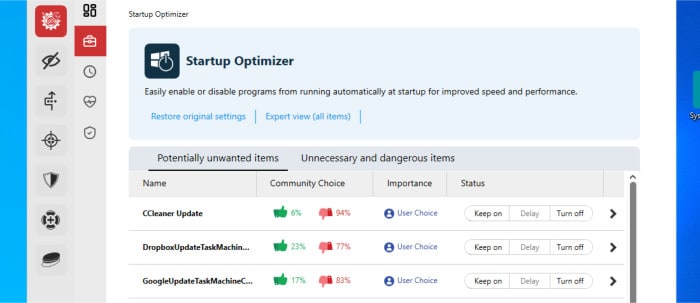
Whilst all of the other tools in this section can be handled automatically by System Mechanic, the start-up optimizer is one such tool which works better with some user input first, this is owning to the fact there are certain things you might want to have run automatically when your computer starts, even if they do slow things down!
As such, looking at the Startup Optimizer (as per the above screen shot) allows us to quickly and easily “keep on”, “turn off” or even delay certain start-up entries in our Windows start-up sequence. It is also nice to see the “Community Choice” column (the red and green thumbs up / down) which will be helpful if you are unsure as to whether a selection should be turned off or not.
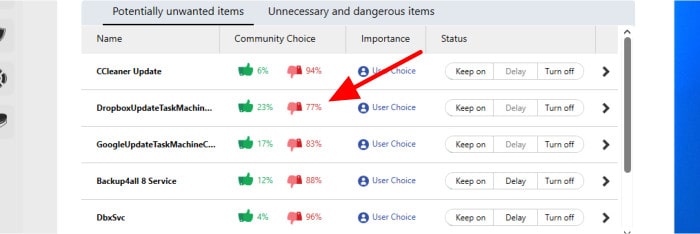
Protection (Security) Tools
Under the “Protect” menu we see some of the basic security tools included within every version of System Mechanic (I will look at some of the advanced security tools found in the higher up versions later on). As can be seen below, these tools include the “Deceptive and Unwanted Programs Remover”, the “Security Optimizer” which helps fix any gaps in the basic Windows security and the “Incinerator” tool which is used for securely deleting files so as they cant be recovered.
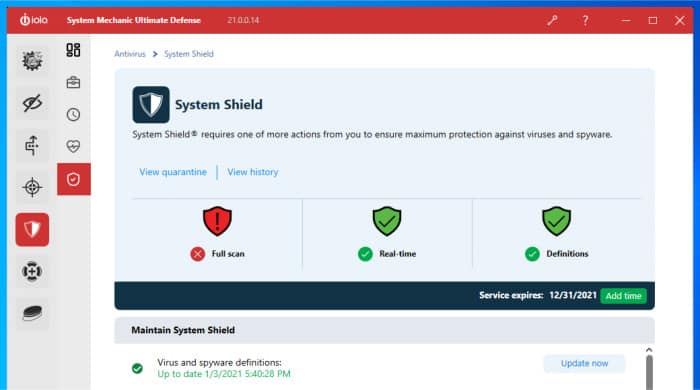
The Deceptive and Unwanted Programs Uninstaller is a very useful addition, it is also great to see this tool featured in all versions of System Mechanic as potentially unwanted programs (PUPs) can cause your system to slow down significantly. In addition to slowing down the PC, PUPs can also take up unnecessary disk space and CPU resources as well as pose a risk to your privacy. Worst of all, not all PUPs will be picked up by your anti-virus software either (it can sometimes be subjective as to what applications are a nuisance but not necessarily malicious) as such, having this tool easily available is a great addition to the software!
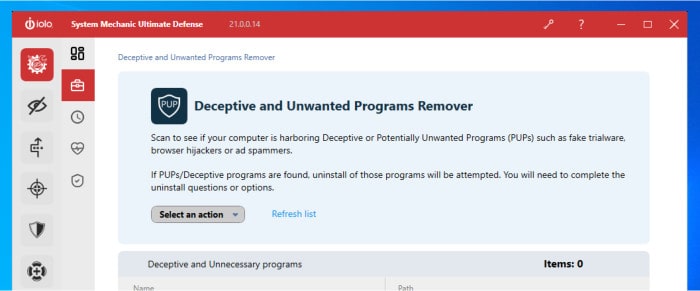
With all of the above in mind, the Deceptive and Unwanted Programs Uninstaller will be a great help to many people, especially those relying on a basic (or maybe even free) anti-virus package which does not have a low tolerance to such applications.
Recovery Tools
The System Mechanic recovery tools are fairly basic, this section serves as more of an interface to the underlying Windows system recovery tools that it does anything unique to System Mechanic. One tool which might (potentially) be of use is the SafetyNet tool which monitors System Mechanic actions and allows users to undo certain tasks (such as registry cleaning) in the event it causes unforeseen problems later on.
ActiveCare Maintenance Tool
The ActiveCare tool is the part of System Mechanic which performs automated system maintenance and repairs in the background, this is usually done when the PC is idle or lightly used to minimise the impact on an in-use system.
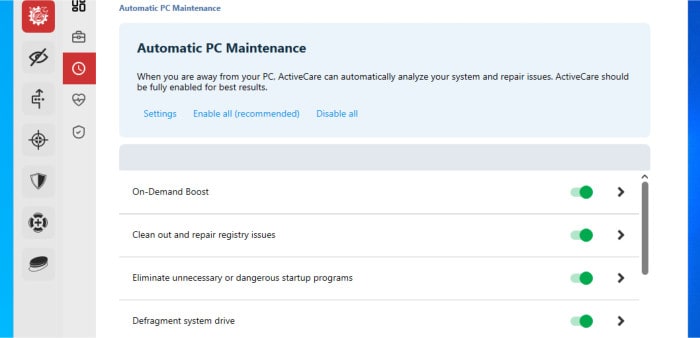
As can be seen above, the ActiveCare tool combines many of the individual tools we have already looked at under the main System Mechanic part of the application so far. This includes the On-Demand Boost tool for maximising PC performance and CPU / memory usage, the registry cleaning tools, the Windows start-up optimizer and the internet junk cleaning tools amongst a few others. By automatically running all of these tools together on a regular basis System mechanic is best placed to keep the PC any running at optimal performance.
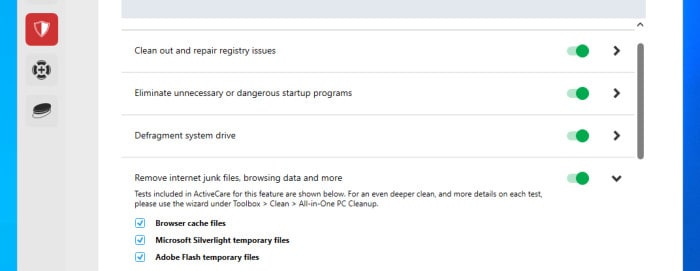
Whilst the application itself recommends we leave all of these tools here turned on (for optimal performance) if we scroll down on this ActiveCare screen we can see all of the components which make up the ActiveCare tool and (optionally) turn on / off specified components as can be seen above.
LiveBoost Tool
The LiveBoost tool allows System Mechanic to automatically boost the performance of your PC based upon the tasks it is currently performing. For example, when an application is launched which has a high demand for CPU (e.g. a video game) the LiveBoost tool will automatically recognise this and boost the CPU for you (this involves un-parking CPU cores, shutting down unimportant services etc.). The opposite is also true when the PC is idle or being used for a low intensity task such as browsing a website, in such cases the CPU will be adjusted to focus on saving energy rather than performance.
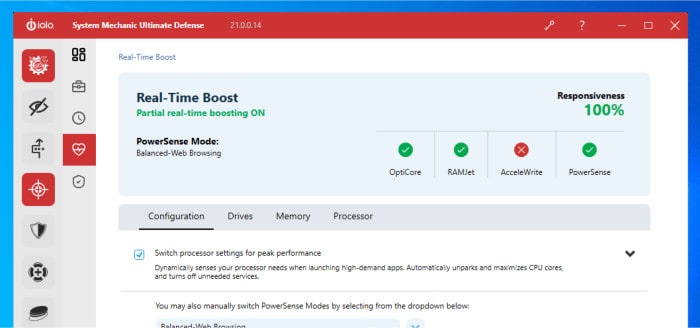
Whilst this will happen automatically when the LiveBoost tool is enabled (and it is enabled by default) you can also override the default choice and manually apply one of several ready made profiles. These ready made profiles (as can be seen below) allow you to focus on getting the maximum performance form your PC or look towards saving energy when necessary to do so, particularly useful when using a notebook PC on battery power.
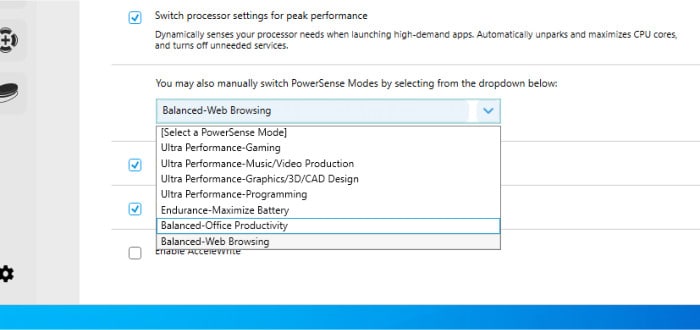
Privacy Guardian Tools
The Privacy Guardian is a collection of 5 privacy focused tools available in the Ultimate Defense edition of System Mechanic only. When combined together these tools help secure your personal data and online activity.
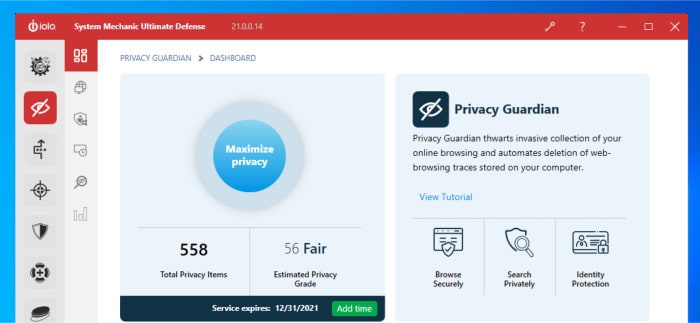
As can be seen above, before getting into the individual tools themselves we have a dashboard summarising all tools and their current status, there is also a “maximize Privacy” button which will with one-click will apply a good set of default settings to the PC to easily and quickly boost your privacy status.
Fingerprinting Protection
Fingerprinting, when talking about web browsers, is the process of identifying the user of the computer based upon the configuration of the browser they are using. Whilst a small number of settings might not be unique (e.g. screen width, system language, operating system used) as you keep adding to these attributes you might start to have enough to make your browser appear unique (so, in other words it can be identified as you behind that unique combination of attributes).
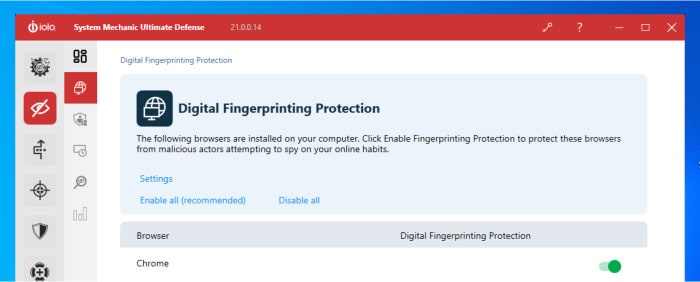
The Digital Fingerprinting Protection tool is designed to help protect System Mechanic users against such privacy issues which could arise from the possibility of the aforementioned issue occurring. As can be seen in the screenshot above this requires very little input from the user and is as simple as switching on the protection for your favourite browser if or when you feel you might need it (it is on for all browsers by default).
Privacy Shield
The Privacy Shield tool is more of a helper tool relating to the Windows settings which might be configured in such a way as to compromise your privacy. For example, the Cortana application by means of sending information over the internet to perform its duties might send some sensitive information in the process. Whilst this might not be an issue for many, some users might not feel comfortable with this and prefer to turn the feature off entirely, this tool helps you see such features which are working on your PC and easily turn them off if needs be.
Automatic Privacy Cleaning
The Automatic Privacy Cleaning tool focuses on keeping your web browsers clean, this essentially means removing necessary cookies and browsing data automatically when your PC is idle.
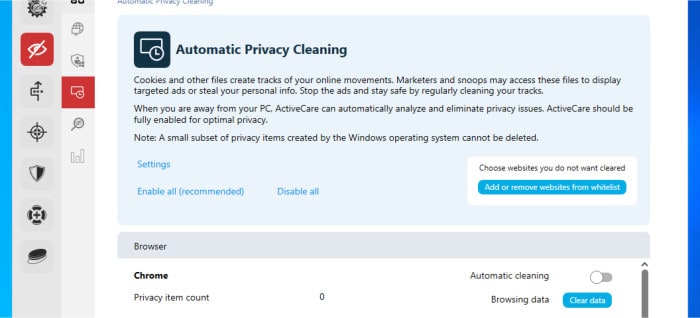
This is turned off for all browsers by default, if turned on for a specified browser you can also whitelist certain websites meaning they will not be affected by the cleaning process.
Private Search
The Private Search tool allows System Mechanic users to make private web searches from within the application (this is processed by the DuckDuckGo search engine).
History
Finally, the History tool allows users of System Mechanic to see a log of privacy related actions taken by the application. This is helpful in seeing first-hand how the application is protecting your privacy and turning up or down the level of protection as might be required.
ByePass Password Manager
The ByePass password manager is a locally installed password manager tool which can be integrated and accessed from both the Chrome and Firefox web browsers.
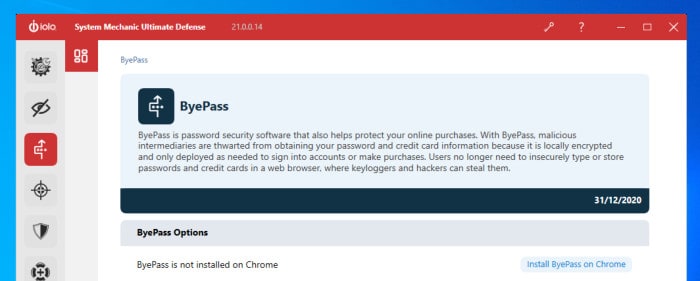
As can be seen above, the ByePass interface within the System Mechanic application is fairly basic and this is (for the most part) a tool which is either switched on or off.
When in use a password manager can be a very helpful tool, not only can it help you remember passwords but also in applying best security practices such as using long and unique passwords for every different login you use.
Malware Killer
The Malware Killer tool is available only in the Ultimate Defense version of System Mechanic, it is designed to make use of cloud technologies to detect and protect form the latest variants of malware which internet users might have already been exposed to.
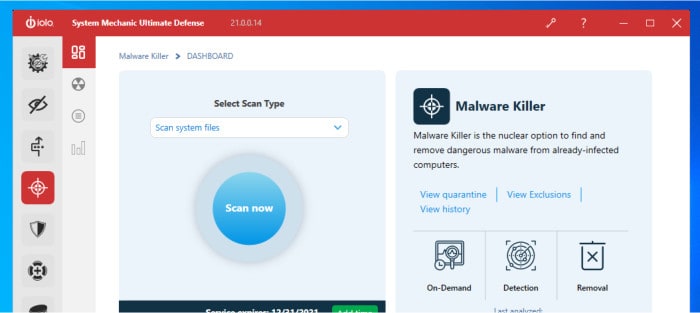
To be clear, this tool does not replace the anti-virus (it is still in the application) but instead adds an additional layer of protection and, in many ways, a much tougher approach to classifying and eradicating any possible malware form your system.
Other, supporting tools including a historic log of actions taken by the Malware Killer tool and an exclusions tool for excluding certain files / applications form the detected list help in making the most of this tool.
System Mechanic Antivirus
The main antivirus tool is available in both the Pro and Ultimate Defense versions of System Mechanic.
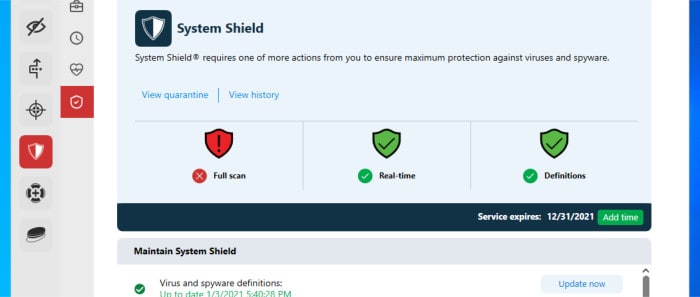
Real-time protection is available thus potentially allowing users to replace their current antivirus application and there is also an option to perform manual scans of the system when necessary. Inclusion of quarantine and history pages allow System Mechanic users to check in on their antivirus application, see the history of what has been found (if anything) and optionally decide how suspicious findings are handled.
Search and Recover
The Search and Recover tool is a useful addition to System mechanic and allows previously deleted files to be restored under certain circumstances.
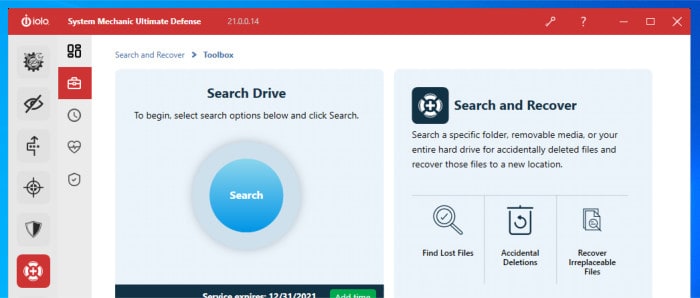
Whenever a file is deleted in Windows it usually first goes to the Recycle bin when it can (usually) be recovered if required. Sometimes there might be instances where this recovery cant take place or the file is deleted from a source (such as an external hard drive) and as such the recycle bin is skipped altogether, in such cases this tool can be of help.
Recovery is not always possible, however, due to deleted files often being simply marked as deleted and still remaining on the disk until such a time as said disk space is re-written to, they may be recoverable thanks to this tool.
Drive Scrubber
The Drive Scrubber tool is a special tool used for securely erasing the entire contents of a hard disk, this could be necessary due the computer being sold on or recycled in order to protect the current owners privacy.
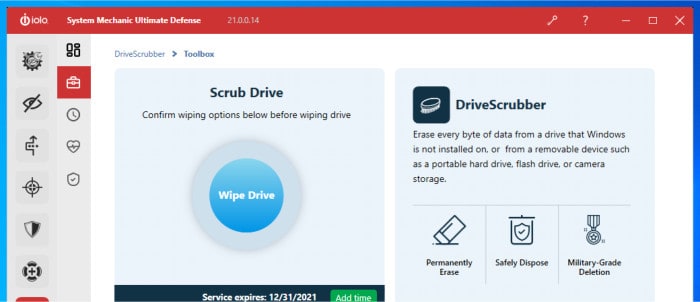
The Drive scrubber will permanently erase any data residing on a disk by overwriting said data with other, meaningless data. Once any data on a disk is overwritten it becomes impossible to recover, even with a special tool like the Search and Recover tool we looked at earlier on in this review.
System Mechanic Security
So far in this review of Iolo System Mechanic we have looked at several tools, contained within the software, which will directly and indirectly help in securing your PC and personal data.
Starting off with the obvious addition of a fully functional antivirus, System Mechanic will sit in the background and constantly monitor a PC for anything malicious which might come its way. The Malware Killer tool (featured in the Ultimate Defense version) takes this protection even further and utilises the latest cloud detection technologies to discover any infections which might have gotten past the antivirus or ones which have been present since before it was installed.
With these obvious security technologies aside there are multiple other ways in which System Mechanic (Ultimate Defense version) can help in securing your PC. The next one to look at is the included password manager ByePass, whilst this is fairly basic compared to some other password managers it is nice to see it included, ready to use and easily available, overcoming one of the big hurdles when it comes to making use of a password manager.
Finally, we have the Privacy Guardian suite of tools aimed at protecting user privacy. Whilst not considered security tools in the same way that antivirus software might be they still play an important part in helping to protect the user of the PC against privacy related issues such as stolen personal details.
Iolo Support
The Iolo website contains a very detailed knowledge base and user guide for the System Mechanic software, this can easily be accessed from within the software itself (top right corner) if and when it is needed.
If further help is needed then the Iolo website allows users to contact the support team via a live chat utility, a support telephone number or via ticket based support using the Iolo online support portal.
System Mechanic Pricing
As was mentioned earlier on, System mechanic is available in three different versions, each of which adding to the core product which is priced at $49.95 for a 1 year, unlimited PC licence.
- Iolo System Mechanic (Core product): $49.95
- Iolo System Mechanic Pro: $69.95
- Iolo System Mechanic Ultimate Defense: $79.95
All licences are 1 year licences and, importantly, all cover an unlimited number of PCs within the same household.
A 30 day free trial of System Mechanic is also available by clicking here!
System Mechanic FAQ
System Mechanic has long been established as a leading PC maintenance utility, one which has continued to evolve over the years and in this latest version bring many optional features including a fully functional antivirus suite, real-time performance optimisation, a password manager and secure disk drive cleaning tool amongst many others.
Yes, System Mechanic is a long established and well trusted PC cleaning and optimisation tool from software experts Iolo. Featuring many useful cleaning, optimisation and security related tools, it is one of the most reliable ways of ensuring a Windows PC is kept running at its best.
No, the core version of system Mechanic is priced at $49.95 per year and covers usage on an unlimited number of personal PCs. A 30 day free trial version is also available from the official Iolo website should you wish to test out the software for yourself.
Yes, System Mechanic is a comprehensive PC cleaning and optimisation suite, one which is also easy to use, reliable and contains numerous tools to keep a PC running at its best. It is also worthy of notice that all System Mechanic licences cover use on an unlimited number of personal PCs, this means if you do work across several PCs then a single licence will still cover you.
System Mechanic Alternatives
In this section I will be looking at some alternatives for Iolo System Mechanic, these are tools which can help keep a PC clean, secure and automatically optimised so as to keep it running at its best.
1) Ashampoo WinOptimizer 19
The WinOptimizer line of PC cleaning tools (from software experts, Ashampoo) are very impressive and during several years of our own testing have proven to be very reliable and effective at keeping a Windows PC running at its best!
Containing numerous cleaning and performance optimisation tools, covering areas including web browsers and privacy, registry optimisation, unnecessary file removal, system settings optimisation, boot time optimisation plus much much more, WinOptimiser is not a tool which is short on features. Combining all of these tools together is where the real power of WinOptimizer comes from and it is the additional tools including the one-click optimizer and several real-time optimisation tools which really help to get the most out of this tool.
With the wide range of cleaning and optimisation tools aside, at just $49.99 for a perpetual licence covering up to 10 personal PCs, WinOptimiser also proves itself as one of the most cost effective system cleaning tools available as of today!
Click Here to visit the official Ashampoo website and start a 30 day free trial or click here to read out latest WinOptimizer review.
2) CCleaner Professional (Piriform)
CCleaner is a long established PC cleaning tool which has been the default choice for many Windows PC users thanks to the extremely popular free version alongside the option to easily upgrade to the Professional version (which brings additional automatic and real-time cleaning options into the package).
With many cleaning and optimisation tools included, CCleaner is ideal for keeping all aspects of a Windows PC clean and running at its best, this includes tools covering the registry, optimising boot-up times, clearing browsing history, managing context menus and securely deleting junk files amongst many others. Also included are the very useful health check tool, which helps visualise how clean your PC is, alongside the “Smart Clean” tool which can be used to automate cleaning and optimisation tasks as and when certain criterion are met.
There is a free version of CCleaner which contains many of the default cleaning and optimisation tools and a Professional version, priced from $29.95 per year, which adds additional automation and smart optimisation functionality.
Click here to visit the official CCleaner (Piriform) website and start a 14 day free trial or click here to read out latest CCleaner Professional review.
3) Glary Utilities Pro
Glary Utilities Pro is an all-in-one system cleaning and performance suite, one which provides a number of very useful tools and is ideal for keeping a Windows PC clean of junk, secure and optimised so as to always be running at its best.
The “Disk Cleanup” tool is probably one of the most notable tools in the Glary suite, this makes scanning an entire system for multiple issues and fixing them with a single click very quick and easy. Backing this up are several other important tools including the 1-click Maintenance tool, the start-up manager, the context menu manager, a file encryption tool plus the addition of a scheduled maintenance tool for helping to keep a system running at its best in the background.
Priced at $39.95 per year for a licence covering up to 3x PCs, Glary Utilities Pro provides good value, especially to those seeking a solution covering more then one PC.
Click here to visit the official GlarySoft website and start a 30 day free trial or click here to read out latest Glary Utilities review.
4) AVG TuneUp
TuneUP is a comprehensive PC cleaning and performance optimisation tool form security software experts, AVG.
Designed with ease of use and automation in mind, TuneUp is one of the easiest and most reliable tools to help with improving the performance, privacy and security of a Windows PC or MacOS device. Notable tools and features include the one click software updater, a powerful disk and registry cleaner, a Windows boot-up performance optimiser, a hard disk repair tool plus numerous other cleaning and privacy enhancing features included within the software. Backing up this core set of cleaning and optimisation features are a strong set of automation options which mean that, once installed, AVG TuneUp can safely be left to keep a PC clean, private and running at its best with the minimal of user intervention required after installation.
AVG TuneUp is priced at $59.99 per year for a single device or at $69.99 for a yearly licence covering use on up to 10x PCs.
Click here to visit the official AVG TuneUp website and start a 7 day free trial or click here to read out latest AVG TuneUp review.
System Mechanic Review Summary
Iolo System Mechanic has proven itself as a comprehensive system cleaning suite, it features everything needed to keep your Windows PC optimized and in good working shape with very little effort needed on the part of the user.
The suite worked very well during my testing and, for the Pro and ultimate versions which also include a fully functional antivirus application, provided everything needed to keep a PC safe, secure and automatically running at its best.
The inclusion of multiple PCs per licence is a good move in my opinion and, for those working across multiple PCs or households owning several devices, becomes a very good value piece of software when costed out per device. The inclusion of antivirus in the Pro and Ultimate Defense versions will also appeal to those who are nearing the end of their current antivirus licence and wish to combine two purchases into one and make a saving in the process.
All-in-all a very impressive system maintenance tool and, in my opinion at least, the inclusion of antivirus and multiple device licences makes the Pro and Ultimate Defense versions very good value, a great job Iolo!
Are you looking for help and advice on choosing the best backup software for your PC or Mac? If so then be sure to check out our guide to choosing backup software which also contains a list of our favorite choices as tested here on BestBackupReviews.com!